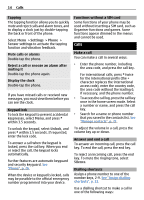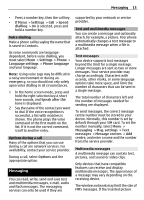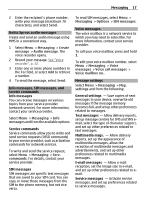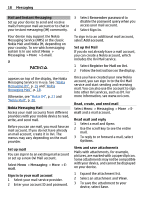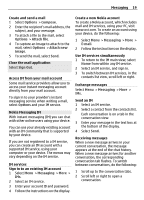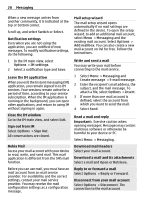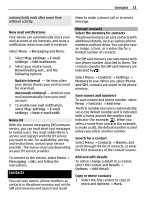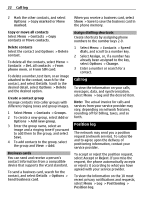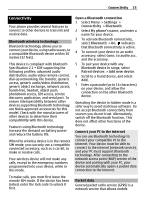Nokia 6700 classic Nokia 6700 classic User Guide in US English - Page 19
Options, Compose, Attach file, Attach new, image, Sign Out, Messaging, E-mail - box
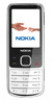 |
View all Nokia 6700 classic manuals
Add to My Manuals
Save this manual to your list of manuals |
Page 19 highlights
Messaging 19 Create and send a mail 1 Select Options > Compose. 2 Enter the recipient's mail address, the subject, and your message. 3 To attach a file to the mail, select Options > Attach file. 4 To capture an image to attach to the mail, select Options > Attach new image. 5 To send the mail, select Send. Close the mail application Select Sign Out. Access IM from your mail account Some mail service providers allow you to access your instant messaging account directly from your mail account. To sign in to your provider's instant messaging service when writing a mail, select Options and your IM service. Nokia Messaging IM With instant messaging (IM) you can chat with other online users using your device. You can use your already existing account with an IM community that is supported by your device. If you are not registered to a IM service, you can create an IM account with a supported IM service, using your computer or your device. The menus may vary depending on the IM service. IM services Sign in to an existing IM account 1 Select Menu > Messaging > More > IMs. 2 Select an IM service. 3 Enter your account ID and password. 4 Follow the instructions on the display. Create a new Nokia account To create a Nokia account, which includes mail and IM services, using your PC, visit www.ovi.com. To create an account using your device, do the following: 1 Select Menu > Messaging > More > E-mail. 2 Follow the instructions on the display. Use IM services simultaneously 1 To return to the IM main view, select Home from within any IM service. 2 Select an IM service, and sign in. 3 To switch between IM services, in the contacts list view, scroll left or right. Exchange messages Select Menu > Messaging > More > IMs. Send an IM 1 Select an IM service. 2 Select a contact from the contacts list. Each conversation is on a tab in the conversation view. 3 Enter your message in the text box at the bottom of the display. 4 Select Send. Receiving messages When a new message arrives in your current conversation, the message appears at the end of the chat history. When a new message arrives for another conversation, the corresponding conversation tab flashes. To switch between conversations, do the following: 1 Scroll up to the conversation tabs. 2 Scroll left or right to open a conversation.