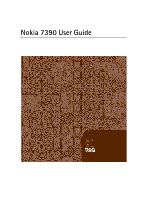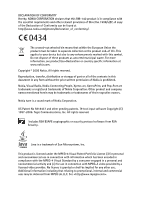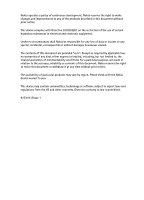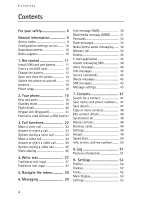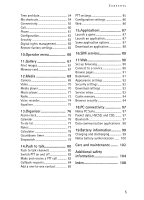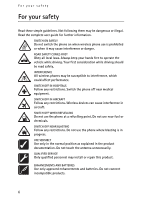Nokia 7390 User Guide
Nokia 7390 - Cell Phone - WCDMA Manual
 |
View all Nokia 7390 manuals
Add to My Manuals
Save this manual to your list of manuals |
Nokia 7390 manual content summary:
- Nokia 7390 | User Guide - Page 1
Nokia 7390 User Guide - Nokia 7390 | User Guide - Page 2
http://www.nokia.com/phones/declaration_of_conformity/. Nokia Corporation. US Patent No 5818437 and other pending patents. T9 text input software Copyright (C) 1997-2006. Tegic Communications, Inc. All rights reserved. Includes RSA BSAFE cryptographic or security protocol software from RSA Security - Nokia 7390 | User Guide - Page 3
Nokia operates a policy of continuous development. Nokia reserves the right to make changes and improvements to any of the products described in this document without prior notice. This device complies with Directive 2002/95/EC on the restriction of the use of certain hazardous substances in - Nokia 7390 | User Guide - Page 4
6 General information 9 Access codes 9 Configuration settings service ........ 10 Download content 10 Nokia support 10 1. Get started 11 Install SIM card and battery 11 Insert a microSD card 12 Charge the battery 13 Open and close the phone 14 Switch the phone on and off........... 14 - Nokia 7390 | User Guide - Page 5
application 88 16.SIM services 89 17.Web 90 Set up browsing 90 Connect to a service 90 Browse pages 91 Bookmarks 91 Appearance settings 92 Security settings 93 Download settings 93 Service inbox 93 Cache memory 94 Browser security 94 18.PC connectivity 97 Nokia PC Suite 97 Packet data - Nokia 7390 | User Guide - Page 6
safety Read these simple guidelines. Not following them may be dangerous or illegal. Read the complete user guide for further information. SWITCH ON SAFELY Do not switch the phone on when wireless phone use is prohibited or when it may cause interference or danger. ROAD SAFETY COMES FIRST Obey all - Nokia 7390 | User Guide - Page 7
When connecting to any other device, read its user guide for detailed safety instructions. Do not connect incompatible products. EMERGENCY CALLS Ensure the phone is switched on and in service. Press the end key as many times as needed to clear the display and return to the start screen. Enter the - Nokia 7390 | User Guide - Page 8
Contact your service provider for more information. This device supports WAP 2.0 protocols (HTTP and SSL) that run on TCP/IP protocols. Some features of this device content downloading using the browser or MMS, require network support for these technologies. ■ Shared memory The following features in - Nokia 7390 | User Guide - Page 9
use. The preset code is 12345. To change the code, and to set the phone to request the code, see "Security," p. 63. PIN codes The personal identification number (PIN) code and the universal personal identification number (UPIN) code (4 to 8 digits) help to protect your SIM card against unauthorized - Nokia 7390 | User Guide - Page 10
, themes) to the phone (network service). For the availability of different services, pricing, and tariffs, contact your service provider. Important: Use only services that you trust and that offer adequate security and protection against harmful software. ■ Nokia support Check www.nokia.com/support - Nokia 7390 | User Guide - Page 11
the device off and disconnect the charger before removing the battery. Keep all SIM cards out of the reach of small children. For availability and information on using SIM card services, contact your SIM card vendor. This may be the service provider, network operator, or other vendor. This device is - Nokia 7390 | User Guide - Page 12
cards out of the reach of small children. A microSD card can be loaded with ringing tones, themes, tones, images and videos. If you delete, reload, or replace this card, these functions and features may not function properly. Use only compatible microSD cards with this device. Other memory cards - Nokia 7390 | User Guide - Page 13
socket. 2. Connect the lead from the charger to the socket at the side of your phone. A CA-44 charging adapter can be used with older charger models. If the battery is completely discharged, it may take a few minutes before the charging indicator appears on the display or before any calls can be - Nokia 7390 | User Guide - Page 14
or off, press and hold the power key. See "Keys and parts," p. 16. If the phone asks for a PIN or a UPIN code, enter the code (displayed as ****), and select OK. Set the time, time zone, and date Enter the local time, select the time zone of your location in terms of the time difference with - Nokia 7390 | User Guide - Page 15
contact with the antenna area when operating the device optimizes the antenna performance and the battery life. ■ Phone strap Remove the back cover of the phone. Insert a thread through the eyelet. Place the thread around the post of the phone as shown in the picture. Tighten the thread. Put the - Nokia 7390 | User Guide - Page 16
Your phone 2. Your phone ■ Keys and parts 1 Light sensor 2 Earpiece 3 Small camera 4 Main display 5 Left and right selection keys 6 Middle selection key 7 4-way scroll key 8 Call key 9 Keypad 10 Loudspeaker 11 Volume key (Volume up = PTT key) 12 Volume key down 13 End key 14 Camera key/auto focus 15 - Nokia 7390 | User Guide - Page 17
19 Camera lens 20 Camera flash 21 Phone strap eyelet 22 USB port 23 Headset connector 24 Charger connector 25 Power key 26 Infrared port Your phone 17 - Nokia 7390 | User Guide - Page 18
phone is in the standby mode. Mini display 1 Network mode indicator 2 Signal strength of the cellular network 3 Battery charge status 4 Indicators 5 Clock 6 Network name or the operator 5 Network name or the operator logo 6 Clock 7 Main display 8 The left selection key is Go to or a shortcut to - Nokia 7390 | User Guide - Page 19
. Active standby In the active standby mode there is a list of selected phone features and information on the screen that you can directly access in the standby mode. To switch on or off the mode, select Menu > Settings > Main display > Active standby > Active standby mode > On or Off. In the active - Nokia 7390 | User Guide - Page 20
to a closed user group. The timed profile is selected. , , , or A headset, hands-free, loopset, or music stand enhancement is connected to the phone. ■ Flight mode You can deactivate all radio frequency functionality and still have access to offline games, calendar, and phone numbers. Use the - Nokia 7390 | User Guide - Page 21
and then press the * key within 1.5 seconds to lock or unlock the keypad. If the security keyguard is activated, enter the security code if requested. To answer a call when the keyguard is on, press the call key or open the phone. When you end or reject the call, the keypad automatically locks - Nokia 7390 | User Guide - Page 22
replaces the international access code), enter the country code, the area code without the leading 0, if necessary, and the phone number. 2. To Press a speed-dialing key, then the call key. • If Speed dialling is set to On, press and hold a speed-dialing key until the call begins. See Speed dialling - Nokia 7390 | User Guide - Page 23
short tone is played, and Speak now is displayed. 2. Say the voice command clearly. If the voice recognition was successful, a list with matches is shown. The phone during a call are network services. For availability, contact your service provider. During a call, select Options and from the following: - Nokia 7390 | User Guide - Page 24
in a WCDMA network. For availability of and subscription to video call services, contact your network operator or service provider. A video call can only be made between two parties. The video call can be made to a compatible phone or an ISDN client. Video calls cannot be made while another voice - Nokia 7390 | User Guide - Page 25
to be sent to caller? is displayed. If you select Yes, the image being captured by the camera in your phone is shown to the caller. If the pricing with your network operator or service provider. ■ Options during a video call Select Options during a video call for the following options: Set contrast - Nokia 7390 | User Guide - Page 26
Call functions your display shows Start sharing video? , press Yes and the phone starts sending the video. Audio is routed to the loudspeaker. To pause video to both participants. To check availability and costs, and to subscribe to the service, contact your network operator or service provider. 26 - Nokia 7390 | User Guide - Page 27
, indicated by . Not all languages are supported by predictive text input. The character cases letter mode, press and hold #. To set the writing language, select Options > Writing The phone displays * or the letter if it separately has a meaning as a word. The entered letters are displayed - Nokia 7390 | User Guide - Page 28
Write text If the ? character is displayed after the word, the word you intended to write is not in the dictionary. To add the word to the dictionary, select Spell. Enter the - Nokia 7390 | User Guide - Page 29
Navigate the menus 5. Navigate the menus The phone offers you an extensive range of functions, which are change, select Done > Yes. 2. Scroll through the menu, and select an option (for example, Settings). 3. If the selected menu contains further submenus, select the one that you want (for example, - Nokia 7390 | User Guide - Page 30
must save your message center number. See "Message settings," p. 43. To check SMS e-mail service availability and to subscribe to the service, contact your service provider. To save an e-mail address in Contacts, see "Save details," p. 47. Your device supports the sending of text messages beyond the - Nokia 7390 | User Guide - Page 31
select Reply > Text message, Multimedia, Flash message, or Audio message. Write the compatible features can receive and display multimedia 2. Write your message. To add a file, select Insert and from the options. 3. more phone numbers or e-mail addresses in the To: field. To retrieve a phone number - Nokia 7390 | User Guide - Page 32
received at the intended destination. For more details about messaging services, check with your service provider. If an interruption occurs while the message is being sent, the phone tries to resend the message a few times. If these attempts fail, the message remains in the Outbox folder. To cancel - Nokia 7390 | User Guide - Page 33
Multimedia, Postcard, Flash message, or Audio message. Write the reply message. 4. To send the message, select Send. ■ Postcards Note: This feature may not be available in your product due to your subscription (network service). With the postcard messaging service (network service), create and send - Nokia 7390 | User Guide - Page 34
displayed upon reception. Flash messages are not automatically saved. Write a message Select Menu > Messaging > Create message > Flash message. Enter the recipient's phone number and write your message. To insert a blinking text into the message, select Options > Insert blink charact. to set - Nokia 7390 | User Guide - Page 35
in the Outbox folder. To set the phone to save the sent messages in the Sent items folder, see Save sent messages in "General settings," p. 43. To edit and application The e-mail application uses a packet data connection (network service) to allow you to access your e-mail account. This e-mail 35 - Nokia 7390 | User Guide - Page 36
settings service," p. 10. To activate the e-mail settings, select Menu > Messaging > Message settings > E-mail messages. See "E-mail messages," p. 45. Setting Wizard The setting wizard will start automatically if no e-mail settings are defined in the phone. To enter the settings manually - Nokia 7390 | User Guide - Page 37
. To download new e-mail messages and to send e-mail that has been saved in the Outbox folder, select Options > Send/check e-mail Read and reply to e-mail Important: Exercise caution when opening messages. E-mail messages may contain malicious software or otherwise be harmful to your device or PC - Nokia 7390 | User Guide - Page 38
provider. To set the required settings for the IM service, see Connection settings in "Access," p. 38. The icons and texts on the display may vary, depending on the IM service. Note: Depending on your IM service, you may not have access to all of the features described in this guide. Access Select - Nokia 7390 | User Guide - Page 39
available, select the one you want. Select from the following options: Login - to connect to the IM service. To set the phone to automatically connect to the IM service when you switch on the phone; in the login session, select Automatic login: > On, or select Menu > Messaging > IMs, connect to the - Nokia 7390 | User Guide - Page 40
visible if groups are not supported by the network) - the list of bookmarks to public groups provided by the service provider is displayed. To start a IM Groups," p. 41. Search > Users or Groups - to search for other IM users or public groups on the network by phone number, screen name, e-mail - Nokia 7390 | User Guide - Page 41
and the phone sounds an alert tone. Write your message; and select Send. Your message is displayed, and the reply message is displayed below your message. Add IM contacts When connected to the IM service, in the IM main menu select Options > Add contact > By mobile number, Enter ID manually, Search - Nokia 7390 | User Guide - Page 42
Voice mailbox no.. If supported by the network, indicates new voice messages. To call your voice mailbox number, select Listen. ■ Info messages You can receive messages on various topics from your service provider (network service). For more information, contact your service provider. Select Menu - Nokia 7390 | User Guide - Page 43
. ■ SIM messages SIM messages are specific text messages that are saved to your SIM card. You can copy or move those messages to the phone memory, but not vice versa. To read SIM messages, select Menu > Messaging > Options > SIM messages. ■ Message settings General settings General settings are - Nokia 7390 | User Guide - Page 44
your service provider. Msg. centre in use - to select the message center in use E-mail msg. centres > Add centre - to set the phone numbers and : Text, Paging, or Fax (network service) Use packet data > Yes - to set GPRS as the preferred SMS bearer Character support > Full - to select all characters - Nokia 7390 | User Guide - Page 45
when outside your home network. The default setting of the multimedia message service is generally In home network. The availability of this menu depends on your phone. Incoming MMS msgs. - to allow the reception of multimedia messages automatically, manually after being prompted, or to reject the - Nokia 7390 | User Guide - Page 46
sett. - to enter the number of mails that shall be retrieved in maximum Outgoing sett. (SMTP) - to enter SMTP (simple mail transfer protocol) information and setting options used when sending e-mail Displ. term. window > Yes - to perform manual user authentication for intranet connections 46 - Nokia 7390 | User Guide - Page 47
phone number, select Menu > Contacts > Names > Options > Add new contact. ■ Save details In the phone memory you can save different types of phone numbers, a tone another number. Make sure that the memory in use is Phone or Phone and SIM. See "Settings," p. 49. Search for the contact to which you - Nokia 7390 | User Guide - Page 48
, select Set as default. ■ Synchronize all Synchronize your calendar, contacts data, and notes with a remote Internet server (network service). For details see "Synchronize from a server," p. 60. ■ Delete contacts To delete all the contacts and the details attached to them from the phone or SIM card - Nokia 7390 | User Guide - Page 49
that supports the displayed first Font size - to set the font size for the list of contacts Memory status - to view the free and used memory capacity ■ Groups Select Menu > Contacts > Groups to arrange the names and phone numbers saved in the memory into caller groups with different ringing tones - Nokia 7390 | User Guide - Page 50
if the numbers are included on your SIM card (network service) Service numbers - to call the service numbers of your service provider if the numbers are included on your SIM card (network service) My numbers - to view the phone numbers assigned to your SIM card, if the numbers are included on - Nokia 7390 | User Guide - Page 51
> Message log. Note: The actual invoice for calls and services from your service provider may vary, depending on network features, rounding off for billing, taxes, and so forth. Some timers may be reset during service or software upgrades. ■ Position information The network may send you a location - Nokia 7390 | User Guide - Page 52
your phone. Select Menu > Settings > Themes and from the following options: Select theme - to set a theme. A list of folders in Gallery opens. Open the Themes folder, and select a theme. Theme downloads - to open a list of links to download more themes ■ Tones You can change the tone settings of - Nokia 7390 | User Guide - Page 53
and web pages Operator logo - to set your phone to display or hide the operator logo Cell info display > On - to display the cell identity, if available from the network ■ Settings Note: This feature may not be available in your product due to your subscription (network service). Service - to switch - Nokia 7390 | User Guide - Page 54
settings, select Menu > Settings > Time and date > Time, Date, or Auto-update of time (network service). When traveling to a different time zone, select Menu > Settings UTC). The time and date are set according to the time zone and enable your phone to display the correct sending time of received - Nokia 7390 | User Guide - Page 55
compatible phone or data device. Bluetooth wireless technology This device is compliant with Bluetooth Specification 2.0 + EDR supporting the following profiles: generic access, network access, generic object exchange, hands-free, headset, object push, file transfer, dial-up networking, SIM access - Nokia 7390 | User Guide - Page 56
, use Nokia approved enhancements for this model. Check with the manufacturers of other devices to determine their compatibility with this device. There may be restrictions on using Bluetooth technology in some locations. Check with your local authorities or service provider. Features using - Nokia 7390 | User Guide - Page 57
to other Bluetooth devices, select Menu > Settings > Connectivity > Bluetooth > Bluetooth settings > My phone's visibility or My phone's name. If you are concerned about security, turn off the Bluetooth function, or set My phone's visibility to Hidden. Always accept only Bluetooth communication - Nokia 7390 | User Guide - Page 58
, and select OK. You can also set the EGPRS dial-up service settings (access point name) on your PC using the Nokia Modem Options software. See "Nokia PC Suite," p. 97. If you have set the settings both on your PC and on your phone, the PC settings are used. Data transfer Synchronize your calendar - Nokia 7390 | User Guide - Page 59
than Server sync or PC synchronisation. According to the settings, the selected data is copied or synchronized. Synchronize from a compatible PC To synchronize data from calendar, notes, and contacts, install the Nokia PC Suite software for your phone on the PC. Use Bluetooth wireless technology - Nokia 7390 | User Guide - Page 60
phone and a compatible PC or a printer supporting PictBridge. You can also use the USB data cable with Nokia PC Suite. To activate the phone PC that does not have Nokia software and use the phone as a data storage To change the USB mode, select Menu > Settings > Connectivity > USB data cable > Nokia - Nokia 7390 | User Guide - Page 61
fold Video sharing > On - to share your live camera view with the call recipient during an ongoing voice call. To check availability and costs, and to subscribe to the service, contact your network operator or service provider ■ Phone Select Menu > Settings > Phone and from the following options: 61 - Nokia 7390 | User Guide - Page 62
you unlock the keyguard. Enter the security code, and select On. Welcome note - to write the note that is shown when the phone is switched on Network mode - to select dual mode (UMTS and GSM), UMTS, or GSM. You cannot access this option during an active call. Operator selection > Automatic - to set - Nokia 7390 | User Guide - Page 63
, data bearer, and packet data access point or GSM dial-up number. Connect to support - to download the configuration settings from your service provider Device manager sett. - to allow or prevent the phone from receiving phone software updates. This option may not be available, depending on your - Nokia 7390 | User Guide - Page 64
Closed user group - to specify a group of people whom you can call and who can call you (network service) Security level > Phone - to set the phone to ask for the security code whenever a new SIM card is inserted into the phone. If you select Memory, the phone asks for the security code when the SIM - Nokia 7390 | User Guide - Page 65
tones), and other content from being copied, modified, transferred or forwarded. This phone supports OMA DRM 1.0 and 2.0. ■ Restore factory settings To reset some of the menu settings to their original values, select Menu > Settings > Rest. factory sett.. Enter the security code. The names and phone - Nokia 7390 | User Guide - Page 66
10. Operator menu This menu lets you access a portal to services provided by your network operator. The name and the icon depend on the operator. For more information contact your network operator. The operator can update this menu with a service message. For more information, see "Service inbox - Nokia 7390 | User Guide - Page 67
this menu you can manage images, video clips, music files, themes, graphics, tones, recordings, and received files. These files are stored in the phone memory or an attached microSD memory card and may be arranged in folders. Your phone supports an activation key system to protect acquired content - Nokia 7390 | User Guide - Page 68
the microSD memory card to store your multimedia files such as video clips, music tracks, and sound files, images, and messaging data, and to back up information from phone memory. Some of the folders in Gallery with content that the phone use, for example, Themes, may be stored on a memory card. To - Nokia 7390 | User Guide - Page 69
with the built-in 3 megapixel camera with autofocus. ■ Camera The camera produces pictures in .jpg format, and you camera key. The phone saves the images on the memory card. To autofocus, press camera key briefly. A white frame appears in display. Select Options to set Night mode on if the lighting - Nokia 7390 | User Guide - Page 70
> Normal, Greyscale, Sepia, Negative. To change the camera and video settings, select Options > Settings. ■ Video You can record video clips in .3gp format. Available recording time depends on the video clip length and quality settings. The length and file size of the clips may vary depending on the - Nokia 7390 | User Guide - Page 71
service account contained in the active configuration settings. ■ Music player Your phone includes a music player for listening to music tracks, recordings or other MP3 or AAC sound files that you have transferred to the phone with the Nokia Audio Manager application, which is part of Nokia PC Suite - Nokia 7390 | User Guide - Page 72
Media Operate the music player with the keys on the phone or with the virtual keys on the display. When you open the Music the current track, select and hold . Release the key at the position you want. Settings for the music player In the Music player menu the following options may be available: - Nokia 7390 | User Guide - Page 73
Media Use tone - Set the the currently played music track, for example, as ringing tone. Web page - to access a Web page associated with the currently played track. Dimmed if no Web page is available. Music downloads- to connect to a browser service related to the current track. This function is - Nokia 7390 | User Guide - Page 74
to allow or deny the viewing of visual content of the current radio station (network service). To check the availability and costs, and to get the necessary settings to your phone, contact your service provider. When an application using a packet data or HSCSD connection is sending or receiving data - Nokia 7390 | User Guide - Page 75
To use the graphical keys , , or on the display, scroll left or right to the desired key, and recording a call, hold the phone in the normal position near to your ear. To pause the recording, set, scroll to one of the equalizer sets, and select Activate. To view, edit, or rename a selected set - Nokia 7390 | User Guide - Page 76
you on selected days of the week, select Repeat alarm. To select the alarm tone or set the radio as the alarm tone, select Alarm tone. If you select the radio as an alarm tone, connect the headset to the phone. To set a snooze time-out, select Snooze time-out and the time. Stop the alarm The - Nokia 7390 | User Guide - Page 77
the following note types: Meeting, Call, Birthday, Memo, or Reminder. Fill in the fields. Note alarm The phone displays the note and if set, sounds a tone. With a call note on the display, to call the displayed number, press the call key. To stop the alarm and to view the note, select View. To stop - Nokia 7390 | User Guide - Page 78
Calculator The calculator in your phone provides basic arithmetic and trigonometric displayed on the screen, enter the first number in the calculation. Press # for a decimal point. Scroll to the desired operation new exchange rates because all previously set exchange rates are cleared. ■ Countdown - Nokia 7390 | User Guide - Page 79
phone can be used. To set the stopwatch timing in the background, press the end key. Using the stopwatch or allowing it to run in the background when using other features reset the time without saving it, select Reset. Lap timing - to take lap times Continue - to view the timing that you have set - Nokia 7390 | User Guide - Page 80
functions of the phone. To check availability and costs, and to subscribe to the service, contact your network operator. Roaming services may be more limited than for normal calls. Before you can use the PTT service, you must define the required PTT service settings. See "PTT settings," p. 85 and - Nokia 7390 | User Guide - Page 81
Edit add. manually. Enter the Channel address: provided by your service provider. Receive displayed. 2. To view the nickname of the person who sent the invitation and the channel address if the channel is not a private channel, select View. 3. To add the channel to your phone, select Save. 4. To set - Nokia 7390 | User Guide - Page 82
service is temporarily unavailable. If you have added channels to the phone, settings," p. 85. To disconnect from the PTT service, select Switch PTT off. ■ Make and receive a PTT call Warning: Do not hold the device near your ear Contacts list. This service depends on your network operator and is only - Nokia 7390 | User Guide - Page 83
call. Receive a PTT call A short tone notifies you of an incoming PTT call. Informations, such as the channel, the phone number, or the nickname (network service) of the caller are displayed. You can either accept or reject an incoming one-to-one call if you have set the phone to first notify you of - Nokia 7390 | User Guide - Page 84
up) key while the caller is talking, you hear a queuing tone, and Queuing is displayed. Press and hold the PTT (volume up) key, and wait for request When someone sends you a callback request, Callback request received is displayed in the standby mode. To open the Callback inbox, select View. The - Nokia 7390 | User Guide - Page 85
but not receive one-to-one calls, select Off. The service provider may offer some services that override these settings. To set the phone to first notify you of incoming one-to-one calls with a ringing tone, select Notify. PTT key def. function - to set the PTT (volume up) key to following functions - Nokia 7390 | User Guide - Page 86
provider, Default, or Personal config. for PTT service. Only the configurations that support the PTT service are shown. Account - to select a PTT service account contained in the active configuration settings Other parameters are PTT user name, Default nickname, PTT password, Domain, and Server - Nokia 7390 | User Guide - Page 87
to format or lock and unlock the memory card see "Memory card," p. 67. ■ Launch a game Your phone software includes some games. Select Menu > Applications > Games. Scroll to the desired game, and select Open. To set sounds, lights, and shakes for the game, select Menu > Applications > Options - Nokia 7390 | User Guide - Page 88
and protection against harmful software. You can download new Java applications and games in different ways. Use the Nokia Application Installer from PC Suite to download the applications to your phone, or select Menu > Applications > Options > Downloads > App. downloads; the list of available - Nokia 7390 | User Guide - Page 89
only if it is supported by your SIM card. The name and contents of the menu depend on the available services. For availability and information on using SIM card services, contact your SIM card vendor. This may be the service provider, network operator, or other vendor. To set the phone to show you - Nokia 7390 | User Guide - Page 90
can access various mobile Internet services with your phone browser. Important: Use only services that you trust and that offer adequate security and protection against harmful software. Check the availability of these services, pricing, tariffs, and instructions with your service provider. With the - Nokia 7390 | User Guide - Page 91
Menu > Web > Go to address. Enter the address of the service, and select OK. ■ Browse pages After you make a connection to the service, you can start browsing its pages. The function of the phone keys may vary in different services. Follow the text guides on the phone display. For more information - Nokia 7390 | User Guide - Page 92
Text wrapping - to select how the text shall appear on the display. Font size - to set the font size Show images > No - to hide images on the page. Alerts > Alert for unsec. conn. > Yes - to set the phone to alert when a secure connection changes to an unsecure one during browsing Alerts > Alert for - Nokia 7390 | User Guide - Page 93
, select Menu > Web > Settings > Security settings > WMLScripts in conn. > Allow. ■ Download settings To automatically save all downloaded files in Gallery, select Menu > Web > Settings > Downloading sett. > Automatic saving > On. ■ Service inbox The phone is able to receive service messages sent by - Nokia 7390 | User Guide - Page 94
Menu > Web > Clear the cache. ■ Browser security Security features may be required for some services, such as online banking or shopping. For such connections you need security certificates and possibly a security module, which may be available on your SIM card. For more information, contact your - Nokia 7390 | User Guide - Page 95
for increased security to be available. Certificates have a restricted lifetime. If security module by the service provider. To view the list of the authority or user certificates downloaded into your phone, select Menu > Settings > Security > Authority certificates or User certificates. is displayed - Nokia 7390 | User Guide - Page 96
signature You can make digital signatures with your phone if your SIM card has a security module. Using the digital signature can be signing. Select the user certificate you want to use. Enter the signing PIN. The digital signature icon disappears, and the service may display a confirmation of your - Nokia 7390 | User Guide - Page 97
. ■ Nokia PC Suite With Nokia PC Suite you can synchronize contacts, calendar, notes, and to-do notes between your phone and the compatible PC or a remote Internet server (network service). You may find more information and PC Suite on the Nokia Web site at www.nokia.com/ support or your local Nokia - Nokia 7390 | User Guide - Page 98
PC connectivity ■ Data communication applications For information on using a data communication application, refer to the documentation provided with it. Making or answering phone calls during a computer connection is not recommended, as it might disrupt the operation. For better performance during - Nokia 7390 | User Guide - Page 99
normal, replace the battery. Use only Nokia approved batteries, and recharge your battery only with Nokia approved chargers designated for this device. If a appears on the display or before any calls can be made. Use the battery only for its intended purpose. Never use any charger or battery that - Nokia 7390 | User Guide - Page 100
it to the nearest authorized Nokia service point or dealer for assistance. Your authorized Nokia service point or dealer will to reveal a 20-digit code, for example, 12345678919876543210. Turn the battery so that the numbers are facing upwards. The 20-digit code reads starting from the number - Nokia 7390 | User Guide - Page 101
that the 20-digit code is valid by following the instructions at www.nokia.com/ batterycheck. To create a text message enter the 20-digit code, for example, 12345678919876543210, and send to +44 7786 200276. To create a text message, • For countries in Asia Pacific, excluding India: Enter the 20 - Nokia 7390 | User Guide - Page 102
the device other than as instructed in this guide. • Do not drop, operation. • Do not touch the main display with hard or angular materials. Objects like earrings or jewellery may scratch the display. • Use a soft, clean, dry cloth to clean any lenses (such as camera, proximity sensor, and light - Nokia 7390 | User Guide - Page 103
Care and maintenance All of the above suggestions apply equally to your device, battery, charger, or any enhancement. If any device is not working properly, take it to the nearest authorized service facility for service. 103 - Nokia 7390 | User Guide - Page 104
of data files or messages may be delayed until such a connection is available. Ensure that the above separation distance instructions are followed until be erased. ■ Medical devices Operation of any radio transmitting equipment, including wireless phones, may interfere with the functionality - Nokia 7390 | User Guide - Page 105
pocket • Hold the device to the ear opposite the pacemaker to minimize the potential service may be dangerous and may invalidate any warranty that may apply to the device. Check regularly that all wireless device equipment in your vehicle is mounted and operating and instructions. Potentially explosive - Nokia 7390 | User Guide - Page 106
may first need to turn those features off before you can make an emergency call. If the device is in the offline or flight mode, you must change the profile to activate the phone function before you can make an emergency call. Consult this guide or your service provider for more information. When - Nokia 7390 | User Guide - Page 107
mobile mobile devices employ a unit of measurement known as the Specific Absorption Rate or SAR. The SAR limit stated in the ICNIRP guidelines is 2.0 watts/kilogram (W/kg) averaged over 10 grams of tissue. Tests for SAR are conducted using standard operating operating device at the ear is 0.41 - Nokia 7390 | User Guide - Page 108
91 browser appearance settings 92 bookmarks 91 security 93 set up 90 camera effects 70 filter 70 flash 17 key 17 settings 70 take an image 69 certificates 95 certification information 107 character case 27 charge the battery 13 clock settings 54 codes 9 configuration 63 setting service 10 settings - Nokia 7390 | User Guide - Page 109
96 display 16, 18 downloading protected files 65 downloads 10, 93 E earpiece 16 EGPRS 58 e-mail application 35 emergency calls 106 end call 22 key 16 enhancements 8 equalizer 75 explosive environments 105 F factory settings 65 flash messages 34 FM radio 73 font size 53 G gallery 67 games 87 - Nokia 7390 | User Guide - Page 110
on display 18 services 7 network mode 18 Nokia contact information 10 notes 77 calendar 77 numbers 50 O offline mode 21 operator menu 66 organizer 76 P pacemakers 104 packet data 58, 97 parts 16 PC connectivity 97 PC Suite 97 phone configuration 63 keys 16 open 14 parts 16 settings 61 phone lock - Nokia 7390 | User Guide - Page 111
restore factory settings 65 security 63 service inbox 94 themes 52 time 54 tones 52 USB data cable 60 wallpaper 53 shared memory 8 shortcuts 54 signal strength 18 SIM card 21 card installation 11 messages 43 services 89 SMS. See text messages spam filter 38 speed dialing 22, 50 standby mode 18, 54
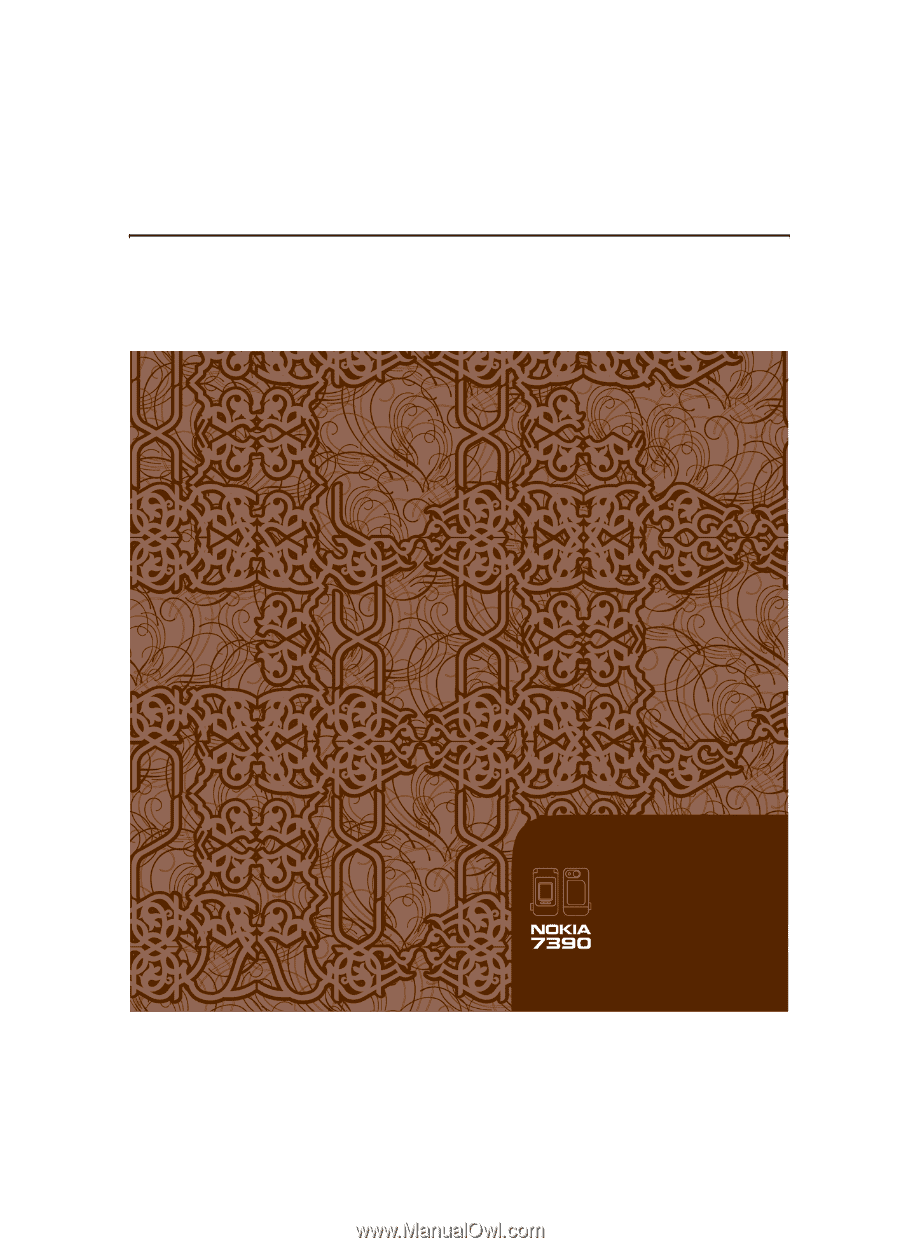
Nokia 7390 User Guide