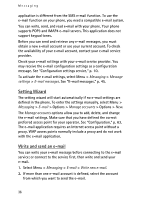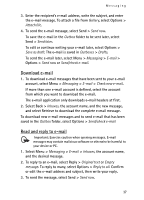Nokia 7390 User Guide - Page 33
Postcards, Read and reply to a message
 |
View all Nokia 7390 manuals
Add to My Manuals
Save this manual to your list of manuals |
Page 33 highlights
Messaging Read and reply to a message Important: Exercise caution when opening messages. Multimedia message objects may contain malicious software or otherwise be harmful to your device or PC. 1. To view a received message, select Show. To view it later, select Exit. 2. To view the whole message if the received message contains a presentation, select Play. To view the files in the presentation or the attachments, select Options > Objects or Attachments. 3. To reply to the message, select Options > Reply > Text message, Multimedia, Postcard, Flash message, or Audio message. Write the reply message. 4. To send the message, select Send. ■ Postcards Note: This feature may not be available in your product due to your subscription (network service). With the postcard messaging service (network service), create and send postcards that may contain an image and a greeting text. The postcard is sent to the service provider using multimedia messaging. The service provider prints the postcard and sends it to the postal address given with the message. Multimedia messaging service must be activated before this service can be used. Before you can use the postcard service you must subscribe to the service. To check the availability, and costs, and to subscribe to the service, contact your network operator or service provider. To send a postcard, select Menu > Messaging > Create message > Postcard. Fill in the address, mandatory editor fields are marked by a *. Scroll to the image field, select Insert and an image from the Gallery, or New image to insert a recent image; then write your greeting text. To send the message, select Send. 33