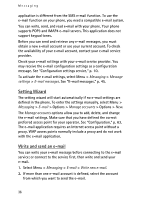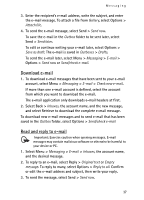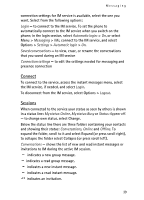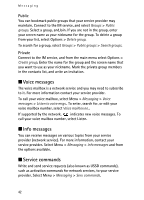Nokia 7390 User Guide - Page 37
Download e-mail, Read and reply to e-mail - software download
 |
View all Nokia 7390 manuals
Add to My Manuals
Save this manual to your list of manuals |
Page 37 highlights
Messaging 3. Enter the recipient's e-mail address, write the subject, and enter the e-mail message. To attach a file from Gallery, select Options > Attach file. 4. To send the e-mail message, select Send > Send now. To save the e-mail in the Outbox folder to be sent later, select Send > Send later. To edit or continue writing your e-mail later, select Options > Save as draft. The e-mail is saved in Outboxes > Drafts. To send the e-mail later, select Menu > Messaging > E-mail > Options > Send now or Send/check e-mail. Download e-mail 1. To download e-mail messages that have been sent to your e-mail account, select Menu > Messaging > E-mail > Check new e-mail. If more than one e-mail account is defined, select the account from which you want to download the e-mail. The e-mail application only downloads e-mail headers at first. 2. Select Back > Inboxes, the account name, and the new message, and select Retrieve to download the complete e-mail message. To download new e-mail messages and to send e-mail that has been saved in the Outbox folder, select Options > Send/check e-mail Read and reply to e-mail Important: Exercise caution when opening messages. E-mail messages may contain malicious software or otherwise be harmful to your device or PC. 1. Select Menu > Messaging > E-mail > Inboxes, the account name, and the desired message. 2. To reply to an e-mail, select Reply > Original text or Empty message. To reply to many, select Options > Reply to all. Confirm or edit the e-mail address and subject, then write your reply. 3. To send the message, select Send > Send now. 37