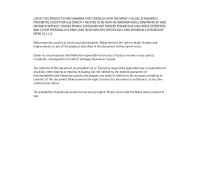Nokia 7600 User Guide
Nokia 7600 - Cell Phone 29 MB Manual
 |
UPC - 738642102898
View all Nokia 7600 manuals
Add to My Manuals
Save this manual to your list of manuals |
Nokia 7600 manual content summary:
- Nokia 7600 | User Guide - Page 1
User's Guide 9355736 Issue 1 - Nokia 7600 | User Guide - Page 2
mark of Nokia Corporation. Bluetooth is a registered trademark of Bluetooth SIG, Inc. US Patent No 5818437 and other pending patents. T9 text input software Copyright (C) 1997-2003. Tegic Communications, Inc. All rights reserved. Includes RSA BSAFE cryptographic or security protocol software from - Nokia 7600 | User Guide - Page 3
NOT THEREBY ENGAGED IN A BUSINESS ENTERPRISE, AND (ii) FOR PERSONAL USE ONLY; AND (B) OTHER USES SPECIFICALLY AND SEPARATELY LICENSED BY MPEG LA, L.L.C. Nokia operates a policy of continuous development. Nokia reserves the right to make changes and improvements to any of the products described in - Nokia 7600 | User Guide - Page 4
information 15 Stickers in the sales package ...15 Access codes ...15 Downloading content and applications 17 Nokia 7600 imaging phone - Overview 18 Camera and multimedia messages...18 Music player...18 Nokia PC Suite and Nokia Audio Manager 19 Shared memory ...19 Support for GSM and UMTS - Nokia 7600 | User Guide - Page 5
...44 Using traditional text input ...45 General instructions on writing text 45 4. Using the menu 46 Accessing a menu function ...46 List of menu functions ...48 5. Menu functions 56 Messages (Menu 1) ...56 Text and picture messages (SMS)...56 Copyright © 2003 Nokia. All rights reserved. 5 - Nokia 7600 | User Guide - Page 6
56 Reading and replying to a text or picture message 58 Folders for text and picture messages 60 Multimedia messages (MMS) ...61 Connecting to the e-mail service and retrieving new messages 69 Folders for e-mail messages...70 Keying in the e-mail settings manually 71 General settings for the - Nokia 7600 | User Guide - Page 7
...92 Call settings...93 Phone settings ...94 Display settings...97 Tone settings ...99 Adding new tones to your phone 100 Enhancement settings ...101 Enhancement indicators in standby mode 101 Security settings...101 Restoring factory settings ...103 Copyright © 2003 Nokia. All rights reserved - Nokia 7600 | User Guide - Page 8
107 Playing the music tracks transferred to the phone 108 Settings for the music player ...108 views 115 Making a calendar note...117 When the phone sounds an alarm for a note 118 To- information 119 Personal notes ...120 Wallet settings ...120 Games (Menu 11) ...120 Applications (Menu 12) - Nokia 7600 | User Guide - Page 9
the Bluetooth feature 130 Viewing service settings manually 135 Appearance settings ...136 Cookie settings ...137 Making a connection to a browser service 137 Browsing the pages of a service ...138 Using the phone keys while browsing 138 Ending a browser connection ...139 Copyright © 2003 Nokia - Nokia 7600 | User Guide - Page 10
cache memory ...142 Security features for browser connections 142 Security module ...142 Certificates ...143 Go to (Menu 16) ...145 SIM services (Menu 17) ...145 6. PC connectivity 146 USB port for fast local connections 146 Using your phone as a modem ...147 7. Battery information 148 Charging - Nokia 7600 | User Guide - Page 11
may be dangerous or illegal. Further detailed information is given in this manual. Do not switch the phone on when wireless phone use is prohibited or when it may 't use the phone at a refuelling point. Don't use near fuel or chemicals. SWITCH OFF NEAR BLASTING Don't use the phone where blasting is - Nokia 7600 | User Guide - Page 12
may install or repair phone equipment. ACCESSORIES AND BATTERIES Use only approved accessories and batteries. Do not connect incompatible products. CONNECTING TO OTHER DEVICES When connecting to any other device, read its user's guide for detailed safety instructions. Do not connect incompatible - Nokia 7600 | User Guide - Page 13
be guaranteed. For more information, contact your service provider or local Nokia dealer. This phone supports WAP 2.0 protocols (HTTP and SSL) that run on TCP/IP protocols. Some features of this phone, such as MMS, browsing, e-mail and content downloading via browser or over MMS, require network - Nokia 7600 | User Guide - Page 14
and LCH-12. Warning: Use only batteries, chargers and accessories approved by the phone manufacturer for use with this particular phone model. The use of any other types may invalidate any approval or warranty applying to the phone, and may be dangerous. For availability of approved accessories - Nokia 7600 | User Guide - Page 15
services and customer support purposes. Keep these stickers in a safe and secure place. Attach the sticker to the Club Nokia Invitation Card supplied in the sales package. Attach the sticker to your warranty card. ■ Access codes • Security code: This code is supplied with your phone. The security - Nokia 7600 | User Guide - Page 16
PUK2 codes: The PUK and PUK2 codes may be supplied with the SIM card. If this is not the case, contact your service provider. • Barring password: The barring password is needed when using the Call barring service function in the Security settings menu. • Module PIN and signing PIN: The module PIN is - Nokia 7600 | User Guide - Page 17
again. Follow the instructions provided by the service. For the availability of different services, pricing and tariffs, contact your network operator and/or the service provider. Note that Nokia does not warrant for applications from non-Nokia sites. If you choose to download Java applications from - Nokia 7600 | User Guide - Page 18
Nokia 7600 imaging phone - Overview The Nokia 7600 imaging phone is a versatile multimedia phone that provides many convenient features for daily use. Some of these features are briefly described here. ■ Camera and multimedia messages Your phone has a built-in camera that can be used for taking - Nokia 7600 | User Guide - Page 19
with Nokia PC Suite and Nokia Audio Manager. ■ Shared memory The following features in this phone may share memory: contacts list; text and multimedia messages; images, video clips, ringing tones and music files in the Gallery menu; bookmarks; calendar and to-do notes; Java games and applications - Nokia 7600 | User Guide - Page 20
case, delete some of the information or entries stored in the shared memory features before continuing. You can check the amount of free and used shared memory with the Memory status function in the Phone settings menu, see page 94. ■ Support the call (network service). The phone selects the GSM or - Nokia 7600 | User Guide - Page 21
You can use the phone for fast GPRS (General Packet Radio Service) data services (network services). GPRS can be used for accessing WAP and Internet services, sending and receiving text and multimedia messages and downloading Java games and applications (network services). Subscribe to the GPRS - Nokia 7600 | User Guide - Page 22
holding calls your voice mailbox (network service). and are used for various purposes in different functions. 3. dials a phone number or answers a call. Pressing press the centre of the scroll key, the phone performs the function displayed above it. Pressing left in standby mode opens a text - Nokia 7600 | User Guide - Page 23
1. Power key Press and hold this key to switch the phone on or off. If you press this key while the keypad is locked, the phone's lights turn on for about 15 seconds. 2. Camera key for activating the camera to take a picture or record a video clip Copyright © 2003 Nokia. All rights reserved. 23 - Nokia 7600 | User Guide - Page 24
for a wireless connection with a compatible device Bottom connectors 1. Charger connector 2. Pop-PortTM connector with an integrated USB port 3. Microphone 4. Holes for a carrying strap Copyright © 2003 Nokia. All rights reserved. 24 - Nokia 7600 | User Guide - Page 25
Three selection keys The function of these keys depends on the guiding text displayed above them. The left selection key ( ) usually opens a list of if no other functions are assigned to it. Otherwise the key is Go to which allows you to quickly access the functions on the list. Copyright © 2003 - Nokia 7600 | User Guide - Page 26
essential indicators are described throughout this guide. 1. Shows the name of the network in which the phone is being used, or the operator you are using the phone in a UMTS network. 3. Shows the battery charge level. The higher the bar, the more power in the battery. 4. Guiding texts for the three - Nokia 7600 | User Guide - Page 27
-Port connector of your phone. Warning! This headset may affect your ability to hear sounds around you. Do not use this headset in situations that may endanger your safety. Attach the two cables together and carry the headset as shown in the picture. Copyright © 2003 Nokia. All rights reserved. 27 - Nokia 7600 | User Guide - Page 28
SIM card and the battery • Keep all miniature SIM cover of the phone, you first need to remove one of the two side covers ('sleeves') from the phone. 1. With the display facing downwards and the camera lens pointing to the top left, remove the right sleeve from the phone (1). Copyright © 2003 Nokia - Nokia 7600 | User Guide - Page 29
back cover to the bottom of the phone (2) and lift it off the phone (3). 3. Remove the battery by lifting it from the edge (4). 4. Slide the battery contacts with the corresponding contacts on the phone (6) and push the battery towards the phone until it locks into place. Copyright © 2003 Nokia. - Nokia 7600 | User Guide - Page 30
in place. 7. Replace the sleeve by pushing it towards the phone. Make sure that the sleeve is properly in place. ■ Charging the battery • Do not charge the battery when the back cover or the sleeves of the phone are removed. See also Battery information on page 148. 1. Connect the lead from the - Nokia 7600 | User Guide - Page 31
and hold the power key. • If the phone asks for a PIN or UPIN code or security code, key in the code and press OK. See also Access codes on page 15. • If the phone displays Insert SIM card even though the SIM card is properly inserted, or SIM card not supported, insert the card again. If the text - Nokia 7600 | User Guide - Page 32
use the phone with the covers attached. You can change the side covers (sleeves) of the phone. 1. With the display facing upwards and the camera lens pointing to the right, remove the sleeves from the phone starting from the corner indicated with the text 'Nokia' (1). Copyright © 2003 Nokia. All - Nokia 7600 | User Guide - Page 33
2. Align the new right sleeve with the phone (2). 3. Install the new right sleeve by pushing its ends towards the phone. Make sure that the sleeve is properly in place. 4. Align the new left sleeve with the phone. Copyright © 2003 Nokia. All rights reserved. 33 - Nokia 7600 | User Guide - Page 34
the camera, press the camera key on top of the phone in standby mode. The live image appears on the display. You can use the display as menu. For details, see Camera (Menu 6) on page 104. Tip: To quickly change the camera mode, press and hold left or right. Copyright © 2003 Nokia. All rights - Nokia 7600 | User Guide - Page 35
Continue to activate the camera again. • The approximate number of photos that can be saved in the phone is shown at the top of the display. If the distance to the subject is closer than 30 , press Pause. To resume the recording, press Continue. Copyright © 2003 Nokia. All rights reserved. 35 - Nokia 7600 | User Guide - Page 36
clip is saved with the default name in the Images or Video clips folder of the Gallery menu. You clip in a multimedia message (network service) or via an infrared or Bluetooth connection to a compatible device. You can also attach a portrait photo to a name or phone number in the contacts list. Note - Nokia 7600 | User Guide - Page 37
, area code (omit the leading zero, if necessary) and phone number. 2. Press to call the number. To take a photo and send it in a multimedia message (in UMTS networks only): Press the camera key and press Capture (or the camera key again). To send the photo to a compatible device (network service - Nokia 7600 | User Guide - Page 38
the last dialled number, press twice in standby mode. Calling your voice mailbox To call your voice mailbox (network service) in standby mode, press and hold , or press and . If the phone asks for the voice mailbox number, key it in and press OK. See also Voice messages on page 74. When - Nokia 7600 | User Guide - Page 39
calls. • To join the two calls into a conference call (network service), press Options and select Conference. To have a private conversation with one Divert if busy. If a compatible headset, such as the Nokia HS-3 headset, is connected to the phone, you can answer and end a call by pressing the - Nokia 7600 | User Guide - Page 40
call (network service), Conference (network service), Private (network service), Answer, Reject, Swap (network service), Send DTMF, Loudspeaker or Handset, Lock keypad, Transfer (network service), Headset, Handsfree, Record. Select • Send DTMF to send DTMF tone strings, for example, a password. Key - Nokia 7600 | User Guide - Page 41
car kit, such as the CK-1W, or headset, such as the HS-3, is connected to the phone, the Handset option is replaced with Handsfree or Headset, and the selection key Handset changes to Handsfr. or hear a faint beep approximately every five seconds. Copyright © 2003 Nokia. All rights reserved. 41 - Nokia 7600 | User Guide - Page 42
(see Automatic keyguard on page 95), or you can set the phone to ask for the security code when you unlock the keypad (see Security keyguard on page 95). Note: When Keyguard is on, calls may calendar notes, using predictive or traditional text input. Copyright © 2003 Nokia. All rights reserved. 42 - Nokia 7600 | User Guide - Page 43
for each character. This input method uses a dictionary built into the phone. Setting predictive text input on or off When writing text, press word may change after each keypress. For general instructions on writing text, see page 45. For example, to write 'Nokia', press . • To insert a common - Nokia 7600 | User Guide - Page 44
Key in the first part of the word and confirm it by pressing with the last part of the word. right. Repeat this Copyright © 2003 Nokia. All rights reserved. 44 - Nokia 7600 | User Guide - Page 45
OR: Press , scroll to the desired character and press Use. General instructions on writing text • To insert a space, press . • To and hold Clear to delete several characters. • To change the character case, press repeatedly and check the indicator, for example Abc, at Nokia. All rights reserved. 45 - Nokia 7600 | User Guide - Page 46
Back. The help text can be set to on or off using the Help text activation function in the Phone settings menu, see page 94. ■ Accessing a menu function By scrolling 1. Press Menu in standby mode. setting option, for example Off, and press Select. Copyright © 2003 Nokia. All rights reserved. 46 - Nokia 7600 | User Guide - Page 47
seconds, key in the shortcut number of the main menu that you want to open. Repeat this for the submenu and setting option. Copyright © 2003 Nokia. All rights reserved. 47 - Nokia 7600 | User Guide - Page 48
4. Sent items 5. Saved items 6. Delete messages 3. E-mail 4. Chat 5. Voice messages 1. Listen to voice messages 2. Voice mailbox number 6. Info messages 7. Message settings 1. Text messages Copyright © 2003 Nokia. All rights reserved. 48 - Nokia 7600 | User Guide - Page 49
2. Multimedia msgs. 3. Other settings 8. Service commands 2. Call register 1. Missed calls 2. Received calls 3. Dialled numbers 4. Delete recent call lists 1. All 2. Missed 3. data 5. Clear counters 7. GPRS connection timer 1. Duration of last session Copyright © 2003 Nokia. All rights reserved. 49 - Nokia 7600 | User Guide - Page 50
1. Search 2. Add contact 3. Delete 4. Copy 5. Settings 1. Memory in use 2. Contacts view 3. Memory status 6. Speed dials 7. Voice tags 8. Service numbers1 9. My numbers 10.Caller groups 4. Profiles 1. General 1. Activate 2. Personalise 3. Timed 1. For availability, contact your network operator or - Nokia 7600 | User Guide - Page 51
6. Summary after call 7. Send my caller ID 8. Line for outgoing calls1 4. Phone settings 1. Language settings 2. Automatic keyguard 3. Security keyguard 4. Cell info display 1. For availability, contact your network operator or service provider. Copyright © 2003 Nokia. All rights reserved. 51 - Nokia 7600 | User Guide - Page 52
Welcome note 6. Operator selection 7. Network mode 8. Confirm SIM service actions 9. Help text activation 10.Start-up tone 11.Memory Message alert tone 6. Keypad tones 7. Warning tones 8. Alert for 7. Enhancement settings1 1. Headset 2. Handsfree 1. Shown only if the phone is or has been connected - Nokia 7600 | User Guide - Page 53
Security settings 1. Code in use 2. PIN code request or UPIN code request1 3. Call barring service 4. Fixed dialling2 5. Closed user group 6. Security level 7. Access codes depends on the Code in use setting. 2. Shown only if supported by your SIM card Copyright © 2003 Nokia. All rights reserved - Nokia 7600 | User Guide - Page 54
Game sounds 2. Game lights 3. Shakes 12.Applications 1. Select application 2. App. downloads 3. Memory 13. Extras 1. Calculator 2. Voice commands 3. Countdown timer 4. Stopwatch 14. Connectivity 1. Bluetooth 1. Bluetooth 2. Search for audio enhancements 3. View active device Copyright © 2003 Nokia - Nokia 7600 | User Guide - Page 55
2. GPRS modem settings 15. Services 1. Home 2. Bookmarks 3. Service inbox 4. Settings 5. Go to address 6. Clear the cache 16. Go to 17. SIM services1 1. Shown only if supported by your SIM card. The name and contents depend on the SIM card. Copyright © 2003 Nokia. All rights reserved. 55 - Nokia 7600 | User Guide - Page 56
message function can be used only if it is supported by your network operator or service provider. Only phones that offer picture message features can receive and display picture messages. Writing and sending a text or picture message 1. Press Menu in standby mode, and select Messages, Text messages - Nokia 7600 | User Guide - Page 57
picture, press Options and select Insert. There are no preset pictures for picture messages in the phone. To view the text and picture together, press Options and select Preview. To change the picture View details and the desired number or text item. Copyright © 2003 Nokia. All rights reserved. 57 - Nokia 7600 | User Guide - Page 58
to the message centre number programmed into your phone. This is not an indication that the message has been received at the intended destination. For more details about SMS services, check with your service provider. Reading and replying to a text or picture message When you receive a message, the - Nokia 7600 | User Guide - Page 59
, pressing Options also allows access to the following functions: Delete, Use detail, Chat, Forward, Edit (for text messages) / Edit text (for picture messages), Move, Rename, Copy to calendar, Save picture (for picture messages), Message details. Copyright © 2003 Nokia. All rights reserved. 59 - Nokia 7600 | User Guide - Page 60
to calendar to copy the message text to your phone's calendar as a reminder note for the current day. • Save picture to save the picture in the Gallery menu, if you are viewing a picture message. • Message details to view the sender's name and phone number, the message centre used, and the date and - Nokia 7600 | User Guide - Page 61
function can be used only if it is supported by your network operator or service provider. Only phones that offer compatible multimedia message features can receive and display multimedia messages. If Allow messages use shared memory, see page 19. Copyright © 2003 Nokia. All rights reserved. 61 - Nokia 7600 | User Guide - Page 62
to this service, contact your network operator or service provider. Before phone supports the sending and receiving of multimedia messages that contain several pages ('slides'). To add a new slide to the message, press Options and select Insert and Slide. Each slide can contain text, one image - Nokia 7600 | User Guide - Page 63
Options in the name list and select View details and the desired text item. To insert . • To delete an object or slide from the message, press Options and and Message details. • To view the message or slide presentation before in the recipient's phone number or e-mail address, or search for it - Nokia 7600 | User Guide - Page 64
• Copyright protections may prevent some images, ringing tones, and other content from use other functions of the phone. If the sending is interrupted, the phone tries to resend the message you send a multimedia message to a phone that does not support multimedia messaging, the network may send - Nokia 7600 | User Guide - Page 65
to a multimedia message While the phone is receiving a multimedia message, selection key changes according to the displayed object. If the message contains a slide presentation, the presentation is played automatically. • To reply to the message, . Copyright © 2003 Nokia. All rights reserved. 65 - Nokia 7600 | User Guide - Page 66
using the Use detail function. Notes for receiving a multimedia message • If you receive a multimedia message that is too large for the phone (over 100 on your PC (network service). • If the received message contains an object such as an image or sound clip that is not supported by the phone, the - Nokia 7600 | User Guide - Page 67
where the phone saves received messages. • Sent items where the phone saves sent service). To send or receive messages: • You need an e-mail account. Contact your e-mail service provider. • Define the service up the phone for a browser service on page 135. • Activate the set of service settings that - Nokia 7600 | User Guide - Page 68
sending an e-mail message You can write your e-mail message before connecting to the e-mail service or connect to the service first and then write and send the message. 1. Press Menu in standby mode and and select Edit recipient or Edit subject. Copyright © 2003 Nokia. All rights reserved. 68 - Nokia 7600 | User Guide - Page 69
need to delete some old messages before you can retrieve new ones. 1. To connect to the e-mail service and retrieve new messages that you have received into your e-mail account: Press Menu and select Messages, Folders for e-mail messages on page 70. Copyright © 2003 Nokia. All rights reserved. 69 - Nokia 7600 | User Guide - Page 70
mark it as unread, select the character encoding method, view its details or view its next or previous page. • Outbox is the folder where the phone saves the e-mail message you are writing if you press Options and you can save messages for later use. Copyright © 2003 Nokia. All rights reserved. 70 - Nokia 7600 | User Guide - Page 71
Air (OTA) message from the e-mail service provider. You can also key in the settings manually. 1. Press Menu in standby mode . • Incoming server type: Select POP3 or IMAP4. If the server supports both types, select IMAP4. Changing the server type also changes the port Nokia. All rights reserved. 71 - Nokia 7600 | User Guide - Page 72
service provider requires authentication for sending e-mail. You have to also define your SMTP user name and SMTP password service provider. • SMTP password: Key in the password for outgoing e-mail. If you do not define this setting, the phone your e-mail address. • Secure login APOP: Select On if - Nokia 7600 | User Guide - Page 73
login enables improved security for user names and passwords. It does not improve security for the connection as with your browser, see Keying in the service settings manually on page 135. • Details shows information about the e-mail function. Deleting messages 2003 Nokia. All rights reserved. 73 - Nokia 7600 | User Guide - Page 74
and select Messages and Chat. Key in or search the contacts list for the phone number of the person with whom you want to chat, and press OK. editor screen. During a chat, you can press Options and select Chat history to view the most recent messages of the current chat, or select Chat name - Nokia 7600 | User Guide - Page 75
select Messages and Info service. Select • Info service and then On or Off to allow or prevent the receipt of info messages on the active topics or Topic index to set the phone to receive a topic This menu is shown only if supported by your SIM card. Copyright © 2003 Nokia. All rights reserved. 75 - Nokia 7600 | User Guide - Page 76
SIM card supports several profiles. Default profile is the sending profile that the phone will use if you do not select another profile. Select • Message centre number to save the phone number needed for sending text and picture messages. You obtain this number from your service provider. • Messages - Nokia 7600 | User Guide - Page 77
service). • Use GPRS to set GPRS as the preferred bearer for sending text messages. When this setting is Yes, the phone service). • Rename sending profile to change the name of the sending profile. The name of the default profile cannot be changed. Overwriting settings You can set the phone phone phone - Nokia 7600 | User Guide - Page 78
service). • Scale image down to select whether images are scaled to a smaller size when inserted into a message. • Default slide timing to define the default interval for slides in the service settings manually on page 135. For proper settings, contact your network operator or service provider. • - Nokia 7600 | User Guide - Page 79
Service commands. Key in the desired characters. Press and hold to switch between letters and numbers. Press Send to send the request. Distribution lists You can create distribution lists for sending text and picture the desired list and press View. Copyright © 2003 Nokia. All rights reserved. 79 - Nokia 7600 | User Guide - Page 80
from the phone's internal contacts list. • To view the contact information of a recipient, scroll to the desired name, press Options and select View details. • phone numbers of missed, received and dialled calls, press Menu in standby mode and select Call register. Select Copyright © 2003 Nokia. - Nokia 7600 | User Guide - Page 81
phone registers missed and received calls only if the network supports these functions and the phone is switched on and within the network's service area. • If the phone the call and edit or call the registered phone number, save it in the contacts list, delete it from the list or send - Nokia 7600 | User Guide - Page 82
calls and services from your service provider may vary, depending upon network features, rounding- phone numbers and text items. The phone supports SIM cards that can save up to 250 names and phone numbers. Contacts saved in the phone's memory use shared memory, see page 19. Copyright © 2003 Nokia - Nokia 7600 | User Guide - Page 83
mode (or by pressing Go to and selecting Contacts the name that you want, press Details, scroll to a number or text phone numbers in both memories, select Phone and SIM. In this case, the names and numbers will be saved in the phone's memory. • Contacts view to select how the names, numbers and images - Nokia 7600 | User Guide - Page 84
code, area code (omit the leading zero, if necessary) and phone number. 4. To return to standby mode, press Done. Tip: To quickly save a name and phone number, key in the phone memory is Phone or Phone and Details. 4. Press Options, and select Add number, Add detail or Change type. • To add a phone - Nokia 7600 | User Guide - Page 85
a name or number saved in the phone's memory. The image is shown when you receive a call from the given phone number. Press down (or up) in standby mode, scroll to the name (and number) to which you want to add an image and press Details. Press Options and select Add image. The list of folders in - Nokia 7600 | User Guide - Page 86
. Scroll to the number, text item or image you want to delete, press Options, select the appropriate function, and press Yes. Editing a name, number or text item 1. Press down (or up) in standby mode, scroll to the desired name and press Details. Copyright © 2003 Nokia. All rights reserved. 86 - Nokia 7600 | User Guide - Page 87
. 3. Edit the name, number or text item, and press OK. Copying contacts You can copy names and phone numbers from the phone to the SIM card and vice versa. Text items or images saved in the phone will not be copied to the SIM card. Press Menu in standby mode and select Contacts and - Nokia 7600 | User Guide - Page 88
scroll to the desired name, and press Details. Press Options and select Add voice tag. Select the desired name or phone number and the function that Service numbers to call the service numbers of your service provider if they are available on your SIM card (network service). Copyright © 2003 Nokia - Nokia 7600 | User Guide - Page 89
phone numbers assigned to your SIM card if this is allowed by the card. • Caller groups to arrange the names and phone receive a call from an identified phone number that belongs to the make a call using Assigning a phone number to a speed dialling key key. If a phone number is already assigned - Nokia 7600 | User Guide - Page 90
phone or other device which supports the vCard standard: Press down (or up) in standby mode, scroll to the desired name, and press Details. Press Options and select Send bus. card. Select Via infrared, Via text message (network service the change. Copyright © 2003 Nokia. All rights reserved. 90 - Nokia 7600 | User Guide - Page 91
phone. You can also reset Go to menu. To access this menu: Press Menu in standby mode, and select Settings and Personal shortcuts. Select • Right selection key to select the function for the right selection key. The options are an operator-specific name, Go to and Contacts. Copyright © 2003 Nokia - Nokia 7600 | User Guide - Page 92
Go battery is removed from the phone service). Automatic update of date and time does not change the time you have set for the alarm clock, calendar or alarm notes. They remain in local time, which may cause some alarms that you have set to expire immediately after the update. Copyright © 2003 Nokia - Nokia 7600 | User Guide - Page 93
incoming calls to your voice mailbox or another phone number (network service). Divert options that are not supported by your SIM card or your network status, press Number to view the phone number to which the calls are diverted or Details to view the phone number and the delay time (available for - Nokia 7600 | User Guide - Page 94
service. • Line for outgoing calls to select the phone line 1 or 2 for making calls (network service Phone settings. Select • Language settings to select the language for the display texts. If you select Phone language and Automatic, the phone selects the language according to Copyright © 2003 Nokia - Nokia 7600 | User Guide - Page 95
keyed in its last digit. • Security keyguard to set the phone to ask for the security code when the keypad lock is opened. Note that activating this function does not protect your phone data from PC Suite access. To activate the security keyguard, key in the security code, press OK and select On. To - Nokia 7600 | User Guide - Page 96
phone stays in manual mode until automatic mode is selected or another SIM card is inserted into the phone. • Network mode to set the phone . If you select GSM, the phone only tries to use the selected network setting, the phone switches itself off and back on. Warning: If you set the phone to use - Nokia 7600 | User Guide - Page 97
Gallery menu. You can save new images in supported formats from received multimedia messages, download them from browser pages, or transfer them with Nokia PC Suite from a compatible PC. Also photos taken with the phone's camera can be used as wallpaper. To set an image as the wallpaper, do either - Nokia 7600 | User Guide - Page 98
, contact your network operator or service provider. You can create your own operator logos using the Nokia Image Converter application, see Nokia PC Suite and Nokia Audio Manager on page 19. • Screen saver time-out to set the time after which the screen saver feature is activated. The screen saver - Nokia 7600 | User Guide - Page 99
settings. Select • Incoming call alert to choose how the phone notifies you of an incoming voice call. The options are once and Off. For example, if you select Off, the phone remains silent when you receive a call. • Ringing tone to phone to vibrate when you receive a call or message. The - Nokia 7600 | User Guide - Page 100
the text messaging service (SMS), contact your network operator or service provider. The tones are saved in the Gallery menu. You can create your own tones using the Nokia Sound Converter or Nokia PC Composer application included in the Nokia PC Suite software. Copyright © 2003 Nokia. All rights - Nokia 7600 | User Guide - Page 101
loopset. This menu is shown only if the phone has been connected to one of these enhancements at phone. You can select another profile while the enhancement is connected. • Automatic answer to set the phone phone, the corresponding indicator ( , or ) is shown on the display in standby mode. Security - Nokia 7600 | User Guide - Page 102
security features that restrict calls are in use (call barring, closed user group and fixed dialling), calls may be possible to certain emergency numbers in some networks (e.g. 112 or other official emergency numbers). Select • Code in use to set the phone to use the UPIN or PIN code. The UPIN code - Nokia 7600 | User Guide - Page 103
calls, Received calls and Dialled numbers are deleted. • Access codes to change the security code, PIN code, PIN2 code, barring password or UPIN code. The codes can only include numbers from 0 to 9. Restoring factory settings You can reset some of the menu settings to their original values. Press - Nokia 7600 | User Guide - Page 104
In this menu you can start the phone's camera and adjust its settings. Note: Your phone must be switched on to use this function. Do not switch the phone on when wireless phone use is prohibited or when it may the camera by pressing the camera key. Copyright © 2003 Nokia. All rights reserved. 104 - Nokia 7600 | User Guide - Page 105
own title, select My title. ■ Media player (Menu 7) In this menu you can view images and play sounds and video clips saved in the phone and access services from which new images, sounds and video clips can be downloaded. Note: Your phone must be switched on to use this function. Do not switch the - Nokia 7600 | User Guide - Page 106
• Media downloads to download for example images and ringing tones to your phone (network service). For more information, see Downloading content and applications on page 17. For functions that you can access by pressing Options while viewing or listening to multimedia content, see Gallery (Menu 9) - Nokia 7600 | User Guide - Page 107
the streaming service. For more information, see Keying in the service settings manually on page 135. ■ Music (Menu 8) Your phone includes a PC and manage the music tracks and track lists, see the instructions for the Nokia Audio Manager application that is included with the Nokia PC Suite software. - Nokia 7600 | User Guide - Page 108
Playing the music tracks transferred to the phone When you open the Music menu, the details of the first track on the default track or the entire track list repeatedly. • Music downloads: You can connect to a browser service related to the current track. This function is only available when the address - Nokia 7600 | User Guide - Page 109
if several track lists are available in the phone. ■ Gallery (Menu 9) In this menu you can manage graphics, images, recordings, tones and video clips saved in the phone. These files are arranged in folders. The phone supports the following file formats: • Pictures: JPEG, GIF, WBMP, BMP, OTB, and PNG - Nokia 7600 | User Guide - Page 110
support all variations of these file formats. The gallery uses shared memory, see page 19. Note that the maximum number of files that can be saved in a folder is 200. To save more files, create a new folder using the Add folder function. Note: Your phone folder, for example Images, or press Details - Nokia 7600 | User Guide - Page 111
downloads to download video clips, images and tones (network service). See Downloading content and applications on page 17. • Usage rights list to view the list of available usage rights. Scroll to the desired file and press Options. Select Details (network service) or use the selected image as the - Nokia 7600 | User Guide - Page 112
the image's name, press OK, scroll to the desired folder, press Options and select Save. • Move to move the file to the desired folder. Scroll to the folder to which you want to move the file, press Options and select Move here. • Rename to give a new name to the file. • Details to - Nokia 7600 | User Guide - Page 113
Copyright protections may prevent some images, ringing tones, and other content from being copied, modified, transferred or forwarded. Usage rights Your phone supports usage rights to protect content that you have stored in the phone. A piece of content, such as a ringing tone, can be protected and - Nokia 7600 | User Guide - Page 114
phone is switched off if there is enough power in the battery. phone for calls, Switch the phone on?. Press No to switch off the phone or Yes to make and receive calls. Note: Do not press Yes when wireless phone use is prohibited or when it may cause interference or danger. Copyright © 2003 Nokia - Nokia 7600 | User Guide - Page 115
following functions: Make a note, Go to date, Settings, Go to to-do list. Select • Make a note to create a note for the selected day. • Go to date to move to the you can set the phone to delete old notes automatically after a certain length of time. Copyright © 2003 Nokia. All rights reserved. 115 - Nokia 7600 | User Guide - Page 116
note or text message. • Move or Copy to move or copy the note to another day. • Go to to-do list to access the To-do list menu where you can create a task and then functions: Delete, Move, Repeat, Send note, Copy, Settings, Go to to-do list. Copyright © 2003 Nokia. All rights reserved. 116 - Nokia 7600 | User Guide - Page 117
set the alarm for the note, select Alarm on and set the alarm time. • Call: Key in the phone number, press Save, key in the name and press Save. OR: If you want to search for the name in the contacts list, press Options, select Search, select the Copyright © 2003 Nokia. All rights reserved. 117 - Nokia 7600 | User Guide - Page 118
select With tone or Silent (no alarm tone) and set the alarm time. When the phone sounds an alarm for a note The phone beeps and displays the note. When a Call note is displayed, you can call the displayed all the notes that you have marked as done. Copyright © 2003 Nokia. All rights reserved. 118 - Nokia 7600 | User Guide - Page 119
the wallet code, key in *#7370925538# in standby mode and enter the phone's security code. Saving and changing personal card information Before you can use the wallet, you need to save your credit card number and other information needed in paying for purchases. Copyright © 2003 Nokia. All rights - Nokia 7600 | User Guide - Page 120
address from the note (Use detail) or delete the note. Wallet settings Select Settings in the Wallet menu. Select Code request or Change code. ■ Games (Menu 11) The phone includes some Java games to play. For information about the Java version supported by the phone, see Applications (Menu 12) on - Nokia 7600 | User Guide - Page 121
. When downloading a game, it may be saved in the Applications menu instead of the Games menu. ■ Applications (Menu 12) In this menu you can use and manage Java applications installed on your phone. The phone supports Java 2 Micro Edition (J2METM), which is a version of Java technology specifically - Nokia 7600 | User Guide - Page 122
phone must be switched on to use this function. Do not switch on the phone when the use of a wireless phone selected application or application set from the phone. • Web access to set the application to the application is available for downloading from a site (network service). • Web page to access - Nokia 7600 | User Guide - Page 123
See Browsing the pages of a service on page 138. • Use the Game downloads function in the Games menu. • Use the Nokia Application Installer included in the Nokia PC Suite software to transfer new applications from a compatible PC to your phone. Note that Nokia does not warrant for applications from - Nokia 7600 | User Guide - Page 124
the Extras menu. Do not switch the phone on when wireless phone use is prohibited or when it may cause interference or danger. Calculator The phone includes a calculator that can also be , press Equals. 5. Press and hold Clear for a new calculation. Copyright © 2003 Nokia. All rights reserved. 124 - Nokia 7600 | User Guide - Page 125
(s) that you want to record as the voice command. If the function already has a voice command, the indicator is shown beside its name. Copyright © 2003 Nokia. All rights reserved. 125 - Nokia 7600 | User Guide - Page 126
the command clearly while holding the phone in the normal position near to your . Countdown timer You can set the phone to alarm after a certain length of hours and minutes) after which the phone will alarm, and press OK. If is reached when the phone is in standby mode, the phone sounds a tone and - Nokia 7600 | User Guide - Page 127
split times as a time set. To reset the times or to continue the timing, press Options and select Reset or Start. Setting the timing to continue menu and select Continue. Note: Using the stopwatch consumes the battery and the phone's operating time will be reduced. Be careful not to let it - Nokia 7600 | User Guide - Page 128
10 meters. The phone is compliant with the Bluetooth Specification 1.1 and supports the following Bluetooth profiles: Serial Port Profile (DevA & DevB), Object Push Profile (as a client and server), File Transfer Profile (as a server), Dial-Up Networking Copyright © 2003 Nokia. All rights reserved - Nokia 7600 | User Guide - Page 129
with the local authorities. Note: Using Bluetooth consumes the battery and the phone's operating time will be reduced. Be careful not to your phone. Setting up a Bluetooth connection 1. Activate the Bluetooth feature: In the Bluetooth menu, select Bluetooth and On. When the Bluetooth feature is - Nokia 7600 | User Guide - Page 130
Bluetooth device is currently connected to the phone, select View active device in the Bluetooth menu. If you want to close the connection to the selected device, press Disconnect. Deactivating the Bluetooth feature If you do not intend to use the Bluetooth feature for some time, you can deactivate - Nokia 7600 | User Guide - Page 131
. • To receive data, activate the infrared port by accessing this menu. • To send data from your phone, select the function from which you want to send data over the infrared connection. For example, to send cancelled and has to be started again. Copyright © 2003 Nokia. All rights reserved. 131 - Nokia 7600 | User Guide - Page 132
Always online, the phone automatically registers to a GPRS network when you switch the phone on. The phone remains registered to the GPRS network even when you do not use it. When Always online is selected and the GPRS service is available, is shown on the display. Copyright © 2003 Nokia. All - Nokia 7600 | User Guide - Page 133
that is needed for GPRS connections. Contact your network operator or service provider for the access point name. If the access point name is set both in the phone and in the Nokia Modem Options software on a compatible PC, the name defined in the Nokia Modem Options will be used. Copyright © 2003 - Nokia 7600 | User Guide - Page 134
interference or danger. Check the availability, pricing and tariffs of these browser services with your network operator and/or the service provider. They will also give you instructions on how to use their services. With your phone's browser you can view services that use Wireless Mark-Up Language - Nokia 7600 | User Guide - Page 135
settings as an Over The Air (OTA) message from the network operator or service provider that offers the service you want to use. You can also key in the settings manually or define and edit them with Nokia PC Suite. For more information and the appropriate settings, contact your network operator or - Nokia 7600 | User Guide - Page 136
• GPRS access point: Key in the access point name and press OK. • Authentication type: Select Secure or Normal. • Login type: Select Manual or Automatic. If you select Automatic, the phone uses the User name and Password settings that you have defined. • User name: Key in the user name and press OK - Nokia 7600 | User Guide - Page 137
• Alerts to set the phone to alert when the connection or downloaded items are not secure. Cookie settings You can set the phone to allow or prevent the receipt of cookies. A cookie is data that a service saves in the cache memory of your phone. The cookie can be, for example, your user information. - Nokia 7600 | User Guide - Page 138
, select Go to address, key in the address (press for special characters), and press OK. Browsing the pages of a service After you have made a connection to the service, you can start browsing its pages. The functions of the phone keys may vary in different services. Follow the text guides on the - Nokia 7600 | User Guide - Page 139
of bookmarks for downloading content. • Other options to view a list of other available options. These include, for example, Use detail (to copy, for example, a phone number from the page), Go to address, Service inbox (see page 141), Appear. settings (see page 136), Security (includes, for example - Nokia 7600 | User Guide - Page 140
services you have accessed are stored in the cache of your phone. A cache is a buffer memory, which is used to store data temporarily. If you have tried to access or have accessed confidential information requiring passwords list, press and hold . Copyright © 2003 Nokia. All rights reserved. 140 - Nokia 7600 | User Guide - Page 141
to view the details about the message or to delete the message. Settings for the service inbox Press Menu in standby mode, and select Services, Settings and Service inbox settings. Select • Service messages to allow or prevent the receipt of service messages. Copyright © 2003 Nokia. All rights - Nokia 7600 | User Guide - Page 142
in the security module by the service provider. Press Menu in standby mode and select Services, Settings, Security settings and Security module settings. Select • Security module details to view the security module's title, status, manufacturer and serial number. Copyright © 2003 Nokia. All rights - Nokia 7600 | User Guide - Page 143
to set the phone to ask for the module PIN code when using services provided by the security module. Key in the code and select On. To disable this request, select Off. • Change module PIN to change the module PIN code, if allowed by the security module. Enter the current module PIN code and then - Nokia 7600 | User Guide - Page 144
online services, such as banking services, for checking the validity of other certificates. Authority certificates can be saved in the security module by the service provider, or they can be downloaded from the network, if the service supports and time in your phone are correct. Before changing - Nokia 7600 | User Guide - Page 145
the list, see Personal shortcuts on page 91. ■ SIM services (Menu 17) In addition to the functions available on the phone, your SIM card may provide additional services that you can access in this menu. The menu is shown only if it is supported by your SIM card. The name and contents of the - Nokia 7600 | User Guide - Page 146
the 7600 imaging phone to a compatible PC via an infrared or Bluetooth connection or the USB cable (DKU-2) supplied with the phone. You can use the phone with a variety of PC connectivity and data communications applications. You may find more information and downloadable files on the Nokia Web - Nokia 7600 | User Guide - Page 147
about connecting your phone to a compatible PC, see the documentation provided with Nokia PC Suite. For information about using a data communication application, refer to the documentation provided with it. Note that making or answering phone calls during a PC connection is not recommended - Nokia 7600 | User Guide - Page 148
the operating time (talk-time and standby time) is noticeably shorter than normal, it is time to buy a new battery. Use only batteries approved by the phone manufacturer and recharge your battery only with the chargers approved by the manufacturer. Unplug the charger when not in use. Do not leave - Nokia 7600 | User Guide - Page 149
when the battery is fully charged. Batteries' performance is particularly limited in temperatures well below freezing. Do not dispose of batteries in a fire! Dispose of batteries according to local regulations (e.g. recycling). Do not dispose as household waste. Copyright © 2003 Nokia. All rights - Nokia 7600 | User Guide - Page 150
above suggestions apply equally to your phone, battery, charger or any accessory. If any of them is not working properly, take it to your nearest qualified service facility. The personnel there will assist you and, if necessary, arrange for service. Copyright © 2003 Nokia. All rights reserved. 150 - Nokia 7600 | User Guide - Page 151
worn on the body, always use a Nokia approved carrying case. Parts of the phone are magnetic. Metallic materials may be attracted to the phone, and persons with a hearing aid should not hold the phone to the ear with the hearing aid. Always secure the phone in its holder, because metallic materials - Nokia 7600 | User Guide - Page 152
to consult your service provider. Other medical devices Operation of any radio transmitting equipment, including cellular phones, may interfere with you have any questions. Switch off your phone in health care facilities when any regulations posted in these areas instruct you to do so. Hospitals or - Nokia 7600 | User Guide - Page 153
and instructions. Sparks in such areas could cause an explosion or fire resulting in bodily injury or even death. Users are advised to switch off the phone when at a refuelling point (service station). be advised to turn off your vehicle engine. Copyright © 2003 Nokia. All rights reserved. 153 - Nokia 7600 | User Guide - Page 154
upon any wireless phone for essential communications (e.g. medical emergencies). Emergency calls may not be possible on all wireless phone networks or when certain network services and/or phone features are in use. Check with local service providers. Copyright © 2003 Nokia. All rights reserved - Nokia 7600 | User Guide - Page 155
first need to turn those features off before you can make an emergency call. Consult this guide and your local cellular service provider. When making an emergency call, remember to give all the necessary information as accurately as possible. Remember that your wireless phone may be the only means - Nokia 7600 | User Guide - Page 156
power output. Before a phone model is available for sale to the public, compliance away from the body. When a carry case, belt clip or holder is used for your body. * The SAR limit for mobile phones used by the public is 2.0 watts/kilogram nokia.com. Copyright © 2003 Nokia. All rights reserved. 156

User’s Guide
9355736
Issue 1