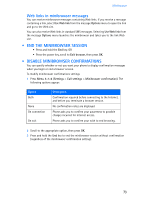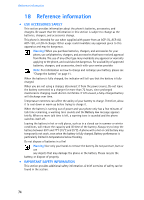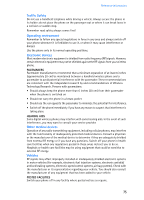Nokia DCV-15 User Guide - Page 72
• Links, • Bookmarks, • Receive messages using the minibrowser, BOOKMARK
 |
View all Nokia DCV-15 manuals
Add to My Manuals
Save this manual to your list of manuals |
Page 72 highlights
Minibrowser • LINKS Links usually appear as items in a numbered list. When activated, a link will take you to another page or site or make a phone call if the sites support this feature. When you make a call, the connection terminates and the page you were viewing is stored in memory. When you end the call, that page is displayed again. To activate a link, highlight the link and press the appropriate selection key. (If the link is a phone number, in some cases, you can also press the talk key to make the call.) • BOOKMARKS You can create a bookmark for a page so that you can quickly return to that page later. You may also be able to create bookmarks using your personal account at your service provider's web site. BOOKMARK A PAGE 1 Go to the page for which you want to set a bookmark. 2 Press the power key to access the minibrowser menu. 3 Scroll to Bookmark page, then press Select. A message may appear asking you to confirm this action. GO TO A BOOKMARKED PAGE 1 From the Home Page, scroll to Bookmarks, then press OK. A list of your bookmarks appears. 2 Scroll to the bookmark you want to use, then press Select. Tip: The first ten bookmarks are assigned to keys 1-0. Press and hold the number associated with the desired bookmark to go to the bookmarked site at any time during a browser session. • RECEIVE MESSAGES USING THE MINIBROWSER Depending on your service provider, you may be able to receive text messages through the minibrowser. Unlike SMS text messages, minibrowser messages are not stored in the phone and must be accessed through the minibrowser homepage. Notification of new minibrowser messages When a new minibrowser message is received, the icon appears in the status bar. Depending on the message priority, you may also hear an alert tone and/or see New message from: displayed on your screen. • If you receive the message while browsing, press View to read the message or Skip, allowing you to view the message later. • If you receive the message while phone is idle, press Connect to launch the browser and view the message, or press Back to return to the Start screen. You can use the Minibrowser messages menu Menu 01-3 (Messages > Minibrowser messages) to read your messages at a later time. 72