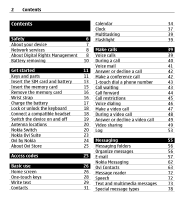Nokia E5-00 Nokia E5-00 User Guide in US English
Nokia E5-00 Manual
 |
View all Nokia E5-00 manuals
Add to My Manuals
Save this manual to your list of manuals |
Nokia E5-00 manual content summary:
- Nokia E5-00 | Nokia E5-00 User Guide in US English - Page 1
Nokia E5-00 User Guide Issue 1.4 - Nokia E5-00 | Nokia E5-00 User Guide in US English - Page 2
42 Insert the SIM card and battery 13 1-touch dial a phone number 43 Insert the memory card 15 Call waiting 43 Remove the memory card 16 Call forward 44 Wrist strap 16 Call restrictions 45 Charge the battery 17 Voice dialing 46 Lock or unlock the keyboard 18 Make a video call 47 - Nokia E5-00 | Nokia E5-00 User Guide in US English - Page 3
connection Connection security Web settings Nokia Office Tools Active notes Calculator Contents 3 79 File manager 107 80 Quickoffice 108 83 location and the map 121 101 Map view 123 101 Change the look of the map 123 102 Download and update maps 124 102 About positioning methods 124 - Nokia E5-00 | Nokia E5-00 User Guide in US English - Page 4
191 Change the display theme 138 Connection settings 193 Download a theme 139 Application settings 206 3-D ringing tones 139 Shortcuts 206 Media 140 General shortcuts 206 Camera Gallery 140 145 Glossary 209 Photos Create a post 147 156 Troubleshooting 213 Nokia Podcasting - Nokia E5-00 | Nokia E5-00 User Guide in US English - Page 5
Green tips 224 Save energy 224 Recycle 224 Product and safety information 225 Index 234 Contents 5 - Nokia E5-00 | Nokia E5-00 User Guide in US English - Page 6
user guide for further information. SWITCH ON SAFELY Do not switch the device on when wireless phone use is prohibited or when it may cause interference or danger. ROAD SAFETY COMES FIRST Obey all local laws. Always keep your hands free SERVICE Only qualified personnel may install or repair - Nokia E5-00 | Nokia E5-00 User Guide in US English - Page 7
harmful content. Exercise caution with messages, connectivity requests, browsing, and downloads. Only install and use services and software from trustworthy sources that offer adequate security and protection, such as applications that are Symbian Signed or have passed the Java Verified™ testing - Nokia E5-00 | Nokia E5-00 User Guide in US English - Page 8
how you can use some features of this device requiring network support such as support for specific technologies like WAP 2.0 protocols (HTTP and SSL) that run on TCP/IP protocols and language-dependent characters. Your service provider may have requested that certain features be disabled or not - Nokia E5-00 | Nokia E5-00 User Guide in US English - Page 9
formatted. You may also lose the license and the content if the files on your device get corrupted. Losing the license or the content may limit your ability to use the same content on your device again. For more information, contact your service provider. Some licenses may be connected to a specific - Nokia E5-00 | Nokia E5-00 User Guide in US English - Page 10
10 Safety Battery removing Switch the device off and disconnect the charger before removing the battery. - Nokia E5-00 | Nokia E5-00 User Guide in US English - Page 11
Get started Learn how to start using your device. Keys and parts Get started 11 1 Ear piece 2 Display 3 Left and right selection keys 4 Home key 5 Call key 6 Navi™ key (scroll key). Also used to zoom and capture images when using the camera. 7 Microphone 8 - Nokia E5-00 | Nokia E5-00 User Guide in US English - Page 12
12 Get started 13 Micro USB connector 14 Camera flash/Flashlight 15 Volume key 16 Camera lens 17 Release buttons for back cover 18 Charger connector 19 Headset connector 20 Loudspeaker 21 Wrist strap hole - Nokia E5-00 | Nokia E5-00 User Guide in US English - Page 13
key 4 Backspace key 5 Enter key 6 Ctrl/Mute key Insert the SIM card and battery Important: Do not use a mini-UICC SIM card, also known as a micro-SIM -SIM card is smaller than the standard SIM card. This device does not support the use of micro-SIM cards and use of incompatible SIM cards may damage - Nokia E5-00 | Nokia E5-00 User Guide in US English - Page 14
14 Get started 2 Remove the battery, if inserted. 3 Slide the SIM card holder to unlock it, and swing it open. Insert the SIM card, with the contact area facing down, and swing the holder back. Slide the card holder to lock it. 4 Line up the battery contacts, and insert the battery. - Nokia E5-00 | Nokia E5-00 User Guide in US English - Page 15
Get started 15 5 Replace the back cover. Insert the memory card A memory card may already be in the device. If not, do the following: 1 Remove the back cover and battery, if inserted. 2 Slide the card holder to unlock it, and swing it open. - Nokia E5-00 | Nokia E5-00 User Guide in US English - Page 16
facing down. 4 Swing the card holder back. Slide the card holder to lock it. 5 Replace the battery and back cover. Use only compatible microSD cards approved by Nokia for use with this device. Nokia uses approved industry standards for memory cards, but some brands may not be fully compatible with - Nokia E5-00 | Nokia E5-00 User Guide in US English - Page 17
Charge the battery Your battery has been battery is fully charged, disconnect the charger from the device, then from the wall outlet. You do not need to charge the battery for a specific length of time, and you can use the device while it is charging. If the battery is - Nokia E5-00 | Nokia E5-00 User Guide in US English - Page 18
than charging with the charger. Charging with the USB data cable may not work if you use a USB hub. USB hubs may be incompatible for Phone and SIM card > Keypad autolock period > User defined, and select the desired length of time. Unlock the keyboard Select Unlock > OK. When the device or keypad - Nokia E5-00 | Nokia E5-00 User Guide in US English - Page 19
key. 2 If the device asks for a PIN code or lock code, enter it, and select OK. The preset lock code is 12345. If you forget the code and your device is locked, your device will require service and additional charges may apply. For more information, contact a Nokia Care point or your device dealer. - Nokia E5-00 | Nokia E5-00 User Guide in US English - Page 20
power level during operation and may reduce the battery life. Nokia Switch About Switch Select Menu > Ctrl. panel > Switch. You can use the Switch application to copy content such as phone numbers, addresses, calendar items, and images from your previous Nokia device to your device. The type of - Nokia E5-00 | Nokia E5-00 User Guide in US English - Page 21
code (1-16 digits), and select OK. Enter the same code on the other device, and select OK. The devices are now paired. If your old Nokia device does not have the Switch application, your new device sends it in a message. Open the message in the old device, and follow the instructions on the display - Nokia E5-00 | Nokia E5-00 User Guide in US English - Page 22
content between your device and the other device, if the other device supports synchronization. The synchronization is two-way. If an item is deleted in of the other device, you can add the item to the Nokia folder, to C:\Nokia or E:\Nokia in your device. When you select the folder to transfer, the - Nokia E5-00 | Nokia E5-00 User Guide in US English - Page 23
device attempts to merge the changes automatically. If this is not possible, there is a transfer conflict. Select Check one by one, Priority to this phone, or Priority to other phone to solve the conflict. Nokia Ovi Suite Nokia Ovi Suite is a set of applications that you can install to a compatible - Nokia E5-00 | Nokia E5-00 User Guide in US English - Page 24
problems when installing Ovi Suite from the memory card, copy the installation file to your PC, and install from your PC. Ovi by Nokia With Ovi by Nokia, you can find new places and services, and stay in touch with your friends. You can do, for example, the following: • Download games, applications - Nokia E5-00 | Nokia E5-00 User Guide in US English - Page 25
region, and not all languages are supported. To access Nokia's Ovi services, go to www.ovi.com, and register your own Nokia account. For more help and information, go to www.ovi.com. About Ovi Store In Ovi Store, you can download mobile games, applications, videos, images, themes, and ringing tones - Nokia E5-00 | Nokia E5-00 User Guide in US English - Page 26
information, contact a Nokia Care Point or your device dealer. Personal unblocking key (PUK) code and PUK2 code - These codes (8 digits) are required to change a blocked PIN code or PIN2 code, respectively. If the codes are not supplied with the SIM card, contact the network service provider whose - Nokia E5-00 | Nokia E5-00 User Guide in US English - Page 27
select Menu > Ctrl. panel > Settings and General > Personalization > Standby mode > Home screen theme and the appropriate option. You might not be able to change all shortcuts. Some home screen themes may not support all applications. Contacts bar To add a contact to your home screen, select the Add - Nokia E5-00 | Nokia E5-00 User Guide in US English - Page 28
28 Basic use One-touch keys With the One-touch keys, you can access applications and tasks quickly. Your service provider may have assigned applications to the keys, in which case you cannot change them. 1 Home key 2 Messaging key Home key To access the home screen, press the home key briefly. Press - Nokia E5-00 | Nokia E5-00 User Guide in US English - Page 29
settings. Follow the instructions on the display. You can edit the settings later. Write text The available input methods may vary. Use the keyboard 1 Function key 2 Shift key 3 Sym key 4 Backspace key 5 Enter key 6 Ctrl key Switch between the different character cases To change between the upper - Nokia E5-00 | Nokia E5-00 User Guide in US English - Page 30
keyboard It is possible to insert variations of letters, for example, letters with accents. For example, to insert á, press and hold the sym key, and simultaneously press the A key repeatedly, until the desired character is displayed ctrl + V. Change the writing language or activate predictive text - Nokia E5-00 | Nokia E5-00 User Guide in US English - Page 31
services. Roaming and data transfer charges may apply. If the social networking service is not available or functioning correctly, you may not be able to synchronize or retrieve status updates. Synchronize your contacts Open the social networking service application, and follow the instructions - Nokia E5-00 | Nokia E5-00 User Guide in US English - Page 32
32 Basic use This feature may not be available in certain regions. Copy contacts Select Menu > Contacts. When you open the contacts list for the first time, the device asks - Nokia E5-00 | Nokia E5-00 User Guide in US English - Page 33
text for a contact. When the contact calls you, the device plays the selected ringing tone and shows the call text or image if the caller's phone number is sent with the call and your device recognizes it. - Nokia E5-00 | Nokia E5-00 User Guide in US English - Page 34
ringing tone, select Default tone from the list of ringing tones. To view, change, or remove the image from a contact, select the contact, Options > View also marked with an exclamation mark. The entries of the selected day are displayed as a list. To open calendar entries, select a calendar view and - Nokia E5-00 | Nokia E5-00 User Guide in US English - Page 35
calendar entries: • Meeting entries remind you of events that have a specific date and time. • Meeting requests are invitations that you can send • To-do entries remind you of a task that has a due date but not a specific time of the day. To create a calendar entry, select a date, Options > New - Nokia E5-00 | Nokia E5-00 User Guide in US English - Page 36
36 Basic use Before you can create meeting requests, you must have a compatible mailbox configured for your device. To create a meeting entry: 1 To create a meeting entry, select a day and Options > New entry > Meeting request. 2 Enter the names of the required participants. To add names from your - Nokia E5-00 | Nokia E5-00 User Guide in US English - Page 37
next or the previous day in month, week, day, and agenda view, select the desired day. To change the default view, select Options > Settings > Default view. Clock Alarm clock Select Menu > Applications > Clock. To view your active and inactive alarms, open the alarms tab. To set a new alarm, select - Nokia E5-00 | Nokia E5-00 User Guide in US English - Page 38
Basic use To change the time, date, and clock type settings, select Options > Settings. To automatically update the time, date, and time zone information to your device (network service), select Options > Settings > Automatic time update > On. World clock Select Menu > Applications > Clock. To view - Nokia E5-00 | Nokia E5-00 User Guide in US English - Page 39
replaces the international access code), and enter the country code, area code (omit the leading zero if necessary), and phone number. The + character as a replacement for the international access code may not work in all regions. In this case, enter the international access code directly. 2 To make - Nokia E5-00 | Nokia E5-00 User Guide in US English - Page 40
40 Make calls Pressing the end key always ends a call, even if another application is active. To make a call from the contacts list, select Menu > Contacts. Scroll to the desired name, or enter the first letters or characters of - Nokia E5-00 | Nokia E5-00 User Guide in US English - Page 41
tone, select OK. You can add touch tones to the phone number or touch tone field in contact details. End an active network services. Voice mail Select Menu > Ctrl. panel > Call mailbox. When you open the Voice mail application (network service) change the mailbox number, select the mailbox and Options - Nokia E5-00 | Nokia E5-00 User Guide in US English - Page 42
you activate the Call forwarding > Voice calls > If busy function in phone settings to forward calls, declining an incoming call also forwards the call. select Options > Conference > Add to conference. Your device supports conference calls between a maximum of six participants, including yourself - Nokia E5-00 | Nokia E5-00 User Guide in US English - Page 43
the end key. 1-touch dial a phone number To activate the feature, select Menu > Ctrl. panel > Settings and Phone > Call > 1-touch dialing. 1 To assign a phone number to one of the number activate call waiting (network service), select Menu > Ctrl. panel > Settings and Phone > Call > Call waiting. - Nokia E5-00 | Nokia E5-00 User Guide in US English - Page 44
select Options > End all calls. Call forward Select Menu > Ctrl. panel > Settings and Phone > Call forwarding. Forward incoming calls to your voice mailbox or to another phone number. For details, contact your service provider. Select the type of calls to forward and from the following options: All - Nokia E5-00 | Nokia E5-00 User Guide in US English - Page 45
the forwarding option, and select Options > Deactivate. Call restrictions Select Menu > Ctrl. panel > Settings and Phone > Call restriction. You can restrict the calls that can be made or received with the device (network service). To modify the settings, you need the restriction password from your - Nokia E5-00 | Nokia E5-00 User Guide in US English - Page 46
change the password used for restricting voice, fax, and data calls, select Options > Edit restriction passwd.. Enter the current code, then the new code twice. The restriction password must be four digits long. For details, contact your service provider. Voice dialing Your device supports enhanced - Nokia E5-00 | Nokia E5-00 User Guide in US English - Page 47
plays a synthesized voice tag for the recognized contact, and displays the name and number. If you do not want to the call is still charged as a video call. Check the pricing with your service provider. 1 To start a video call, enter the phone number in the standby mode, or select Contacts and a - Nokia E5-00 | Nokia E5-00 User Guide in US English - Page 48
. If the call is not successful (for example, video calls are not supported by the network, or the receiving device is not compatible), you are asked through the loudspeaker. The call recipient may deny video sending ( ), in which case you only hear the sound and may see a still image or a grey - Nokia E5-00 | Nokia E5-00 User Guide in US English - Page 49
call arrives, is displayed. To answer the video call, press the call key. Allow video image to be sent to caller? is displayed. To start sending live > Settings and Phone > Call > Image in video call. To end the video call, press the end key. Video sharing Use video sharing (network service) to send - Nokia E5-00 | Nokia E5-00 User Guide in US English - Page 50
is in use. Video sharing requirements Video sharing requires a 3G connection. For more information on the service, 3G network availability, and fees associated with using this service, contact your service provider. To use video sharing you must do the following: • Ensure that your device is set - Nokia E5-00 | Nokia E5-00 User Guide in US English - Page 51
the SIP address in the format username@domainname (you can use an IP address instead of a domain name). If you do not know the SIP address for the contact, you can use the phone number of the recipient, including the country code, to share video (if supported by the network service provider). Set up - Nokia E5-00 | Nokia E5-00 User Guide in US English - Page 52
and off. Pause and resume video sharing. Switch to full screen mode (available for receiver only). 3 To > Preferred saving memory. If you access other applications while you are sharing a video clip, the a video sharing invitation, the invitation message displays the sender's name or SIP address. If - Nokia E5-00 | Nokia E5-00 User Guide in US English - Page 53
volume. This does not affect the audio playback of the other party of the phone call. To end the sharing session, select Stop. To end the voice call, received calls only if the network supports these functions, the device is switched on, and within the network service area. Recent calls You can - Nokia E5-00 | Nokia E5-00 User Guide in US English - Page 54
Packet data > All sent dataor All received data. To clear both sent and received information, select Options > Clear counters. You need the lock code to clear the information. Monitor all communication events Select Menu > Log. To open the general log where you can monitor all voice calls, text - Nokia E5-00 | Nokia E5-00 User Guide in US English - Page 55
outgoing event indicated by Pack., and select Options > View. To copy a phone number from the log to the clipboard, and paste it into a text the device and be located in the service area of a cellular network. • Verify that the network supports the messaging features you want to use and that they - Nokia E5-00 | Nokia E5-00 User Guide in US English - Page 56
SIM card provider and automatically configure some of the message settings. If not, you may need to define the settings manually; or contact your service provider to configure the settings. Messaging folders Select Menu > Messaging. Messages and data received using Bluetooth connectivity are stored - Nokia E5-00 | Nokia E5-00 User Guide in US English - Page 57
the folder, and OK. To sort messages in a specific order, select Options > Sort by. To view the properties . E-mail Set up your e-mail With the Nokia e-mail wizard, you can set up your corporate Messaging. 1 Select your mailbox and Options > Create email. 2 In the To field, enter the recipient's - Nokia E5-00 | Nokia E5-00 User Guide in US English - Page 58
- Activate or deactivate predictive text input, or select the writing language. 6 Select Options > Send. Available options may vary. Add attachments Select Menu > Messaging. To write an e-mail message, select your mailbox and Options > Create email. To add an attachment to the e-mail message, select - Nokia E5-00 | Nokia E5-00 User Guide in US English - Page 59
Exercise caution when opening messages. Messages may contain malicious software or otherwise be harmful to your device or PC. Options > Reply to all. To forward the message, select Options > Forward. Download attachments Select Menu > Messagingand a mailbox. To view the attachments in a received - Nokia E5-00 | Nokia E5-00 User Guide in US English - Page 60
60 Messaging Reply to a meeting request Select Menu > Messagingand a mailbox. Select a received meeting request, Options, and from the following: Accept - Accept the meeting request. Decline - Decline the meeting request. Forward - Forward the meeting request to another recipient. Remove from - Nokia E5-00 | Nokia E5-00 User Guide in US English - Page 61
display. Select the e-mail folder or mailbox from the list. Disconnect from the mailbox Select Menu > Messagingand a mailbox. To cancel the synchronization between the device and the e-mail server, and to work an out-of-office reply Select Menu > Office > Email. To set an out-of-office reply, if - Nokia E5-00 | Nokia E5-00 User Guide in US English - Page 62
to your Nokia E5-00. You can read, respond to, and organize your e-mails on the go. The Nokia Messaging service works with a number of internet e-mail providers that are often used for personal e-mail, such as Google e-mail services. The Nokia Messaging service must be supported by your network - Nokia E5-00 | Nokia E5-00 User Guide in US English - Page 63
is part of Ovi, and uses the same account information. If you are new to Ovi and its services, to start using the Ovi Contacts application, you must register to Ovi by creating a Nokia account. Create a Nokia account 1 Select Ovi Chat, and when prompted, connect to the internet. 2 Enter the required - Nokia E5-00 | Nokia E5-00 User Guide in US English - Page 64
where available. Cancel the connection Select Options > Cancel connecting. A GPRS connection may generate additional data transmission charges. For pricing details, contact your service provider. Select Go online > Options and from the following: Select - Select the item. Go online - Connect to the - Nokia E5-00 | Nokia E5-00 User Guide in US English - Page 65
to your Ovi Contacts friends. Only the following profile details are displayed to other Ovi Contacts users, for example, during a search: privacy settings, access Ovi on your PC, and sign in to your Nokia account. Change your profile image Select Options > Edit image > Select existing image and the - Nokia E5-00 | Nokia E5-00 User Guide in US English - Page 66
66 Messaging Undo changes - Undo the changes you made in the profile view. Edit shared locations - from your friend, you must have the Maps application. To send and receive location information, you must have both the Maps and Positioning applications. 1 Select My location. If your location is - Nokia E5-00 | Nokia E5-00 User Guide in US English - Page 67
prompted, send a text message to your friends to invite them to join Ovi Contacts. Send an invitation to join Ovi Contacts Select Select service: and the service you know your friend uses. Enter your friend's user name, and select Invite. Select Options and from the following: Select - Select an - Nokia E5-00 | Nokia E5-00 User Guide in US English - Page 68
file to your chat partner. Send my location - Send your location details to your chat partner (if supported by both devices). Add smiley - Insert a smiley. Profile - View the details of a friend. My profile - Select your presence status or profile image, personalize your message, or change your - Nokia E5-00 | Nokia E5-00 User Guide in US English - Page 69
from a map, or enter the details manually. Ovi Contacts settings Select Options > Settings phone call (call status). Personalization - Modify the settings related to the startup and tones of the Ovi Contacts application active chats, and close the application. Nokia account settings Select Options > - Nokia E5-00 | Nokia E5-00 User Guide in US English - Page 70
shared landmarks > Options > New landmark. Add your current location as a landmark Select Current position. Browse for a location on a map Select Select from map. Add a landmark manually Select Enter - Nokia E5-00 | Nokia E5-00 User Guide in US English - Page 71
. Icon on Home screen - Add the Ovi Contacts shortcut icon to your device home screen. Connection settings Select Options > Settings > Connection. Change connection settings Select Network connection and the desired connection. To use the default connection defined in your device connection settings - Nokia E5-00 | Nokia E5-00 User Guide in US English - Page 72
in text format without the sound, select Options > View. Speech Select Menu > Ctrl. panel > Speech. With Speech, you can set the language, voice, and voice properties for the message reader. To set the language for the message reader, select Language. To download additional languages to your device - Nokia E5-00 | Nokia E5-00 User Guide in US English - Page 73
settings, order the settings from your service provider in a configuration message, or use the Settings wizard application. Write and send messages Select Menu > Messaging. Important: Exercise caution when opening messages. Messages may contain malicious software or otherwise be harmful to your - Nokia E5-00 | Nokia E5-00 User Guide in US English - Page 74
size limit of e-mail messages with your service provider. If you attempt to send an phone number or e-mail address. You can also copy and paste the number or address from the clipboard. 4 In the subject field, enter the subject of the message for a multimedia or an email message. To hide or display - Nokia E5-00 | Nokia E5-00 User Guide in US English - Page 75
messages. Your service provider may charge accordingly. Characters with accents, other marks, or some language options take more space, and limit the number of characters that can be sent in a single message. You may not be able to send video clips that are saved in an MP4 file format or that exceed - Nokia E5-00 | Nokia E5-00 User Guide in US English - Page 76
when opening messages. Messages may contain malicious software or otherwise be harmful to your device or change the setting, select Options > Settings > Multimedia message > MMS creation mode > Free or Guided. 1 To create a presentation, select New message > Message. The message type is changed - Nokia E5-00 | Nokia E5-00 User Guide in US English - Page 77
objects you can include in the presentation, where they appear, and which effects are displayed between images and slides. 4 Scroll to the text area, and enter the presentations may only be viewed in compatible devices that support presentations. They may appear different in different devices. - Nokia E5-00 | Nokia E5-00 User Guide in US English - Page 78
78 Messaging To find phone numbers and e-mail or web addresses in the presentation, Service messages Service messages are sent to your device by service providers. Service messages may contain notifications such as news headlines, services, or links through which the message content can be downloaded - Nokia E5-00 | Nokia E5-00 User Guide in US English - Page 79
downloading it, select Options > Message details. Send service commands You can send a service request message (also known as a USSD command) to your service provider and request activation for certain network services. Contact your service provider for the service request text. To send a service - Nokia E5-00 | Nokia E5-00 User Guide in US English - Page 80
service provider for the correct settings, order the settings from your service provider in a configuration message, or use the Settings wizard application. send the message. Character encoding - Select Reduced support to use automatic character conversion to another encoding system when available. - Nokia E5-00 | Nokia E5-00 User Guide in US English - Page 81
your message if the first attempt fails (network service). If the recipient cannot be reached within the validity period, the message is deleted from the message center. Message sent as - Convert the message to another format, for example, fax or email. Change this option only if you are sure that - Nokia E5-00 | Nokia E5-00 User Guide in US English - Page 82
allowed by the network. The device requires network support to indicate that a sent message has been received service messages from your service provider, select Service messages > On. To select how to download services and service message content, select Download messages > Automatically or Manually - Nokia E5-00 | Nokia E5-00 User Guide in US English - Page 83
> On. To select the languages in which you want to receive cell broadcast messages, select Language. To display new topics in the cell broadcast chat services or communities simultaneously and switch between them. If you want to, for example, browse the web, you can leave the IM application to run - Nokia E5-00 | Nokia E5-00 User Guide in US English - Page 84
languages. The services may be network dependent. For more information, contact your network service provider. Using the service or downloading supports packet data connections (network service), such as GPRS in the GSM network. When you use your device in GSM , but several applications can use the - Nokia E5-00 | Nokia E5-00 User Guide in US English - Page 85
uses the GSM or 3G network automatically, according to the network parameters and the roaming agreements between the wireless service providers. For details and roaming costs, contact your network service provider. This option is shown only if supported by the wireless service provider. A roaming - Nokia E5-00 | Nokia E5-00 User Guide in US English - Page 86
the internet and compatible devices that have WLAN support. About WLAN To use a Wi-Fi network and you need an access key from the service provider to connect to them. Note: other features, increase the demand on battery power and reduce the battery applications can use the same internet access point. - Nokia E5-00 | Nokia E5-00 User Guide in US English - Page 87
> Ctrl. panel > Connectivity > WLAN wiz.. The WLAN wizard helps you to connect to a wireless LAN (WLAN) and manage your hidden network, you must enter the correct network name (service set identifier, SSID). If you already have the web displayed the next time the application searches for WLANs. - Nokia E5-00 | Nokia E5-00 User Guide in US English - Page 88
and receive data directly with each other. WLAN settings Select Menu > Ctrl. panel > Settings and Connection > Wireless LAN. To have an indicator displayed when there is a wireless LAN (WLAN) available in your current location, select Show WLAN availability > Yes. To select the interval for your - Nokia E5-00 | Nokia E5-00 User Guide in US English - Page 89
Note: The actual invoice for calls and services from your service provider may vary, depending on network features, rounding off for billing, taxes, and from your service provider. A synchronization profile contains the necessary settings for synchronization. When you open the application, the - Nokia E5-00 | Nokia E5-00 User Guide in US English - Page 90
Dial-up Networking, File Transfer, Generic Access, Handsfree, Headset, Human Interface Device, Object Push, Phone Book Access, SIM Access, Serial Port, Service Discovery Application, Generic Object Exchange. To ensure interoperability between other devices supporting Bluetooth technology, use Nokia - Nokia E5-00 | Nokia E5-00 User Guide in US English - Page 91
Features using Bluetooth technology increase the demand on battery power and reduce the battery . To hide your device from other devices, select Hidden. My phone's name - Edit the name of your device. The name is from an unknown device. This helps to protect your device from harmful content. - Nokia E5-00 | Nokia E5-00 User Guide in US English - Page 92
at the same time. 1 Open the application where the item you want to send is stored. 2 Scroll to an item, and select Options > Send > Via Bluetooth. Devices with Bluetooth wireless technology that are within range are displayed. Device icons are as follows: computer phone audio or video device other - Nokia E5-00 | Nokia E5-00 User Guide in US English - Page 93
digits) and agree with the owner of the other device to use the same code. Devices that do not have a user interface have a factory-set passcode. The , select Options > New paired device. Devices that are within range are displayed. 2 Select the device, and enter the passcode. The same passcode must - Nokia E5-00 | Nokia E5-00 User Guide in US English - Page 94
Messages received through Bluetooth connectivity are indicated by . Tip: If your device notifies you that the memory is full when you try to receive data through Bluetooth connectivity, change memory card as the memory where the data is stored. Block devices You can prevent devices from establishing - Nokia E5-00 | Nokia E5-00 User Guide in US English - Page 95
Remote SIM mode is displayed in the standby mode. SIM card services or features requiring cellular locked, enter the lock code to unlock it. To leave the remote can see your device as a removable hard drive in your computer. 3 End Nokia Ovi Suite with your device, install Nokia Ovi Suite - Nokia E5-00 | Nokia E5-00 User Guide in US English - Page 96
Nokia Ovi Player, install the Nokia Ovi Player software on your PC, connect the data cable, and select PC Suite as the USB connection mode. To change PC connectivity and data communications applications. With Nokia Ovi Suite you can, for example, transfer files and images between your device and - Nokia E5-00 | Nokia E5-00 User Guide in US English - Page 97
, and use extensible hypertext markup language (XHTML), or the wireless markup language (WML). To browse the web, you need to have an internet access point configured in your device. Using the web browser requires network support. Browse the web With the Browser application, you can browse web pages - Nokia E5-00 | Nokia E5-00 User Guide in US English - Page 98
are not displayed. Disable graphics to save memory and speed up downloading Select ups. View the shortcut keys Select Options > Keypad shortcuts. To edit the shortcut keys, select application or closing the connection, press the end key once. Browser toolbar The browser toolbar helps you select - Nokia E5-00 | Nokia E5-00 User Guide in US English - Page 99
a web page. Move within the toolbar Scroll left or right. Select a feature from the toolbar Press the scroll key From the toolbar, select from the following Bookmarks - Open the bookmarks view. Full screen - View the web page in full screen. Page overview - Display an overview of the current web page - Nokia E5-00 | Nokia E5-00 User Guide in US English - Page 100
your favorite blogs. Select Menu > Internet > Web. Web feeds are XML files on web pages. They are used to share, for example, the latest news common to find web feeds on web, blog, and wiki pages. The browser application automatically detects if a web page contains web feeds. Subscribe to a web feed - Nokia E5-00 | Nokia E5-00 User Guide in US English - Page 101
Internet 101 Content search With keyword search, you can quickly find the information you are looking for on a web page. Select Menu > Internet > Web. Search for text within the current web page Select Options > Find keyword. To view the previous or next month, scroll up or down. Tip: To search for - Nokia E5-00 | Nokia E5-00 User Guide in US English - Page 102
> Cookies. Connection security If the security indicator ( ) is displayed during a connection, the data transmission between the device and the your service provider. Important: Even if the use of certificates makes the risks involved in remote connections and software installation considerably - Nokia E5-00 | Nokia E5-00 User Guide in US English - Page 103
or all access points may be preset for your device by your service provider. You may not be able to change, create, edit, or remove them. Homepage - Define the homepage. Mini map - Turn Mini Map on or off. Mini Map helps with web page navigation. History list - If you select On, while browsing - Nokia E5-00 | Nokia E5-00 User Guide in US English - Page 104
Text only, to load images or objects later during browsing, select Options > Display options > Load images. Default encoding - If text characters are not shown correctly, you can select another encoding according to the language for the current page. Block pop-ups - Allow or block automatic opening - Nokia E5-00 | Nokia E5-00 User Guide in US English - Page 105
Office Tools 105 Nokia Office Tools Nokia Office Tools support wireless business and enable effective communication with work teams. Active notes Select Menu > Office > Active contacts to link a note to a contact. The note is displayed when making a call to or receiving a call from the contact. - Nokia E5-00 | Nokia E5-00 User Guide in US English - Page 106
Nokia Office Tools Active notes settings Select Menu > Office > Active notes and Options > Settings. Select where to save notes Select Memory in use and the desired memory. Change the layout of active notes Select Change view > Grid or List. Display a note during phone application or switching off - Nokia E5-00 | Nokia E5-00 User Guide in US English - Page 107
Options > Find. Select where to search, and enter a search term that matches the file name. To move or copy files and folders, or to create new folders, select Options > Organize. Edit the memory card You can format a memory card to erase the data on it, or you can protect the data on the - Nokia E5-00 | Nokia E5-00 User Guide in US English - Page 108
and Quickmanager for purchasing software. You can view Microsoft Office 2000, XP, 2003, and 2007 documents (DOC, XLS, and PPT file formats) with Quickoffice. If you have the editor version of Quickoffice, you can also edit files. Not all file formats or features are supported. Converter Select Menu - Nokia E5-00 | Nokia E5-00 User Guide in US English - Page 109
Nokia Office Tools 109 The converter has limited accuracy, and rounding errors may occur. Convert and enter the exchange rate you would like to set per single unit of currency. 3 To change the base currency, scroll to the currency, and select Options > Set as base currency. 4 Select Yes > Done to - Nokia E5-00 | Nokia E5-00 User Guide in US English - Page 110
Nokia Office Tools Zip manager Select Menu > Office > Zip. With Zip manager, you can create new archive files to store compressed ZIP formatted files; add single or multiple compressed files or directories to an archive; set, clear, or change the archive password for protected archives; and change - Nokia E5-00 | Nokia E5-00 User Guide in US English - Page 111
Tools 111 Page setup - You can change the paper size and orientation, define the margins, and insert a header or a footer. The maximum length of the header and footer is 128 characters. Preview - Preview the document before printing. Printing options Open a document, such as a file or message, and - Nokia E5-00 | Nokia E5-00 User Guide in US English - Page 112
112 Nokia Office Tools Host - Define the host. User printer compatible with PictBridge. You can only print images that are in the JPEG file format. To print images in Photos, camera, or image viewer, mark the images, and select the printer, the selected images are displayed using predefined layouts. - Nokia E5-00 | Nokia E5-00 User Guide in US English - Page 113
words to translate are displayed. 3 Select the word from the list. Select Options and from the following: Listen - Listen to the selected word. History - Find previously translated words from the current session. Languages - Change the source or target language, download languages from the internet - Nokia E5-00 | Nokia E5-00 User Guide in US English - Page 114
to other compatible devices, and save received plain text files (TXT file format) to Notes. To write a note, start applications such as GPS data to determine your location, or measure distances and coordinates. These applications government and is subject to change with the United States Department - Nokia E5-00 | Nokia E5-00 User Guide in US English - Page 115
by region. Assisted GPS (A-GPS) Your device also supports assisted GPS (A-GPS). A-GPS requires network support. Assisted GPS (A-GPS) is used to retrieve is retrieved from the Nokia A-GPS service server only when needed. To disable the A-GPS service, select Menu > Applications > Location > GPS - Nokia E5-00 | Nokia E5-00 User Guide in US English - Page 116
several minutes. Establishing a GPS connection in a vehicle may take longer. The GPS receiver draws its power from the device battery. Using the GPS receiver may drain the battery faster. Tips on creating a GPS connection If your device cannot find the satellite signal, consider the following: • If - Nokia E5-00 | Nokia E5-00 User Guide in US English - Page 117
Applications > Location > GPS data and Options > Satellite status. If your device has found satellites, a bar for each satellite is displayed your device. When you receive a position request, the service that is making the request is displayed. Select Accept to allow your position information to be - Nokia E5-00 | Nokia E5-00 User Guide in US English - Page 118
specific locations in your device. You can sort the saved locations into different categories, such as business, and add other information to them, such as addresses. You can use your saved landmarks in compatible applications the position information manually, select Enter manually. Edit - Edit - Nokia E5-00 | Nokia E5-00 User Guide in US English - Page 119
Select Menu > Applications > Location > calculated values remain on the display. Use this feature outdoors to receive a better GPS signal. To set the trip distance and time and average and maximum speeds to zero, and to start a new calculation, select Options > Reset - Nokia E5-00 | Nokia E5-00 User Guide in US English - Page 120
, select Positioning server. The positioning server may be preset by your service provider, and you may not be able to edit the settings. . To define in which format the coordinate information is displayed in your device, select Coordinate format and the desired format. Maps Maps overview Select - Nokia E5-00 | Nokia E5-00 User Guide in US English - Page 121
your favorite locations and routes between your cellular phone and the Ovi Maps internet service. • Check weather forecasts and other local information, if available. Note: Downloading content such as maps, satellite images, voice files, guides or traffic information may involve transmission of - Nokia E5-00 | Nokia E5-00 User Guide in US English - Page 122
browse to an area not covered by maps that are stored on your device and you have an active data connection, new maps are automatically downloaded. Map coverage varies by country and region. - Nokia E5-00 | Nokia E5-00 User Guide in US English - Page 123
Map view Maps 123 1 Selected location 2 Indicator area 3 Point of interest (for example, a railway station or a museum) 4 Information area Change the look of the map View the map in different modes, to easily identify where you are. Select . Menu > Maps and My position. Press 1, and - Nokia E5-00 | Nokia E5-00 User Guide in US English - Page 124
Change between 2D and 3D views Press 3. Download and update maps To avoid cellular data transfer costs, download the latest maps and voice guidance files to your computer, and then transfer and save them to your device. Use the Nokia Ovi Suite application to download displays your service that - Nokia E5-00 | Nokia E5-00 User Guide in US English - Page 125
United States government and is subject to change with the United States Department of Defense phone is currently connected to. Depending on the available positioning method, the accuracy of positioning may vary from a few meters to several kilometers. Find a location Maps helps you find specific - Nokia E5-00 | Nokia E5-00 User Guide in US English - Page 126
found, ensure the spelling of your search terms is correct. Problems with your internet connection may also affect results when searching online area stored on your device. View location details View more information about a specific location or place, such as a hotel or restaurant, if available. - Nokia E5-00 | Nokia E5-00 User Guide in US English - Page 127
Maps 127 2 Go to the location. To search for an address or place, select Search. 3 Press the scroll key. 4 Select Save place. Save a route 1 Select My position. 2 Go to the location. To search for an address or place, select Search. 3 To add another route point, press the scroll key, and select Add - Nokia E5-00 | Nokia E5-00 User Guide in US English - Page 128
or add a route to a collection, go to the Ovi Maps internet service at www.ovi.com. Send places to your friends When you want to share and Share location. To share your location, you need a Nokia account and a Facebook account. 1 Sign in to your Nokia account, or, if you do not yet have one, select - Nokia E5-00 | Nokia E5-00 User Guide in US English - Page 129
Maps website, synchronize the saved places, routes, and collections with your cellular phone, and access the plan on the go. To synchronize places, routes, or collections between your cellular phone and the Ovi Maps internet service, you need a Nokia account. If you do not have one, in the main view - Nokia E5-00 | Nokia E5-00 User Guide in US English - Page 130
for your language, helps you find your way to a destination, leaving you free to enjoy the journey. Select Menu > Maps and Drive or Walk. When you use drive or walk navigation for the first time, you are asked to select the language of the voice guidance, and download the appropriate files. If you - Nokia E5-00 | Nokia E5-00 User Guide in US English - Page 131
destination, select Map. Your location is displayed on the center of the map as you move. Change views during navigation Press the scroll key, and select 2D view, 3D view, Arrow view, or Route overview. Obey all local laws. Always keep your hands free - Nokia E5-00 | Nokia E5-00 User Guide in US English - Page 132
your country or region. Select Menu > Maps and Drive. View traffic events on the map During drive navigation, select Options > Traffic info. The events are displayed as triangles and lines. - Nokia E5-00 | Nokia E5-00 User Guide in US English - Page 133
route during navigation, if this feature is enabled. Some jurisdictions prohibit or regulate the use of speed camera location data. Nokia is not responsible for the to define your home location. To later change the home location, do the following: 1 In the main view, select Options > - Nokia E5-00 | Nokia E5-00 User Guide in US English - Page 134
To walk without a set destination, select Map. Your location is displayed on the center of the map as you move. Plan a to route. 3 To add another route point, select Add new route point and the appropriate option. Change the order of the route points 1 Go to a route point. 2 Press the scroll key, - Nokia E5-00 | Nokia E5-00 User Guide in US English - Page 135
Personalization 135 Change the settings for a route The route settings affect the navigation guidance and the way the route is displayed on the map. 1 In the route planner view, open the Settings tab. To get to the route planner view from the navigation view, select Options > - Nokia E5-00 | Nokia E5-00 User Guide in US English - Page 136
set the time. When the time expires, the profile changes back to the previously active non-timed profile. When the profile is timed, is displayed in the home screen. The Offline profile cannot be any calls, or use other features that require cellular network coverage. Calls may still be possible - Nokia E5-00 | Nokia E5-00 User Guide in US English - Page 137
137 to the official emergency number programmed into your device. To make calls, you must first activate the phone function by changing profiles. If the device has been locked, enter the lock code. When you use the Offline profile, you can still use a Wi-Fi network, for example, to read your - Nokia E5-00 | Nokia E5-00 User Guide in US English - Page 138
and Offline profiles cannot be renamed. Change the display theme Select Menu > Ctrl. panel > Themes. Select from the following: General - Change the theme used in all applications. Menu view - Change the theme used in the main menu. Standby - Change the theme used in the home screen. Wallpaper - Nokia E5-00 | Nokia E5-00 User Guide in US English - Page 139
Options > Preview. To activate a theme, select Options > Set. 3-D ringing tones Select Menu > Ctrl. panel > 3-D tones. To enable three-dimensional (3-D) sound effects for ringing tones, select 3-D ringing tone effects > On. Not all ringing tones support 3-D effects. To change the 3-D effect that is - Nokia E5-00 | Nokia E5-00 User Guide in US English - Page 140
Customize > Ringing volume. Media Your device contains a variety of media applications for both business and leisure time use. Camera Select Menu > Your device supports an image capture resolution of 2592x1944 pixels. The image resolution in this guide may appear different. 1 Use the display as a - Nokia E5-00 | Nokia E5-00 User Guide in US English - Page 141
flash mode (images only). Activate the self-timer (images only). Activate sequence mode (images only). Select a color effect. Adjust the white Menu > Media > Camera. A scene helps you to find the right color and lighting to User defined, and select Options > Change. To copy the settings of another - Nokia E5-00 | Nokia E5-00 User Guide in US English - Page 142
press the scroll key. The captured images are shown in a grid on the display. To view an image, scroll to it and press the scroll key. If Sign in for Share online - Send the image to your compatible online album (network service). To use the image as the background image, select Options > Use image > - Nokia E5-00 | Nokia E5-00 User Guide in US English - Page 143
following toolbar items: Send - Send the video clip to a compatible device. Sign in for Share online - Send the video to an online album (network service). Delete - Delete the video. To enter a new name for the video, select Options > Rename video clip. The available toolbar items and options may - Nokia E5-00 | Nokia E5-00 User Guide in US English - Page 144
multimedia message. The clip is recorded with OCIF resolution, in the 3GPP file format, and the size is limited to 300 kB (approximately 20 seconds). You may not be able to send video clips saved in the MPEG-4 file format in a multimedia message. Audio recording - Select Mute if you do not - Nokia E5-00 | Nokia E5-00 User Guide in US English - Page 145
copy and move items to folders. You can also create albums and copy and add items to albums. Files stored on your compatible memory card (if inserted) are indicated with . To open a file, select the file from the list. Video clips and streaming links open and play in Video center, and music and - Nokia E5-00 | Nokia E5-00 User Guide in US English - Page 146
player application. To listen to a sound file, select the file from the list. To rewind or fast-forward, scroll left or right. To download sounds, . With presentations, you can view scalable vector graphics (SVG) and flash files (SWF), such as cartoons and maps. SVG images maintain their appearance - Nokia E5-00 | Nokia E5-00 User Guide in US English - Page 147
or 9. To switch between full and normal screen mode, downloaded from the web or received as a multimedia or e-mail message. All - View all items. Share online - Post your images or videos to the web. Files stored on your compatible memory card (if inserted) are indicated with . To copy or move files - Nokia E5-00 | Nokia E5-00 User Guide in US English - Page 148
downloaded video clips. Images and video clips can also be sent to you from a compatible device. To be able to view a received image or video clip in Photos, you must first save it. The images and video clip files are in a loop and ordered by date and time. The number of files is displayed - Nokia E5-00 | Nokia E5-00 User Guide in US English - Page 149
. To add more tags to the current file, select Add. Description - View a free-form description of the file. To add a description, select the field. Title - View the thumbnail image of the file and the current file name. To edit the file name, select the file name field. Albums - View in which albums - Nokia E5-00 | Nokia E5-00 User Guide in US English - Page 150
150 Media To add an image or a video clip to an album, select the item and Options > Add to album. To delete an image or video clip, select the item and Delete from the active toolbar. Active toolbar The active toolbar is available only when you have selected an image or a video clip in a view. In - Nokia E5-00 | Nokia E5-00 User Guide in US English - Page 151
Media 151 To create a new album, select Options > New album. To add an image or a video clip to an album, select the item and Options > Add to album. A list of albums opens. Select the album to which you want to add the image or video clip. The item you added to the album is still visible in Photos. - Nokia E5-00 | Nokia E5-00 User Guide in US English - Page 152
to adjust the slide show settings, select Options > Slide show > Settings and from the following: Music - Add sound to the slide show. Song - Select a music file from the list. Delay between slides - Adjust the tempo of the slide show. To adjust the volume during the slide show, use the volume keys - Nokia E5-00 | Nokia E5-00 User Guide in US English - Page 153
and a predefined aspect ratio from the list. To crop the image size manually, select Manual. If you select Manual, a cross appears in the upper left corner of the image. Use image, select Done. 4 To save the changes and return to the previous view, select Back. Useful shortcuts You can use - Nokia E5-00 | Nokia E5-00 User Guide in US English - Page 154
necessarily support all features of a file format or all the variations of file formats. To edit video clips in Photos, scroll to a video clip, select Options > Edit, and from the following: Merge - to add an image or a video clip to the beginning or the end of the selected video clip Change sound - Nokia E5-00 | Nokia E5-00 User Guide in US English - Page 155
print images that are in .jpeg format. The pictures taken with the camera are automatically saved in .jpeg format. Printer selection To print images with Image you select the printer, the selected images are displayed using predefined layouts. To change the layout, scroll left or right to browse - Nokia E5-00 | Nokia E5-00 User Guide in US English - Page 156
products depend on the service provider. For more information on the application, see the guides available at the Nokia product support pages or your local Nokia website. Create a post Select Menu > Media > Share online. To post media files to a service, go to a service, and select Options > New - Nokia E5-00 | Nokia E5-00 User Guide in US English - Page 157
PCs. With the Nokia Podcasting application, you can search, discover, subscribe to, and download podcasts over the display the available episodes from the selected podcast, open the Podcasts folder and select Open. To download the selected episode, select Options > Download. To play the downloaded - Nokia E5-00 | Nokia E5-00 User Guide in US English - Page 158
> View comments. Directories Select Directories. Directories help you find new podcast episodes to which to subscribe. Contents of the directories change. Select the desired directory folder to update it (network service). The color of the folder changes, when the update is complete. To subscribe - Nokia E5-00 | Nokia E5-00 User Guide in US English - Page 159
> Download. To restore the default settings, open the corresponding settings and select Options > Restore default. Music player Select Menu > Media > Music player. Music player supports file formats such as AAC, AAC+, eAAC+, MP3, and WMA. Music player does not necessarily support all features of - Nokia E5-00 | Nokia E5-00 User Guide in US English - Page 160
160 Media Play a song Select Menu > Media > Music player. To add all available songs to the music library, select Options > Refresh library. To play a song, select the desired category, and the song. To pause playback, press the scroll key; to resume, press the scroll key again. To stop playback, - Nokia E5-00 | Nokia E5-00 User Guide in US English - Page 161
a playlist, scroll to the song you want to move, and select Options > Reorder playlist. Ovi Music With Ovi Music (network service), you can search, browse, purchase, and download music to your device. The Ovi Music service will eventually replace the Music store. Select Menu > Media > Ovi Music. To - Nokia E5-00 | Nokia E5-00 User Guide in US English - Page 162
• To install Nokia Ovi Player to manage and organize your music files, download the PC software from www.ovi.com, and follow the instructions. • To view mode. A compatible memory card must be inserted in the device. To change the default USB connection mode, select Menu > Ctrl. panel > Connectivity - Nokia E5-00 | Nokia E5-00 User Guide in US English - Page 163
Supported file formats include MPEG-4, MP4 (not streaming), 3GP, RV, RA, AMR, and Midi. RealPlayer does not necessarily support all variations of a media file format. Play video clips and stream links To play a video, select Video clips, and a video. To list recently played files, in the application - Nokia E5-00 | Nokia E5-00 User Guide in US English - Page 164
file. Before the content begins streaming, your device must connect to a website and buffer the content. If a network connection problem causes a playback error, RealPlayer attempts automatically to reconnect to the internet access point. To download view the video in full-screen mode, select Options - Nokia E5-00 | Nokia E5-00 User Guide in US English - Page 165
the settings manually, select Options > Settings > Video or Streaming. Recorder Select Menu > Media > Recorder. With the Recorder application, you during recording. Nokia Internet Radio Select Menu > Media > Radio > Internet radio. With the Nokia Internet Radio application (network service), you can - Nokia E5-00 | Nokia E5-00 User Guide in US English - Page 166
or the station directory, or search for stations by name from the Nokia Internet Radio service. To add a station manually, select Options > Add station manually. You can also browse for station links with the Web browser application. Compatible links are automatically opened in the Internet Radio - Nokia E5-00 | Nokia E5-00 User Guide in US English - Page 167
Media 167 To add a station manually to favorites, select Options > Add station manually. Enter the web address of the . Matching stations are displayed. Search for stations Select Menu > Media > Radio > Internet radio. To search for radio stations in the Nokia Internet Radio service by name, do - Nokia E5-00 | Nokia E5-00 User Guide in US English - Page 168
Nokia. If you want to listen to internet radio stations outside the directory, add station information manually or browse for station links on the internet with the Web browser application every time you open the application, select Always ask. To change the connection speeds for different - Nokia E5-00 | Nokia E5-00 User Guide in US English - Page 169
OK, enter the lock code, and select OK. To change the lock code, select Menu > Ctrl. panel > Settings and General > Security > Phone and SIM card. Enter the old code and then the new code twice. A minimum of 6 characters is required, and numbers, symbols, and upper and lower case letters can be used - Nokia E5-00 | Nokia E5-00 User Guide in US English - Page 170
use. To open a locked memory card, select Options > Unlock memory card. Enter the password. If you cannot recall the password to unlock a locked memory card, you may reformat the card, in which case the card is unlocked and password removed. Formatting a memory card destroys all data stored on the - Nokia E5-00 | Nokia E5-00 User Guide in US English - Page 171
key - Encrypt the memory card and save the key manually in the default folder. For security, store the key with a key you have received. Select the key file and enter the pass phrase. Decrypt device memory or updating the device software. To decrypt the device memory, select Phone memory. To decrypt - Nokia E5-00 | Nokia E5-00 User Guide in US English - Page 172
numbers > Fixed dial contacts. With the fixed dialing service, you can restrict calls from your device to certain phone numbers. Not all SIM cards support the fixed dialing service. For more information, contact your service provider. When security features that restrict calls are in use (such as - Nokia E5-00 | Nokia E5-00 User Guide in US English - Page 173
the risk of viruses or other malicious software, and to check the authenticity of software when you download and install software to your device. Tip: When you not trusted - You have not set any application to use the certificate. You may want to change the trust settings. Expired certificate - The - Nokia E5-00 | Nokia E5-00 User Guide in US English - Page 174
Yes or No. You cannot change the trust settings of a personal certificate. Depending on the certificate, a list of applications that can use the certificate is displayed: Symbian installation - New Symbian operating system application. Internet - E-mail and graphics. App. installation - New Java - Nokia E5-00 | Nokia E5-00 User Guide in US English - Page 175
code for the security module or Signing PIN to edit the PIN code for digital signatures. You may not be able to change these codes software service providers or company information management department. Configuration settings may include connection and other settings used by different applications - Nokia E5-00 | Nokia E5-00 User Guide in US English - Page 176
management To create a new server profile, select Options > Server profiles > Options > New server profile. You may receive these settings from your service provider in a configuration message. If not, define the following: Server name - Enter a name for the configuration server. Server ID - Enter - Nokia E5-00 | Nokia E5-00 User Guide in US English - Page 177
update package on your device, follow the instructions on the display. Your device is restarted once the installation is complete. Downloading software updates may involve the transmission of large amounts of data (network service). Make sure that the device battery has enough power, or connect the - Nokia E5-00 | Nokia E5-00 User Guide in US English - Page 178
, you can only restore the original application if you have the original installation file or a full backup copy of the removed software package. To restore the original application, remove the application, and install the application again from the original installation file or the backup copy. - Nokia E5-00 | Nokia E5-00 User Guide in US English - Page 179
you are downloading the JAR file, you may need to enter a user name and password to access the server. You obtain these from the supplier or manufacturer of the application. To install an application or software: 1 To locate an installation file, press Menu > Ctrl. panel > Data mgr. > App. mgr., and - Nokia E5-00 | Nokia E5-00 User Guide in US English - Page 180
longer be able to open files created with that software. If another software package depends on the software package that you removed, the other software package may stop working. For more information, see the documentation of the installed software package. Application manager settings Select Menu - Nokia E5-00 | Nokia E5-00 User Guide in US English - Page 181
software feature of Nokia Ovi Suite. Other transfer methods may not transfer the license which need to be restored with the content for you to be able to continue the use of OMA DRM-protected content after the device memory is formatted. You may also need to restore the license in case the files - Nokia E5-00 | Nokia E5-00 User Guide in US English - Page 182
information, contact your service provider. Some license may be connected to a specific SIM card, and file, all the rights are deleted. The group license view displays all of the files related to a group right. If you have downloaded multiple media files with the same rights, they are all displayed - Nokia E5-00 | Nokia E5-00 User Guide in US English - Page 183
settings as a configuration message from your service provider. A synchronization profile contains the necessary settings for synchronization. When you open the application, the default or previously used synchronization profile is displayed. Include or exclude content types Select a content - Nokia E5-00 | Nokia E5-00 User Guide in US English - Page 184
supporting the secure exchange of data over IP networks. VPN policies define the method used by the VPN client and a VPN gateway to authenticate each other, and the encryption algorithms that they use to help Nokia Security Service phone connects to the network. To use e-mail and multimedia services - Nokia E5-00 | Nokia E5-00 User Guide in US English - Page 185
company's IT department for the credentials. To use a VPN connection in an application, the application must be associated with a VPN access point. Tip: You can configure the application's connection setting to Always ask, in which case you select the VPN access point from a list of connections when - Nokia E5-00 | Nokia E5-00 User Guide in US English - Page 186
your device. Modifying these settings affects the operation of your device across several applications. Some settings may be preset for the device or sent to you in a special message by your service provider. You may not be able to change such settings. Select the setting you want to edit to do the - Nokia E5-00 | Nokia E5-00 User Guide in US English - Page 187
Display > Light sensor. To change the text size, select Display > Font size. To adjust the length of time the display can be left idle before the screen saver is activated, select Display or select Download sounds to open a bookmark folder containing a list of bookmarks for downloading tones using - Nokia E5-00 | Nokia E5-00 User Guide in US English - Page 188
level of the keypad tones. Warning tones - Activate the warning tones. T-coil hearing aid mode - Activate T-coil hearing aid mode. Language settings Select Menu > Ctrl. panel > Settings and General > Personalization > Language. Phone language - Set the device language. Writing language - Select the - Nokia E5-00 | Nokia E5-00 User Guide in US English - Page 189
zone - Define your time zone. Date format and Date separator - Define the date format and separator. Time format and Time separator - Select whether to use that are work days for you. Automatic time update - Update the time, date, and time zone information automatically (network service). Accessory - Nokia E5-00 | Nokia E5-00 User Guide in US English - Page 190
to deactiveate the autolock feature. When the device is locked, you can still answer incoming calls and calls may still be possible to the official emergency number programed into your device. To change the pin code, select Phone and SIM card > Lock code. The default lock code is 12345. Enter the - Nokia E5-00 | Nokia E5-00 User Guide in US English - Page 191
need your device lock code. After resetting, the device may take a longer time to power on. Documents, contact information, calendar entries, and files are unaffected. Positioning settings Select Menu > Ctrl. panel > Settings and General > Positioning. To use a specific positioning method to detect - Nokia E5-00 | Nokia E5-00 User Guide in US English - Page 192
- Display your phone number to the person you are calling. Call waiting - Set the device to notify you of incoming calls while you are in a call (network service). Decline panel > Settings and Phone > Network. To select the network mode, select Network mode and Dual mode, UMTS, or GSM. In dual mode, - Nokia E5-00 | Nokia E5-00 User Guide in US English - Page 193
battery power and reduce the battery life. In regions close to both GSM and UMTS networks, selecting Dual mode may cause constant jumping between the two networks, which also increases the demand on battery power. To select the operator, select Operator selection and Manual service provider display - Nokia E5-00 | Nokia E5-00 User Guide in US English - Page 194
applications, for example, presence. Presence - Edit the settings for presence (network service). To register for the service, contact your service service provider. Some or all access points may be preset for your device by your service provider, and you may not be able to change are displayed and - Nokia E5-00 | Nokia E5-00 User Guide in US English - Page 195
provider has instructed otherwise. To use a data connection, your service provider must support this feature, and if necessary, activate it for your SIM card. Create access point groups Select Menu > Ctrl. panel > Settings and Connection > Destinations. Some applications allow you to use access - Nokia E5-00 | Nokia E5-00 User Guide in US English - Page 196
Change priority. Packet data access points Select Menu > Ctrl. panel > Settings and Connection > Destinations > Access point, and follow the instructions and select an access point marked with . Follow the instructions from your service provider. Select from the following: Connection name - Define a - Nokia E5-00 | Nokia E5-00 User Guide in US English - Page 197
device. The other settings depend on the selected network type. Phone IP address (for IPv4 only) - Enter the IP address instructions on the display. Or, open one of the access point groups, select an access point marked with , and select Options > Edit. Use the instructions provided by your service - Nokia E5-00 | Nokia E5-00 User Guide in US English - Page 198
and secondary DNS servers. Contact your internet service provider for these addresses. IPv6 settings - - To enter a channel number (1-11) manually, select User defined. Proxy server address - supports packet data connections, such as GPRS in the GSM network. When you are using your device in GSM - Nokia E5-00 | Nokia E5-00 User Guide in US English - Page 199
device on in a supported network, or When needed to register the device to a packet data network only when an application or action attempts to by your service provider. WLAN settings Select Menu > Ctrl. panel > Settings and Connection > Wireless LAN. To have an indicator displayed when there - Nokia E5-00 | Nokia E5-00 User Guide in US English - Page 200
the battery performance but may weaken WLAN interoperability. To restore all settings to their original values, select Options > Restore defaults. WLAN security settings Select Menu > Ctrl. panel > Settings and Connection > Destinations > Access point, and follow the instructions on the display. To - Nokia E5-00 | Nokia E5-00 User Guide in US English - Page 201
> WEP key settings and from the following: WEP encryption - Select the desired WEP encryption key length. WEP key format - Select whether you want to enter the WEP key data in ASCII or Hexadecimal format. WEP key - Enter the WEP key data. 802.1x security settings Select 802.1x as the WLAN security - Nokia E5-00 | Nokia E5-00 User Guide in US English - Page 202
in wireless networks to authenticate wireless devices and authentication servers, and the different EAP plug-ins make possible the use of various EAP methods (network service). You can view the EAP plug-ins currently installed in your device (network - Nokia E5-00 | Nokia E5-00 User Guide in US English - Page 203
edit the EAP plug-in settings, select Options > Edit. To change the priority of the EAP plug-in settings, select Options > to use other plug-ins. See the device help for more information on EAP plugins. Session initiation one or more participants (network service). SIP profiles include settings for - Nokia E5-00 | Nokia E5-00 User Guide in US English - Page 204
and Connection > SIP settings. Select Options > Edit and from the following: Profile name - Enter a name for the SIP profile. Service profile - Select IETF or Nokia 3GPP. Default destination - Select the destination to use for the internet connection. Default access point - Select the access point - Nokia E5-00 | Nokia E5-00 User Guide in US English - Page 205
server. Configuration settings Select Menu > Ctrl. panel > Settings and Connection > Configurations. You can receive messages from your service provider or company information management containing configuration settings for trusted servers. These settings are automatically saved in Configurations - Nokia E5-00 | Nokia E5-00 User Guide in US English - Page 206
from the list to adjust its settings. Shortcuts Here are some of the available keyboard shortcuts in your device. Shortcuts can make the use of the applications more efficient. General shortcuts Power key Sym key Ctrl key Press and hold to switch your device on and off. Press once to switch - Nokia E5-00 | Nokia E5-00 User Guide in US English - Page 207
Left selection key + right Lock and unlock the keypad and keyboard. selection key Call key Open the call register. 0 Press and hold to open your homepage in the Web browser. 1 Press and hold to call your voice mailbox. Number key (2-9) Call a phone number using 1-touch dialing. You must - Nokia E5-00 | Nokia E5-00 User Guide in US English - Page 208
the beginning of an e-mail message. Move to the last e-mail message in the mailbox or move to the end of an e-mail message. Change the read or unread status of an e-mail message. Accept a meeting request. Tentatively accept a meeting request. Decline a meeting request. Sort e-mail messages. Expand - Nokia E5-00 | Nokia E5-00 User Guide in US English - Page 209
Glossary 209 S Start the search. Calendar shortcuts for keyboard A Open the agenda view. D Open the day view. W Open the provides increased bandwidth. 3G lets a mobile device user access a wide variety of services, such as multimedia. A WLAN network mode where two or more devices connect to - Nokia E5-00 | Nokia E5-00 User Guide in US English - Page 210
your service provider. General packet radio service. GPRS enables wireless access for mobile phones to data networks (network service). GPRS setup and fast data transmission speeds. You must subscribe to the GPRS service. For availability and subscription to GPRS, contact your service provider - Nokia E5-00 | Nokia E5-00 User Guide in US English - Page 211
services or to connect supported by the SIM card. The length of the PIN2 code is 4 to 8 digits. Post office protocol, version 3. A common mail protocol that can be used for accessing your remote mailbox. Personal Unblocking Key. PUK and PUK2 codes are required to change a blocked PIN code - Nokia E5-00 | Nokia E5-00 User Guide in US English - Page 212
speaking on the phone. PIN code used in UMTS network. UPIN Unblocking Key. UPUK code is required to change a blocked UPIN code or PIN2 code. The length of the code is 8 digits. SIM card used in UMTS network. A service request, such as request to activate an application or configure various - Nokia E5-00 | Nokia E5-00 User Guide in US English - Page 213
Access. Security method for WLAN. Wi-Fi Protected Access 2. Security method for WLAN. Troubleshooting To view frequently asked questions about your device, go to www.nokia.com/ support. Q: What is my lock, PIN, or PUK code? A: The default lock code is 12345. If you forget or lose the lock - Nokia E5-00 | Nokia E5-00 User Guide in US English - Page 214
Troubleshooting Q: Why do missing, discolored, or bright dots appear on the screen every time I switch on my device? A: This is a characteristic of this type of display. Some displays your device. The WLAN access point may use a hidden service set identifier (SSID). You can only access networks that - Nokia E5-00 | Nokia E5-00 User Guide in US English - Page 215
Troubleshooting 215 Q: How do I turn off the WLAN on my Nokia device? A: The WLAN on your Nokia device deactivates when you are not connected or trying to connect to another access point, or not scanning for available networks. To further reduce battery consumption, you can specify that your Nokia - Nokia E5-00 | Nokia E5-00 User Guide in US English - Page 216
216 Troubleshooting Menu > Ctrl. a contact for my message? A: The contact card does not have a phone number, an address, or an e-mail address. Select Menu > Contacts, Options > Settings > Multimedia message > Multimedia retrieval > Manual to have the multimedia messaging center save messages to be - Nokia E5-00 | Nokia E5-00 User Guide in US English - Page 217
only if you start an application or action that needs it, select Menu > Ctrl. panel > Settings and Connection > Packet data > Packet data connection > When needed. If this does not help, restart the device. Q: How do I save battery power? A: Many features in your device increase the demand - Nokia E5-00 | Nokia E5-00 User Guide in US English - Page 218
Find help Find help For local services and warranty information, please refer to the separate booklet. Support When you want to learn more about how to use your product or you are unsure how your device should function, go to www.nokia.com/support, or using a cellular phone, www.nokia.mobi/support - Nokia E5-00 | Nokia E5-00 User Guide in US English - Page 219
the device is restarted. Be sure to back up data before accepting installation of an update. Downloading software updates may involve the transmission of large amounts of data (network service). Make sure that the device battery has enough power, or connect the charger before starting the update. - Nokia E5-00 | Nokia E5-00 User Guide in US English - Page 220
get more information and to download the Nokia Software Updater application, go to www.nokia.com/softwareupdate, or in Latin America, www.nokialatinoamerica.com/nsu. In-device help Your device contains instructions to help to use the applications in your device. To open help texts from the main menu - Nokia E5-00 | Nokia E5-00 User Guide in US English - Page 221
When you are reading the instructions, to switch between help texts and the application that is open in the background, select Options > Show open apps. and the desired application. Accessibility solutions Nokia is committed to making mobile phones easy to use for all individuals, including those - Nokia E5-00 | Nokia E5-00 User Guide in US English - Page 222
can set the device to use only the GSM network. To use only the GSM network, select Menu > Ctrl. panel > Settings and Phone > Network > Network mode > GSM. • The backlight of the display increases the demand on battery power. In the display settings, you can change the length of the time-out period - Nokia E5-00 | Nokia E5-00 User Guide in US English - Page 223
Find help 223 Deactivate power saving. You may not be able to change the settings of certain applications when the power save mode is activated. Free memory To view how much memory is available for different data types, select Menu > Office > File mgr.. Many features of the device use memory to - Nokia E5-00 | Nokia E5-00 User Guide in US English - Page 224
You do not need to charge your battery so often if you do the following (if available for your device): • Close applications and data connections, for example, Nokia products, go to www.nokia.com/ werecycle, or using a cellular phone, www.nokia.mobi/werecycle. Recycle packaging and user guides at - Nokia E5-00 | Nokia E5-00 User Guide in US English - Page 225
Avoid extreme temperatures. Always try to keep the battery between 59°F and 77°F (15°C and 25°C). Extreme temperatures reduce the capacity and lifetime of the battery. A device with a hot or cold battery may not work temporarily. Battery performance is particularly limited in temperatures well below - Nokia E5-00 | Nokia E5-00 User Guide in US English - Page 226
, especially on a hard surface, and you believe the battery has been damaged, take it to a service center for inspection before continuing to use it. Never use any charger or battery that is damaged. Keep your battery out of the reach of small children. Nokia battery authentication guidelines Always - Nokia E5-00 | Nokia E5-00 User Guide in US English - Page 227
Nokia battery with the hologram on the label is not an authentic Nokia battery, you should refrain from using it, and take it to the nearest Nokia authorized service boards. • Do not attempt to open the device other than as instructed in this guide. • Do not drop, knock, or shake the device. Rough - Nokia E5-00 | Nokia E5-00 User Guide in US English - Page 228
, batteries, and packaging materials to dedicated collection points. This way you help prevent uncontrolled garbage disposal and promote the recycling of materials. Check product environmental information and how to recycle your Nokia products at www.nokia.com/werecycle, or with a cellular phone - Nokia E5-00 | Nokia E5-00 User Guide in US English - Page 229
information, check with the manufacturer of your vehicle or its equipment. Only qualified personnel should service the device or install the device in a vehicle. Faulty installation or service may be dangerous and may invalidate your warranty. Check regularly that all wireless device equipment in - Nokia E5-00 | Nokia E5-00 User Guide in US English - Page 230
posted instructions. Sparks gas pumps at service stations. Observe supports voice calls over the internet (internet calls), activate both the internet calls and the cellular phone in your device. • Change your profile from Offline or Flight profile as needed to clear the display and ready the device for - Nokia E5-00 | Nokia E5-00 User Guide in US English - Page 231
for mobile devices employ a unit of measurement known as the Specific Absorption Rate or SAR. The SAR limit stated in the ICNIRP the prior written permission of Nokia is prohibited. Nokia operates a policy of ongoing development. Nokia reserves the right to make changes and improvements to any of - Nokia E5-00 | Nokia E5-00 User Guide in US English - Page 232
. The availability of particular products and applications and services for these products may vary by region. Please check with your Nokia dealer for details and availability of language options. This device may contain commodities, technology or software subject to export laws and regulations from - Nokia E5-00 | Nokia E5-00 User Guide in US English - Page 233
233 eliminated. If you require assistance, contact your local service facility. This device complies with part 15 of the FCC including interference that may cause undesired operation. Any changes or modifications not expressly approved by Nokia could void the user's authority to operate this - Nokia E5-00 | Nokia E5-00 User Guide in US English - Page 234
settings applications assisted GPS (A-GPS) 43 139 201 115 25 87, 194 195 184 189 69 105, 106 150 37 150 42 20 177 206 177 114 attachments - multimedia messages audio files - details audio messages auto-update for time/date autolock period B background image backing up device memory battery - Nokia E5-00 | Nokia E5-00 User Guide in US English - Page 235
- video clips - video settings - viewing images Carte SIM - inserting cell broadcast - settings certificates - details - settings charging the battery chat services (IM) Clock - settings clock computer connections See also data connections conference calls configuration messages connectors contacts - Nokia E5-00 | Nokia E5-00 User Guide in US English - Page 236
memory card 171 device manager 175 dictionary 113 dismissing calls 42 display - settings 187 DLNA 96 duration of calls 54 E 61 - reading 58 - searching 60 - sending 57, 73 - settings 61 - setup 57 EAP - plug-in settings 203 - using an EAP plug-in 203 encrypting - - Nokia E5-00 | Nokia E5-00 User Guide in US English - Page 237
177 JME Java application support 177 - position requests 117 GPS (Global Positioning System) 114 K GPS (global positioning system) 114 keselamatan - penyemak imbas 102 H key store 175 headphones 18 keyboard 29 headset help application home key 18 keyguard 18 220 keypad 28 - lock - Nokia E5-00 | Nokia E5-00 User Guide in US English - Page 238
code locking - device - device autolock - keypad logos - welcome logo 19, 25, 169, 190 169 190 190 187 M Maps - browsing - changing views - display elements - downloading - cell broadcast settings 83 - configuration messages 205 - service messages 78 - settings 83 - speech options 72 - - Nokia E5-00 | Nokia E5-00 User Guide in US English - Page 239
packet data connection - counters page overview PDF reader personalization - changing language - display Photos - tags photos - editing - file details - organizing files - toolbar PictBridge pictures - copying PIN code - changing pin code PIN2 code playing - video and audio 64, 70 161 25 23 198 - Nokia E5-00 | Nokia E5-00 User Guide in US English - Page 240
- personalizing - selecting ringing tones proxy settings PUK code R RealPlayer - playing media clips - settings - memory card security code security module service commands service messages - settings settings - access points - accessories - advanced WLAN - applications - Bluetooth - browser - Nokia E5-00 | Nokia E5-00 User Guide in US English - Page 241
slide show 152 SMS (short message service) 73 software applications 177 software updates 218, 220 sound clips 146 speech 72 streaming links 146 support 218 Switch 20 Symbian applications 177 synchronization 89, 183 T text - changing size 187 - predictive input 30 text - Nokia E5-00 | Nokia E5-00 User Guide in US English - Page 242
time and date time zone settings tones - settings transferring - data transferring content transferring music troubleshooting U updates - applications - device software UPIN code - changing UPUK code USB data cable useful information V video - playing - shared video calls video clips - details - Nokia E5-00 | Nokia E5-00 User Guide in US English - Page 243
- WEP keys 201 - WPA security settings 202 WLAN (wireless local area network) 86 world clock 38 WPA security settings 202 wrist strap 16 Z Zip manager 110 Index 243

Nokia E5–00 User Guide
Issue 1.4