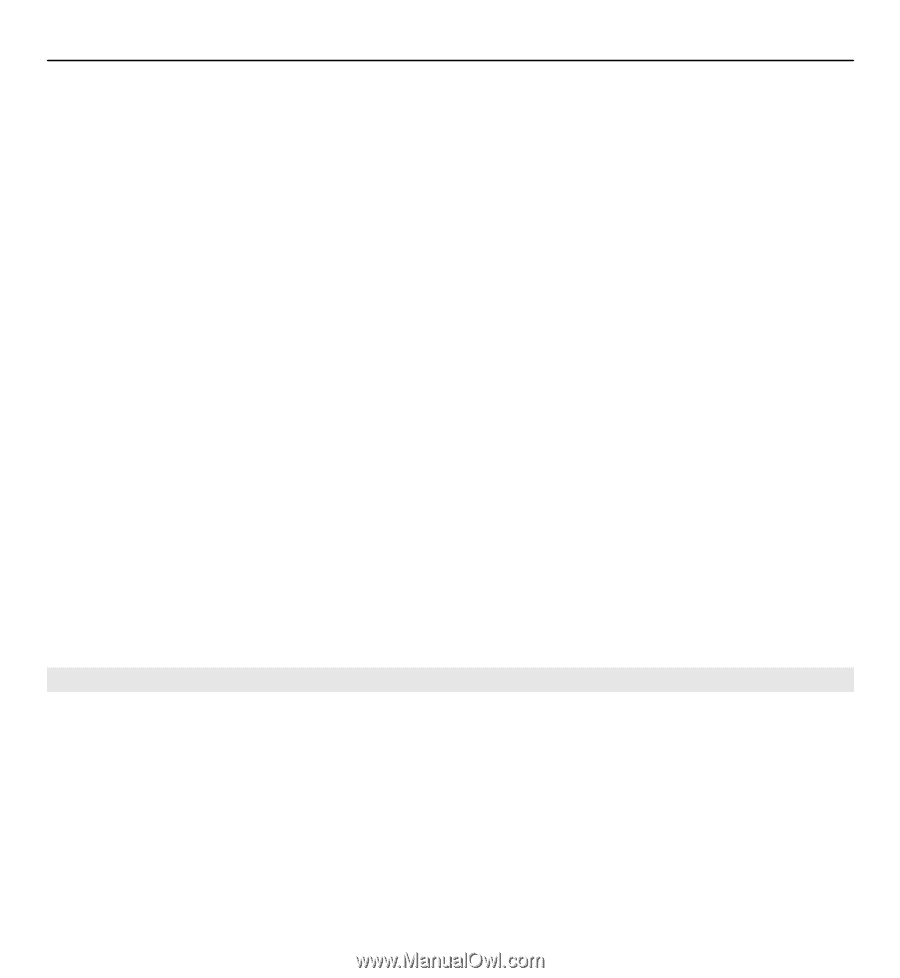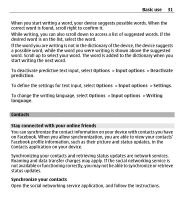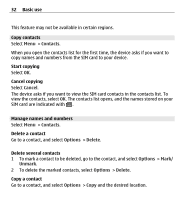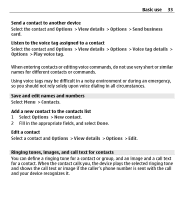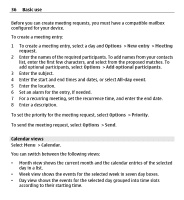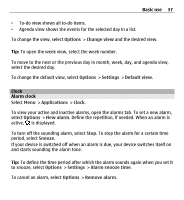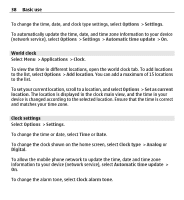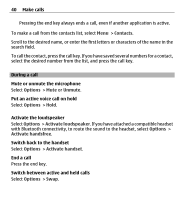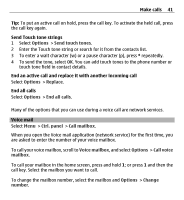Nokia E5-00 Nokia E5-00 User Guide in US English - Page 36
Calendar views, You can switch between the following views
 |
View all Nokia E5-00 manuals
Add to My Manuals
Save this manual to your list of manuals |
Page 36 highlights
36 Basic use Before you can create meeting requests, you must have a compatible mailbox configured for your device. To create a meeting entry: 1 To create a meeting entry, select a day and Options > New entry > Meeting request. 2 Enter the names of the required participants. To add names from your contacts list, enter the first few characters, and select from the proposed matches. To add optional participants, select Options > Add optional participants. 3 Enter the subject. 4 Enter the start and end times and dates, or select All-day event. 5 Enter the location. 6 Set an alarm for the entry, if needed. 7 For a recurring meeting, set the recurrence time, and enter the end date. 8 Enter a description. To set the priority for the meeting request, select Options > Priority. To send the meeting request, select Options > Send. Calendar views Select Menu > Calendar. You can switch between the following views: • Month view shows the current month and the calendar entries of the selected day in a list. • Week view shows the events for the selected week in seven day boxes. • Day view shows the events for the selected day grouped into time slots according to their starting time.