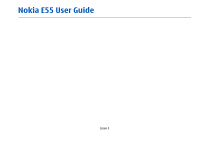Nokia E55 Nokia E55 User Guide in US English
Nokia E55 Manual
 |
View all Nokia E55 manuals
Add to My Manuals
Save this manual to your list of manuals |
Nokia E55 manual content summary:
- Nokia E55 | Nokia E55 User Guide in US English - Page 1
Nokia E55 User Guide Issue 3 - Nokia E55 | Nokia E55 User Guide in US English - Page 2
TO THE ACCURACY, RELIABILITY OR CONTENTS OF THIS DOCUMENT. NOKIA RESERVES THE RIGHT TO REVISE THIS DOCUMENT OR WITHDRAW IT AT ANY TIME WITHOUT PRIOR NOTICE. Reverse engineering of software in the device is prohibited to the extent permitted by applicable law. Insofar as this user guide contains any - Nokia E55 | Nokia E55 User Guide in US English - Page 3
. The availability of particular products and applications and services for these products may vary by region. Please check with your Nokia dealer for details and availability of language options. This device may contain commodities, technology or software subject to export laws and regulations from - Nokia E55 | Nokia E55 User Guide in US English - Page 4
device 7 Network services 8 Find help 9 Support 9 Keep your device software up to date 9 In-device help 10 Get started 12 SIM card, battery, charging, memory card 12 Keys and parts 14 First start-up 17 Lock the keys 17 Accessories 17 Volume control 18 Home screen 18 Nokia Switch 19 - Nokia E55 | Nokia E55 User Guide in US English - Page 5
Cell broadcast 51 Messaging settings 51 Phone 54 Voice calls 54 Voice mail 61 Bar net calls 61 Send DTMF tones 62 Talking theme 62 Voice commands 62 Push to talk 64 Log online 103 Nokia Video Centre 106 Music player 109 RealPlayer 111 Recorder 111 Flash player 112 FM radio 112 Nokia - Nokia E55 | Nokia E55 User Guide in US English - Page 6
Mobile VPN 132 Settings 135 General settings 135 Telephone settings 139 Connection settings 140 Application settings 148 Battery 159 Battery and charger information 159 Nokia battery Shortcuts 149 General shortcuts 149 Glossary 150 Troubleshooting 154 Green tips 157 Save energy 157 - Nokia E55 | Nokia E55 User Guide in US English - Page 7
SWITCH OFF IN RESTRICTED AREAS connectivity requests, browsing, and downloads. Only install and use services and software from trustworthy sources that offer adequate security and protection, such as applications that are Symbian Signed or have passed the Java Verified™ testing. Consider installing - Nokia E55 | Nokia E55 User Guide in US English - Page 8
for detailed safety instructions. Do not connect incompatible products. The images in this guide may differ from your device display. Refer to the user guide for other important information about your device. of this device requiring network support such as support for specific technologies like - Nokia E55 | Nokia E55 User Guide in US English - Page 9
of large amounts of data (network service). Make sure that the device battery has enough power, or connect the charger before starting the update. After updating your device software or applications, the instructions related to the updated applications in the user guide or helps may no longer be - Nokia E55 | Nokia E55 User Guide in US English - Page 10
information and to download the Nokia Software Updater application, go to www.nokia.com/ softwareupdate. In-device help After updating your device software or applications using Software update, the instructions related to the updated applications in the user guide or the helps may Your device - Nokia E55 | Nokia E55 User Guide in US English - Page 11
an underlined word, a short explanation is displayed. Help texts use the following indicators: Link to a related help topic. Link to the application being discussed. When you are reading the instructions, to switch between help texts and the application that is open in the background, select Options - Nokia E55 | Nokia E55 User Guide in US English - Page 12
as well. Read these first pages to get started, then use the rest of the guide to explore what new features Nokia E55 brings to you. 2. If the battery is inserted, lift the battery in the direction of the arrow to remove it. SIM card, battery, charging, memory card Put the pieces together, and get - Nokia E55 | Nokia E55 User Guide in US English - Page 13
the charger from the device, then from the wall outlet. You do not need to charge the battery for a specific length of time, and you can use the device while it is charging. If the battery is completely discharged, it may take several minutes before the charging indicator appears on the display or - Nokia E55 | Nokia E55 User Guide in US English - Page 14
in the sales package. The memory card may be already inserted in the device. If not, do the following: 1. To prevent the battery from coming data stored on the card. 1. Press the power key briefly, and select Remove memory card. 2. To prevent the battery from coming loose, place the device so that - Nokia E55 | Nokia E55 User Guide in US English - Page 15
the function displayed above it. 4 - Home key 5 - Call key 6 - Calendar key 7 - Microphone 8 - E-mail key 9 - End key 10 - Backspace key. Press the key to delete items. 11 - Selection key 12 - Navi™ key; hereafter referred to as scroll key. Press the scroll key to make a selection, or to scroll left - Nokia E55 | Nokia E55 User Guide in US English - Page 16
and General > Personalisation > One-touch keys. Your service provider may have assigned applications to the keys, in which case you cannot change them. 1 - Function key. To insert a digit or character printed at the top of a key, press and hold the corresponding key. To enter only the characters - Nokia E55 | Nokia E55 User Guide in US English - Page 17
key and then the right selection key. To lock the keys manually in the menu or in an open application, press the power key briefly, and select Lock keypad. To unlock the keys, press the left selection key and then the right selection key. To configure the various settings in your device, use - Nokia E55 | Nokia E55 User Guide in US English - Page 18
your safety. Connect the compatible headset to the headset connector of your device. To adjust the earpiece volume during a phone call or the volume of the media applications, use the volume keys. Home screen Attach a wrist strap Thread the wrist strap, and tighten it. 18 In the home screen, you - Nokia E55 | Nokia E55 User Guide in US English - Page 19
same code on the other device, and select OK. The devices are now paired. You can use the Switch application to copy content such as phone numbers, addresses, calendar items, and images from your previous Nokia device to your device. The type of content that can be transferred depends on the model - Nokia E55 | Nokia E55 User Guide in US English - Page 20
to this phone, or Priority to other phone to Nokia or E:\Nokia in your device. When you select the folder to transfer, the items are synchronised in the corresponding folder in the other device, and vice versa. Use services. The transfer settings to the main view to repeat the same wizard supports - Nokia E55 | Nokia E55 User Guide in US English - Page 21
is inserted in your Nokia E55. 2. Connect the USB cable. Your PC recognises the new device and installs the necessary drivers. This can Nokia PC Suite take several minutes to complete. 3. Select Mass storage as the USB connection mode Nokia PC Suite is a set of applications that you can install - Nokia E55 | Nokia E55 User Guide in US English - Page 22
for items in your device or on the internet USIM card. The USIM card is an enhanced version of (network service), select Menu > Applications > the SIM card and is supported by 3G mobile phones. Search. • PIN2 code - This code (4 - 8 digits) is supplied with some SIM cards, and is required to - Nokia E55 | Nokia E55 User Guide in US English - Page 23
Get started purchase music. The available services may vary by region, and not all languages are supported. Access the services - Go to www.ovi.com, and register your own Nokia account. For more information on how to use the services, see the support pages of each service. 23 - Nokia E55 | Nokia E55 User Guide in US English - Page 24
Select from the following: hold the home key, and select an application. Leaving 24 • Operator - Define the operator-specific settings, such as MMS, internet, WAP, and streaming settings. applications running in the background increases the demand on battery power and reduces the battery life. - Nokia E55 | Nokia E55 User Guide in US English - Page 25
folder, the new folder, and OK. • Download applications - Download applications from the web. Display indicators The device is being used in a UMTS network (network service). The battery charge level. The higher the bar, the stronger the charge in the battery. You have one or more unread messages in - Nokia E55 | Nokia E55 User Guide in US English - Page 26
Nokia E55 - The basics A UMTS packet data connection is available (network service). indicates that the connection is active. indicates that the connection is on hold. High-speed packet access (HSPA) is supported and available (network service). The icon may vary between regions. indicates that the - Nokia E55 | Nokia E55 User Guide in US English - Page 27
About Search To add special characters, press the symbol key. Select Menu > Applications > Search. To insert a space, press the space key. To insert a line break, press the enter key. Search enables you to use various internet-based search services to find, for example, websites, and images. The - Nokia E55 | Nokia E55 User Guide in US English - Page 28
Nokia E55 > Search services. To change applications: To send a file, select Options > Send. You can send a file in an e-mail or multimedia message, or using different connectivity methods. To copy, press and hold the shift key, and select the text with the scroll key. Press and hold the shift key - Nokia E55 | Nokia E55 User Guide in US English - Page 29
Nokia E55 - The basics To remove data you no longer need, use File manager or the respective application. You can remove the following: • Messages in the folders in Messaging and retrieved e-mail messages from the mailbox • Saved web pages • Contact information • Calendar notes • Applications shown - Nokia E55 | Nokia E55 User Guide in US English - Page 30
, or using wireless LAN, Bluetooth To play the ringing tone for a selected contact group connectivity, GPS, or FM radio; it also closes any internet only, select Options > Personalise > Alert for, and connection that may be in operation when the profile select the desired group. Phone calls - Nokia E55 | Nokia E55 User Guide in US English - Page 31
image of the home screen currently in use, select Wallpaper. keypad tones. • Warning tones - Deactivate the warning tones. To change from one home screen to another, scroll to Current mode, and select Options > Change. This setting also affects the tones of some games and Java™ applications. 31 - Nokia E55 | Nokia E55 User Guide in US English - Page 32
the display Change audio themes theme Select Menu > Ctrl. panel > Themes. To change the theme used in all applications, select General. To change the theme used in the main menu, select Menu view. To change the theme for a particular application, select the application-specific folder. To change - Nokia E55 | Nokia E55 User Guide in US English - Page 33
Personalisation To enable three-dimensional (3-D) sound effects for ringing tones, select 3-D ringing tone effects > On. Not all ringing tones support 3-D effects. To change the 3-D effect that is applied to the ringing tone, select Sound trajectory and the desired effect. To modify the 3-D effect, - Nokia E55 | Nokia E55 User Guide in US English - Page 34
from a previous device to your Nokia E55 with the Switch application. Stay up-to-date and plan your meetings with the Calendar application. Check the available updates for applications and download them to your device with the Software update application. Manage your business partners and free - Nokia E55 | Nokia E55 User Guide in US English - Page 35
of the home screen, select Menu > Ctrl. panel and Modes. application or a task. To change these, select Menu > Ctrl. panel > Settings and General > Personalisation > One-touch keys. Your service provider may have assigned applications to the keys, in which case you cannot change them. 35 - Nokia E55 | Nokia E55 User Guide in US English - Page 36
. To open the selected application, press the home key for a few seconds, or press the scroll key. To close the selected application, press the backspace key. Leaving applications running in the background increases the demand on battery power and reduces the battery life. E-mail key To open your - Nokia E55 | Nokia E55 User Guide in US English - Page 37
from Nokia select Private to hide the entry from viewers if the calendar is available online, Public to make the entry visible to viewers, or None to request. • Memo entries are related to the whole day but not to a specific time of the day. 2. Enter the names of the required participants. To add - Nokia E55 | Nokia E55 User Guide in US English - Page 38
New from Nokia Eseries 5. Enter the location. 6. Set an alarm for the entry, if switch between views, press *. Select Menu > Contacts. With Contacts, you can save and update contact information, such as phone numbers, home addresses, and e-mail addresses of your contacts. You can add a personal - Nokia E55 | Nokia E55 User Guide in US English - Page 39
New from Nokia Eseries Create contact groups Select Menu > Contacts. used in the Contacts and Calendar applications and the home screen, but not the database that is used for e-mail. If you want to make conference calls to the group using a conference service, define the following: • Conf. service - Nokia E55 | Nokia E55 User Guide in US English - Page 40
- Change the remote Files on Ovi With Files on Ovi, you can use your Nokia E55 to access content on your computer if it is switched on and connected to the internet. You will need to install the Files on Ovi application on every computer you want to access with Files on Ovi. You - Nokia E55 | Nokia E55 User Guide in US English - Page 41
New from Nokia Eseries The Files on Ovi service sends you an e-mail with information to get you started. For support, see files.ovi.com/support. 41 - Nokia E55 | Nokia E55 User Guide in US English - Page 42
address to your Nokia E55. You can read, respond to, and organise your emails on the go. The Nokia Messaging service works with a number of internet e-mail providers that are often used for personal e-mail, such as Google e-mail services. The Nokia Messaging service must be supported by your network - Nokia E55 | Nokia E55 User Guide in US English - Page 43
any additional e-mail clients, those are offered to you when you open the wizard. ActiveSync Use of the Mail for Exchange is limited to over-the-air synchronisation of PIM information between the Nokia device and the authorised Microsoft Exchange server. Send e-mail 2. In the To field, enter the - Nokia E55 | Nokia E55 User Guide in US English - Page 44
all. To open the selected, downloaded attachment, select Options > Actions > Open. Important: Exercise caution when opening messages. Messages may contain malicious software or otherwise be harmful to your device or PC. Reply to a meeting request Select Menu > Messaging and a mailbox. To read - Nokia E55 | Nokia E55 User Guide in US English - Page 45
Messaging Delete e-mails Select Menu > Messaging and a mailbox. Set an out-of-office reply Select Menu > Email. To delete an e-mail message, select the message and Options > Actions > Delete. The message is placed in the Deleted items folder, if available. If there is no Deleted items folder - Nokia E55 | Nokia E55 User Guide in US English - Page 46
service provider for the correct settings, order the settings from your service provider in a configuration message, or use the Settings wizard application Important: Exercise caution when opening messages. Messages may contain malicious software or otherwise be harmful to your device or PC. Before - Nokia E55 | Nokia E55 User Guide in US English - Page 47
2. In the To field, press the scroll key to select recipients or groups from the contacts list, or enter the recipient's phone number or e-mail address. To add a supports text messages beyond the limit for a single message. Longer messages are sent as two or more messages. Your service provider - Nokia E55 | Nokia E55 User Guide in US English - Page 48
Guided. Important: Exercise caution when opening messages. Messages may contain malicious software e-mail address, or press the scroll key to add a recipient from the contacts Contacts, or enter the recipients' phone numbers or e- 4. Scroll to New slide. mail addresses manually in the To field. - Nokia E55 | Nokia E55 User Guide in US English - Page 49
compatible devices that support presentations. They may scroll key. To pause the presentation, press either selection key. phone numbers and e-mail or web addresses in the presentation, select Options > Find. You may use , and OK. To sort messages in a specific order, select Options > Sort by. To - Nokia E55 | Nokia E55 User Guide in US English - Page 50
, press the end key. To pause and continue the reading, press the scroll key. To skip to the loudspeaker. Select Menu > Ctrl. panel > Phone > Speech. With Speech, you can set Service messages Service messages are sent to your device by service providers. Service messages may contain notifications - Nokia E55 | Nokia E55 User Guide in US English - Page 51
your service provider. Cell broadcast messages cannot be received when the message, and GPRS settings automatically. If not, contact your service provider for the correct settings, order the settings from your service provider in a configuration message, or use the Settings wizard application. 51 - Nokia E55 | Nokia E55 User Guide in US English - Page 52
Character encoding - Select Reduced support to • MMS creation mode - Select Restricted to set use automatic character conversion to another sent using the same text home network), Manual to retrieve multimedia message centre number (network service). messages from the message centre manually, - Nokia E55 | Nokia E55 User Guide in US English - Page 53
requires network support to indicate that a sent message has been received or read. Depending on the network and other circumstances, this information may not always be reliable. To select how to download services and service message content, select Download messages > Automatically or Manually. If - Nokia E55 | Nokia E55 User Guide in US English - Page 54
, press the call key. Note: The actual invoice for calls and services from your service provider may vary, depending key. Noise from the surrounding environment is actively removed from your speech using dual microphone Make a call noise cancellation technology. To make a call, enter the phone - Nokia E55 | Nokia E55 User Guide in US English - Page 55
of an active call, use the volume keys. To discuss privately with a conference call participant, select Options > Conference > Private and the participant. Voice mail Select Menu > Ctrl. panel > Phone > Call mailbox. When you open the Voice mail application (network service) for the first time - Nokia E55 | Nokia E55 User Guide in US English - Page 56
sharing Make a video call Use video sharing (network service) to send live video To make a video call, enter the phone number or select the recipient video call, use the Video sharing requirements volume keys. Video sharing requires a 3G connection. For more To use the loudspeaker, select - Nokia E55 | Nokia E55 User Guide in US English - Page 57
a domain name). If you do not know the SIP address for the contact, you can use the phone number of the recipient, including the country code, to share video (if supported by the network service provider). UMTS connection settings Video sharing settings To adjust video sharing settings, select Menu - Nokia E55 | Nokia E55 User Guide in US English - Page 58
end the sharing session, select Stop. To end the voice call, press the end key. When you end the call, video sharing also ends. To save the live video of the other party of the phone call. To end the sharing session, select Stop. To end the voice call, press the end key. When you end the call, - Nokia E55 | Nokia E55 User Guide in US English - Page 59
, between mobile phones, and between a VoIP device and a traditional telephone. To be able to use the service, you must subscribe to the service, and to an internet address that does not start with a digit, press any number key in the home screen, then press # for a few seconds to clear the display - Nokia E55 | Nokia E55 User Guide in US English - Page 60
information about the selected service. Voice functions Voice functions With the Voice functions application, you can use your voice to carry record the wake-up command. To modify a phone number assigned to a number key, scroll to the speed dialling key, and select Options > Change. Call divert - Nokia E55 | Nokia E55 User Guide in US English - Page 61
barring option and Options > Deactivate all barrings. To change the password used for barring voice and fax calls, select Voice call barring > Options your service provider. Call barring Bar net calls Select Menu > Ctrl. panel > Settings and Phone > Select Menu > Ctrl. panel > Settings and Phone - Nokia E55 | Nokia E55 User Guide in US English - Page 62
or other automated phone services. Send a DTMF using voice aid, the application reads the calendar alarm content aloud. Talking theme Themes and Standby > Talking theme. When the talking theme is activated, a list of functions Select Menu > Ctrl. panel > Phone > Voice supported by the talking theme - Nokia E55 | Nokia E55 User Guide in US English - Page 63
to recognise voice commands better. To launch an application using a voice command, press and hold the mute key, and clearly say the name of the Make a call application. If the recognised application was not correct, select another application from the proposed A voice tag for a contact is - Nokia E55 | Nokia E55 User Guide in US English - Page 64
message from the service provider that offers the PTT service. You can also use the Settings wizard application to configure PTT, if supported by your service provider. For more information on the PTT application, see the user guide for your device or your local Nokia website. In PTT communication - Nokia E55 | Nokia E55 User Guide in US English - Page 65
, and Options > Talk 1 to 1 to To talk to a contact, press and hold the PTT key also in start a one-to-one call. other views in the PTT application, for example, the PTT groups Contacts view. To make a new phone call, first end the one-to-one call. Select Disconnect. Channels Tip: Hold the - Nokia E55 | Nokia E55 User Guide in US English - Page 66
Phone hear you talking. Up to by the host are allowed to join and use private five channels can be active at the same time. channels. Select the PTT service, Network groups press the PTT key. A tone sounds, indicating that access is granted. Continue to press and hold the PTT key the Network - Nokia E55 | Nokia E55 User Guide in US English - Page 67
Phone sessions view. Your device logs in to the service, if you are not logged in already. If requests. • Application start-up - Select if you want to log in to the PTT service when you contact, and press the PTT key. Select Menu > Log. The Log application stores information about the communication - Nokia E55 | Nokia E55 User Guide in US English - Page 68
Use number > Copy. To view a single type of communication event or communication events with one other party, select Options > Filter and the desired filter. Tip: To view the dialled numbers when in the home screen, press the call key > Log To add the phone number from a communication event - Nokia E55 | Nokia E55 User Guide in US English - Page 69
Internet Internet With your Nokia E55, you can browse the web and download and install new applications to your device. You can also use your device as a modem and connect your PC to the internet. Some web pages may contain material, such as graphics and sounds, that requires a large - Nokia E55 | Nokia E55 User Guide in US English - Page 70
used to share, for example, the latest news headlines or blogs. It is common to find web feeds on web, blog, and wiki pages. The browser application are updated automatically, supports widgets. Widgets are small, Map disappears and leaves you at the selected location. downloadable web applications - Nokia E55 | Nokia E55 User Guide in US English - Page 71
may update information automatically to your device. Using widgets may involve the transmission of large amounts of data through your service provider . Content search Select Menu > Internet > Web. To search for text, phone numbers, or e-mail addresses within the current web page, select Options > - Nokia E55 | Nokia E55 User Guide in US English - Page 72
you have visited during the information, contact your service provider. current session, select Back. • Security warnings - Hide or show security Important: Even if the use of certificates makes the risks involved in remote connections and software installation considerably smaller, they must be - Nokia E55 | Nokia E55 User Guide in US English - Page 73
games, applications, videos, images, and ringing tones to your device. Some of the items are free of charge; others you need to purchase using your credit card or through your phone bill. Ovi Store offers you content that is compatible with your mobile device and relevant to your tastes and location - Nokia E55 | Nokia E55 User Guide in US English - Page 74
use your device to connect your PC to the web. 1. Connect the data cable to the USB connectors of your device and your PC. 2. Select Connect PC to web. The necessary software in the PC. If you use Mac OS, select PC Suite as the connection method. For more information, see www.nokia.com/ support. 74 - Nokia E55 | Nokia E55 User Guide in US English - Page 75
These applications require a GPS connection. GPS should not be used for precise location measurement, and you should never rely solely on to use the Nokia A-GPS service, if no service provider-specific A-GPS settings are available. The assistance data is retrieved from the Nokia A-GPS service - Nokia E55 | Nokia E55 User Guide in US English - Page 76
Nokia A-GPS service over a packet data connection. The access point for A-GPS can be defined in positioning settings. A wireless LAN (WLAN) access point cannot be used for this service draws its power from the device battery. Using the GPS receiver may drain the battery faster. To view the positions - Nokia E55 | Nokia E55 User Guide in US English - Page 77
you receive a position request, the service that is making the request is displayed the position information of specific locations in your device. You can use your saved landmarks in compatible applications, such as manually, select Enter destination, and the approximate distance to it is manually. - Nokia E55 | Nokia E55 User Guide in US English - Page 78
browse to an area not covered by the maps that have already been downloaded. You can also use the Nokia Map Loader PC software to download maps. To install Nokia Map Loader to a compatible PC, go to www.nokia.com/maps. To turn trip distance calculation on or off, select 78 Options > Start or Stop - Nokia E55 | Nokia E55 User Guide in US English - Page 79
the map - Press the left and right shift keys, or the shift key and the backspace key, depending on the keyboard of your device. Change the map type - Select Options > Map mode. Select Menu > Applications > GPS > Maps. Use the mobile network for positioning - Select Display indicators the network - Nokia E55 | Nokia E55 User Guide in US English - Page 80
Save the route - Select Show route > Options > Save route. Save and send locations To search for locations in specific categories, such as restaurants or shopping, press the scroll key, and select Explore. Select a category, and enter the search terms You can save your favourite locations to your - Nokia E55 | Nokia E55 User Guide in US English - Page 81
restaurants and museums. Select Menu > Applications > GPS > Maps. View the key, and select Show on map. Send the location to a compatible device - Press the scroll key, and select Send. The Ovi website contains the internet services that Add the location to a route - Press the scroll key, 81 Nokia - Nokia E55 | Nokia E55 User Guide in US English - Page 82
for the licence through a credit card or in your phone bill, if supported by your service provider. Start navigating - Go to a location, press the scroll key, and select Walk to. you need to turn or make another manoeuvre. The guiding method depends on the settings of the profile currently active - Nokia E55 | Nokia E55 User Guide in US English - Page 83
be road safety. The service should not be used by the driver of a motor vehicle while driving. Select Menu > Applications > GPS > Maps. Content such as satellite images, guides, weather and traffic information and related services are generated by third parties independent of Nokia. The content may - Nokia E55 | Nokia E55 User Guide in US English - Page 84
compass off. When the compass is deactivated, the circle around the compass is white, and the map view does not rotate automatically. Deactivating the compass is only valid for synchronising saved items with the Ovi Maps web service. 84 Internet settings Select Menu > Applications > GPS > Maps. - Nokia E55 | Nokia E55 User Guide in US English - Page 85
the following: when you approach a speed camera, if such • Go online at start-up - Set the device to open an internet connection when Applications > GPS > Maps. information is available for your route. • Maps improvement - Let Nokia use information from your device to improve the Maps application - Nokia E55 | Nokia E55 User Guide in US English - Page 86
also choose to allow or avoid using motorways, tunnels, ferries, and toll roads. Map settings Select Menu > Applications > GPS > Maps. Select application, select Synchronise with Ovi > At start-up and shut-d.. Synchronise your saved items with Ovi manually - Select Synchronise with Ovi > Manual - Nokia E55 | Nokia E55 User Guide in US English - Page 87
Office Tools Nokia Office Tools Nokia Office Tools support mobile business and enable effective communication with work teams meeting memos, hobby notes, or shopping lists. You can insert images, videos, and sound in the notes. You can link notes to other applications, such as Contacts, and send - Nokia E55 | Nokia E55 User Guide in US English - Page 88
Nokia the next time you open the Calculator application, select Options > Last result. To save the results of a calculation from the memory and use them in a calculation, select Options > Memory > - Password protect a memory card. • Unlock memory card - Unlock a memory card. With File manager, - Nokia E55 | Nokia E55 User Guide in US English - Page 89
Nokia Office Tools Back up files to a memory card Select Menu > Office > File mgr.. To back up files to a memory card, select the file types you want to back up, and Options > Back up phone software. version of Quickoffice, you can also edit files. Not all file formats or features are supported - Nokia E55 | Nokia E55 User Guide in US English - Page 90
Nokia Office Tools Before you can make currency conversions, you must choose a base search for text in the documents; modify settings, such as zoom level and page views; and send PDF files using e-mail. 2. Scroll to the currency type, and enter the exchange rate you would like to set per single - Nokia E55 | Nokia E55 User Guide in US English - Page 91
Nokia Office The available options may vary. You can print images from your device using a printer compatible with PictBridge. You can only print images that following: • Printer - Enter a name for the printer. • Driver - Select a driver for the printer. • Bearer - Select a bearer for the printer - Nokia E55 | Nokia E55 User Guide in US English - Page 92
Nokia Office Tools If the images do not fit on a single page, scroll and time zone information to your device (network service), select Options > Settings > Automatic time update > On. Select Menu > Applications > Clock. World clock In the Clock application, you can view your local time and time - Nokia E55 | Nokia E55 User Guide in US English - Page 93
Nokia Office Tools To change the clock shown on the home screen, select Clock type > Analogue or Digital. To allow the mobile phone network to update the time, date, and time zone information to your device (network service), select Automatic time update may not be supported. Select Options and - Nokia E55 | Nokia E55 User Guide in US English - Page 94
contains a variety of media applications for To capture an image, use the display as a viewfinder, both business and leisure time use. and press the capture key. The device saves the image in Gallery. Camera To zoom in or out before capturing an image, use the zoom keys. Activate the camera To - Nokia E55 | Nokia E55 User Guide in US English - Page 95
. To view an image, scroll to it and press the scroll key. If you used a time interval, only the last image is shown on the display - Send the image to your compatible Capture images in a online album (network service). To use the image as the background image, select sequence Options > Set - Nokia E55 | Nokia E55 User Guide in US English - Page 96
. 2. To start recording, press the capture key. 3. To pause recording, select Pause. Select Post to - Send the video clip to an online album (network service). • Delete - Delete the video clip. • Image sounds when you capture an image. • Memory in use - Choose where to store your images. • Restore - Nokia E55 | Nokia E55 User Guide in US English - Page 97
• Default video name - Define the default name for recorded video clips. • Memory in use - Choose where to store your video clips. • Restore camera settings - Restore the camera sound clips created with the Recorder application with MMS optimised or 97 normal quality settings are also saved in this folder - Nokia E55 | Nokia E55 User Guide in US English - Page 98
between full and normal screen mode, press stored in the Music player application. *. To listen to a sound file, select the file from the as a multimedia or e-mail message. • All - View all items. • Share online - Post your images or videos to the web. Files stored on your compatible memory card - Nokia E55 | Nokia E55 User Guide in US English - Page 99
select the file. When an image opens, to zoom in the image, use the zoom keys. The zooming ratio is not stored permanently. To move images to an Details > View and edit and from the following: • Tags - View the currently used tags. To add more tags to the current file, select Add. • Description - - Nokia E55 | Nokia E55 User Guide in US English - Page 100
active toolbar when it is hidden, press the scroll key. Select an image or a video clip and from a compatible online album (only available if you have set up an account for a compatible online album). Add Media > Gallery > Images. Use tags to categorise media items in Photos. You can create - Nokia E55 | Nokia E55 User Guide in US English - Page 101
> Apply effect > Crop, and a predefined aspect ratio from the list. To crop the image size manually, select Manual. If you select Manual, a cross appears in the upper left corner of the image. Use the scroll key to select the area to crop, and select Set. Another cross appears in the lower right - Nokia E55 | Nokia E55 User Guide in US English - Page 102
thumbnail preview view, press the scroll key, and select Take snapshot. Useful shortcuts You can use the following shortcuts when editing images: and print them using a compatible printer. Edit videos You can only print images that are in .jpeg format. The The video editor supports .3gp and - Nokia E55 | Nokia E55 User Guide in US English - Page 103
To use a service provider's website, and check that your Nokia device is compatible with the service. Create an account as instructed on the website. You receive a user name and password needed to set up your device with the account. 1. To activate a service, open the Share online application - Nokia E55 | Nokia E55 User Guide in US English - Page 104
connection. If you are prompted for an internet access point, select one from the list. 3. Sign in to your account as instructed on the service provider's website. Nokia's services in the online sharing service are free of charge. Any data transferred over the network may incur charges from your - Nokia E55 | Nokia E55 User Guide in US English - Page 105
Media One-click upload One-click upload lets you post images to an online sharing service immediately after capturing them. To use one-click upload, capture an image with your device camera, and select the online sharing icon from the toolbar. To start uploading a post, select the post and Options - Nokia E55 | Nokia E55 User Guide in US English - Page 106
and stream video clips over the air from Edit advanced settings compatible internet video services using a packet data or wireless LAN (WLAN) connection. You can also Select Menu > Media > Share online. transfer video clips from a compatible PC to your device To edit the advanced settings - Nokia E55 | Nokia E55 User Guide in US English - Page 107
ear when the loudspeaker is in use. Select Options and from the following: • Resume download - Resume a paused or failed download. • Cancel download - Cancel a download. • Preview - Preview a video clip. This option is available if supported by the service. • Feed details - View information about - Nokia E55 | Nokia E55 User Guide in US English - Page 108
the services in supported by your device. My videos is a storage place for all video clips in the Video centre application . You can list downloaded video clips and video clips recorded with the device camera in separate views. 1. To open a folder and view video clips, use the scroll key - Nokia E55 | Nokia E55 User Guide in US English - Page 109
, edit, and view the details of a video service. You cannot edit preinstalled video services. • Connection settings - To define the network destination used for the network connection, select Network connection. To select the connection manually each time Video centre opens a network connection - Nokia E55 | Nokia E55 User Guide in US English - Page 110
playlist. Nokia Music Store Select Menu > Media > Ovi Music. In the Nokia Music Store (network service) you Suite as the connection mode, you can use Nokia Music to synchronise music between your device and To reset the frequency bands to their original values, select Options > Reset to defaults - Nokia E55 | Nokia E55 User Guide in US English - Page 111
in a message from your service provider. To define the settings manually, select Options > Settings > Video or Streaming. Recorder Select Menu > Media > Recorder. With the Recorder application, you can record voice memos and telephone conversations. The recorder cannot be used when a data call or - Nokia E55 | Nokia E55 User Guide in US English - Page 112
player With Flash player, you can view, play, and interact with flash files made for mobile devices. Listen to the radio Select Menu > Media > Radio > FM radio. To open Flash loudspeaker - Listen to the radio using improved playback. the loudspeaker. 112 • Manual tuning - Change the frequency - Nokia E55 | Nokia E55 User Guide in US English - Page 113
start the application. Nokia Internet Radio Select Menu > Media > Radio > Internet radio. With the Nokia Internet Radio application (network service), you can by name from the Nokia Internet Radio service. To add a station manually, select Options > Add station manually. You can also browse - Nokia E55 | Nokia E55 User Guide in US English - Page 114
station and song. To pause the playback, press the scroll key; to resume, press the scroll key again. Search for stations Select Menu > Media > Radio > Internet radio. To search for radio stations in the Nokia Internet Radio service by name, do the following: 1. Select Search. To view station - Nokia E55 | Nokia E55 User Guide in US English - Page 115
want the device to ask you to select the access point every time you open the application, select Always ask. To change the connection speeds for different connection types, select from speed, the better the quality. To avoid buffering, use the highest quality only with high speed connections. 115 - Nokia E55 | Nokia E55 User Guide in US English - Page 116
the data cable, and select PC Suite. To use your device to connect your PC to the web, connect the data cable, and select Connect PC to web. To synchronise the music in your device with Nokia Music Player, install the Nokia Music Player software on your PC, connect the data cable, and select - Nokia E55 | Nokia E55 User Guide in US English - Page 117
supporting Bluetooth technology, use Nokia approved accessories for this model. Check with the manufacturers of other devices to determine their compatibility with this device. Features using Bluetooth technology increase the demand on battery power and reduce the battery life My phone's visibility - Nokia E55 | Nokia E55 User Guide in US English - Page 118
Connectivity entered can now be seen by other users with devices using Bluetooth technology. that supports the File Transfer Profile Client service (for example, a laptop computer). 4. Open the application where the item you want to A Bluetooth connection is disconnected automatically send is - Nokia E55 | Nokia E55 User Guide in US English - Page 119
unlock it first. 1. Select Options > New paired device. The device starts to search for Bluetooth devices within range. If you have sent data using select Yes. To confirm the connection manually every time a connection attempt is made, and further instructions, see the accessory user guide. To - Nokia E55 | Nokia E55 User Guide in US English - Page 120
to avoid malicious software. Do not accept unlock it first. For more information about car kit devices and compatibility with your device, see the Nokia web site and your car kit user guide. Use profile, you can use applications on your device that do not need network or SIM services. Your wireless - Nokia E55 | Nokia E55 User Guide in US English - Page 121
several applications can use the same access point. Note: In France, you are only allowed to use WLAN indoors. Features that use WLAN, or that are allowed to run in the background while using other features, increase the demand on battery power and reduce the battery life. Your device supports the - Nokia E55 | Nokia E55 User Guide in US English - Page 122
the web browser using a WLAN connection, connect to your net call service, disconnect from a Update the list of available WLANs. row showing the status. • Filter WLAN networks - Filter out WLANs in the list of found networks. The selected networks are filtered out the next time the application - Nokia E55 | Nokia E55 User Guide in US English - Page 123
indicators, and whether your device has an active connection with the network. To view the details of a network, scroll to it, and press the scroll key. 123 - Nokia E55 | Nokia E55 User Guide in US English - Page 124
apply. To unlock the device, the care of the security of the device and its contents. software must be reloaded, and the data you have saved in the device may be lost. Important: Your device can only support one antivirus application. Having more than one application with antivirus functionality - Nokia E55 | Nokia E55 User Guide in US English - Page 125
card Always remember to decrypt the device memory and/ or the memory card before updating the device software. To decrypt the device memory, select Phone memory. To decrypt the memory card without destroying the encryption key, select Memory card > Decrypt. To decrypt the memory card and destroy the - Nokia E55 | Nokia E55 User Guide in US English - Page 126
list. To send text messages to the SIM contacts while the fixed dialling service is active, you need to add the text message centre number to the Certificate management. application to use the certificate. You may want to 126 Digital certificates are used to verify the origins of software but do - Nokia E55 | Nokia E55 User Guide in US English - Page 127
servers, software packages, and other data. Only trusted certificates can be used to verify services and software. Important: Even if the use of a certificate and Options > Trust settings. Scroll to an application field, and press the scroll key to select Yes or No. You cannot change the trust - Nokia E55 | Nokia E55 User Guide in US English - Page 128
package on your device, follow the instructions on the display. Your device is restarted once the installation is complete. Downloading software updates may involve the transmission of large amounts of data (network service). Make sure that the device battery has enough power, or connect the charger - Nokia E55 | Nokia E55 User Guide in US English - Page 129
data management Warning: If you install a software update, you cannot use the device, even to make emergency calls, until the installation is completed and the device is restarted. Be sure to back up data before accepting installation of an update. Application manager as an e-mail attachment, or - Nokia E55 | Nokia E55 User Guide in US English - Page 130
memory, use Nokia PC Suite to back up installation files to a compatible PC, then use the file manager to remove the installation files from the device memory. If the .sis file is a message attachment, delete the message from the Messaging inbox. Remove applications and software Select Menu - Nokia E55 | Nokia E55 User Guide in US English - Page 131
whether Symbian software that has no verified digital signature can be installed. • Online certificate check - Check the online certificates before installing an application. • Default web address - Set the default address used when checking online certificates. Some Java applications may require - Nokia E55 | Nokia E55 User Guide in US English - Page 132
use the same content on your device again. For more these files, open the group rights folder. information, contact your service provider. Some licence may be connected to a specific Sync application, the default or previously used sync profile are several rights related Mobile VPN to the same - Nokia E55 | Nokia E55 User Guide in US English - Page 133
your VPN policy installations, updates and synchronisations, and other VPN connections. Edit VPN access points Select Menu > Ctrl. panel > Settings and Connection > Destinations. An access point is where your phone connects to the network. To use e-mail and multimedia services, or to browse web - Nokia E55 | Nokia E55 User Guide in US English - Page 134
the enterprise network. Contact your company's IT department for the credentials. To use a VPN connection in an application, the application must be associated with a VPN access point. Tip: You can configure the application's connection setting to Always ask, in which case you select the VPN access - Nokia E55 | Nokia E55 User Guide in US English - Page 135
settings of your device. Modifying these settings affects the operation of your device across several applications. Some settings may be preset for the device or sent to you in a special message by your service provider. You may not be able to change such settings. Select the setting you want - Nokia E55 | Nokia E55 User Guide in US English - Page 136
containing a list of bookmarks for downloading tones using the browser. If you have two alternate phone lines in use, you can specify a ringing tone for each select Notification light. When you do not use the device for a certain period of time, the scroll key starts blinking slowly as if it was - Nokia E55 | Nokia E55 User Guide in US English - Page 137
• Time format and Time separator - Select whether to use the 12-hour or 24-hour clock system and with Automatic time update - Update the time, date, and time zone information automatically (network service). To illuminate To set the device to answer phone calls automatically after 5 seconds when an - Nokia E55 | Nokia E55 User Guide in US English - Page 138
use the SIM card again. To use a specific positioning method to detect the To set the keypad to lock automatically after a defined period, select Phone into your device. To set a new lock code, select Phone and SIM card > E-mail key settings Lock code. The preset lock code is 12345. Enter - Nokia E55 | Nokia E55 User Guide in US English - Page 139
an unsuccessful call attempt. To stop automatic redialling, press the end key. • Show call duration - Display the length of a call use - This setting (network service) is displayed only if the SIM card supports two subscriber numbers, that is, two phone lines. Select which phone line you want to use - Nokia E55 | Nokia E55 User Guide in US English - Page 140
the demand on battery power and reduce the battery life. In regions close to both GSM and UMTS networks, selecting Dual mode may cause constant jumping between the two networks, which also increases the demand on battery power. To select the operator, select Operator selection and Manual to select - Nokia E55 | Nokia E55 User Guide in US English - Page 141
provider has instructed otherwise. To use a data connection, your service provider must support this feature, and if necessary, activate it for your SIM card. Create access point groups Select Menu > Ctrl. panel > Settings and Connection > Destinations. Some applications allow you to use access - Nokia E55 | Nokia E55 User Guide in US English - Page 142
device. The other settings depend on the selected network type. • Phone IP address (for IPv4 only) - Enter the IP address of your device. • DNS addresses - Enter the IP addresses of the Use the instructions provided by your service provider primary and secondary DNS servers, if required by to - Nokia E55 | Nokia E55 User Guide in US English - Page 143
used. The WEP, 802.1x, and WPA functions can be used only if the network supports them. • Use Contact your internet service provider for these channel number (1-11) manually, select User defined. supported network, or When needed to register the device to a packet data network only when an application - Nokia E55 | Nokia E55 User Guide in US English - Page 144
to scan for available WLANs, and to update the indicator, select Scan for networks. use the WLAN power saving mechanism to save the power in the device battery. Using the power saving mechanism enhances the battery marked with . To edit the settings manually, select Automatic To enter the settings - Nokia E55 | Nokia E55 User Guide in US English - Page 145
WLAN security mode. Select WLAN security settings and from the following: • WPA/WPA2 - Select EAP (Extensible Authentication Protocol) or Pre-shared key (a secret key used for device identification). • EAP plug-in settings - If you select WPA/ WPA2 > EAP, select which EAP plug-ins defined in your - Nokia E55 | Nokia E55 User Guide in US English - Page 146
servers, and the different EAP plug-ins make possible the use of various EAP methods (network service). network with the access point, or Options > Lower priority to use this plug-in for network authentication after attempting to use other plug-ins. See the device help for more information - Nokia E55 | Nokia E55 User Guide in US English - Page 147
Service profile - Select IETF or Nokia 3GPP. • Default destination - Select the destination to use for the internet connection. • Default access point - Select the access point to use for the internet connection. • Public user name - Enter your user name provided by your service provider. • Use use. - Nokia E55 | Nokia E55 User Guide in US English - Page 148
Your SIM card may not support the access point control service. For more information, contact your service provider. To restrict packet data To add access points that can be used for packet data connections to the control list, select Options > Add name manually. To enable connections to an operator- - Nokia E55 | Nokia E55 User Guide in US English - Page 149
on or off. Number key (2- Call a phone number using speed 9) dialling. You must first activate speed dialling in Menu > Ctrl. panel andSettings > Phone > Call > Speed dialling. Home screen Left selection key + right selection key Call key 0 1 Lock and unlock the keypad and keyboard. Open - Nokia E55 | Nokia E55 User Guide in US English - Page 150
use of the web site, what you are interested in, what you want to read, and so on. DNS Domain name service. An internet service that translates domain names such as www.nokia system is used by touch-tone EAP EGPRS telephones. DTMF assigns a specific frequency, or tone, to each key so that it - Nokia E55 | Nokia E55 User Guide in US English - Page 151
GPRS GPS HSDPA General packet radio service. GPRS enables wireless access for mobile phones to data networks (network service). GPRS uses packet data technology where information is sent in short bursts of data over the mobile network. The benefit of sending data in packets is that the network is - Nokia E55 | Nokia E55 User Guide in US English - Page 152
in UMTS network. UPIN Unblocking Key. UPUK code is required to change a blocked UPIN code or PIN2 code. The length of the code is 8 digits. SIM card used in UMTS network. A service request, such as request to activate an application or configure various settings remotely, that you can send to your - Nokia E55 | Nokia E55 User Guide in US English - Page 153
Glossary WPA WPA2 Wi-Fi Protected Access. Security method for WLAN. Wi-Fi Protected Access 2. Security method for WLAN. 153 - Nokia E55 | Nokia E55 User Guide in US English - Page 154
not received such a code, contact your network service provider. Q: How do I close an application that is not responding? A: Press and hold the home key. Scroll to the application, and press the backspace key to close the can end the connection using the other device or by deactivating Bluetooth - Nokia E55 | Nokia E55 User Guide in US English - Page 155
Try again closer to the access point. Q: Why do I have problems with the security mode? A: Check that you have configured the security mode correctly, and that it is the same that the network uses. To check the security mode the network uses, select Menu > Ctrl. panel > Connectivity > Conn. mgr. and - Nokia E55 | Nokia E55 User Guide in US English - Page 156
home key. Scroll to the application, and press the backspace key to close the application. If this does not help, switch the device off, and switch it on again. Q: How do I save battery power? A: Many features in your device increase the demand on battery power and reduce the battery life time - Nokia E55 | Nokia E55 User Guide in US English - Page 157
as keypad and ringing tones. Save paper This user guide helps you get started with your device. For more detailed instructions, open the in-device help (in most applications, select Options > Help). For further support, see www.nokia.com/support. Learn more For more information on the environmental - Nokia E55 | Nokia E55 User Guide in US English - Page 158
Accessories Accessories Warning: Use only batteries, chargers, and accessories approved by Nokia for use with this particular model. The use of any other types may invalidate any approval or warranty, and may be dangerous. In particular, use of unapproved chargers or batteries may present a risk of - Nokia E55 | Nokia E55 User Guide in US English - Page 159
are noticeably shorter than normal, replace the battery. Use only Nokia approved batteries, and recharge your battery only with Nokia approved chargers designated for this device. If a battery is being used for the first time or if the battery has not been used for a prolonged period, it may be - Nokia E55 | Nokia E55 User Guide in US English - Page 160
on a hard surface, and you believe the battery has been damaged, take it to a service centre for inspection before continuing to use it. Never use any charger or battery that is damaged. Keep your battery out of the reach of small children. Nokia battery authentication guidelines Always use original - Nokia E55 | Nokia E55 User Guide in US English - Page 161
the life of electronic devices, damage batteries, and warp or melt certain plastics. When the device warms to its normal temperature from a cold temperature, moisture can form inside the device and damage electronic circuit boards. • Do not attempt to open the device other than as instructed in - Nokia E55 | Nokia E55 User Guide in US English - Page 162
care of your device taken to separate collection at the end of their working life. This requirement applies in the European Union. Do not dispose of these products as unsorted municipal waste. For more environmental information, see the product Eco-Declarations at www.nokia.com/ environment. 162 - Nokia E55 | Nokia E55 User Guide in US English - Page 163
. Medical devices Operation of radio transmitting equipment, including wireless phones, may interfere with the function of inadequately protected medical devices your device when regulations posted instruct you to do so. Hospitals or health care facilities may use equipment sensitive to external RF - Nokia E55 | Nokia E55 User Guide in US English - Page 164
questions about using your service the device or install the device in a vehicle. Faulty installation or service Obey all posted instructions. Sparks in such gas pumps at service stations. Observe using liquefied petroleum gas (such as propane or butane) to determine if this device can be safely used - Nokia E55 | Nokia E55 User Guide in US English - Page 165
margins designed to assure the protection of all persons, regardless of age and health. The exposure guidelines for mobile devices employ a unit of measurement known as the Specific Absorption Rate or SAR. The SAR limit stated in the ICNIRP guidelines is 2.0 watts/kilogram (W/kg) averaged over - Nokia E55 | Nokia E55 User Guide in US English - Page 166
application settings 148 applications 129 common actions 28 assisted GPS (A-GPS) 75 166 attachments multimedia messages 49 audio files details 111 audio messages 46 audio themes 32 auto-update for time/date 92 autolock period 138 B background image 32 backing up device memory 88 battery key - Nokia E55 | Nokia E55 User Guide in US English - Page 167
cell broadcast 51 settings 53 certificates details 126 settings 127 charger battery 13 Clock settings 92 compass 83, 84 conference calls 55 44 sending 43 settings 45 setup 43 e-mail key 36 e-mail key settings 138 EAP plug-in settings 146 using an EAP plug-in 146 encrypting device memory and - Nokia E55 | Nokia E55 User Guide in US English - Page 168
stations 114 settings 115 station directory 114 intranet browsing 73 J Java applications 129 JME Java application support 129 K key store 127 keyguard 17 keypad lock settings 138 locking 17 tones 135 keys 14, 15 WEP keys 145 L landmarks 77 language settings 136 licences 131 location information 75 - Nokia E55 | Nokia E55 User Guide in US English - Page 169
settings 53 service messages 50 text message settings 52 messaging folders feeds 70 noise cancellation 54 Nokia support information 9 notes 93 O One-touch keys 136 operator selecting 140 original settings 32 changing language 136 display 135 tones 135 phone setup 24 photos editing 101 file details 99 - Nokia E55 | Nokia E55 User Guide in US English - Page 170
saving files 28 settings 28 screen saver 32, 135 scroll key lights 136 searching 27 available WLANs 123 contacts 39 security using Bluetooth 117 service commands 51 service messages 50 settings 53 services 22 settings access points 141 accessories 137 active notes 87 advanced WLAN 144 applications - Nokia E55 | Nokia E55 User Guide in US English - Page 171
SMS (short message service) 46 software updating 10 software applications 129 software updates 9, 10 sound clips 97 speech 50 speed dialling 60 streaming links 98 support resources 9 switching device on and off 17 Symbian applications 129 synchronisation of data 132 T tabs 28 talking theme 62 text - Nokia E55 | Nokia E55 User Guide in US English - Page 172
talking theme voice commands changing profiles 63 launching an application 63 settings 64 voice functions 60 activating 60 voice mail calling 55 changing number 55 volume 18 VPN access points 133 use in applications 134 W 172 warning tones 135 web connection 69 web logs 70 welcome note 135 WEP keys

Nokia E55 User Guide
Issue 3