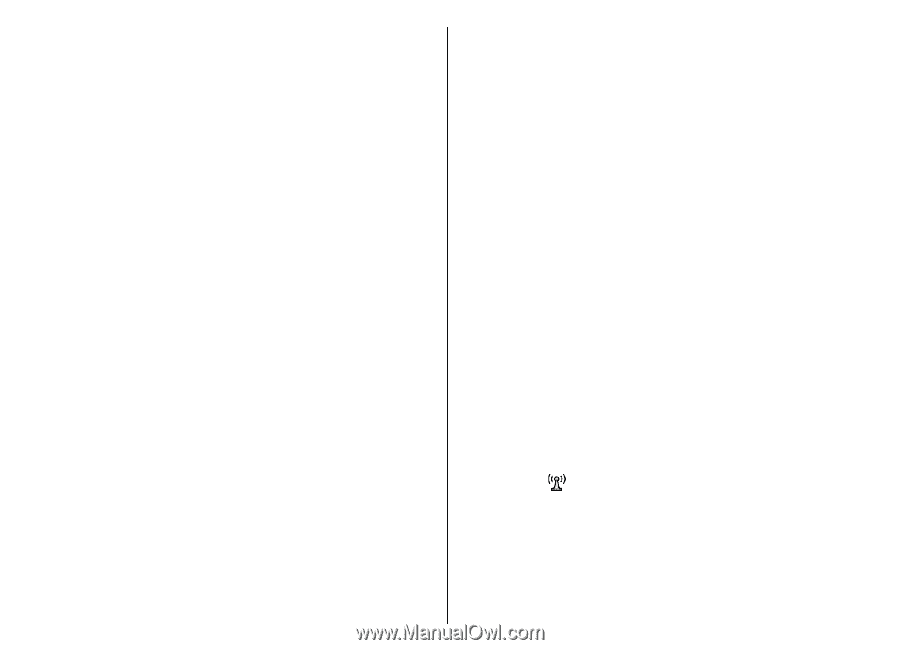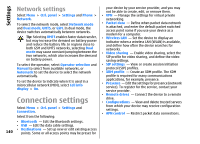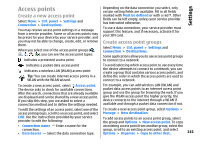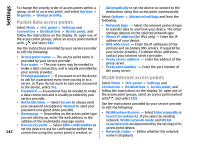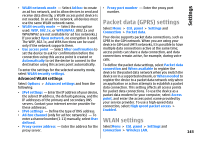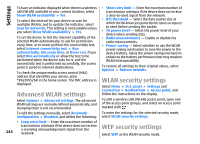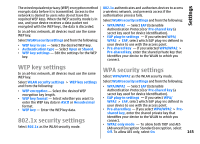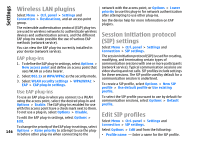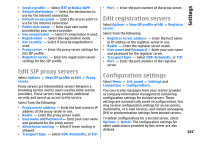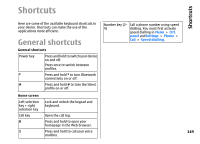Nokia E55 Nokia E55 User Guide in US English - Page 144
Advanced WLAN settings, WLAN security settings, Show WLAN availability
 |
View all Nokia E55 manuals
Add to My Manuals
Save this manual to your list of manuals |
Page 144 highlights
Settings To have an indicator displayed when there is a wireless LAN (WLAN) available in your current location, select Show WLAN availability > Yes. To select the interval for your device to scan for available WLANs, and to update the indicator, select Scan for networks. This setting is not available unless you select Show WLAN availability > Yes. To set the device to test the internet capability of the selected WLAN automatically, to ask for permission every time, or to never perform the connectivity test, select Internet connectivity test > Run automatically, Ask every time, or Never run. If you select Run automatically or allow the test to be performed when the device asks for it, and the connectivity test is performed successfully, the access point is saved to internet destinations. To check the unique media access control (MAC) address that identifies your device, enter *#62209526# in the home screen. The MAC address is displayed. Advanced WLAN settings • Short retry limit - Enter the maximum number of transmission attempts if the device does not receive a clear-to-send signal from the network. • RTS threshold - Select the data packet size at which the WLAN access point device issues a request to send before sending the packet. • TX power level - Select the power level of your device when sending data. • Radio measurements - Enable or disable the radio measurements. • Power saving - Select whether to use the WLAN power saving mechanism to save the power in the device battery. Using the power saving mechanism enhances the battery performance but may weaken WLAN interoperability. To restore all settings to their original values, select Options > Restore defaults. WLAN security settings Select Menu > Ctrl. panel > Settings and Connection > Destinations > Access point, and follow the instructions on the display. Select Options > Advanced settings. The advanced WLAN settings are normally defined automatically, and changing them is not recommended. To edit a wireless LAN (WLAN) access point, open one of the access point groups, and select an access point marked with . To edit the settings manually, select Automatic To enter the settings for the selected security mode, configuration > Disabled, and define the following: select WLAN security settings. • Long retry limit - Enter the maximum number of 144 WEP security settings transmission attempts if the device does not receive a receiving acknowledgement signal from the network. Select WEP as the WLAN security mode.