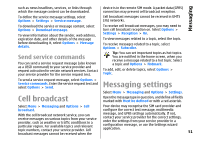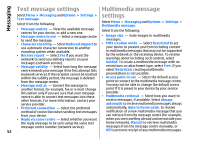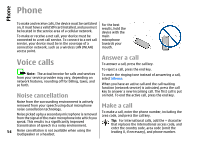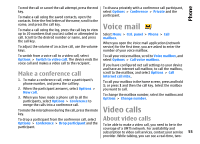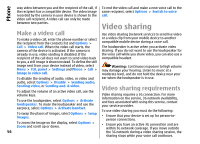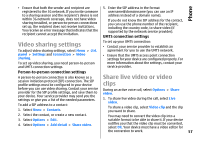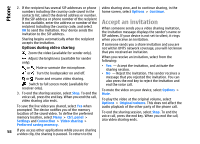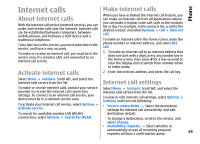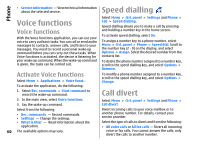Nokia E55 Nokia E55 User Guide in US English - Page 56
Make a video call, Video sharing, Video sharing requirements
 |
View all Nokia E55 manuals
Add to My Manuals
Save this manual to your list of manuals |
Page 56 highlights
Phone way video between you and the recipient of the call, if the recipient has a compatible device. The video image recorded by the camera in your device is shown to the video call recipient. A video call can only be made between two parties. To end the video call and make a new voice call to the same recipient, select Options > Switch to voice call. Video sharing Make a video call Use video sharing (network service) to send live video To make a video call, enter the phone number or select the recipient from the contacts list and Options > or a video clip from your mobile device to another compatible mobile device during a voice call. Call > Video call. When the video call starts, the The loudspeaker is active when you activate video camera of the device is activated. If the camera is sharing. If you do not want to use the loudspeaker for already in use, video sending is disabled. If the the voice call while you share video, you can also use a recipient of the call does not want to send video back compatible headset. to you, a still image is shown instead. To define the still image sent from your device instead of video, select Menu > Ctrl. panel > Settings and Phone > Call > Image in video call. Warning: Continuous exposure to high volume may damage your hearing. Listen to music at a moderate level, and do not hold the device near your To disable the sending of audio, video, or video and ear when the loudspeaker is in use. audio, select Options > Disable > Sending audio, Sending video, or Sending aud. & video. To adjust the volume of an active video call, use the Video sharing requirements volume keys. Video sharing requires a 3G connection. For more To use the loudspeaker, select Options > Activate loudspeaker. To mute the loudspeaker and use the earpiece, select Options > Activate handset. To swap the places of images, select Options > Swap images. To zoom the image on the display, select Options > Zoom and scroll up or down. information on the service, 3G network availability, and fees associated with using this service, contact your service provider. To use video sharing you must do the following: • Ensure that your device is set up for person-toperson connections. • Ensure you have an active 3G connection and are within 3G network coverage. If you move outside 56 the 3G network during a video sharing session, the sharing stops while your voice call continues.