Nokia E71 User Guide
Nokia E71 - Smartphone 110 MB Manual
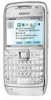 |
UPC - 758478014974
View all Nokia E71 manuals
Add to My Manuals
Save this manual to your list of manuals |
Nokia E71 manual content summary:
- Nokia E71 | User Guide - Page 1
Nokia E71 User Guide Issue 4 - Nokia E71 | User Guide - Page 2
IT AT ANY TIME WITHOUT PRIOR NOTICE. Reverse engineering of software in the device is prohibited to the extent permitted by applicable law. Insofar as this user guide contains any limitations on Nokia's representations, warranties, damages and liabilities, such limitations shall likewise limit - Nokia E71 | User Guide - Page 3
applications and services for these products may vary by region. Please check with your Nokia dealer for details and availability of language options. This device may contain commodities, technology or software expressly approved by Nokia could void the user's authority to operate this equipment. /Issue - Nokia E71 | User Guide - Page 4
services 8 Battery removing 8 Find help 9 Support 9 Remote configuration 9 Software updates using your PC 10 Further information 11 Nokia E71 in brief 12 Key features 12 Keys and parts 13 Set up your device 15 Insert the SIM card and battery 15 Charge the battery 16 Insert the memory - Nokia E71 | User Guide - Page 5
Special message types 57 Cell broadcast 58 Messaging settings 59 Internet 63 Web 63 Browse the intranet 65 Download 65 Internet access points 66 Connect PC to web 68 Travelling 69 About GPS and satellite signals 69 Positioning settings 70 Maps 70 GPS data 74 Landmarks 74 Nokia Office - Nokia E71 | User Guide - Page 6
109 Back up data 109 Application manager 110 Activation keys 112 Data synchronisation 113 Mobile VPN 114 Barcode reader 115 Troubleshooting 133 Enhancements 136 Battery and charger information 137 Battery and charger information 137 Nokia battery authentication guidelines 138 Taking care - Nokia E71 | User Guide - Page 7
, fuel, chemicals, or blasting areas. QUALIFIED SERVICE Only qualified personnel may install or repair this product. ACCESSORIES AND BATTERIES Use only approved accessories and batteries. Do not connect incompatible products. Your device supports several connectivity methods and like computers may - Nokia E71 | User Guide - Page 8
network and when roaming on other networks. Your service provider can explain what charges will apply. Some networks may have limitations that affect how you can use some features of this device requiring network support such as support for specific technologies like WAP 2.0 protocols (HTTP and SSL - Nokia E71 | User Guide - Page 9
in the reset, so back up your data first. You may receive these settings from your service • Update your device software regularly for optimum performance and possible new features, as provider in a configuration message. If not, define the following: explained in the user guide. • Server name - Nokia E71 | User Guide - Page 10
PC Suite mode. select Options > View log. 3. Open the Nokia Software Updater application. The To update the device software over the air, select 10 Options > Settings. The update does not erase your settings. When you receive the update package on your Nokia Software Updater application guides - Nokia E71 | User Guide - Page 11
. Select a category, such as Messaging, to see what instructions (help topics) are available. While you are reading the topic, scroll left or right to see the other topics in that category. To switch between the application and help, press and hold the home key. Tutorial The tutorial provides you - Nokia E71 | User Guide - Page 12
with Internet tel.. Connect to WLAN with WLAN wiz.. Work with documents, spreadsheets, and presentations with Quickoffice. 12 Add new business applications to your Eseries device with Download!. Find points of interest with Maps. Switch from business to personal mode. Edit the appearance and setup - Nokia E71 | User Guide - Page 13
5 - Call key 6 - Microphone 7 - Charger connector printed at the top of keys, press the function key twice quickly. 2 - Shift key. To switch between the different character cases, press the shift key. 8 - Power key 3 - Chr key. When writing text, press the chr key to 9 - Camera (video calls - Nokia E71 | User Guide - Page 14
Nokia E71 in brief the function key and the chr key to enter ctrl, and then press the desired key, for example c. 1 - Headset connector 2 - Volume up key 3 - Voice key. Press this key to mute and unmute the active call. This key is also used in the Voice commands and PTT applications. 4 - Volume - Nokia E71 | User Guide - Page 15
up your device Set up your device Set up your Nokia E71 following these instructions. Insert the SIM card and battery 1. Press the release buttons and lift the back cover off. 3. Insert the SIM card. Make sure that the contact area on the card is facing the connectors on the device and that the - Nokia E71 | User Guide - Page 16
Open the cover of the memory card slot. 3. When the battery is fully charged, disconnect the charger from the device, then from the wall outlet. Your battery has been precharged at the factory, but the charging levels may vary. To reach the full operation time, charge the battery until it has been - Nokia E71 | User Guide - Page 17
Set up your device Eject the memory card Important: Do not remove the memory card during an operation when the card is being accessed. Doing so may damage the memory card and the device, and corrupt data stored on the card. 1. Press the power key briefly, and select Remove memory the battery life. - Nokia E71 | User Guide - Page 18
device starts up in the offline mode, and you cannot use the network-dependent phone functions. To switch the device off, press and hold the power key. 1. Press and hold the power key until you feel the device vibrate. Welcome 2. If prompted, enter the PIN code or lock code, and select OK. When - Nokia E71 | User Guide - Page 19
• Operator - Configure operator-specific settings such as MMS, internet, WAP, and streaming settings. • E-mail setup - Configure e-mail settings. • Push to talk - Configure push-to-talk settings. which you can open all applications in the device or on a memory card. • Video sharing - Configure - Nokia E71 | User Guide - Page 20
key to switch to it. Leaving applications running in the background increases the demand on battery power and reduces the battery life. To connect the two devices, follow the instructions on the display. For some device models, the Switch 20 application is sent to the other device as a message - Nokia E71 | User Guide - Page 21
the charge in the battery. You have one or more unread messages in the Inbox folder in Messaging. You have received new e-mail in the remote mailbox. There are messages waiting to be sent in the Outbox folder in Messaging. You have one or more missed phone calls. The keys of the device are locked - Nokia E71 | User Guide - Page 22
phone line is being used (network service). All calls are forwarded to another number. If you have two phone lines, a number free car kit is connected to the device. 22 High-speed downlink packet access (HSDPA) is A loopset is connected to the device. supported and available (network service - Nokia E71 | User Guide - Page 23
saving options depending on the application you use. To send a file, select Options > Send. You can send a file in an e-mail or multimedia message, or using different connectivity methods. Your push-to-talk connection is in the do not disturb mode, because the ringing type setting of your device is - Nokia E71 | User Guide - Page 24
, use the volume keys. After you install applications to a compatible memory card, installation files (.sis, .sisx) remain in the device memory. The files may use large amounts of memory and prevent you from storing other files. To maintain sufficient memory, use Nokia PC Suite to back up - Nokia E71 | User Guide - Page 25
, or the card has a corrupted file system. Your Nokia device supports the Traditional text input FAT16 and FAT32 file system for memory cards. Your device has a full keyboard. You can enter MicroSDHC punctuation marks by pressing the corresponding key This device uses microSD and microSDHC or - Nokia E71 | User Guide - Page 26
writing the next word. To switch predictive text input off, press the function key + spacebar and select Predictive text > Off. To define the settings for text input, select Options > Input options > Settings. To change the writing language, select Options > Input options > Writing language. 26 - Nokia E71 | User Guide - Page 27
are items in it. To hide the boxes, press the backspace key. Home screen Work on the home screen From the home screen you can quickly access features that you use the most, and see at a glance any missed calls or new messages. To search for contacts in the home screen, start entering the - Nokia E71 | User Guide - Page 28
Tools > Settings > General > Personalisation > One-touch keys. Your network operator may have assigned applications to the keys, in which case you cannot change them. 1 - Home key 2 - Contacts key 3 - Calendar key 4 - E-mail key Switch home screens You can define two home screen modes for different - Nokia E71 | User Guide - Page 29
Calendar key To open the Calendar application, press the calendar key briefly. To create a new meeting entry, press the calendar key for a few seconds. E-mail key To open your default mailbox, press the e-mail key briefly. To create a new e-mail message, press the e-mail key for a few seconds. Nokia - Nokia E71 | User Guide - Page 30
the location. To open calendar entries, open a calendar view, scroll 5. For meeting, anniversary, and to-do entries, you to an entry, and press the scroll key. can set an alarm. Create calendar entries You can create the following types of calendar entries: 6. For recurring meeting entries - Nokia E71 | User Guide - Page 31
on. To change the week view title, select Week view title and Week number or Week dates. Nokia Contacts for Eseries Select Menu > Communic. > Contacts. Save and update contact information, such as phone numbers, home addresses, or e-mail addresses of your contacts. You can add a personal ringing - Nokia E71 | User Guide - Page 32
which contacts directory opens when you open the Contacts application, select Default contact list. In Ovi Store, you can download mobile games, applications, videos, images, and ringing tones to your device. Some of the items are free of charge; others you need to purchase using your credit card - Nokia E71 | User Guide - Page 33
mobile device and relevant to your tastes and location. The content in Ovi Store is sorted into the following categories: • Recommended • Games • Personalisation • Applications • Audio & video network. Contact your network service provider for information about data transmission charges. About - Nokia E71 | User Guide - Page 34
code, area code (omit the leading 0, if necessary), and phone number. Voice calls Note: The actual invoice for calls and services from your service provider may vary, depending on network features, rounding off for billing, taxes, and so forth. Answer a call To answer a call, press the call key - Nokia E71 | User Guide - Page 35
and subscription to video call services, contact your network operator or service provider. While talking, you can see a real-time, two-way video between you and the recipient of the call, if the recipient has a compatible mobile phone. The video image captured by the camera in your device is shown - Nokia E71 | User Guide - Page 36
sharing invitation When you receive a video sharing invitation, a message is displayed showing the caller's name or SIP address. (voice over internet protocol) technology. Net calls can be established between computers, between mobile phones, and between a VoIP device and a traditional telephone - Nokia E71 | User Guide - Page 37
service, select Menu > Communic. > Internet tel. > Preferred profile. To login to the net call service manually, select Registration > When needed in the SIP settings ask your service provider for secure net call settings. The proxy server selected for the net call profile must support secure net - Nokia E71 | User Guide - Page 38
. This option is only available if a service-specific software plug-in has been installed in the device. Speed dialling Select Menu > Tools > Settings > Phone > Call > Speed dialling > On. Speed dialling allows you to make a call by pressing and holding a number key when in the home screen. Call - Nokia E71 | User Guide - Page 39
barring. Select Menu > Tools > Settings > Phone > Call barring > Internet call barring. To reject net calls from anonymous callers, select Anonymous call barring > On. You can bar the calls that can be made or received with the device (network service). To change the settings, you need the barring - Nokia E71 | User Guide - Page 40
messages, select Voice mailbox. To dial a telephone number, select Dialler. To call your voice mail, select Options > Call voice mailbox. To use voice commands to make a phone call, select Voice commands. If you have configured net call settings to your device and have an internet application. - Nokia E71 | User Guide - Page 41
the default number, if it has been set. Otherwise, the device selects the first available number of the following fields: Mobile, Mobile (home), Mobile (business), Telephone, Tel. (home), and Tel. (business). To launch an application using a voice command, press and hold the voice key, and clearly - Nokia E71 | User Guide - Page 42
You may also receive the settings in a message from the provider of the PTT service. Created PTT calls Select Options > PTT log > Created PTT, and a call. To make a PTT call to a contact, select Options > Talk Log in to PTT service If you have set Application start-up on in User 1 to 1. To send - Nokia E71 | User Guide - Page 43
calls only if the network supports these functions, the device is switched on and within the network service area. Call and data registers To view recently missed, received, and dialled calls, select Recent calls. Tip: To open Dialled numbers when in the home screen, press the call key. To view the - Nokia E71 | User Guide - Page 44
scroll key. Tip: Subevents, such as a text message sent in more than one part and packet data connections, are logged as one communication event. Connections to your mailbox, multimedia messaging centre, or web pages are shown as packet data connections. To add the phone number from a communication - Nokia E71 | User Guide - Page 45
the Sent folder. in the service area of a cellular network. Tip: Messages are placed in Outbox, for example, • Verify that the network supports the messaging features you want to use and that they are activated on your SIM card. • Define the internet access point settings on the when your device - Nokia E71 | User Guide - Page 46
, voice, and voice properties for the message reader. Edit the voice properties To set the language for the message reader, select Language. To download additional languages to your device, visit the Nokia web site or use the Download! application. To set the speaking voice, select Voice. The - Nokia E71 | User Guide - Page 47
> Personalisation > Home screen > Mode settings > Home screen applications > Enabled applications and E-mail 1 notification or E-mail 2 notification. Nokia Messaging The Nokia Messaging service automatically pushes email from your existing e-mail address to your Nokia E71. You can read, respond to - Nokia E71 | User Guide - Page 48
be mandatory. The default lock code of your device is 12345, but your company's IT administrator may have With Mail for Exchange, you can receive your work e- set a different one for you to use. mail to your device. You can read and reply to your emails, view and edit compatible attachments - Nokia E71 | User Guide - Page 49
finalise e-mail setup. The name of your new mailbox replaces Mailbox in the Messaging main view. Tip: After you have set up a POP or IMAP e-mail, in the Messaging main view, select Options > Important: Exercise caution when opening messages. Messages may contain malicious software or otherwise be - Nokia E71 | User Guide - Page 50
device and the remote server, select Options > Delete > Phone and server. messages Your device supports text messages beyond the limit for a single message. Longer messages are sent as two or more messages. Your service provider may charge accordingly. Characters with accents, other marks, or some - Nokia E71 | User Guide - Page 51
or press the scroll key to add a recipient from Contacts. If you enter more than one number, separate the numbers with a semicolon. 3. Enter the text of the message. To use a template, select Options > Insert > Template. 4. Select Options > Send. Text messages on the SIM card Select Menu > Communic - Nokia E71 | User Guide - Page 52
the multimedia message settings. If not, use Settings wizard, or contact your service provider for the correct settings. See "Multimedia message settings", p. 59. Important: Exercise caution when opening messages. Messages may contain malicious software or otherwise be harmful to your device or PC - Nokia E71 | User Guide - Page 53
the MMS creation mode setting is set to Restricted. To change the setting, select Messaging > Options > Settings > Multimedia message > MMS creation mode > Free. 1. To create a presentation, select New message > Multimedia message. 2. In the To field, enter a recipient's number or e-mail Important - Nokia E71 | User Guide - Page 54
mail address, or press the scroll key to add a recipient from Contacts. If you enter more than one number or e-mail address, separate them with a semicolon. 2. Edit the message, if desired, and select Options > Send. Tip: To edit the delivery settings of the message, select Options > Sending options - Nokia E71 | User Guide - Page 55
receive the settings in a special text message from the service provider that offers the IM service. If not, enter the settings manually. Other instant messaging solutions, such as WindowsLive and Yahoo, may be available in Download. Define IM settings To define the IM application settings, select - Nokia E71 | User Guide - Page 56
IM application, select On app. start-up. To connect to the server manually, select Manual and log into the server in the IM main view by selecting Options > Log in. Enter your user ID and password at the prompt. You can obtain the user name, password, and other settings to log in from your service - Nokia E71 | User Guide - Page 57
- Select the tone that is played when you receive a new instant message. IM application settings Special message types Select Options > Settings > Preferences and define the following settings: Select Menu > Communic. > Messaging. • Use screen name - Change the name that 57 identifies you in - Nokia E71 | User Guide - Page 58
topic numbers, contact your service provider. Cell broadcast messages cannot be received when the device is in the remote SIM mode. A packet data (GPRS) connection may prevent cell broadcast reception. To define the service message settings, select Options > Settings > Service message. Cell - Nokia E71 | User Guide - Page 59
the SIM card provider and configure the correct text message, multimedia message, and GPRS settings automatically. If not, contact your service provider for the correct settings, order the settings from your service provider in a configuration message, or use the Settings wizard application. within - Nokia E71 | User Guide - Page 60
report - Select Yes to have the status of mail you send, select Outgoing e-mail. the sent message to be shown in the log (network service). Receiving a delivery report of a multimedia User settings message that has been sent to an e-mail address may not be possible. • Deny report sending - Select - Nokia E71 | User Guide - Page 61
or Manually. If you select Automatically, you may still need to confirm some downloads since not all services can be downloaded automatically. folders to be subscribed. This setting is for IMAP4 mailboxes only. • Folder subscriptions - Subscribe to other folders Cell broadcast settings in - Nokia E71 | User Guide - Page 62
> Communic. > Messaging > Options > Settings > Other. Select from the following: • Save sent messages - Select whether to store sent messages in the Sent folder. • Number of saved msgs. - Enter the number of sent messages to save. When the limit is reached, the oldest message is deleted. • Memory in - Nokia E71 | User Guide - Page 63
a special text message or from the service provider's web pages. You can also enter the internet access point settings manually. See "Internet access points", p. 66. Check the availability of services, pricing, and fees with your service provider. Service providers also give you instructions on how - Nokia E71 | User Guide - Page 64
, and create new folders. Clear the cache A cache is a memory location that is used to store data temporarily. If you have tried Blog is a shortening of weblog, which is a continuously updated web diary. To download a feed or blog, scroll to it, and press the scroll key. To add or edit a feed or blog - Nokia E71 | User Guide - Page 65
be chargeable, but you can usually Purchase history preview them free of charge. To open the selected item with the corresponding Download! uses your network services to access the application, select Options > Open. most updated content. For information on additional items available through - Nokia E71 | User Guide - Page 66
to save the password in your device memory and automate the login. An internet access point is a collection of settings, • Password - Enter your password if required by which define how the device creates a data connection the service provider. The password is often case- to the network. To use - Nokia E71 | User Guide - Page 67
IPv4 or IPv6 as the internet • WLAN network name - To enter the service protocol type. The internet protocol defines how set identifier (SSID), that is, the name that data is transferred to and from your device. identifies the specific WLAN, select Enter • Phone IP address - Enter the IP - Nokia E71 | User Guide - Page 68
server addresses for the IPv4 internet protocol. • IPv6 settings - Select or enter the name server addresses for the IPv6 internet protocol. • Ad-hoc channel - The channel is usually chosen automatically. To enter the channel number (1-11) manually, select User defined. 68 • Proxy server - Nokia E71 | User Guide - Page 69
and rounding errors may occur. Accuracy can also be affected by availability and quality of GPS signals. The Global Positioning System (GPS) is enable or disable different positioning methods, such as Bluetooth GPS, select Menu > Tools > Settings > General > Positioning > Positioning methods. About - Nokia E71 | User Guide - Page 70
settings card. You can also use the Nokia Map Loader PC software to download maps. To install Nokia Map Loader to a compatible PC, go to www.nokia.com/ maps. Downloading maps may involve the transmission of large amounts of data through your service provider's network. Contact your service - Nokia E71 | User Guide - Page 71
the city and the full or which is not covered by maps already downloaded. partial address, such as London Oxford Street, and These maps are free of charge, but downloading may press the scroll key. involve the transmission of large amounts of data through your service provider's network. For - Nokia E71 | User Guide - Page 72
pay for the licence through a credit card or in your phone bill, if supported by your service provider. Tip: To try out navigation for three days with a free licence, press the scroll key, and select Walk to. Maps checks if a free licence is available for your device. To activate the licence, select - Nokia E71 | User Guide - Page 73
charges. To purchase and download travel guides, or to view downloaded ones, select Options > Extras > Guides. The real-time traffic information service provides To browse travel guide categories, select a category, information about traffic events that may affect your and press the scroll key - Nokia E71 | User Guide - Page 74
for the guides through a credit card or in your phone bill, if supported by your service provider. destination. You can also enter the destination latitude and longitude coordinates. To remove the destination set for your trip, select Navigation > Options > Stop navigation. GPS data Select Menu - Nokia E71 | User Guide - Page 75
message that contains a landmark you have automatically fill in the geographical latitude and received from another device. Scroll to the landmark, longitude coordinates to make a landmark of your and press the scroll key • Editing options - Edit the phone numbers and To show the received landmark - Nokia E71 | User Guide - Page 76
. You can link notes to other applications, such as Contacts, and send notes to others. Settings for Active notes Select Settings. To save notes to your device memory, select Memory in use > Phone memory. To save them to a memory card, select Memory in use > Memory card. Create and edit notes To - Nokia E71 | User Guide - Page 77
and Quickmanager for purchasing software. You can view Microsoft Office 2000, XP, 2003, and 2007 documents (DOC, XLS, and PPT file formats) with Quickoffice. If you have the editor version of Quickoffice, you can also edit files. Not all file formats or features are supported. Work with files Select - Nokia E71 | User Guide - Page 78
and rounding errors may occur. Convert measurements 2. Scroll to the currency type and enter the exchange rate you would like to set per single the device memory or on a memory card. PDF reader When you change base currency, you must enter new exchange rates because all previously set exchange - Nokia E71 | User Guide - Page 79
Nokia Office Tools documents; modify settings, such as zoom level and page views; and send PDF files using e-mail. Printing margins, and insert a header or a footer. The maximum length of the header and footer is 128 characters. To preview a file or message before you print, select Options > - Nokia E71 | User Guide - Page 80
you want to activate the device for calls. Select No to switch off To allow the mobile phone network to update the time, date, and time zone information to your device (network service), select Network operator time > Auto-update. the device or Yes to make and receive calls. Do not To change the - Nokia E71 | User Guide - Page 81
, see its user guide. Keyboard Wireless keyboards are available as separate enhancements. To set up the Nokia Wireless Keyboard or other compatible wireless keyboard supporting the Bluetooth Human Interface Devices (HID) profile for use with your device, use the Wireless keyboard application - Nokia E71 | User Guide - Page 82
the white balance. Your device supports an image capture resolution of Adjust the exposure compensation (images only). up to 2048 x 1536 pixels. The image resolution in this The available options vary depending on the capture guide may appear different. mode and view you are in. The settings - Nokia E71 | User Guide - Page 83
mode and the desired scene. To activate your own scene, scroll to User defined, press the scroll key, and select Select. To use the image as the background image, select Options > Set as wallpaper. To add the image to a contact, select Options > Set online album (network service). From the toolbar, - Nokia E71 | User Guide - Page 84
or video content over the Video settings To change the video mode settings, select Options > Settings and from the following: internet for playback on mobile devices and PCs. With the Nokia Podcasting application, you can search, discover, subscribe, and download podcasts over the air; and play - Nokia E71 | User Guide - Page 85
. To connect to the internet to do this, select Options > View comments. Search podcasts Search helps you find podcasts by keyword or title. The search engine uses the podcast search service you set up in Podcasting > Options > Settings > Connection > Search service URL. To search for podcasts - Nokia E71 | User Guide - Page 86
and hold the scroll key settings and select Options > Restore default. to the right or left. Music player Select Menu > Media > Music player. Music player supports files formats such as AAC, AAC+, eAAC+, MP3, and WMA. Music player does not necessarily support all features of a file format or - Nokia E71 | User Guide - Page 87
Store Select Menu > Media > Music store. corresponding Windows Media Player guides and help. The following instructions are for Windows Media Player 11. In the Nokia Music Store (network service) you can search, browse, and purchase music to download to your device. To purchase music, you need to - Nokia E71 | User Guide - Page 88
PC music library is selected for synchronisation. If there is not enough free memory in your device, Windows Media Player selects manual synchronisation automatically. To stop automatic synchronisation, click the Sync tab, and select Stop Sync to 'Nokia Handset'. Preset frequency settings Select - Nokia E71 | User Guide - Page 89
Media voice key works as a push-to-talk key and does not open Recorder. you select MMS compatible, the Options > Settings > Memory in use. mem., or Move to phone mem.. To define the recording quality, select Options > Settings > Recording quality. If you select High, the To download files into - Nokia E71 | User Guide - Page 90
, your device must connect to a web To set the image as the display background, select 90 Options > Use image > Set as wallpaper. site and buffer the content. If a network connection problem causes a playback error, RealPlayer attempts automatically to reconnect to the internet access point. - Nokia E71 | User Guide - Page 91
or the internet link of keys. a settings in a message from your service provider. To define the settings manually, select Options > Settings > Video or Streaming. Flash player Select Menu > Media > Flash Player. With Flash player, you can view, play, and interact with flash files made for mobile - Nokia E71 | User Guide - Page 92
service, contact your service provider. Before you can view visual content, you must have an internet access point defined at Menu > Tools > Settings the station directory (network service). To search for a station, select or . To set the frequency manually, select Options > Manual tuning. To view - Nokia E71 | User Guide - Page 93
volume may be extremely loud. To listen to a radio station on the internet, select a station from the station directory, search stations by their name from the Nokia Internet Radio service, or select Options > Add station manually. When you have found the correct station, select Listen. To stop the - Nokia E71 | User Guide - Page 94
Media Search for stations Internet radio settings To search for radio stations in the Nokia Internet Radio service by their name, select every time you open the application. To change the connection speed for GPRS packet data connections, select Options > Settings > GPRS connection bitrate. To - Nokia E71 | User Guide - Page 95
at a later time, or from restarting the GPS or FM radio, so comply with • Ringing tone - Select a ringing tone from the list, or select Download sounds to open a bookmark any applicable safety requirements when establishing and using these features. folder containing a list of bookmarks for - Nokia E71 | User Guide - Page 96
• Warning tones - Turn the warning tones on or off. This setting also affects the tones of some games and Java applications. • Alert for - Set the device to ring only upon calls from phone numbers that belong to a selected contact group. Phone calls coming from outside that group have a silent alert - Nokia E71 | User Guide - Page 97
Download themes. Enter the link from which you want to download your theme. Once the theme is downloaded, you can preview, activate, or edit it. To preview a theme, select Options > Preview. To start using the selected theme, select Options > Set . Not all ringing tones support 3-D effects. To change - Nokia E71 | User Guide - Page 98
files between your device and a compatible computer, or use your device as a modem. For more information about Nokia PC Suite, see the Nokia PC Suite guide. Data cable To avoid damaging the memory card, do not remove the data cable in the middle of a data transfer. Transfer data between your device - Nokia E71 | User Guide - Page 99
install Nokia PC Suite on your PC, connect the data cable, and select PC Suite. To use your device to connect your PC to the web, connect the data cable, and select Connect PC to web. To synchronise the music in your device with Nokia Music Player, install the Nokia Music Player software on your PC - Nokia E71 | User Guide - Page 100
transmitted, you are asked to enter a passcode. Features using Bluetooth technology increase the When the connection has been established, Sending demand on battery power and reduce the battery life. data is shown. The Sent folder in the Messaging application does not Send and receive data with - Nokia E71 | User Guide - Page 101
in the device or on the memory card using a compatible accessory that supports the File Transfer Profile Client service (for example, a laptop computer). A Bluetooth connection is disconnected automatically after sending or receiving data. Only Nokia PC Suite and some enhancements such as headsets - Nokia E71 | User Guide - Page 102
, To make calls, you must first leave the remote SIM mode. If the device has been locked, enter the lock code to unlock it first. select Menu > Connectivity > Bluetooth, and open the paired devices tab. Scroll to the car kit, press the scroll key, and enter the Bluetooth passcode. When the device - Nokia E71 | User Guide - Page 103
manually. You can use a WLAN during a voice call or when packet data connection is active. You can only be connected to one WLAN access point device at a time, but several applications can use the same internet access point. When the device is in the Offline > Tools > Settings > Connection > - Nokia E71 | User Guide - Page 104
WLAN. The access point can also be used with other applications requiring WLAN connection. If you select a secured WLAN, you are asked to enter the relevant passcodes. To connect to a hidden network, you must enter the correct service set identifier (SSID). To use the found WLAN for a net call - Nokia E71 | User Guide - Page 105
data communications software on your computer, such as Nokia PC Suite. For more information, see the Nokia PC Suite guide. • You must subscribe to the appropriate network services from your service provider or internet service provider. • You must have the appropriate drivers installed on - Nokia E71 | User Guide - Page 106
the data on the memory card is not Settings > General > Security > Phone and SIM protected against unauthorised use. card > Lock code. Enter the old code and then the To open a locked memory card, select Options > new code twice. The new code can be 4-255 characters Unlock memory card. Enter the - Nokia E71 | User Guide - Page 107
encryption key, select Memory card > Decrypt and turn off encryption. Fixed dialling Select Menu > Communic. > Contacts > Options > SIM contacts > Fixed dial contacts. With the fixed dialling service, you can restrict calls from your device to certain phone numbers. Not all SIM cards support the - Nokia E71 | User Guide - Page 108
provider if you do not have the code. To cancel the service, select Options > Deactivate fixed dialling. Tip: To send text messages to the SIM contacts while the fixed dialling service is active, you need to add the text message centre number to the fixed dialling list. Certificate manager Tip - Nokia E71 | User Guide - Page 109
memory to a memory card, select Menu > Tools > Memory > Options > Back up phone memory. To restore information from the memory card to the device memory, select Menu > Tools > Memory > Options > Restore from card. You can also connect your device to a compatible computer and use Nokia PC Suite - Nokia E71 | User Guide - Page 110
passed You can install two types of applications and software the Java Verified™ testing. on your device: To download and install software from the web, select • Applications and software specifically intended for Download apps.. Select the application and your device or compatible with the - Nokia E71 | User Guide - Page 111
you can set for each functionality depends on the protection domain of the software package. • Access point - Select an access point that the application may use when making network connections. • Network access - Allow the application to create a data connection to the network. • Messaging - Allow - Nokia E71 | User Guide - Page 112
both the activation keys and the content, use the backup feature of Nokia PC Suite. To view the key details, select Options > Key details. The following keys tab or the activation keys and the content will be lost if the device keys not in use tab, scroll to the desired file, and select memory - Nokia E71 | User Guide - Page 113
. You may receive the synchronisation settings as a message from your service provider. The available applications you can synchronise may vary. Contact your service provider for more information. Create a synchronisation profile There is a Nokia PC Suite synchronisation profile available in your - Nokia E71 | User Guide - Page 114
to a Nokia password. Security Service Manager (NSSM), which is not necessarily required. Mobile VPN • VPN log - View the log for your VPN policy installations, updates and synchronisations, and other VPN connections. Select Menu > Tools > Settings > Connection > VPN. The Nokia mobile virtual - Nokia E71 | User Guide - Page 115
phone numbers, and business cards. The Barcode reader does not support 1D codes. The Barcode reader uses the camera in your device to scan codes. To scan a code, select Scan code. After a valid code includes a mobile phone number or an e-mail address, you can call or send a message to the number or - Nokia E71 | User Guide - Page 116
Security and data management To view previously saved, decoded information, select Saved data in the main view. 116 - Nokia E71 | User Guide - Page 117
affects the operation of your device across several applications. Some settings may be preset for the device or sent to you in a special message by your service provider. You may not be able to change such settings. Select the setting you want to edit to do the following: • Switch between two - Nokia E71 | User Guide - Page 118
be notified, select Notification light > Notified events. Settings for One-touch keys Select Menu > Tools > Settings > General > Personalisation > One-touch keys. To select which application and task is opened when you press a One-touch key, select the key and Options > Open. To restore the preset - Nokia E71 | User Guide - Page 119
the following security settings: • Phone and SIM card - Adjust the security settings for your device and SIM card. • Certificate management - Manage your security certificates. • Security module - Manage your security module. Avoid using codes that are similar to emergency numbers to prevent - Nokia E71 | User Guide - Page 120
restore the original device settings, select Factory 120 settings. To do this, you need your device lock code. After resetting, the device may take a longer time to To select whether net calls alert or not, select Call > Internet call alert. You are notified of missed net calls with a notification - Nokia E71 | User Guide - Page 121
SMS > Yes. To set the text for the message, select Call > Message text. To set off the contact search on the home screen, select Call > Contact search > Off. Network settings Select Menu > Tools > Settings > Phone > Network. To select the network mode, select Network mode and Dual mode, UMTS, or GSM - Nokia E71 | User Guide - Page 122
the interval for your device to scan for available WLANs and update the indicator, select Scan for networks. This setting is not available unless you select Show WLAN availability > Yes. Advanced WLAN settings Your device supports packet data connections, such as GPRS in the GSM network. When - Nokia E71 | User Guide - Page 123
and the desired mode. WEP security settings Select WEP as the WLAN security mode. The wired equivalent privacy (WEP) encryption method encrypts data before it is transmitted. Access to the network is denied to users who do not have the required WEP keys. When the WEP security mode is in use, and - Nokia E71 | User Guide - Page 124
1x or WPA/WPA2 as the security mode. Select WLAN security settings and from the following: 3. Select WLAN security settings > WPA/WPA2 > • WPA/WPA2 - Select EAP (Extensible EAP > EAP plug-in settings. Authentication Protocol) or Pre-shared key (a secret key used for device identification). • EAP - Nokia E71 | User Guide - Page 125
IETF or Nokia 3GPP. • Default access point - Select the access point to use for the internet connection. • Public user name - Enter your user name received from your service provider. • Use compression - Select if compression is used. • Registration - Select the registration mode. • Use security - Nokia E71 | User Guide - Page 126
other applications provided by this server are also deleted. Restrict packet data Select Menu > Tools > Settings > Connection > APN control. With the access point control service, you can restrict packet data connections from your device to certain access points only. Your SIM card may not support - Nokia E71 | User Guide - Page 127
Lock and unlock the keypad. Call key Open the call log. 0 Press and hold to open your home page in the Web browser. 1 Press and hold to call your voice mailbox. Number key (2- Call a phone number using speed 9) dialling. You must first activate speed dialling at Menu > Tools > Settings - Nokia E71 | User Guide - Page 128
Shortcuts 8 Scroll down in the zoomed image. 3 Rotate clockwise. 1 Rotate counterclockwise. * Switch between the full screen size and normal view. 128 - Nokia E71 | User Guide - Page 129
communications which aims at global use and provides increased bandwidth. 3G lets a mobile device user access a wide variety of services, such as multimedia. A WLAN network mode where two or more devices connect to each other using WLAN directly without a WLAN access point. Cookies are little pieces - Nokia E71 | User Guide - Page 130
define internet access points for these services. Infrastructur A WLAN network mode where devices e operating are connected to WLAN using a WLAN mode access point. PIN Personal identity number. The PIN code protects your device from unauthorised use. The PIN code is supplied with the SIM - Nokia E71 | User Guide - Page 131
used in UMTS network. UPIN Unblocking Key. UPUK code is required to change a blocked UPIN code or PIN2 code. The length of the code is 8 digits. SIM card used in UMTS network. A service request, such as request to activate an application or configure various settings remotely, that you can send to - Nokia E71 | User Guide - Page 132
Glossary WPA WPA2 Wi-Fi Protected Access. Security method for WLAN. Wi-Fi Protected Access 2. Security method for WLAN. 132 - Nokia E71 | User Guide - Page 133
Troubleshooting Troubleshooting To see frequently asked questions about your device, visit the product support pages at the Nokia web site. Q: What is my lock, PIN, or PUK code? A: The default lock code is 12345. If you forget or lose the lock code, contact your device dealer. If you forget or - Nokia E71 | User Guide - Page 134
the following: you have the correct WPA mode (preshared key or EAP), you have disabled all EAP types that are not needed, and all the EAP type settings are correct (passwords, user names, certificates). Q: Why can't I select a contact for my message? To increase the background scan interval, select - Nokia E71 | User Guide - Page 135
> Connection > Packet data > Packet data connection > When needed. • Prevent the device from automatically downloading new maps in the Maps application. Select Menu > GPS > Maps > Options > Tools > Settings > Internet > Go online at start-up > No. • Change the time-out after which the backlight is - Nokia E71 | User Guide - Page 136
Enhancements Warning: Use only batteries, chargers, and accessories approved by Nokia for use with this particular model. The use of any other types may invalidate any approval or warranty, and may be dangerous. In particular, use of unapproved chargers or batteries may present a risk of - Nokia E71 | User Guide - Page 137
following chargers: AC-5. The exact charger model number may vary depending on the type of plug. The plug variant is identified by one of the following: E, EB, X, AR, U, A, C, K, or UB. The battery can be charged and discharged hundreds of times, but it will eventually wear out. When the talk and - Nokia E71 | User Guide - Page 138
, especially on a hard surface, and you believe the battery has been damaged, take it to a service centre for inspection before continuing to use it. Never use any charger or battery that is damaged. Keep your battery out of the reach of small children. Nokia battery authentication guidelines Always - Nokia E71 | User Guide - Page 139
Do not attempt to open the device other than as instructed in this guide. • Do not drop, knock, or shake the reset the device from time to time for optimum performance, power off the device and remove the battery. These suggestions apply equally to your device, battery, charger, or any accessory - Nokia E71 | User Guide - Page 140
care of your device taken to separate collection at the end of their working life. This requirement applies in the European Union. Do not dispose of these products as unsorted municipal waste. For more environmental information, see the product Eco-Declarations at www.nokia.com/ environment. 140 - Nokia E71 | User Guide - Page 141
accessories ) away from the body. Any carry case, belt clip, or holder for body-worn messages requires a quality connection to the network. Data files or messages may be delayed until such a connection is available. Follow the separation distance instructions including wireless phones, may interfere - Nokia E71 | User Guide - Page 142
service the device or install the device in a vehicle. Faulty installation or service accessories in the air bag deployment area. environments Switch off your device in any area with a potentially explosive atmosphere. Obey all posted instructions user-programmed functions. If your device supports - Nokia E71 | User Guide - Page 143
SIM card if your device uses one. • Remove certain call restrictions you have activated in your device. • Change your profile from Offline or Flight profile to an active profile. 2. Press the end key mobile device meets guidelines for exposure to radio waves. Your mobile a number of accessories - Nokia E71 | User Guide - Page 144
application settings 126 applications common actions 23 installing 110 modifying installations 111 attachments e-mail 49 multimedia messages 54 sound clips 54 audio files details 91 144 sending 91 autolock period 120 B background image 96 backing up data 109 barcodes 115 battery charge - Nokia E71 | User Guide - Page 145
scenes 82 sequence mode 83 toolbar 82 video clips 83 video settings 84 viewing images 83 car kit remote SIM access 102 cell broadcast 58 settings 61 certificates details 108 settings 108 charging the battery 16 Clock alarms 80 settings 80 world clock 80 conference calls 34 configuration messages 126 - Nokia E71 | User Guide - Page 146
battery 15 memory card 16 SIM card 15 installation log 110 installing applications 110 internet 63 ending connections 64 internet calls 37 Internet radio listening 93 saving stations 94 searching 94 settings 94 intranet browsing 65 J jad files 110 jar files 110 Java applications 110, 111 K key - Nokia E71 | User Guide - Page 147
39 connecting 37 making a call 37 profiles 36, 126 settings 126 network settings 121 Nokia PC Suite 98 nokia software updater 10 Nokia support information 9 Notes 81 notification light 118 O One-touch keys 118 operator selecting 121 original settings 120 Ovi Contacts 33 Ovi Store 32 P packet data - Nokia E71 | User Guide - Page 148
23 settings 23 screen saver 96, 117 search modes switching 31 searching available WLANs 105 security Bluetooth 102 device and SIM card 120 Java application 111 memory card 106 security module 109 sending files 23, 77 using Bluetooth 100 videos 35 service commands 58 service messages 58 settings 61 - Nokia E71 | User Guide - Page 149
camera 84 cell broadcast 61 certificate 108 clock 80 contacts 32 date 119 display 117 Download! application 66 e-mail connection 60 e-mail key 119 e-mail retrieval 61 e-mail user 60 EAP plug-ins 124 enhancements 119 GPRS 66, 67, 122 home screen 117 IM 55 Internet radio 94 Java application security - Nokia E71 | User Guide - Page 150
troubleshooting 133 U updates 10 UPIN code number 40 voice over IP 37 VoIP 37 volume 24 VPN access points 114 use in applications 115 W wallpaper 90 warning tones 118 Web connection security 63 web settings 64 weblogs 64 Welcome application 18 welcome note 117 WEP keys 123 security settings

Nokia E71 User Guide
Issue 4









