Nokia E71 User Guide - Page 19
Home screen, Menu, Get started - email setup
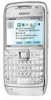 |
UPC - 758478014974
View all Nokia E71 manuals
Add to My Manuals
Save this manual to your list of manuals |
Page 19 highlights
Get started Settings wizard configures your device for settings based on your network operator information. To use these services, you may have to contact your service provider to activate a data connection or other services. The availability of the different settings items in Settings wizard depends on the features of the device, SIM card, wireless service provider, and the availability of the data in the Settings wizard database. Home screen From the home screen you can quickly access features that you use the most, and see at a glance any missed calls or new messages. If Settings wizard is not available from your service provider, it may not appear in the menu of your device. To start the wizard, select Start. When you use the wizard for the first time, you are guided through the settings configuration. If there is no SIM card inserted, you need to select the home country of your service provider, and your service provider. If the country or service provider suggested by the wizard is not correct, select the correct one from the list. If the settings You can define two separate home screens for different purposes, such as one screen to show your business email and notifications, and another to show your personal e-mail. This way, you do not have to see business-related messages outside office hours. configuration is interrupted, the settings are not defined. To access the main view of the Settings wizard after Menu the wizard has finished the settings configuration, Select Menu. select OK. The menu is a In the main view, select from the following: starting point from • Operator - Configure operator-specific settings such as MMS, internet, WAP, and streaming settings. • E-mail setup - Configure e-mail settings. • Push to talk - Configure push-to-talk settings. which you can open all applications in the device or on a memory card. • Video sharing - Configure video sharing settings. The menu contains If you are not able to use Settings wizard, visit the Nokia phone settings web site. applications and folders, which are groups of similar 19 applications. All















