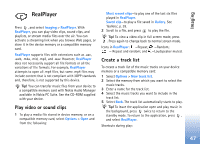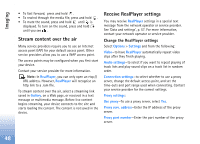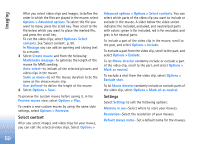Nokia N72 User Guide - Page 52
Write text, Traditional text input, Predictive text input—, Predictive text input-dictionary
 |
View all Nokia N72 manuals
Add to My Manuals
Save this manual to your list of manuals |
Page 52 highlights
Messaging conditions from your service provider. For available topics and relevant topic numbers, contact your service provider. In the main view of Messaging, select Options > Cell broadcast. In the main view you can see the status of a topic, a topic number, name, and whether it has been flagged ( ) for follow-up. Write text • The most common punctuation marks are available under . Press repeatedly to reach the desired punctuation mark. Press to open a list of special characters. Use to move through the list, and select a character. • To insert a space, press . To move the cursor to the next line, press three times. • To switch between the different character modes, press . Traditional text input , mode. , and indicate the selected character indicates number mode. is displayed when you are writing text using traditional text input. • Press a number key ( - ) repeatedly until the desired character appears. There are more characters available for a number key than are printed on the key. • To insert a number, press and hold the number key. • To switch between letter and number mode, press and hold . • If the next letter is located on the same key as the present one, wait until the cursor appears (or press to end the time-out period), and enter the letter. • To erase a character, press . Press and hold to clear more than one character. Predictive text input-dictionary You can enter any letter with a single keypress. Predictive text input is based on a built-in dictionary to which you can also add new words. When the dictionary becomes full, the latest added word replaces the oldest. 1 To activate predictive text input, press , and select Dictionary on. This activates predictive text input for all editors in the device. is displayed when you write text using predictive text input. 2 To write the desired word, press the keys - . Press each key only once for one letter. For example, to write "Nokia" when the English dictionary is selected, 52