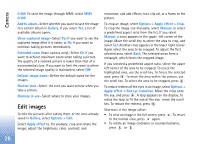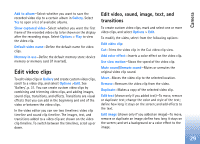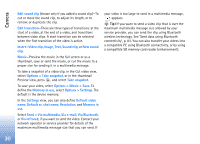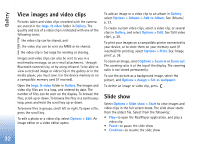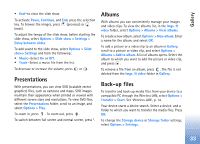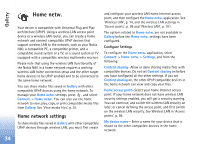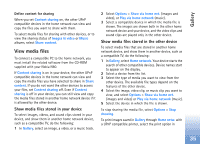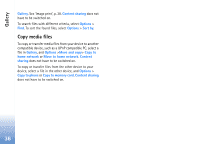Nokia N80 Internet Edition Nokia N80ie User Guide in English - Page 32
Gallery, Move and copy
 |
View all Nokia N80 Internet Edition manuals
Add to My Manuals
Save this manual to your list of manuals |
Page 32 highlights
Gallery Gallery To store and organize your images, video clips, sound clips, playlists, and streaming links, or share your files with other compatible Universal Plug and Play (UPnP) devices through wireless LAN, press , and select Gallery. To open the gallery from the Camera application, select Options > Go to Gallery. From Camera, only the Imgs. & video folder is available. Tip! To switch from Gallery to the camera, in the Imgs. & video folder, select Go to Camera. Select Imgs. & video , Tracks , Sound clips , Streaming links , Presentations , All files , or Home network , and press to open it. The options related to Home netw. are not available in Gallery before the Home netw. settings have been configured. You can browse and open folders, mark, copy, and move items to folders. You can also create albums; and mark, copy, and add items to albums. See 'Albums', p. 33. To open a file, press . See 'View images and video clips', p. 32. Video clips, .ram files, and streaming links are opened and played in the RealPlayer application, and the sound clips in the Music player application. See 'RealPlayer', p. 39, and 'Music player', p. 37. To copy or move files to a compatible memory card (if inserted) or to device memory, select a file and Options > Move and copy > Copy to memory card/Move to memory card or Copy to phone mem./Move to phone mem.. Files stored on the memory card (if inserted) are indicated with . To reduce the size of files that you already copied to other locations, such as to a compatible PC, select Options > Shrink. Selecting Shrink reduces the resolution of an image to 640x480. To increase free memory space, select a file and Options > Free memory. See 'Back-up files', p. 33. To download files into Gallery in one of the main folders using the browser, select Graphic downl. or Video downl., Track downl., or Sound downl.. The browser opens, and you can select a bookmark from which the site can download. 31