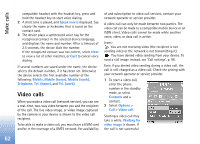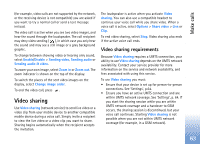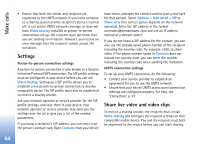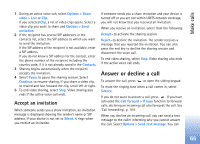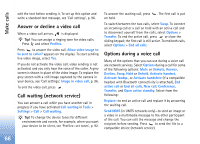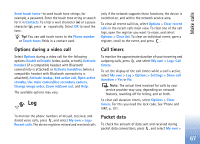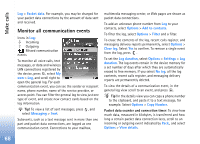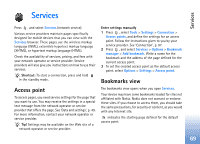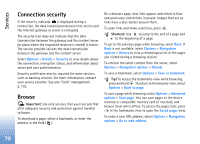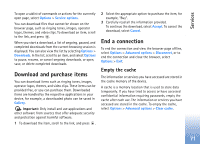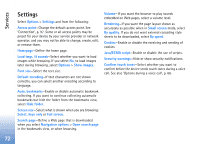Nokia N80 Internet Edition Nokia N80ie User Guide in English - Page 68
Log
 |
View all Nokia N80 Internet Edition manuals
Add to My Manuals
Save this manual to your list of manuals |
Page 68 highlights
Make calls Send touch tones-to send touch tone strings, for example, a password. Enter the touch tone string or search for it in Contacts. To enter a wait character (w) or a pause character (p), press repeatedly. Select OK to send the tone. Tip! You can add touch tones to the Phone number or Touch tones fields in a contact card. only if the network supports these functions, the device is switched on, and within the network service area. To clear all recent call lists, select Options > Clear recent calls in the recent calls main view. To clear one of the call logs, open the register you want to erase, and select Options > Clear list. To clear an individual event, open a register, scroll to the event, and press . Options during a video call Select Options during a video call for the following options: Enable or Disable (video, audio, or both), Activate handset (if a compatible headset with Bluetooth connectivity is attached) or Activate handsfree (when a compatible headset with Bluetooth connectivity is attached), Activate loudsp., End active call, Open active standby, Use main camera/Use secondary camera, Change image order, Zoom in/Zoom out, and Help. The available options may vary. Log Call timers To monitor the approximate duration of your incoming and outgoing calls, press , and select My own > Log> Call timers. To set the display of the call timers while a call is active, select My own > Log > Options > Settings > Show call duration > Yes or No. Note: The actual time invoiced for calls by your service provider may vary, depending on network features, rounding off for billing, and so forth. To clear call duration timers, select Options > Clear timers. For this you need the lock code. See 'Phone and SIM', p. 101. To monitor the phone numbers of missed, received, and dialed voice calls, press , and select My own > Log> Recent calls. The device registers missed and received calls Packet data To check the amount of data sent and received during packet data connections, press , and select My own > 67