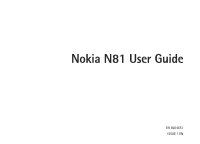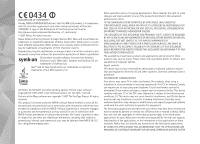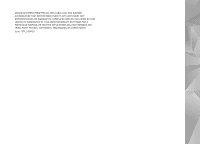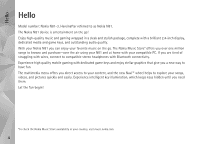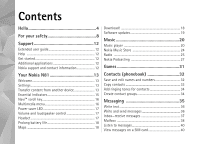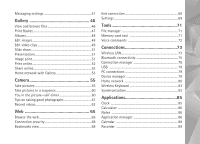Nokia N81 8GB Nokia N81 8GB User Guide in English
Nokia N81 8GB Manual
 |
View all Nokia N81 8GB manuals
Add to My Manuals
Save this manual to your list of manuals |
Nokia N81 8GB manual content summary:
- Nokia N81 8GB | Nokia N81 8GB User Guide in English - Page 1
Nokia N81 User Guide EN 9204651 ISSUE 1 EN - Nokia N81 8GB | Nokia N81 8GB User Guide in English - Page 2
the copyrights or intellectual property rights to the third-party applications. As such, Nokia does not take any responsibility for end-user support, functionality of the applications, or the information in the applications or these materials. Nokia does not provide any warranty for the third-party - Nokia N81 8GB | Nokia N81 8GB User Guide in English - Page 3
LAW. YOU FURTHER ACKNOWLEDGE THAT NEITHER NOKIA NOR ITS AFFILIATES MAKE ANY REPRESENTATIONS OR WARRANTIES, EXPRESS OR IMPLIED, INCLUDING BUT NOT LIMITED TO WARRANTIES OF TITLE, MERCHANTABILITY OR FITNESS FOR A PARTICULAR PURPOSE, OR THAT THE APPLICATIONS WILL NOT INFRINGE ANY THIRD-PARTY PATENTS - Nokia N81 8GB | Nokia N81 8GB User Guide in English - Page 4
The Nokia Music Store* offers you over one million songs to browse and purchase-over the air using your N81 and at home with your compatible PC. If you are tired of struggling with wires, connect to compatible stereo headphones with Bluetooth connectivity. Experience high quality mobile gaming with - Nokia N81 8GB | Nokia N81 8GB User Guide in English - Page 5
12 Your Nokia N81 13 Welcome 13 Settings 13 Transfer content from another device 13 Essential indicators 15 Navi™ scroll key 16 Multimedia menu 16 Power saver LED 17 Volume and loudspeaker control 17 Headset 17 Prolong battery life 18 Maps 18 Download 18 Software updates 19 Music - Nokia N81 8GB | Nokia N81 8GB User Guide in English - Page 6
Image print 51 Print online 52 Share online 53 Home network with Gallery 53 Camera 55 Take pictures 55 Take pictures in a sequence 60 PC connections 79 Device manager 79 Home network 80 Wireless Keyboard 83 Synchronization 83 Applications 85 Clock 85 Calculator 86 Notes 86 Application - Nokia N81 8GB | Nokia N81 8GB User Guide in English - Page 7
Answer or decline a call 113 Log 114 Settings 116 General 116 Phone 122 Connection 125 Applications 129 Troubleshooting: Q&A 130 Battery information 133 Charging and discharging 133 Nokia battery authentication guidelines 133 Care and maintenance 135 Additional safety information 137 - Nokia N81 8GB | Nokia N81 8GB User Guide in English - Page 8
illegal. Read the complete user guide for further information. SWITCH ON SAFELY Do not switch the device on when wireless phone use is prohibited or when it SERVICE Only qualified personnel may install or repair this product. ENHANCEMENTS AND BATTERIES Use only approved enhancements and batteries. - Nokia N81 8GB | Nokia N81 8GB User Guide in English - Page 9
America, select Menu > Tools > Settings > Phone > Network > Network Mode > Dual Mode. When using the features in this device, obey all laws and respect local customs, privacy and legitimate rights of others, including copyrights. Not all networks support all features offered in this device. For - Nokia N81 8GB | Nokia N81 8GB User Guide in English - Page 10
guide may differ from your device display. Network services To use the phone you must have service from a network service provider. Many of the features require special network features. These features are not available on all networks; other networks may require that you make specific arrangements - Nokia N81 8GB | Nokia N81 8GB User Guide in English - Page 11
invalidate any approval or warranty, and may be dangerous. For availability of approved enhancements, please check with your dealer. When you disconnect the power cord of any enhancement, grasp and pull the plug, not the cord. 11 - Nokia N81 8GB | Nokia N81 8GB User Guide in English - Page 12
applications provided by Nokia and different third-party software developers that help you do more with your Nokia N81. These applications are explained in the guides that are available on the Nokia N81 product support pages on www.nseries.com/support or your local Nokia website. Nokia support - Nokia N81 8GB | Nokia N81 8GB User Guide in English - Page 13
mobile internet settings automatically configured in the device, based upon your network service provider information. You may have settings from your service your Nokia N81, select Phone switch in the Welcome application, or press , and select Tools > Utilities > Switch. Follow the instructions on - Nokia N81 8GB | Nokia N81 8GB User Guide in English - Page 14
a name for your Nokia N81, you are prompted for one. Accept the default name, or define a name of your own. 3 For some device models, the Switch application is sent to the other device as a message. To install Switch on the other device, open the message, and follow the instructions on the display - Nokia N81 8GB | Nokia N81 8GB User Guide in English - Page 15
Your Nokia N81 from there. When you select the folder to transfer, phone, or Priority to other phone to solve the conflict. For further instructions, select Options > Help. Essential indicators The device is being used in a GSM network. The device is being used in a UMTS network (network service - Nokia N81 8GB | Nokia N81 8GB User Guide in English - Page 16
Nokia N81 A GPRS packet data connection is active. indicates the connection is on hold and that a connection is available. A packet data connection is active in a part of the network that supports network that has encryption. A wireless LAN connection is active in a network the applications. For - Nokia N81 8GB | Nokia N81 8GB User Guide in English - Page 17
Your Nokia N81 To open or close the multimedia menu, press . To browse the tiles, either use the scroll key or the Navi wheel functionality. To return to the multimedia menu from an open application, press . To change the order of the tiles, select Options > Arrange tiles. Power saver LED The - Nokia N81 8GB | Nokia N81 8GB User Guide in English - Page 18
another. You can also purchase extra services, such as city guides and a navigation service with voice guidance. For more information on the application, see www.nseries.com/support or your local Nokia website. Download! Download! (network service) is a mobile content shop available on your device - Nokia N81 8GB | Nokia N81 8GB User Guide in English - Page 19
Nokia N81 chargeable, but you can usually preview them free of charge. Software updates Nokia may produce software updates that may offer new features, enhanced functions, or improved performance. You may be able to request these updates through the Nokia Software Updater PC application. To update - Nokia N81 8GB | Nokia N81 8GB User Guide in English - Page 20
all features of a file format or all the variations of file formats. You can also use Music player to listen to podcast episodes. Podcasting is the method for delivering audio or video content over the internet using either RSS or ATOM technologies for playback on mobile devices and PCs. Warning - Nokia N81 8GB | Nokia N81 8GB User Guide in English - Page 21
in the background, press the end key, or to switch to another open application, press and hold . Music menu To select more music to play in the view playlists, select Playlists. To refresh the library after you have updated your device outside Music player, select Options > Refresh. Playlists To - Nokia N81 8GB | Nokia N81 8GB User Guide in English - Page 22
enables you to play content stored in your Nokia N81 remotely on a compatible device. You can also copy files from your Nokia N81 to a compatible UPnP enabled device. For more information, see 'Home network', p. 80 and 'Home network with Gallery', p. 53. Play a song or a podcast remotely 1 Press - Nokia N81 8GB | Nokia N81 8GB User Guide in English - Page 23
the Nokia Nseries PC Suite user guide. Music transfer with Windows Media Player Music synchronization functions may vary between different versions of the Windows Media Player application. For more information, see the corresponding Windows Media Player guides and help. Manual synchronization After - Nokia N81 8GB | Nokia N81 8GB User Guide in English - Page 24
for more information. The playlists on your device are not synchronized with the Windows Media Player playlists. Nokia Music Store In the Nokia Music Store (network service) you can search, browse, and purchase music to download to your device. To purchase music, you first need to register for the - Nokia N81 8GB | Nokia N81 8GB User Guide in English - Page 25
Nokia Music Store from your compatible PC at music.nokia.com. In the main page, select Help for further instructions service. The Visual Radio service uses packet data (network service). You can listen to the FM radio while using other applications frequency manually, select Options > Manual tuning. - Nokia N81 8GB | Nokia N81 8GB User Guide in English - Page 26
service. Access point-Select the access point used for the Visual Radio data connection. You do not need an access point to use the application as an ordinary FM radio. Current region-Select the region you are currently located in. This setting is displayed only if there was no network coverage - Nokia N81 8GB | Nokia N81 8GB User Guide in English - Page 27
the extended user guide at www.nseries.com/support or your local Nokia website. Settings Before using Nokia Podcasting, set your connection and download settings. The recommended connection method is wireless LAN (WLAN). Check with your service provider for terms and data service fees before using - Nokia N81 8GB | Nokia N81 8GB User Guide in English - Page 28
exceed the download limit. Setting the application to retrieve podcasts automatically may involve the transmission of large amounts of data through your service provider's network. Contact your service provider for information about data transmission charges. To restore the default settings, select - Nokia N81 8GB | Nokia N81 8GB User Guide in English - Page 29
of the Directories change. Select the desired directory folder to update it (network service). When the color of the folder changes, press the scroll key again to open it. Directories can include top podcasts listed by popularity or themed folders. To open the desired folder topic, press the scroll - Nokia N81 8GB | Nokia N81 8GB User Guide in English - Page 30
connectivity, select Options > Send. To update, delete, and send a group of selected podcasts at once, select Options > Mark/Unmark mark the desired podcasts, and select Options to choose the desired action. To open the website of the podcast (network service), select Options > Open web page - Nokia N81 8GB | Nokia N81 8GB User Guide in English - Page 31
N-Gage application in the menu. You can find new games, try and buy games, find other players, and access scores, events, chat, and more. Some features may not be available at the time of software installation on your device, check www.n-gage.com for software updates. Press , and select Games to - Nokia N81 8GB | Nokia N81 8GB User Guide in English - Page 32
Contacts you can save and update contact information. You can add cards, you can also use Nokia Contacts Editor available in Nokia Nseries PC Suite. To attach a small thumbnail printer with Bluetooth connectivity (such as HP Deskjet 450 Mobile Printer or HP Photosmart 8150), select Options > Print - Nokia N81 8GB | Nokia N81 8GB User Guide in English - Page 33
you want to set as a default. The default number or address is underlined in supported by your SIM card are copied. Tip! You can synchronize your contacts to a compatible PC with Nokia Nseries PC Suite. SIM directory and other SIM services For availability and information on using SIM card services - Nokia N81 8GB | Nokia N81 8GB User Guide in English - Page 34
phone number must be included on the fixed dialing list. When fixed dialing is activated, calls may be possible to the official emergency number programmed into your device. For more information, see the extended user guide at www.nseries.com/support or your local Nokia tone, select Default tone from - Nokia N81 8GB | Nokia N81 8GB User Guide in English - Page 35
more information, see the extended user guide at www.nseries.com/support or your local Nokia website. Reports-You can request the network to send you a delivery report of the text messages and multimedia messages you have sent (network service). To enter and send service requests (also known as USSD - Nokia N81 8GB | Nokia N81 8GB User Guide in English - Page 36
predictive text input on or off, quickly press twice. The wireless network may limit the size of MMS messages. If the inserted picture , press to select recipients or groups from contacts, or enter the recipient's phone number or e-mail address. To add a semicolon (;) that separates the recipients - Nokia N81 8GB | Nokia N81 8GB User Guide in English - Page 37
about messaging services, contact your service provider. Your device supports the sending mp4 format or that exceed the size limit of the wireless network in a multimedia message. Tip! You can combine images, video only if MMS creation mode is set to Guided or Free. See 'Multimedia messages', p. 42. - Nokia N81 8GB | Nokia N81 8GB User Guide in English - Page 38
. Multimedia message objects may contain malicious software or otherwise be harmful to your device or PC. You may receive a notification that and e-mail notifications. You may also receive settings from your service provider or company information management department in a configuration message. To - Nokia N81 8GB | Nokia N81 8GB User Guide in English - Page 39
to do so. To start creating the e-mail settings with the mailbox guide, select Start. See also 'E-mail', p. 42. You must have a separate e-mail account. Follow the instructions given by your remote mailbox and internet service provider (ISP). When you create a new mailbox, the name you give to - Nokia N81 8GB | Nokia N81 8GB User Guide in English - Page 40
provider's network. Contact your service provider for information about data transmission charges. Delete e-mail messages To delete the contents of an e-mail message from the device while still retaining it in the remote mailbox, select Options > Delete. In Delete message from:, select Phone only - Nokia N81 8GB | Nokia N81 8GB User Guide in English - Page 41
the instructions given by your service provider. You may also obtain settings from your service provider support. Message center in use-Select which message center is used to deliver text messages. Receive report-Select whether the network sends delivery reports on your messages (network service - Nokia N81 8GB | Nokia N81 8GB User Guide in English - Page 42
-If you select Guided, the device informs you if you try to send a message that may not be supported by the recipient not be supported. To include content in your messages without notifications, select Free. Access point to be shown in the log (network service). Deny report sending-Select whether you - Nokia N81 8GB | Nokia N81 8GB User Guide in English - Page 43
address or host name of the mail server that sends your e-mail. You may only be able to use the outgoing server of your service provider. Contact your service provider for more information. The settings for User name, Password, Access point in use, Security (ports), and Port are similar to the ones - Nokia N81 8GB | Nokia N81 8GB User Guide in English - Page 44
new e-mail in your remote mailbox, select Auto-update or Only in home netw.. E-mail retrieval-To service provider's network. Contact your service provider for information about data transmission charges. For more information, see the extended user guide at www.nseries.com/support or your local Nokia - Nokia N81 8GB | Nokia N81 8GB User Guide in English - Page 45
service messages. If you want to set the device to automatically activate the browser and start a network connection to retrieve content when you receive a service message, select Download you want to save your messages: Phone memory or Memory card. Other settings Press , and select Messaging > - Nokia N81 8GB | Nokia N81 8GB User Guide in English - Page 46
bookmark you want to use to download items. Images and video clips Pictures taken and video clips recorded with the camera are stored in the Images & displayed. When the image is opened, to zoom in an image, press the game keys next to the display. The zooming ratio is not stored permanently. To - Nokia N81 8GB | Nokia N81 8GB User Guide in English - Page 47
as wallpaper. To delete an image or video clip, from the active toolbar, select Delete. See 'Active toolbar', p. 47. To switch from Gallery to the camera, press the capture key. Active toolbar In the Images & videos folder, you can use the active toolbar as a shortcut to select different tasks. The - Nokia N81 8GB | Nokia N81 8GB User Guide in English - Page 48
to the picture. Crop image To crop an image, select Options > Apply effect > Crop. To crop the image size manually, select Manual or a predefined aspect ratio from the list. If you select Manual, a cross is displayed in the upper left corner of the image. Use the scroll key to select the area to - Nokia N81 8GB | Nokia N81 8GB User Guide in English - Page 49
video file formats 3gp and .mp4, and sound file formats .aac, .amr, .mp3 and .wav. It does not necessarily support all features of a file format or all the variations of file formats. The custom video clips are automatically saved in the Images & videos in Gallery. The clips - Nokia N81 8GB | Nokia N81 8GB User Guide in English - Page 50
Via multimedia, Via e-mail, Via Bluetooth, or Post to web. Contact your network service provider for details of the maximum multimedia message size that you can send. If p. 76. You can also transfer your videos to a compatible PC using Bluetooth connectivity, or a compatible USB data cable. You can - Nokia N81 8GB | Nokia N81 8GB User Guide in English - Page 51
normal screen, press . Image print To print images with Image print, select the image you want to print, and the print option in the gallery, camera, image editor, or image viewer. Use Image print to print your images using a compatible USB data cable, wireless LAN, or Bluetooth connectivity. 51 - Nokia N81 8GB | Nokia N81 8GB User Guide in English - Page 52
the service provider. To use Print online, you must have at least one printing service configuration file installed. The files can be obtained from printing service providers that support Print online. For more information on the application, see www.nseries.com/support or your local Nokia website - Nokia N81 8GB | Nokia N81 8GB User Guide in English - Page 53
on the application, see www.nseries.com/support or your local Nokia website. Home network with Gallery With UPnP architecture and wireless local area network (WLAN) you can create a home network of compatible devices. Home network enables you to view content stored in your Nokia N81 remotely on - Nokia N81 8GB | Nokia N81 8GB User Guide in English - Page 54
Gallery home network or Move to home net.. Content sharing does not have to be switched on. To copy or transfer files from the other device to your device, select a file in the other device and Options > Copy to > Phone memory or Memory card. Content sharing does not have to be switched on. 54 - Nokia N81 8GB | Nokia N81 8GB User Guide in English - Page 55
Camera Your Nokia N81 has two cameras, a high resolution camera on the back of the device (the main camera in landscape mode) and a lower resolution camera on the front (the secondary camera in portrait mode). You can use both cameras to take still pictures and record videos. Your device supports - Nokia N81 8GB | Nokia N81 8GB User Guide in English - Page 56
To take a picture, press . To zoom in or out, press or . To leave the camera open in the background, and use other applications, press . To return to the camera, press and hold . The camera goes into the battery saving mode if there are no keypresses for a moment. To continue taking pictures, press - Nokia N81 8GB | Nokia N81 8GB User Guide in English - Page 57
Camera to activate the self-timer (images only). See 'You in the picture-self-timer', , select the following from the active toolbar (available only if Show captured image is set to On in still image camera settings): • If you do not want to keep the image, select Delete. • To send the image, press - Nokia N81 8GB | Nokia N81 8GB User Guide in English - Page 58
main settings. To use active toolbar settings, see 'Adjust color and lighting', p. 59. The active toolbar settings return to the default settings after you close the camera, but the main settings remain the same until you change them again. Select Options > Settings to select the right image quality - Nokia N81 8GB | Nokia N81 8GB User Guide in English - Page 59
you see how the change affects the pictures or videos. The available settings vary depending on the selected camera. The setup settings return to the default settings when you close the camera. If you select a new scene, the color and lighting settings are replaced by the selected scene. See 'Scenes - Nokia N81 8GB | Nokia N81 8GB User Guide in English - Page 60
Camera Auto ( ) (default), User defined ( ), Portrait ( ), Landscape ( ), Night ( ), and Night portrait ( ). When you take pictures, the default scene is Auto. To make your own scene suitable for a certain environment, scroll to User defined, and select Options > Change. In the user defined scene - Nokia N81 8GB | Nokia N81 8GB User Guide in English - Page 61
For more information, see the extended user guide at www.nseries.com/support or your local Nokia website. Tips on taking good photographs Picture quality Use the appropriate picture quality. The camera has three picture quality modes (Print 2M - Large, Print 1M - Medium, or MMS 0.3M - Small). Use - Nokia N81 8GB | Nokia N81 8GB User Guide in English - Page 62
'Scenes', p. 59. To activate the front camera, select Options > Use secondary camera. Video capture indicators The video viewfinder displays the following displayed during recording). See 'Active toolbar', p. 56. 4 Battery charge level indicator. 5 The video quality indicator indicates whether the - Nokia N81 8GB | Nokia N81 8GB User Guide in English - Page 63
information, see the extended user guide at www.nseries.com/support. After recording a video setup settings return to the default settings after you close the camera, but the main settings remain want to view the video on a compatible TV or PC, select High, which has QVGA resolution (320x240) and - Nokia N81 8GB | Nokia N81 8GB User Guide in English - Page 64
frame of the recorded video clip to be shown on the display after the recording stops. Select Play from the active toolbar (main camera) or Options > Play (secondary camera) to view the video clip. Default video name-Define the default name for the captured video clips. Memory in use-Define the - Nokia N81 8GB | Nokia N81 8GB User Guide in English - Page 65
language (WML), and that are designed specifically for mobile devices. With Web, you can zoom in and out on a page, use Mini Map and Page Overview to navigate on pages, read web feeds and blogs, bookmark web pages, and download content. Check the availability of services, pricing, and fees with your - Nokia N81 8GB | Nokia N81 8GB User Guide in English - Page 66
> Service options (if supported by press or , To select a feature, press . In the toolbar, Download and purchase items You can download items such as ringing tones, images, operator logos, themes, and video clips. These items can be provided free of charge, or you can purchase them. Downloaded - Nokia N81 8GB | Nokia N81 8GB User Guide in English - Page 67
and other software from trusted sources, such as applications that are Symbian Signed or have passed the Java VerifiedTM testing. 1 To download the item, select the link. 2 Select the appropriate option to purchase the item (for example, "Buy"). 3 Carefully read all the information provided - Nokia N81 8GB | Nokia N81 8GB User Guide in English - Page 68
To update a web feed, select it, and select Options > Refresh. To define how the web feeds are updated, select may be required for some services, such as banking services. You are notified if ( ). indicates the starting page defined for the default access point. You can save URL addresses as - Nokia N81 8GB | Nokia N81 8GB User Guide in English - Page 69
the network server collects information or services you have update of web feeds on or off. For more information, see the extended user guide at www.nseries.com/support or your local Nokia website. Select Options > Settings and from the following: General settings Access point-Change the default - Nokia N81 8GB | Nokia N81 8GB User Guide in English - Page 70
normal view with the Options list. Default encoding-If text characters are not shown update them and which connection to use. Setting the application to retrieve web feeds automatically may involve the transmission of large amounts of data through your service provider's network. Contact your service - Nokia N81 8GB | Nokia N81 8GB User Guide in English - Page 71
low-free memory Many features of the device use memory to store data. The device notifies you if the memory is low. To free device memory, transfer data to a compatible PC. To remove data to free memory, use File manager to delete files you no longer need, or go to the respective application. For - Nokia N81 8GB | Nokia N81 8GB User Guide in English - Page 72
supported by your device, see 'Voice dialing', p. 108. To activate enhanced voice commands for starting applications and profiles, you must open the Voice comm. application in the selected device language, select Synthesizer > Off. To reset voice recognition learning, for example, when the main user - Nokia N81 8GB | Nokia N81 8GB User Guide in English - Page 73
1x encryption methods. These functions can be used only if they are supported by the network. Wireless LAN connections To use wireless LAN, you must create an internet access point (IAP) in a wireless LAN. Use the access point for applications that need to connect to the internet. See 'Wireless LAN - Nokia N81 8GB | Nokia N81 8GB User Guide in English - Page 74
Select Options and from the following: Filter WLAN networks-to filter out wireless LANs in the list of found networks. The selected networks are filtered out the next time the application searches for wireless LANs. Details-to view the details of a network shown in the list. If you select an active - Nokia N81 8GB | Nokia N81 8GB User Guide in English - Page 75
, Dial-up Networking Profile, File Transfer Profile, Generic Object Exchange Profile, Generic Access Profile, Hands-Free Profile, Headset Profile, Object Push Profile, and Serial Port Profile. To ensure interoperability between other devices supporting Bluetooth connectivity, use Nokia approved - Nokia N81 8GB | Nokia N81 8GB User Guide in English - Page 76
'Phone and SIM card', p. 119 for more information on locking the device. Settings Press , and select Tools > Bluetooth. When you open the application kit enhancement, to use the SIM card in your device to connect to the network, select On. For more information, see 'Remote SIM mode', p. 78. - Nokia N81 8GB | Nokia N81 8GB User Guide in English - Page 77
icons: computer, phone, audio or pair with compatible devices and view your paired devices, in the Bluetooth application main view, press . Before pairing, create your own passcode (1-16 digits your own devices, such as your compatible headset or PC, or devices that belong to someone you trust. - Nokia N81 8GB | Nokia N81 8GB User Guide in English - Page 78
is turned off, as indicated by in the signal strength indicator area, and you cannot use SIM card services or features requiring cellular network coverage. When the wireless device is in the remote SIM mode, you can only use a compatible connected enhancement, such as a car kit, to make or - Nokia N81 8GB | Nokia N81 8GB User Guide in English - Page 79
. See 'Music transfer with Windows Media Player', p. 23. PC Suite-to use Nokia PC applications such as Nokia Nseries PC Suite, Nokia Lifeblog, and Nokia Software Updater Data transfer- to transfer data between your device and a compatible PC Image print-to print images on a compatible printer. See - Nokia N81 8GB | Nokia N81 8GB User Guide in English - Page 80
can use your device during the download. Downloading software updates may involve the transmission of large amounts of data through your service provider's network. Contact your service provider for information about data transmission charges. Make sure that the device battery has enough power, or - Nokia N81 8GB | Nokia N81 8GB User Guide in English - Page 81
a home network and connect compatible UPnP devices that support wireless LAN to the network, such as your Nokia N81, a compatible PC, a network. The home network uses the security settings of the wireless LAN connection. Use the home network feature in a wireless LAN infrastructure network - Nokia N81 8GB | Nokia N81 8GB User Guide in English - Page 82
instructions on the display. To connect a compatible PC to the home network, on the PC, you must install the related software from the DVD-ROM supplied with your device. Configure settings To configure the home media application update the content of the folders, select Options > Refresh content. 82 - Nokia N81 8GB | Nokia N81 8GB User Guide in English - Page 83
', p. 53 and 'Home network with music player', p. 22. Wireless Keyboard To set up a Nokia Wireless Keyboard or other compatible wireless keyboard supporting the Bluetooth Human Interface Devices (HID) profile for use with your device, use the Wireless keybd. application. The keyboard enables you to - Nokia N81 8GB | Nokia N81 8GB User Guide in English - Page 84
Connections your device with a remote database on a server or compatible device. 1 Press , and select Tools > Sync. 2 Select a synchronization profile and Options > Synchronize. To cancel synchronization before it finishes, select Cancel. 84 - Nokia N81 8GB | Nokia N81 8GB User Guide in English - Page 85
select weekdays for repetition options. To allow the mobile phone network to update the time, date, and time zone information to your device (network service), select Applications > Clock > Options > Settings >Network operator time > Auto-update. World clock To open the world clock view, select - Nokia N81 8GB | Nokia N81 8GB User Guide in English - Page 86
, downloaded during browsing, or sent to you in a multimedia message, as an e-mail attachment, or using Bluetooth connectivity. You can use Nokia Application Installer in Nokia Nseries PC Suite to install an application to your device. Install applications and software indicates a .sis application - Nokia N81 8GB | Nokia N81 8GB User Guide in English - Page 87
Nseries PC Suite to back up installation files to a compatible PC, then use the file manager to remove the installation files from the device memory. See 'File manager', p. 71. If the .sis file is a message attachment, delete the message from the Messaging inbox. Remove applications and software - Nokia N81 8GB | Nokia N81 8GB User Guide in English - Page 88
before installing an application. Default web address-Set the default address used when checking online certificates. Some Java applications may require a message to be sent or a network connection to a specific access point for downloading extra data or components. In the App. mgr. main view - Nokia N81 8GB | Nokia N81 8GB User Guide in English - Page 89
PC using Nokia Nseries PC Suite. When creating a calendar entry, set the desired Synchronization option. Select Options to add new entries, change settings, go to a specific Settings > Calendar alarm tone, Default view, Week starts on, memos, press , and select Applications > Media > Recorder. To - Nokia N81 8GB | Nokia N81 8GB User Guide in English - Page 90
automatically repeat video clips after they finish playing. Streaming-Contact your service provider for the correct settings. Many service providers require you to use an internet access point (IAP) for your default access point. Other service providers allow you to use a WAP access point. 90 - Nokia N81 8GB | Nokia N81 8GB User Guide in English - Page 91
press . IM-instant messaging Press , and select Applications > Media > IM. Instant messaging (network service) allows you to converse with other people using instant messages and join discussion forums (IM groups) with specific topics. Various service providers maintain IM servers that you can log - Nokia N81 8GB | Nokia N81 8GB User Guide in English - Page 92
Applications select how to update information about whether your IM contacts are online or offline, select Automatic or Manual. Offline contacts- IM contact > Search from server. You can search by User's name, User ID, Phone number, and E-mail address. Join IM groups The IM groups view shows a list - Nokia N81 8GB | Nokia N81 8GB User Guide in English - Page 93
register to the service. If you do not know your user ID or password, contact your service provider. Servers-View a list of all defined IM servers. Default server-Change the IM server to which you want to connect. IM login type-To log in automatically when you start IM, select On app. start-up - Nokia N81 8GB | Nokia N81 8GB User Guide in English - Page 94
drive, or compatible network drive. Additionally, you can post items to your weblog (blog). For more information on weblog services and their compatibility with Nokia Lifeblog, visit www.nokia.com/lifeblog, or press F1 in the Lifeblog PC application to open Nokia Lifeblog Help. Installation - Nokia N81 8GB | Nokia N81 8GB User Guide in English - Page 95
wireless technology with Get Connected in Nokia Nseries PC Suite (available on the CD-ROM). For more information on Nokia Nseries PC Suite, see the guides available at the Nokia N81 product support pages at www.nokia.com/support or your local Nokia website. For more information on Bluetooth - Nokia N81 8GB | Nokia N81 8GB User Guide in English - Page 96
Applications The new items from your device are copied to your PC. The items on the To phone view on your PC are copied to of your posts, and add the weblog account to Lifeblog. The recommended weblog service for Nokia Lifeblog is TypePad from Six Apart, www.typepad.com. On your device, to - Nokia N81 8GB | Nokia N81 8GB User Guide in English - Page 97
Applications Import items from other sources In addition to the .jpeg images of your device, you can also import .jpeg images and .3gp and .mp4 video clips, .amr sound files, and .txt text files from other sources (such as a CD, DVD, or folders on your hard software feature of Nokia Nseries PC Suite - Nokia N81 8GB | Nokia N81 8GB User Guide in English - Page 98
to them in the device. To buy more usage time or extend the usage mobile devices, and provides only a limited set of features compared with PC versions. To open documents, press , and select Applications application, visit the Adobe Reader for Symbian OS user forum at http://adobe.com/support - Nokia N81 8GB | Nokia N81 8GB User Guide in English - Page 99
Applications 2 In the first Unit field, select the unit from which you want to convert. In the next Unit field, select the unit to which you - Nokia N81 8GB | Nokia N81 8GB User Guide in English - Page 100
Move to folder, or New folder. You can move less used applications into folders and place applications that you use more often into the main menu. • To . For more information, see the extended user guide at www.nseries.com/support or your local Nokia website. To change the profile, select Tools - Nokia N81 8GB | Nokia N81 8GB User Guide in English - Page 101
Personalize your device When you choose a tone from a list, the Download sounds link (network service) opens a list of bookmarks. You can select a bookmark and start connection to a web page to download tones. If you want the caller's name to be spoken when your device rings, select Options > - Nokia N81 8GB | Nokia N81 8GB User Guide in English - Page 102
open a browser connection and download more themes, in General or Menu view, select Download themes (network service). Important: Use only services that you trust and that offer adequate security and protection against harmful software. To edit the wallpaper, select Themes > Wallpaper to change the - Nokia N81 8GB | Nokia N81 8GB User Guide in English - Page 103
key shortcuts available in the standby mode cannot be used when active standby is on. To change the default applications' shortcuts, press , and select Tools > Settings > General > Personalization > Standby mode > Active standby apps.. Some shortcuts may be fixed, and you cannot change them. 103 - Nokia N81 8GB | Nokia N81 8GB User Guide in English - Page 104
area code (omit the leading zero if necessary), and phone number. 2 Press the call key to call the end key always ends a call, even if another application is active. To adjust the volume during a call to send the file to a compatible device (network service). To send DTMF tone strings (for example, - Nokia N81 8GB | Nokia N81 8GB User Guide in English - Page 105
. For information on conference calls and voice dialling, see the extended user guide at www.nokia.com/support or your local Nokia web site. Internet calls With the internet call service (network service), you can make and receive calls over the internet. To make or receive an internet call, your - Nokia N81 8GB | Nokia N81 8GB User Guide in English - Page 106
service using a hidden wireless LAN network. Refresh-to manually refresh the list of connection networks. Use this option if your wireless LAN network is not shown on the list. The list is also refreshed automatically every 15 seconds. Settings-to change the settings. Exit-to close the application - Nokia N81 8GB | Nokia N81 8GB User Guide in English - Page 107
are recognized by the internet call service. These networks are used for automatic login and are marked with on the list of connection networks. Select Edit service settings to open service-specific settings. This option is only available if a service-specific software plug-in has been installed in - Nokia N81 8GB | Nokia N81 8GB User Guide in English - Page 108
network services, video mailbox available only in the UMTS network), press and hold in the standby mode, and select Voice mailbox or Video mailbox. See also 'Call divert', p. 123, and 'Video calls', p. 109. To change the phone Add to conference. Your device supports conference calls between a maximum - Nokia N81 8GB | Nokia N81 8GB User Guide in English - Page 109
name, the device selects the default number if it has been set. Otherwise the device selects the first available number of the following: Mobile, Mobile (home), Mobile (work), Telephone, Tel. (home), and Tel. (work). Video calls When you make a video call (network service), you can see a real-time - Nokia N81 8GB | Nokia N81 8GB User Guide in English - Page 110
charged as a video call. Check the pricing with your service provider. 1 To start a video call, enter the phone number in the standby mode, or select Contacts and a contact. 2 Select Options > Call > Video call. The secondary camera on the front is used by default for video calls. Starting a video - Nokia N81 8GB | Nokia N81 8GB User Guide in English - Page 111
Video sharing (network service) to send live video or a video clip from your mobile device to another compatible mobile device during a voice call. Video sharing requires a UMTS connection. For more information, see the extended user guide at www.nseries.com/support or your local Nokia website. The - Nokia N81 8GB | Nokia N81 8GB User Guide in English - Page 112
also use the phone number of the recipient including the country code, for example +358, to share video (if supported by the network service provider). UMTS saved in the Images & videos folder in Gallery. If you access other applications while you are sharing a video clip, the sharing is paused. To - Nokia N81 8GB | Nokia N81 8GB User Guide in English - Page 113
. If someone sends you a share invitation and you are not within UMTS network coverage, you will not know that you received an invitation. When you receive replace the grey screen with a still image captured by the camera in your device, see 'Call', Image in video call, p. 122. To end the - Nokia N81 8GB | Nokia N81 8GB User Guide in English - Page 114
. Log To monitor the phone numbers of missed, received, and dialed voice calls, press , and select Tools > Log > Recent calls. The device registers missed and received calls only if the network supports these functions, the device is switched on, and within the network service area. To clear all - Nokia N81 8GB | Nokia N81 8GB User Guide in English - Page 115
confirm. To remove a single event from the log, press . To set the log duration, select Options > Settings > Log duration. Select Options to save an unknown phone number to Contacts, filter the log, clear the log contents, or set log duration in Settings. If you select No log, all the log contents - Nokia N81 8GB | Nokia N81 8GB User Guide in English - Page 116
Applications, and press . Scroll to a setting or setting group you want to change, and press . Some settings may be preset for the device by your service provider, and you may not be able to change them. For more information, see the extended user guide at www.nseries.com/support or your local Nokia - Nokia N81 8GB | Nokia N81 8GB User Guide in English - Page 117
Default to use the default image, Text to write a welcome note, or Image to select an image from Gallery. Light time-out-Select a time-out after which the backlight of the display is switched off. Standby mode Active standby-Use shortcuts to applications apps.-Select the application Phone language - Nokia N81 8GB | Nokia N81 8GB User Guide in English - Page 118
depend on the type of enhancement. Select an enhancement and from the following: Default profile-Set the profile that you want activated each time you connect a security, press , and select Tools > Settings > General > Security > Phone and SIM card, Certificate management, or Security module. 118 - Nokia N81 8GB | Nokia N81 8GB User Guide in English - Page 119
certain period of time. Tip! To lock or unlock the keypad manually, pull the lock switch. Phone autolock period-To avoid unauthorized use, you can set a time of people to whom you can call and who can call you (network service). When calls are limited to closed user groups, calls may be possible to - Nokia N81 8GB | Nokia N81 8GB User Guide in English - Page 120
enhanced version of the SIM card and is supported by UMTS mobile phones. PIN2 code-This code (4 to 8 are not supplied with the SIM card, contact the service provider whose SIM card is in your device. UPUK software and be sure of the authenticity of software when downloading and installing software - Nokia N81 8GB | Nokia N81 8GB User Guide in English - Page 121
new Symbian operating system application. • Internet: Yes-The certificate is able to certify servers. • App. installation: Yes-The reset some of the settings to their original values, select Factory settings. To do this, you need the lock code. See 'Phone and SIM card', p. 119. After resetting - Nokia N81 8GB | Nokia N81 8GB User Guide in English - Page 122
GPS to use a compatible external GPS receiver with Bluetooth connectivity, and Network based to use information from the cellular network (network service). The location information can be used by compatible applications in your device. Positioning server-Define an access point and a positioning - Nokia N81 8GB | Nokia N81 8GB User Guide in English - Page 123
Default call type-To set internet calls as default calls when starting the call with the call key, select Internet call. If internet telephone service This setting (network service) is shown only if the SIM card supports two subscriber numbers, that is, two phone lines. Select which phone line you - Nokia N81 8GB | Nokia N81 8GB User Guide in English - Page 124
Your device can automatically switch between the GSM and UMTS networks. The GSM network is indicated with in the standby mode. The UMTS network is indicated with . Network mode (shown only if supported by the network service provider)-Select which network to use. If you select Dual mode, the device - Nokia N81 8GB | Nokia N81 8GB User Guide in English - Page 125
see 'Bluetooth connectivity', 'Settings', p. 76. Data connections and access points Your device supports packet data connections (network service), such as GPRS in the GSM network. When you use your device in GSM and UMTS networks, multiple data connections can be active at the same time, and access - Nokia N81 8GB | Nokia N81 8GB User Guide in English - Page 126
you have been instructed otherwise by your service provider. To be able to use a data connection, the network service provider must support this feature, and if necessary IPv4 or IPv6. The other settings depend on the selected network type. Phone IP address (for IPv4 only)-Enter the IP address of - Nokia N81 8GB | Nokia N81 8GB User Guide in English - Page 127
networks), or WPA/WPA2. If you select Open network, no encryption is used. The WEP, 802.1x, and WPA functions can be used only if the network supports settings as your service provider instructs. • Pre- Phone IP address (the IP address of your device), Subnet mask (the subnet IP address), Default - Nokia N81 8GB | Nokia N81 8GB User Guide in English - Page 128
(1-11) manually, select User a network that supports packet data, the device registers to the packet data network. Starting network. If you select When needed, the device uses a packet data connection only if you start an application are needed for certain network services using SIP, such as video - Nokia N81 8GB | Nokia N81 8GB User Guide in English - Page 129
SIM card supports the access point control service. To set the control service on or service provider for the code. Applications To edit the settings of some of the applications in your device, press , and select Tools > Settings > Applications. The settings are also available in each application - Nokia N81 8GB | Nokia N81 8GB User Guide in English - Page 130
such a code, contact your network service provider. For information about passwords, contact your access point provider, for example, a commercial internet service provider (ISP) or network service provider. Application not responding Q: How do I close an application that is not responding? A: Press - Nokia N81 8GB | Nokia N81 8GB User Guide in English - Page 131
free memory', p. 71. To delete contact information, calendar notes, call timers, call cost timers, game scores, or any other data, go to the respective application one of the following methods: • Use Nokia Nseries PC Suite to make a backup copy of all are no mistakes in phone numbers or addresses. - Nokia N81 8GB | Nokia N81 8GB User Guide in English - Page 132
on Nokia Nseries PC Suite or visit the support pages at www.nokia.com. Q: Can I use my device as a fax modem with a compatible PC? A: You cannot use your device as a fax modem. However, with call diverting (network service), you can divert incoming fax calls to another phone number. Wireless - Nokia N81 8GB | Nokia N81 8GB User Guide in English - Page 133
eventually wear out. When the talk and standby times are noticeably shorter than normal, replace the battery. Use only Nokia approved batteries, and recharge your battery only with Nokia approved chargers designated for this device. If a replacement battery is being used for the first time or if the - Nokia N81 8GB | Nokia N81 8GB User Guide in English - Page 134
not authentic? If you cannot confirm that your Nokia battery with the hologram on the label is an authentic Nokia battery, please do not use the battery. Take it to the nearest authorized Nokia service point or dealer for assistance. The use of a battery that is not approved by the manufacturer may - Nokia N81 8GB | Nokia N81 8GB User Guide in English - Page 135
open the device other than as instructed in this guide. • Do not drop, clean any lenses, such as camera, proximity sensor, and light sensor reset the device from time to time for optimum performance, power off the device and remove the battery. These suggestions apply equally to your device, battery - Nokia N81 8GB | Nokia N81 8GB User Guide in English - Page 136
Care and maintenance For more information, see product Eco-Declaration or countryspecific information at www.nokia.com. 136 - Nokia N81 8GB | Nokia N81 8GB User Guide in English - Page 137
body. To transmit data files or messages, this device requires a quality connection to the network. In some cases, transmission of data files or messages may be delayed until such a connection is available. Ensure the above separation distance instructions , including wireless phones, may interfere - Nokia N81 8GB | Nokia N81 8GB User Guide in English - Page 138
of the aircraft, disrupt the wireless telephone network, and may be illegal. Potentially explosive environments , and obey all signs and instructions. Potentially explosive atmospheres include areas refueling points such as near gas pumps at service stations. Observe restrictions on the use of radio - Nokia N81 8GB | Nokia N81 8GB User Guide in English - Page 139
need to turn those features off before you can make an emergency call. If the device is in the offline or flight profile mode, you may need to change the profile to activate the phone function before you can make an emergency call. Consult this guide or your service provider for more information - Nokia N81 8GB | Nokia N81 8GB User Guide in English - Page 140
Additional safety information Your mobile device is also designed to meet the requirements for exposure to radio waves established by the Federal Communications Commission ( standard during product certification for use at the ear is 0.93 W/kg and when properly worn on the body is 0.60 W/kg. 140 - Nokia N81 8GB | Nokia N81 8GB User Guide in English - Page 141
87 B batteries authenticating 133 charging 133 intended for use 10 prolonging life 18 Bluetooth 75 device address 77 pairing 77 security 76 sending data 76 141 switching off 76 bookmarks 68 C cache, clearing 69 calculator 86 calendar creating entries 88 synchronizing Nokia Nseries PC Suite 89 call - Nokia N81 8GB | Nokia N81 8GB User Guide in English - Page 142
indicators 15 network 9, 124 settings date 85 delivery reports 42 device manager 79 dictionary 36 digital rights management 97 Download! 18 gameplay 31 games 31 GPRS See data connections GPS maps 18 settings 122 H hands-free operation See loudspeaker headset 17 help application 12 home network 22, 53 - Nokia N81 8GB | Nokia N81 8GB User Guide in English - Page 143
applications mailbox 38 143 maps 18 memory freeing memory 71 viewing memory consumption 71 See music player music player downloading music 24 file formats Nokia wireless keyboard 83 notes 86 O original settings 121 P packet data settings 128 PC connections 79 pdf files 98 personalization 102 phone - Nokia N81 8GB | Nokia N81 8GB User Guide in English - Page 144
service commands 35 settings access points 125 application 116 applications messages 42 original settings 121 personalizing the phone 100 PIN code 119 positioning 122 power software installing applications 86 removing applications 87 transferring a file to your device 86 software update 19, 79 144 - Nokia N81 8GB | Nokia N81 8GB User Guide in English - Page 145
themes 102 time 85 tones See ringing tones 145 transfer conflicts 15 transferring content from another device 13 transferring music 22 troubleshooting 130 U UMTS See data connections Universal Plug and Play 81 unsupported file format 50 updating software 67 service messages 38 welcome application 13 - Nokia N81 8GB | Nokia N81 8GB User Guide in English - Page 146
writing language 117 146

Nokia N81 User Guide
EN 9204651
ISSUE 1 EN