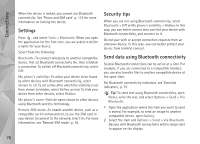Nokia N81 8GB Nokia N81 8GB User Guide in English - Page 71
Tools, File manager, Memory low—free memory, Memory card tool - apps
 |
View all Nokia N81 8GB manuals
Add to My Manuals
Save this manual to your list of manuals |
Page 71 highlights
Tools Tools File manager To browse files and folders, press , and select Tools > File mgr.. The device memory view ( ) opens. Press to open the memory card view ( ). To find a file, select Options > Find and the memory from which to search. Enter a search text that matches the file name. To view what types of data you have in the device and how much memory the different data types consume, select Options > Memory details. The amount of available free memory is shown in Free memory. Memory low-free memory Many features of the device use memory to store data. The device notifies you if the memory is low. To free device memory, transfer data to a compatible PC. To remove data to free memory, use File manager to delete files you no longer need, or go to the respective application. For example, you can remove the following: • Messages in the folders in Messaging and retrieved e-mail messages from the mailbox • Saved web pages • Contact information • Calendar notes • Applications shown in App. manager that you do not need Memory card tool Press , and select Tools > Utilities> Memory. To back up information from the device memory to a compatible memory card (if available), select Options > Back up phone memory. The device notifies you if the memory card does not have enough free space to create a back-up. To restore information from the compatible memory card to the device memory, select Options > Restore from card. When a memory card is reformatted, all data on the card is permanently lost. Some memory cards are supplied preformatted and others require formatting. Consult your retailer to find out if you must format the memory card before you can use it. 71