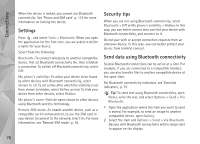Nokia N81 8GB Nokia N81 8GB User Guide in English - Page 76
Settings, Security tips, Send data using Bluetooth connectivity, Tools, Bluetooth
 |
View all Nokia N81 8GB manuals
Add to My Manuals
Save this manual to your list of manuals |
Page 76 highlights
Connections When the device is locked, you cannot use Bluetooth connectivity. See 'Phone and SIM card', p. 119 for more information on locking the device. Settings Press , and select Tools > Bluetooth. When you open the application for the first time, you are asked to define a name for your device. Select from the following: Bluetooth-To connect wirelessly to another compatible device, first set Bluetooth connectivity On, then establish a connection. To switch off Bluetooth connectivity, select Off. My phone's visibility-To allow your device to be found by other devices with Bluetooth connectivity, select Shown to all. To set a time after which the visibility is set from shown to hidden, select Define period. To hide your device from other devices, select Hidden. My phone's name-Edit the name shown to other devices using Bluetooth wireless technology. Remote SIM mode-To enable another device, such as a compatible car kit enhancement, to use the SIM card in your device to connect to the network, select On. For more information, see 'Remote SIM mode', p. 78. Security tips When you are not using Bluetooth connectivity, select Bluetooth > Off or My phone's visibility > Hidden. In this way, you can better control who can find your device with Bluetooth connectivity, and connect to it. Do not pair with or accept connection requests from an unknown device. In this way, you can better protect your device from harmful content. Send data using Bluetooth connectivity Several Bluetooth connections can be active at a time. For example, if you are connected to a compatible headset, you can also transfer files to another compatible device at the same time. For Bluetooth connectivity indicators, see 'Essential indicators', p. 75. Tip! To send text using Bluetooth connectivity, open Notes, write the text, and select Options > Send > Via Bluetooth. 1 Open the application where the item you want to send is stored. For example, to send an image to another compatible device, open Gallery. 2 Select the item and Options > Send > Via Bluetooth. Devices with Bluetooth connectivity within range start to appear on the display. 76