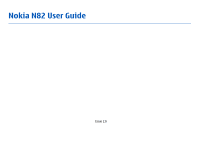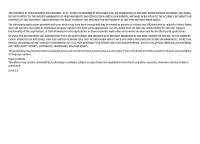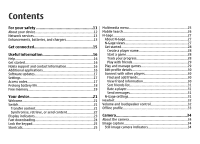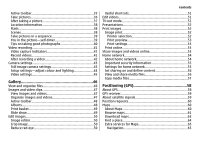Nokia N82 black User Guide
Nokia N82 black - N82 Smartphone 100 MB Manual
 |
UPC - 758478012468
View all Nokia N82 black manuals
Add to My Manuals
Save this manual to your list of manuals |
Nokia N82 black manual content summary:
- Nokia N82 black | User Guide - Page 1
Nokia N82 User Guide Issue 2.0 - Nokia N82 black | User Guide - Page 2
nokia.com/phones/ declaration_of_conformity/. © 2008 Nokia. All rights reserved. Nokia, Nokia Connecting People, Nokia Original Enhancements logos, Nseries, N82, Navi, N-Gage, Visual Radio, and Nokia of Nokia is prohibited. This product includes software licensed from Symbian Software Ltd - Nokia N82 black | User Guide - Page 3
and applications and services for these products may vary by region. Please check with your Nokia dealer for details, and availability of language options. Export controls This device may contain commodities, technology or software subject to export laws and regulations from the US and other - Nokia N82 black | User Guide - Page 4
chargers 13 Get connected 15 Useful information 16 Help 16 Get started 16 Nokia support and contact information 16 Additional applications 16 Software updates 17 Settings 17 Access codes 17 Prolong battery life 18 Free memory 19 Your device 21 Welcome 21 Switch 21 Transfer content 21 - Nokia N82 black | User Guide - Page 5
Flash 38 Scenes 38 Take pictures in a sequence 39 You in the picture-self-timer 39 Tips on taking good photographs 40 Video recording 41 Video capture indicators 41 Record videos 41 After recording a video 42 Camera settings 43 Still image camera settings 43 Setup settings-adjust colour - Nokia N82 black | User Guide - Page 6
Contents Traffic information 66 Guides 67 Landmarks 67 GPS data 68 Route guidance 68 Retrieve Bluetooth connectivity 82 Remote SIM mode 83 USB 83 PC connections 84 Nokia Video Centre 85 Find and view videos 85 Internet videos 86 Play downloaded videos 86 Transfer videos from your PC 87 - Nokia N82 black | User Guide - Page 7
manage podcasts 98 Media folder 99 RealPlayer 99 Play video clips 99 Stream content over the air 99 RealPlayer settings 99 Adobe Flash Player 100 Nokia Lifeblog 100 Activation keys 100 Recorder 102 Personalise your device 103 Themes 103 Profiles-set tones 103 3-D tones 104 Modify the - Nokia N82 black | User Guide - Page 8
retrieval settings 120 Web service message settings 120 Cell broadcast settings 121 Other settings 121 Make calls 122 Voice calls 122 Options during a call 122 Voice and video mailboxes 123 Answer or decline a call 123 Make a conference call 123 Speed dial a phone number 124 Call waiting - Nokia N82 black | User Guide - Page 9
161 Configurations 161 Access point name control 161 Application settings 161 Troubleshooting 162 Settings 149 General settings 149 Personalisation settings 149 Enhancement settings 150 Security settings 151 Phone and SIM 151 Certificate management 152 Security module 153 Restore - Nokia N82 black | User Guide - Page 10
Contents Index 176 - Nokia N82 black | User Guide - Page 11
guide for further information. SWITCH ON SAFELY Do not switch the device on when wireless phone . © 2008 Nokia. All rights SERVICE Only qualified personnel may install or repair this product. ENHANCEMENTS AND BATTERIES Use only approved enhancements and batteries. Do not connect incompatible products - Nokia N82 black | User Guide - Page 12
to any other device, read its user guide for detailed safety instructions. Do not connect incompatible products. EMERGENCY CALLS Ensure the phone function of the device is switched on and in service. Press the end key as many times as needed to clear the display and return to the standby mode. Enter - Nokia N82 black | User Guide - Page 13
in this guide may differ from your device display. Network services To use the phone you must have service from a wireless service provider. Many of the features require special network features. These features are not available on all networks; other networks may require that you make specific - Nokia N82 black | User Guide - Page 14
For your safety For availability of approved enhancements, please check with your dealer. When you disconnect the power cord of any enhancement, grasp and pull the plug, not the cord. 14 © 2008 Nokia. All rights reserved. - Nokia N82 black | User Guide - Page 15
Get connected Nokia N82 supports the following connectivity methods: ● 2G and 3G networks ● Bluetooth connectivity - to transfer files and connect to compatible enhancements. See "Bluetooth connectivity", p. 80. ● Nokia AV Connector (3.5 mm) - to connect to compatible headsets, headphones, TVs, or - Nokia N82 black | User Guide - Page 16
to view its help topics. Nokia support and contact information Check www.nokia-asia.com/support or your local Nokia website for the latest guides, additional information, downloads, and services related to your Nokia product. You may also download free configuration settings such as MMS, GPRS - Nokia N82 black | User Guide - Page 17
in the guides that are available on the product support pages of the Nokia website. Software updates Nokia may produce software updates that may offer new features, enhanced functions, or improved performance. You may be able to request these updates through the Nokia Software Updater PC application - Nokia N82 black | User Guide - Page 18
with the SIM card, contact the operator whose SIM card is in your device. ● UPUK code - This code (8 digits) is required to change a blocked UPIN code. If the code is not supplied with the USIM card, contact the operator whose USIM card is in your device. Prolong battery life Many features in your - Nokia N82 black | User Guide - Page 19
the demand on battery power. To close the applications you do not use, press and hold , scroll to an application in the list, and press C. Pressing C does not close Music player. To close Music player, select it from the list and Options > Exit. Useful information Free memory Many features of the - Nokia N82 black | User Guide - Page 20
Useful information ● Images and video clips in Gallery. Back up the files to a compatible PC using Nokia Nseries PC Suite. If you are deleting multiple items and one perform operation. Delete some data first. ● Memory low. Delete some data from phone memory. 20 © 2008 Nokia. All rights reserved. - Nokia N82 black | User Guide - Page 21
more information on the Settings wizard application, see the guides available at the Nokia product support pages or your local Nokia website. ● Switch - to be powered on without a SIM card, you can insert your SIM card in it. When your device is switched on without a SIM card, the offline profile is - Nokia N82 black | User Guide - Page 22
code on the other device, and select OK. The devices are now paired. See "Pair devices", p. 82. For some device models, the Switch application is sent to the other device as a message. To install the Switch application on the other device, open the message, and follow the instructions on the display - Nokia N82 black | User Guide - Page 23
to the main view to repeat the same transfer later. To edit the shortcut, scroll to it, and select Options > Shortcut phone, or Priority to other phone to solve the conflict. For further instructions, select Options > Help. Display indicators The device is being used in a GSM network (network service - Nokia N82 black | User Guide - Page 24
is available. High-speed downlink packet access (HSDPA) is supported and active (network service). indicates the connection is on hold and that a connection HSDPA connection is indicated by . See "Display indicators", p. 23. You can activate or deactivate support for HSDPA in the device settings. - Nokia N82 black | User Guide - Page 25
the standby mode, press and hold #. If you have two phone lines (network service), this action switches between the two lines. To call your voice mailbox (network service), in the standby mode, press and hold 1. To open the last dialled numbers list, in the standby mode, press the call key. To use - Nokia N82 black | User Guide - Page 26
playing view, browse your songs and play lists, or download and manage podcasts. ● Gallery - View your last taken picture, start a slide show of your images, or view media files in albums. ● Maps - View your favourite locations in the Maps application. ● Internet - View your favourite web links in - Nokia N82 black | User Guide - Page 27
for a range of compatible Nokia mobile devices. You can access NGage games, players, and content through the N-Gage application on your device. You can also download games and access some features on your computer at www.ngage.com. With N-Gage, you can download and buy games, and play them by - Nokia N82 black | User Guide - Page 28
gaming achievements, recommendations, and reviews a list of edit your Game or Options > Start Game. To resume a paused game, select Options > Resume Game. Track your progress To view your current N-Gage Points, go to the Home module, and select Track My Progress or Options > 28 © 2008 Nokia - Nokia N82 black | User Guide - Page 29
to unlock the full game and continue. These games are marked with a pink TRIAL banner in the games list. ● Demo Games - These are smaller sections of the game with only a very limited set of features and levels. These games are marked with a purple DEMO banner in the games list. ● Full Expired - Nokia N82 black | User Guide - Page 30
Gallery that can be used as the icon. Select the image you want from the list, or use the search to find it. ● Motto - Add a short personal message. To edit the text, select Change. ● Favorite Game(s) - Enter the names of your favourite games. ● Device Model - The model number of your device. This - Nokia N82 black | User Guide - Page 31
. You need a GPRS, 3G, or wireless LAN connection to be able to use the messaging feature. Data transfer charges may apply. For more information, contact your mobile service provider. N-Gage settings To change your N-Gage settings, select Options > Edit Profile and scroll to the Private tab. To - Nokia N82 black | User Guide - Page 32
purchase a game, you phone call, adjust the volume, and play music or video files. To use the headphones with a remote control unit, connect the unit to the Nokia video playback. You can also connect a compatible TV-out cable to the Nokia AV Connector (3.5 mm) of your device. Do not connect products - Nokia N82 black | User Guide - Page 33
, or use other features that require cellular network coverage. Calls may still be possible to the official emergency number programmed into your device. To make calls, you must first activate the phone function by changing profiles. If the device has been locked, enter the lock code. When you have - Nokia N82 black | User Guide - Page 34
the camera Your Nokia N82 has two cameras, a high resolution camera on the back of the device (the main camera, up to 5 megapixels, in landscape mode) and a lower resolution camera on the front (the secondary camera in portrait mode). You can use both cameras to take still pictures and record videos - Nokia N82 black | User Guide - Page 35
, press the scroll key. The toolbar is visible for 5 seconds. Before taking a picture or recording a video, in the active toolbar, select from the following: to switch between the video and image modes to select the scene to select the flash mode (images only) © 2008 Nokia. All rights reserved. 35 - Nokia N82 black | User Guide - Page 36
nonzoomed picture. ● The camera goes into the battery saving mode if there are no keypresses for a moment. To continue taking pictures, press the capture key. To take a picture, do the following: 1. If the camera is in the video mode, select the image mode from the active toolbar. 36 © 2008 Nokia - Nokia N82 black | User Guide - Page 37
in the background and use other applications, press . To return to the camera, press and hold the capture key. Camera After taking a picture Select the following from the active toolbar (available only if you select Show captured image > On in the still image camera settings): ● If you do not - Nokia N82 black | User Guide - Page 38
cannot take pictures if the xenon flash is not fully charged, unless you have set the flash to Off. When the flash is charging, blinks on the display. Charging the xenon flash usually takes a couple of seconds. The following flash modes are available for the still image camera: Automatic ( ), Red - Nokia N82 black | User Guide - Page 39
list, press Back. To activate your own scene, scroll to User defined, press the scroll key, and select Select. Take pictures in a sequence The sequence mode is available only in the main camera. The xenon flash taken picture is shown on the display. You can view the other pictures in Images & videos - Nokia N82 black | User Guide - Page 40
the timer is running and the quadrangle blinks just before the image capture. The camera takes the picture after the selected delay elapses. To switch off the self the light source is behind the subject or visible in the display, the resulting picture may have weak contrast, may be too dark, and may - Nokia N82 black | User Guide - Page 41
close the main camera, close the lens cover. Video capture indicators The video viewfinder displays the following: Camera 3 - Active toolbar. The toolbar is not displayed during recording. See "Active toolbar", p. 35. 4 - The battery charge level indicator 5 - Video quality indicator that indicates - Nokia N82 black | User Guide - Page 42
the files from your device. The device informs you when the memory is full, and asks whether you want to change the memory in use. To record a video, do the following: 1. If the camera is in the image mode, select the video mode from the active toolbar. 2. To start recording, press the capture key - Nokia N82 black | User Guide - Page 43
the options in the active toolbar. See "Setup settings-adjust colour and lighting", p. 44. To change the main settings, in the image or video mode, select Options > Settings. Still image camera settings To change the main settings, in the image mode, select Options > Settings and from the following - Nokia N82 black | User Guide - Page 44
camera to reproduce colours and lighting more accurately or to add effects to your pictures or videos, scroll through the active toolbar, and select from the following options: ● Flash mode ( ) (images only) - Select the desired flash mode. ● Colour tone ( ) - Select a colour effect from the list - Nokia N82 black | User Guide - Page 45
to open a list of available albums. ● Show captured video - Select whether you want the first frame of the recorded video clip to be displayed after the recording stops. Select Play from the active Camera toolbar (main camera) or Options > Play (secondary camera) to view the video clip. ● Default - Nokia N82 black | User Guide - Page 46
are in another application, to view the last saved picture or video clip in Gallery, press on the side of your device. To enter the Images & videos folder main view, press the review key again. Move to memory card, or Copy to phone mem. or Move to phone mem.. 46 © 2008 Nokia. All rights reserved. - Nokia N82 black | User Guide - Page 47
Images and video clips View images and videos To view your images and video clips, press , and select Gallery > Images & videos. Pictures taken and video clips recorded with the camera of your device are stored in Images & videos. Images and video clips can also be sent to you in a multimedia - Nokia N82 black | User Guide - Page 48
the view you are in and whether you have selected an image or a video clip. The settings in the active toolbar return to the default settings after you close the camera. If you want the active toolbar to always be visible on the display, select Options > Show icons. To view the active toolbar only - Nokia N82 black | User Guide - Page 49
picture or video clip, and select Options > Albums > Add to album. A list of albums opens. Select the album to which you want to add the picture or video clip. The item you added to the album is still visible in Images & videos select a music file from the list © 2008 Nokia. All rights reserved. 49 - Nokia N82 black | User Guide - Page 50
the brightness, colour, contrast, and resolution; and add effects, text, clip art, or a frame to the picture. Crop image To crop an image, select Options > Apply effect > Crop, and a predefined aspect ratio from the list. To crop the image size manually, select Manual. If you select Manual, a cross - Nokia N82 black | User Guide - Page 51
when editing images: ● To view a full-screen image, press *. To return to the normal view, press * again. ● To rotate an image clockwise or counterclockwise, press 3 or 1. ● To zoom in or out, press 5 or 0. ● To move on a zoomed image, scroll up, down, left, or right. Edit videos To edit video clips - Nokia N82 black | User Guide - Page 52
Gallery For all applications other than the Images & videos folder in Gallery and RealPlayer, the TV screen displays what is displayed on the screen of your device. The opened image is displayed in full-screen on the TV. When you open an image in the thumbnail view while it is viewed on the TV, - Nokia N82 black | User Guide - Page 53
can be obtained from printing service providers that support Print online. For more information on the application, see the guides available at the Nokia product support pages or your local Nokia website. Share images and videos online You can share images and video clips in compatible online albums - Nokia N82 black | User Guide - Page 54
, and select Gallery > Images & videos. Scroll to the desired file, and select Options > Send > Post to web, or select the file and from the active toolbar. For more information on the application and compatible service providers, see the Nokia product support pages or your local Nokia website. Home - Nokia N82 black | User Guide - Page 55
then configure the settings for home network in the Home media application. See "WLAN internet access points", p. 78. See "Connection follow the instructions on the display. To connect a compatible PC to the home network, on the PC, you must install the related software. You get the software from - Nokia N82 black | User Guide - Page 56
Images & videos folder. If you do not want the other devices to access your files, set content sharing off. ● Images & video - Select media files for sharing with other devices, or view the sharing status of images and videos show your images, videos, and sound clips in another home network - Nokia N82 black | User Guide - Page 57
devices. Device names start to appear on the display. 2. Select a device from the list. 3. Select the type of media you want to Back or Stop (available when playing videos and music). Tip: You can print images saved in Gallery through a home network with a UPnP compatible printer. See "Image - Nokia N82 black | User Guide - Page 58
for positioning or navigation. Your device also supports Assisted GPS (A-GPS). Assisted GPS (A-GPS) service. Your device is preconfigured to use the Nokia A-GPS service, if no service provider specific A-GPS settings are available. The assistance data is retrieved from the Nokia A-GPS service - Nokia N82 black | User Guide - Page 59
used for this service. The packet battery faster. About satellite signals If your device cannot find the satellite signal, consider the following: ● If you are indoors, go outdoors to receive a better signal. ● If you are outdoors, move to a more open space. ● Ensure that your hand does not cover - Nokia N82 black | User Guide - Page 60
signal to calculate the coordinates of your location, the bar turns black. Initially your device must receive signals from at least four your device. When you receive a position request, a message is displayed showing the service that is making the request. Select Accept to allow your position - Nokia N82 black | User Guide - Page 61
services, such as guides, a turn-by-turn Drive & Walk navigation service with voice guidance, and a traffic information service scroll to an area which is not covered by maps already downloaded. Some maps download more maps to your device using Nokia Map Loader PC software. See "Download maps", p. 63 - Nokia N82 black | User Guide - Page 62
display, a new map is automatically downloaded if you scroll to an area which is not covered by maps already downloaded. These maps are free of charge, but downloading may involve the transmission of large amounts of data through your service - Nokia N82 black | User Guide - Page 63
card is inserted and set as the default maps storage. When the memory is full, the oldest map data is deleted. The saved maps data can be deleted using Nokia Map Loader PC software. Nokia Map Loader Nokia Map Loader is PC software that you can use to download and install maps from the internet to - Nokia N82 black | User Guide - Page 64
. You can download the PC software from the internet at www.nokia.com/maps. Follow the instructions on the screen. You must use the Maps application and browse maps at least once before using Nokia Map Loader. Nokia Map Loader uses the Maps history information to check the version of map data to be - Nokia N82 black | User Guide - Page 65
and guide information and related services are generated by third parties independent of Nokia. The service through a credit card or have the amount charged to your phone bill (if supported by your cellular network service provider). Drive navigation To purchase a Drive & Walk navigation service - Nokia N82 black | User Guide - Page 66
resumed once the speed is back within limits. Turn-by the screen points a results list, and Options services may involve the transmission of large amounts of data through your service provider's network. Contact your service provider for information about data transmission charges. 66 © 2008 Nokia - Nokia N82 black | User Guide - Page 67
and Download > Yes. The purchase process starts automatically. You can pay for the guides using a credit card or have the amount charged to your phone bill (if supported by your cellular network service provider). To confirm the purchase, select OK twice. To receive a confirmation of the purchase - Nokia N82 black | User Guide - Page 68
for your current location, select Current position. To enter the position information manually, select Enter manually. To edit or add information to a saved landmark (for example, a street address), , and select Tools > Connectivity > GPS data > Navigation. 68 © 2008 Nokia. All rights reserved. - Nokia N82 black | User Guide - Page 69
with more information, and they can be used in other compatible applications and transferred between compatible devices. Trip meter Press , and select and Stop to deactivate it. The calculated values remain on the display. Use this feature outdoors to receive a better GPS signal. Select Reset to set - Nokia N82 black | User Guide - Page 70
designed. You can also browse web pages that are designed specifically for mobile devices, and use extensible hypertext markup language (XHTML), or the wireless markup language (WML). If the web page is unreadable or not supported and garbage code is found while browsing, you can try to press , and - Nokia N82 black | User Guide - Page 71
To open a sublist of commands or actions for the page that is open, select Options > Service options (if supported by the web page). To allow or prevent the automatic opening of multiple windows, select Options and hold , and select the browser from the list. © 2008 Nokia. All rights reserved. 71 - Nokia N82 black | User Guide - Page 72
feature, press the scroll key. In the toolbar, select from the following: ● Frequently used links - View a list of ● Subscribe to web feeds (if available) - View a list of available web feeds on the current web page, and application automatically detects if a web page contains web feeds. 72 © 2008 - Nokia N82 black | User Guide - Page 73
purchase items You can download items such as ringing tones, images, operator logos, themes, and video clips. These items can be provided free of charge, or you can purchase them. Downloaded items are handled by the respective applications in your device, for example, a downloaded photo or an .mp3 - Nokia N82 black | User Guide - Page 74
current browsing session is displayed. To modify the list, select Options > Downloads. In the list, scroll to an item, and select Options to cancel ongoing downloads, or open, save, or delete completed downloads. Bookmarks The bookmarks view opens when you open the Web application. You can select - Nokia N82 black | User Guide - Page 75
. Connection security If the security indicator ( ) is displayed during a connection, the data transmission between the device all access points may be preset for your device by your service provider; you may not be able to change, create, edit, or remove them. ● Homepage - Define the home page - Nokia N82 black | User Guide - Page 76
images or objects later during browsing, select Options > Tools > Load images. ● Screen size - Select between full screen and the normal view with the options list large amounts of data through your service provider's network. Contact your service provider for information about data transmission - Nokia N82 black | User Guide - Page 77
while using other features, increase the demand on battery power and reduce the battery life. Your device supports the following WLAN features: ● IEEE supported by the network. WLAN connections To use WLAN, you must create an internet access point (IAP) for WLAN. Use the access point for applications - Nokia N82 black | User Guide - Page 78
internet access points Press , and select Tools > WLAN wiz. Select Options and from the following: ● Filter WLAN networks - Filter out WLANs in the list of found networks. The selected networks are filtered out the next time the application searches for WLANs. 78 © 2008 Nokia. All rights reserved. - Nokia N82 black | User Guide - Page 79
list. If you select an active connection, the connection details are displayed. ● Define access point - Create an internet access point (IAP) in a WLAN. ● Edit access point - Edit time invoiced for calls by your service provider may vary, depending on network features, rounding off for billing, and - Nokia N82 black | User Guide - Page 80
or service provider. Features using Bluetooth technology, or allowing such features to run in the background while using other features, increase the demand on battery power and reduce the battery life. When the device is locked, you cannot use Bluetooth connectivity. See "Phone and SIM", p. 151 - Nokia N82 black | User Guide - Page 81
● My phone's name - Edit the name shown to other devices with Bluetooth wireless technology. ● Remote SIM mode - the application where the item you want to send is stored. For example, to send an image to range are displayed. Device icons are as follows: computer phone audio or video device other - Nokia N82 black | User Guide - Page 82
Pair devices", p. 82. When the connection is established, Sending data is displayed. Tip: When searching for devices, some devices may show only the digits), and agree with the owner of the other device to use the same code. Devices that do not have a user interface have a factory-set passcode. The - Nokia N82 black | User Guide - Page 83
PC applications such as Nokia Nseries PC suite, Nokia Lifeblog, and Nokia Software Updater. ● Data transfer - Transfer data between your device and a compatible PC. Use this mode also for downloading maps with the Nokia Map Loader PC application. ● Image print - Print images on a compatible printer - Nokia N82 black | User Guide - Page 84
PC connections You can use your device with a variety of compatible PC connectivity and data communications applications. With Nokia Nseries PC Suite you can, for example, transfer images between your device and a compatible PC. Always create the connection from the PC to synchronise with - Nokia N82 black | User Guide - Page 85
them in Video Centre. Video Centre supports the same file formats as RealPlayer. All videos are played in the landscape mode by default. Your device may have predefined services. Service providers may provide free content or charge a fee. Check the pricing in the service or from the service provider - Nokia N82 black | User Guide - Page 86
free space in the device memory and compatible memory card, the application automatically deletes some of the oldest videos when new videos are downloaded. indicates videos that may soon be deleted. To prevent a video from being automatically deleted ( ), select Options > Protect. 86 © 2008 Nokia - Nokia N82 black | User Guide - Page 87
memory becomes full, the device saves the content in the other memory, if available. If there is not enough space in the other memory, the application automatically deletes some of the oldest videos. ● Thumbnails - Select whether to view thumbnail images in video lists. © 2008 Nokia. All rights - Nokia N82 black | User Guide - Page 88
necessarily support all features of a file format or all the variations of file formats. You can also use Music player to listen to podcast episodes. Podcasting is the method for delivering audio or video content over the internet using either RSS or Atom technologies for playback on mobile devices - Nokia N82 black | User Guide - Page 89
select Options > Equaliser. To modify the balance and stereo image or to enhance bass, select Options > Audio settings. background, press the end key, or to switch to another open application, press and hold . To close the player, select Options > Exit. OK. © 2008 Nokia. All rights reserved. 89 - Nokia N82 black | User Guide - Page 90
playlist, scroll to the song you want to move, and select Options > Reorder list. To grab songs and drop them to a new position, use the scroll key. , and select Music > Music player > Podcasts. The podcast menu displays the podcasts available in the device. Podcast episodes have three states: - Nokia N82 black | User Guide - Page 91
Windows XP operating system (or later) ● A compatible version of the Windows Media Player application. You can get more detailed information about Windows Media Player compatibility from your device's product pages on the Nokia website. ● Nokia Nseries PC Suite 1.6 or later Windows Media Player 10 - Nokia N82 black | User Guide - Page 92
Nokia support pages. Transfer with Windows Media Player Music synchronisation functions may vary between different versions of the Windows Media Player application. For more information, see the corresponding Windows Media Player guides and help. Manual synchronisation With manual synchronisation - Nokia N82 black | User Guide - Page 93
Nokia Music Store settings The availability and appearance of the music store settings may vary. The settings may also be predefined and not editable (network service). If you do not have access to the Visual Radio service, the operators and radio stations in your area may not support Visual Radio - Nokia N82 black | User Guide - Page 94
To start a station search, select or . To change the frequency manually, select Options > Manual tuning. If you have previously saved radio stations, to go to service). When the connection to the visual service is established, the current visual content is displayed. Saved stations To open the list - Nokia N82 black | User Guide - Page 95
there is no network coverage when the application is started. Nokia Podcasting With the Nokia Podcasting application (network service), you can search, discover, subscribe to, and download podcasts over the air, and play, manage, and share audio and video podcasts with your device. Warning: Listen - Nokia N82 black | User Guide - Page 96
Automatic updates only occur if a specific default access point is selected and Nokia Podcasting is running. If Nokia Podcasting is not running, the search engine uses the podcast search service you set up in Podcasting > Options > Settings > Connection > Search service URL. To search for podcasts, - Nokia N82 black | User Guide - Page 97
folder to update it (network service). When the colour of the folder changes, press the scroll key again to open it. Directories can include top podcasts listed by popularity or themed folders. To open the desired folder topic, press the scroll key. A list of podcasts is displayed. To subscribe to - Nokia N82 black | User Guide - Page 98
or if during packet data connection you are asked to enter a user name and password, contact your service provider. To edit the URL of the selected podcast, select Options > Edit. To delete a downloaded podcast or marked podcasts from your device, select Options > Delete. To send the selected - Nokia N82 black | User Guide - Page 99
support all file formats or all the variations of file formats. Play video clips Press , and select Applications Applications > Media > RealPlayer. You may receive RealPlayer settings in a special message from the service provider. For more information, contact your service provider. © 2008 Nokia - Nokia N82 black | User Guide - Page 100
Applications > Media > Flash Player. Use Adobe Flash Player to view, play, and interact with compatible flash files made for mobile devices. To open a flash file, scroll to it, and select it. your items, send them to others, or publish them on the web. For safekeeping, you can back up your Nokia - Nokia N82 black | User Guide - Page 101
your device. Revocation of such DRM software does not affect the use of to back up both the activation keys and the content, use the backup feature of Nokia PC service provider. Some activation keys may be connected to a specific SIM card, and the protected content can be accessed only if the SIM - Nokia N82 black | User Guide - Page 102
Press , and select Applications > Media > Recorder. With Recorder, you can record voice memos and telephone conversations. To record a telephone conversation, open Recorder during a voice call. Both parties hear a tone every 5 seconds during recording. 102 © 2008 Nokia. All rights reserved. - Nokia N82 black | User Guide - Page 103
Download themes (network service). Important: Use only services that you trust and that offer adequate security and protection against harmful software. To edit the wallpaper and power saver of the current theme that appear in the standby mode, select Wallpaper to change the background image or - Nokia N82 black | User Guide - Page 104
are indicated with . In the tones list, select Download sounds (network service) to open a list of bookmarks. You can select a bookmark three-dimensional sound effects for ringing tones. Not all ringing tones support 3D effects. To enable the 3-D effects, select 3-D ringing Nokia. All rights reserved. - Nokia N82 black | User Guide - Page 105
> Active standby. The active standby display shows application shortcuts, and events from applications such as calendar and player. To Applications > Clock > Options > Settings > Clock type. You can also change the standby mode background image or what is shown in the power saver. See "Themes", - Nokia N82 black | User Guide - Page 106
Settings. To allow the mobile phone network to update the time, date, and time zone information to your device (network service), in the settings, select cities to the list. To set your current city, scroll to a city, and select Options > Set as current city. The city is displayed in the clock main - Nokia N82 black | User Guide - Page 107
Applications > Calendar. 1. To add a new calendar entry, scroll to the desired date, and select Options > New entry and one of the following: ● Meeting - to remind you of an appointment that has a specific stays on the screen. To stop the displayed correctly. © 2008 Nokia. All rights reserved. 107 - Nokia N82 black | User Guide - Page 108
as completed, scroll to it in the to-do view, and select Options > Mark as done. You can synchronise your calendar with a compatible PC using Nokia Nseries PC Suite. When creating a calendar entry, set the desired synchronisation option. 108 © 2008 - Nokia N82 black | User Guide - Page 109
) allows you to receive messages on various topics, such as weather or traffic conditions, from your service provider. For available topics and relevant topic numbers, contact your service provider. In the Messaging main view, select Options > Cell broadcast. © 2008 Nokia. All rights reserved. 109 - Nokia N82 black | User Guide - Page 110
in UMTS networks. A packet data connection may prevent cell broadcast reception. Write text Your device supports traditional text input and predictive text input. With the dictionary. When the dictionary is full, a new word replaces the oldest added word. 110 © 2008 Nokia. All rights reserved. - Nokia N82 black | User Guide - Page 111
if you press 6 repeatedly to reach a specific character, changing the writing language gives you access to characters in a different order. Edit text and lists To copy and paste text, while pressing settings in place. See "Define the e-mail settings", p. 114. © 2008 Nokia. All rights reserved. 111 - Nokia N82 black | User Guide - Page 112
To add a media object to a multimedia message, select Options > Insert object > Image, Sound clip, or Video clip. 6. To take a new picture or record sound or video for a multimedia message, select Insert new > Image, Sound clip, or Video clip. To insert a new slide to the message, select Slide. 112 - Nokia N82 black | User Guide - Page 113
messaging services, contact your service provider. Your device supports video, sound, and text to a presentation and send it in a multimedia message. Start to create a multimedia message, and select Options > Create presentation. The option is shown only if MMS creation mode is set to Guided or Free - Nokia N82 black | User Guide - Page 114
or the video, select the indicator. To see the media objects that have been included in the multimedia message, select Options > Objects. If the message includes a multimedia presentation, is displayed. To play the presentation, select the indicator. Data, settings, and web service messages Your - Nokia N82 black | User Guide - Page 115
the e-mail settings with the mailbox guide, select Start. When you create : Exercise caution when opening messages. E-mail messages may contain malicious software or otherwise be harmful to your device or PC. 1. When you Automatic retrieval settings", p. 120. © 2008 Nokia. All rights reserved. 115 - Nokia N82 black | User Guide - Page 116
through your service provider's network. Contact your service provider and the remote mailbox, select Options > Delete > Phone and server. To cancel deleting an e-mail from the > SIM messages. 2. Select Options > Mark/Unmark > Mark or Mark all to mark messages. 3. Select Options > Copy. A list of - Nokia N82 black | User Guide - Page 117
> Settings > Multimedia message. Select from the following: ● Image size - Define the size of the image in a multimedia message. ● MMS creation mode - If you select Guided, the device informs you if you try to send a message that may not be supported by the recipient. If you select Restricted, the - Nokia N82 black | User Guide - Page 118
sent message to be shown in the log (network service). ● Deny report sending - Select whether you want message if the first attempt fails (network service). If the message cannot be sent within > Mailboxes, a mailbox, and Connection settings. To edit the settings for the e-mail you receive, select - Nokia N82 black | User Guide - Page 119
mail server while connecting to the mailbox. To edit the settings for the e-mail you send, the e-mail address given to you by your service provider. Messaging ● Outgoing mail server - 's device when the recipient's device supports this function. ● Send message - Nokia. All rights reserved. 119 - Nokia N82 black | User Guide - Page 120
message. Select whether you want to receive service messages. If you want to set the device to automatically activate the browser and start a network connection to retrieve content when you receive a service message, select Download messages > Automatically. 120 © 2008 Nokia. All rights reserved. - Nokia N82 black | User Guide - Page 121
numbers with your service provider. Press , and select Messaging > Options > Settings > Cell broadcast. Select from the following: ● Reception - Select whether you want to receive cell broadcast messages. messages, or e-mail that you send to the Sent folder. © 2008 Nokia. All rights reserved. 121 - Nokia N82 black | User Guide - Page 122
. If you have set the volume to Mute, select Unmute first. To send an image or a video clip in a multimedia message to the other participant of the call, select Options > Send MMS (in UMTS networks only). You can edit the message and change the recipient before sending. Press the call key to send - Nokia N82 black | User Guide - Page 123
To switch back to the handset video mailbox (network services, video mailbox available only in the UMTS network), press and hold 1 in the standby mode, and select Voice mailbox or Video mailbox. To change the phone number of your voice or video > If busy function in phone settings to divert calls, - Nokia N82 black | User Guide - Page 124
supports video mailbox, and for starting the web browser. To call in the standby mode, press the assigned key and the call key. Call waiting You can answer a call while you have another call in progress if you have activated call waiting in Settings > Phone > Call > Call waiting (network service - Nokia N82 black | User Guide - Page 125
list image captured by the camera in your device is shown to the video call recipient. To be able to make a video call, you must have a USIM card and be in the coverage of a UMTS network. For availability of and subscription to video call services, contact your network service provider. © 2008 Nokia - Nokia N82 black | User Guide - Page 126
denied video sending during a video call, the call is still charged as a video call. Check the pricing with your service provider. 1. To start a video call, enter the phone number in the standby mode, or select Contacts and a contact. 2. Select Options > Call > Video call. The secondary camera on - Nokia N82 black | User Guide - Page 127
image. To replace the grey screen with a still image captured by the camera in your device, select Tools > Settings > Phone > Call > Image in video call. To end the video call, press the end key. Video sharing Use video sharing (network service) to send live video or a video clip from your mobile - Nokia N82 black | User Guide - Page 128
phone number of the recipient, including the country code, to share video (if supported by the network service provider video or video clips 1. When a voice call is active, select Options > Share video > Live video. To share a video clip, select Options > Share video > Recorded clip. A list of video - Nokia N82 black | User Guide - Page 129
Mute. To end video sharing, select Stop. Video sharing also ends if the active voice call ends. Internet calls With the internet call service (network service), you can make and receive calls over the internet. Internet calls can be established between computers, between mobile phones, and between - Nokia N82 black | User Guide - Page 130
your cellular phone is type > Auto. 3. Select Back until you return to the service. If you have selected automatic login, your device automatically connects to the internet call service. If you log in to the service manually, select an available network from the list and Select. 130 © 2008 Nokia - Nokia N82 black | User Guide - Page 131
, is shown in the standby mode. The list of networks is refreshed automatically every 15 seconds. To refresh the list manually, select Options > Refresh. Use this option if your WLAN access point is not shown. To select an internet call service for outgoing calls if the device is connected to more - Nokia N82 black | User Guide - Page 132
the battery life. To log in manually to the internet call service, select Login type > Manual. To view the networks you have saved for the internet call service and the networks detected by the internet call service, select Saved conn. networks. To define the service-specific settings, select Edit - Nokia N82 black | User Guide - Page 133
register, and messaging delivery reports are permanently deleted. Tip: In the details view, you can copy a phone number to the clipboard, and paste it into a text message, for example. Select Options > Copy number by Pack., and select Options > View details. © 2008 Nokia. All rights reserved. 133 - Nokia N82 black | User Guide - Page 134
groups, which allow you to send text messages or e-mail to many recipients at the same time. Tip: To add and edit contact cards, you can also use Nokia Contacts Editor available in Nokia Nseries PC Suite. To attach a small thumbnail image to a contact card, open the contact card, and select Options - Nokia N82 black | User Guide - Page 135
recognises it). To remove the ringing tone, select Default tone from the list of ringing tones. Copy contacts To copy names and numbers from a SIM card to your device, press , and select Contacts > Options > SIM contacts > SIM directory, the names you want to copy, and Options > Copy to Contacts - Nokia N82 black | User Guide - Page 136
setting is only shown if supported by your SIM card. To restrict calls from your device to selected phone numbers, select Options > Activate fixed dialling. You need your PIN2 code to activate and deactivate fixed dialling or edit your fixed dialling contacts. Contact your service provider if you do - Nokia N82 black | User Guide - Page 137
2. Scroll to the contact, and select Options > Remove from group. 3. To remove the contact from the group, select Yes. Contacts (phonebook) © 2008 Nokia. All rights reserved. 137 - Nokia N82 black | User Guide - Page 138
Word 97, 2000, XP, and 2003. Not all variations or features of the mentioned file formats are supported. To upgrade to a version of Quickword that supports editing, when you have a file open, select Options > Upgrade to edit. The upgrade is chargeable. Quicksheet With Quicksheet, you can view - Nokia N82 black | User Guide - Page 139
to a version of Quickpoint that supports editing, when you have a file open, select Options > Upgrade to edit. The upgrade is chargeable. Quickmanager With Quickmanager, you can download software, including updates, upgrades, and other useful applications. You can pay for the downloads by phone bill - Nokia N82 black | User Guide - Page 140
Use the Barcode reader application to decode different types of codes (such as codes in magazines). The codes may contain information such as URL links, e-mail addresses, and phone numbers. 1. To scan a code, select Scan code. 2. Set the code to fit the display. The application attempts to scan and - Nokia N82 black | User Guide - Page 141
4. To use the decoded information, select Options and the desired action. The device reverts to the standby mode to save battery power if the barcode reader cannot be activated or if no keys are pressed for 1 minute. Office folder © 2008 Nokia. All rights reserved. 141 - Nokia N82 black | User Guide - Page 142
.. You can install two types of applications and software to your device: ● J2ME applications based on Java technology with the extension .jad or .jar ● Other applications and software suitable for the Symbian operating system with the extension .sis or .sisx 142 © 2008 Nokia. All rights reserved. - Nokia N82 black | User Guide - Page 143
Only install software specifically designed for your device: Nokia N82. Software providers will often refer to the official model number of this product: Nokia N82-1. Install applications and software Installation files may be transferred to your device from a compatible computer, downloaded during - Nokia N82 black | User Guide - Page 144
on the software package that you removed, the other software package may stop working. Refer to the documentation of the installed software package for details. Settings Press , and select Applications > App. mgr.. Select Options > Settings and from the following: 144 © 2008 Nokia. All rights - Nokia N82 black | User Guide - Page 145
network connection be made to a specific access point to download extra data or components. In the Application manager main view, scroll to an application, and select Options > Open to change settings related to that specific application. Applications folder © 2008 Nokia. All rights reserved. 145 - Nokia N82 black | User Guide - Page 146
details. To back up information from the device memory to a compatible memory card, select Options > Back up phone memory. The device notifies you if there is not enough free space to create Voice commands Press , and select Tools > Utilities > Voice comm.. 146 © 2008 Nokia. All rights reserved. - Nokia N82 black | User Guide - Page 147
key in the standby mode, and speak a voice command. The voice command is the name of the application or profile displayed in the list. To add more applications to the list, in the Voice commands main view, select Options > New application. To add a second voice command that can be used to start the - Nokia N82 black | User Guide - Page 148
department. These configuration settings may include connection and other settings used by different applications in your device. Scroll to a server profile, and select Options and from profile. To delete a server profile, scroll to it, and press C. 148 © 2008 Nokia. All rights reserved. - Nokia N82 black | User Guide - Page 149
write a welcome note, or Image to select an image from Gallery. ● Light time-out - Select a time-out after which the backlight of the display is switched off. ● Rotate screen - Change the setting for automatic display rotation. In most applications, the display rotates automatically between portrait - Nokia N82 black | User Guide - Page 150
Settings ensure that the automatic display rotation works, hold the device in an upright position. Automatic rotation is not functioning, if you change the display rotation setting manually in an application. When you exit the application, automatic rotation is activated again. Standby mode ● Active - Nokia N82 black | User Guide - Page 151
by some SIM cards. ● PIN code, PIN2 code, and Lock code - You can change the lock code, PIN code, and PIN2 code. These codes can only include the numbers from 0 to 9. If you forget the PIN or the PIN2 code, contact your service provider. If you forget the lock code, contact a Nokia Care point - Nokia N82 black | User Guide - Page 152
Tip: To lock the device manually, press the power key. A list of commands opens. Select Lock phone. ● Lock if SIM card changed - You can set the device to ask for the lock code when an unknown SIM card is inserted into your device. The device maintains a list of SIM cards that are recognised as the - Nokia N82 black | User Guide - Page 153
displayed: ● Certificate not trusted - You have not set any application on the certificate, a list of the applications that can use the origin of a new Java™ application. Select Options > Edit trust setting to change the value To do this, you need the lock code. After resetting, the device may take a - Nokia N82 black | User Guide - Page 154
by your service provider, and you may not be able to edit the settings. Phone settings In phone settings, you can edit settings related to phone calls and network. Call settings Press , and select Tools > Settings > Phone > Call. ● Send my caller ID - You can set your phone number to be displayed to - Nokia N82 black | User Guide - Page 155
Activate this setting if you want the length of a call to be displayed during the call. ● Speed dial - Select On, and the numbers service), select Disable if supported by your SIM card. To change this setting, you need the PIN2 code. Settings Call divert Press , and select Tools > Settings > Phone - Nokia N82 black | User Guide - Page 156
option is shown only if supported by the wireless service provider. ● Operator selection - Select Automatic to set the device to search for and select one of the available networks, or Manual to manually select the network from a list. If the connection to the manually selected network is lost, the - Nokia N82 black | User Guide - Page 157
with the WLAN wizard. To create a new access point, select Options > New access point. To edit the settings of an access point, select Options > Edit. Follow the instructions from your service provider. ● Connection name - Enter a descriptive name for the connection. ● Data bearer - Select the data - Nokia N82 black | User Guide - Page 158
service provider must support this feature, and if necessary, activate it for your SIM card. Packet data access points Press , and select Tools > Settings > Connection > Access points > Options > Edit or New access point. Follow the instructions from your service network type. ● Phone IP address (for - Nokia N82 black | User Guide - Page 159
manually or Search for networks. If you select an existing network, WLAN network mode and WLAN security mode are determined by the settings of its access point device. ● Network status - Define whether the network name is displayed the network supports them. as your service provider instructs. ● Pre - Nokia N82 black | User Guide - Page 160
service provider for these addresses. ● IPv6 settings - Define the type of DNS address. ● Ad-hoc channel (only for Ad-hoc) - To enter a channel number (1-11) manually are in a network that supports packet data, the device WLAN availability - Select whether is displayed in the standby mode when a - Nokia N82 black | User Guide - Page 161
your SIM card supports the access point control service. To set the control service on or off or to change the allowed access points, select Options and the corresponding option. To change the options, you need your PIN2 code. Contact your service provider for the code. Application settings To edit - Nokia N82 black | User Guide - Page 162
it from the list, and Options > Exit. Q: Why do images look smudgy? A: Ensure that the camera lens protection windows are clean. Q: Why do missing, discoloured, or bright dots appear on the screen every time I turn on my device? A: This is a characteristic of this type of display. Some displays may - Nokia N82 black | User Guide - Page 163
can I do if my home network connection stops working? A: Switch off the wireless LAN (WLAN) Troubleshooting server to the firewall application's exceptions list). Check from the firewall settings that the firewall application further reduce battery consumption, you can specify that your Nokia device - Nokia N82 black | User Guide - Page 164
Troubleshooting changes, press Back. When Scan for networks phone number, an address, or an e-mail address. Press , select Contacts, and edit you select Manual, you if you start an application or action that needs problems connecting the device to my PC? A: Ensure that you have the latest version of Nokia - Nokia N82 black | User Guide - Page 165
or visit the Nokia support pages. Q: Can I use my device as a fax modem with a compatible PC? A: You cannot use your device as a fax modem. However, with call diverting (network service), you can divert incoming fax calls to another phone number. Troubleshooting © 2008 Nokia. All rights reserved - Nokia N82 black | User Guide - Page 166
enhancements Warning: Use only batteries, chargers, and enhancements approved by Nokia for use with this particular only and depend on signal strength, network conditions, features used, battery age and condition, temperatures to which battery is exposed, use in digital mode, and many other - Nokia N82 black | User Guide - Page 167
eventually wear out. When the talk and standby times are noticeably shorter than normal, replace the battery. Use only Nokia approved batteries, and recharge your battery only with Nokia approved chargers designated for this device. If a replacement battery is being used for the first time or if the - Nokia N82 black | User Guide - Page 168
Do not dismantle or shred cells or batteries. In the event of a battery leak, do not allow the liquid to come in contact with the skin or eyes. In the event of such a leak, flush your skin or eyes immediately with water, or seek medical help. Nokia battery authentication guidelines Always use - Nokia N82 black | User Guide - Page 169
To find out more about original Nokia batteries, visit www.nokia-asia.com/batterycheck. Battery information © 2008 Nokia. All rights reserved. 169 - Nokia N82 black | User Guide - Page 170
maintenance Your device is a product of superior design and craftsmanship circuit boards. ● Do not attempt to open the device other than as instructed in this guide. ● Do not drop, knock, or shake the device. Rough handling device and remove the battery. 170 © 2008 Nokia. All rights reserved. - Nokia N82 black | User Guide - Page 171
These suggestions apply equally to your device, battery, charger, or any enhancement. If any device is not working properly, take it to the nearest authorized service facility for service. Care and maintenance © 2008 Nokia. All rights reserved. 171 - Nokia N82 black | User Guide - Page 172
of any radio transmitting equipment, including wireless phones, may interfere with the functionality of inadequately in health care facilities when any regulations posted in these areas instruct you to do so. Hospitals or health care facilities may be 172 © 2008 Nokia. All rights reserved. - Nokia N82 black | User Guide - Page 173
devices may interfere with some hearing aids. If interference occurs, consult your service provider. Additional safety information Vehicles RF signals may affect improperly installed or inadequately of wireless teledevices in an aircraft may be dangerous to © 2008 Nokia. All rights reserved. 173 - Nokia N82 black | User Guide - Page 174
features off before you can make an emergency call. If the device is in the offline or flight profile mode, you may need to change the profile to activate the phone function before you can make an emergency call. Consult this guide or your service provider for more information. 174 © 2008 Nokia - Nokia N82 black | User Guide - Page 175
regardless of age and health. The exposure guidelines for mobile devices employ a unit of measurement known as the Specific Absorption Rate or SAR. The SAR limit stated in the SAR information may be provided under product information at www.nokia.com. © 2008 Nokia. All rights reserved. 175 - Nokia N82 black | User Guide - Page 176
calls 123 application manager 142 applications 142 attachments 114, 115 audio messages 111 auto-update for time/date 106 B backlight time-out 149 barcodes 140 battery power saver setting 122 recording 102 rejecting 123 settings 154 camera colour 44 flash 38 © 2008 Nokia. All rights reserved. - Nokia N82 black | User Guide - Page 177
image quality 43 imaging mode 36 lighting 44 location information 38 scenes 38 self-timer 39 sequence mode 39 settings 43 video mode 41 video quality 45 cell 135 default information 135 © 2008 Nokia. All rights reserved. deleting 134 editing 134 groups 136 images in 134 ringing tones 135 saving - Nokia N82 black | User Guide - Page 178
J J2ME Java application support 142 Java scripts/applications 142 K keyguard 25, 151 keypad 25, 151 L landmarks 67 language settings 150 light settings 149 list view of menus 105 location information 38, 58 lock code 17 locking keypad 25, 151 loudspeaker 32 M mailbox e-mail 114 video 123 voice 123 - Nokia N82 black | User Guide - Page 179
R radio 93 RealPlayer 99 recording calls 102 sounds 102 recording video clips 41 redial feature 155 rejecting calls 123 remote mailbox 114 remote SIM mode 83 ringing tones 103, 104 roaming 156 S scenes, image and video 38 screen settings 149 security certificates 152 web browser 75 WEP 159 179 - Nokia N82 black | User Guide - Page 180
access points 158 shared video 127 shooting modes, camera 38 shortcuts 150 signature, digital 152 SIM card contacts 136 messages 116 SIM card security 151 SIP 160 slide show 49 SMS (short message service) 111 software applications 142 software update 17 songs 88 speaker phone 32 special characters - Nokia N82 black | User Guide - Page 181
troubleshooting 162 trust settings 153 TV configuration 151 tv-out mode 51 U unlocking keypad 25, 151 UPIN code 17 UPnP (Universal Plug and Play architecture) 54 UPUK code 17 USB cable connection 83 V video calls 125, 127 options during 126 video clips shared 127 Visual Radio 93 voice applications - Nokia N82 black | User Guide - Page 182
The Nokia Care web support provides you with more information on our online services. INTERACTIVE DEMONSTRATIONS Learn how to set up your phone for the first time, and find out more about its features. Interactive Demonstrations give step-by-step instructions on using your phone. USER'S GUIDE The - Nokia N82 black | User Guide - Page 183
Zealand India Indonesia Japan www.nokia.com.au/support www.nokia.co.in/support www.nokia.co.id/support www.nokia.co.jp/support Malaysia Philippines Singapore Thailand www.nokia.com.my/support www.nokia.com.ph/support www.nokia.com.sg/support www.nokia.co.th/support If your country is not listed
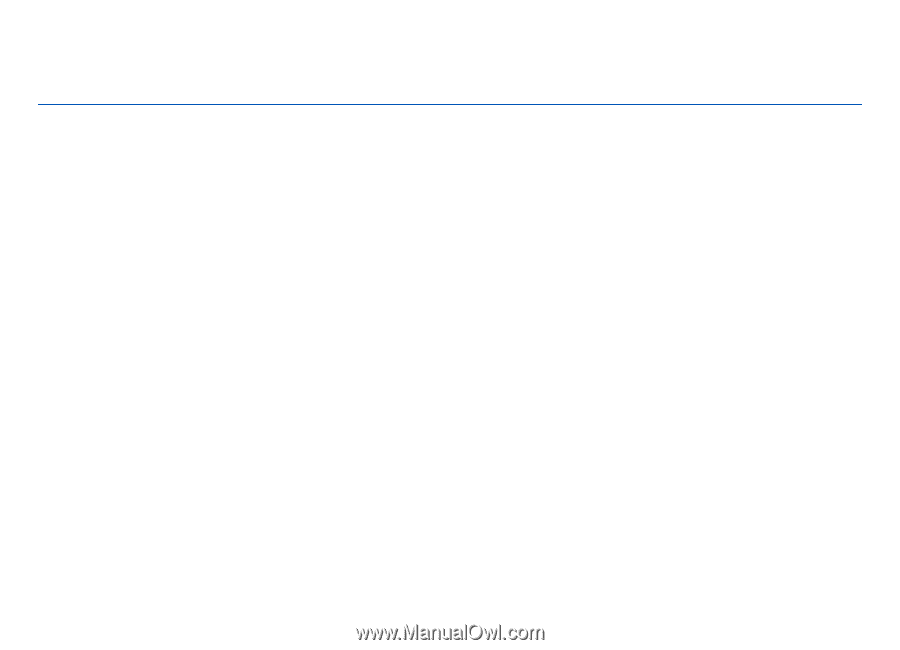
Nokia N82 User Guide
Issue 2
0
.