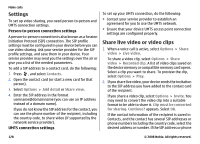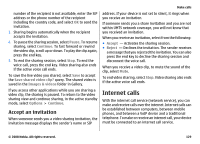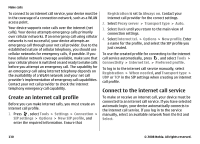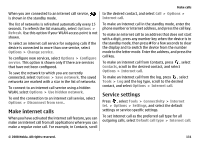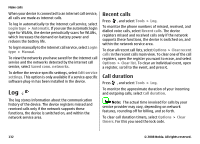Nokia N82 black User Guide - Page 133
Packet data, Monitor all communication events, Tools, Recent calls, Options, Save to Contacts, Filter
 |
UPC - 758478012468
View all Nokia N82 black manuals
Add to My Manuals
Save this manual to your list of manuals |
Page 133 highlights
Packet data Press , and select Tools > Log. To check the amount of data sent and received during packet data connections, select Packet data. For example, you may be charged for your packet data connections by the amount of data sent and received. Monitor all communication events Press , and select Tools > Log > Recent calls. Icons in the log are as follows: Incoming Outgoing Missed communication events To open the general log where you can monitor all voice calls, text messages, or data and WLAN connections registered by the device, scroll right. Subevents, such as a text message sent in more than one part and packet data connections, are logged as one communication event. Connections to your mailbox, multimedia messaging centre, or web pages are shown as packet data connections. To add an unknown phone number from the log to your contacts, select Options > Save to Contacts. Make calls To filter the log, select Options > Filter and a filter. To erase the contents of the log, recent calls register, and messaging delivery reports permanently, select Options > Clear log. Select Yes to confirm. To remove a single event from one of the recent calls logs, press C. To set the log duration, select Options > Settings > Log duration. If you select No log, all the log contents, recent calls register, and messaging delivery reports are permanently deleted. Tip: In the details view, you can copy a phone number to the clipboard, and paste it into a text message, for example. Select Options > Copy number. To view from the packet data counter how much data is transferred and how long a certain packet data connection lasts, scroll to an incoming or outgoing event indicated by Pack., and select Options > View details. © 2008 Nokia. All rights reserved. 133