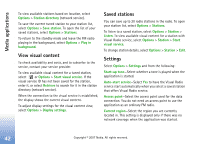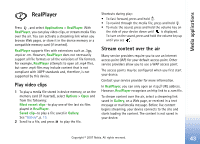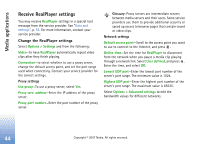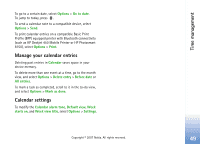Nokia hf-3 User Guide - Page 54
Movie director, Create a quick muvee
 |
UPC - 758478002407
View all Nokia hf-3 manuals
Add to My Manuals
Save this manual to your list of manuals |
Page 54 highlights
Media applications Movie director To create muvees, press , and select Gallery > Images & video > Options > Edit > Create muvee. muvees are short, edited video clips that can contain video, images, music, and text. Quick muvee is created automatically by Movie after you select the style for the muvee. Movie uses the default music and text associated with the chosen style. In a custom muvee you can select your own video and music clips, images and style, and add an opening and closing message. You can send muvees in a multimedia message. The muvees can be saved in the Images & video folder in Gallery in .3gp file format. Create a quick muvee 1 In Gallery, select images and videos for the muvee, and Options > Edit > Create muvee. The style selection view opens. 2 Select a style for the muvee from the style list. 3 Select Options > Create muvee. Create a custom muvee 1 In Gallery, select images and videos for the muvee, and Options > Edit > Create muvee. The style selection view opens. 2 Scroll to the desired style, and select Options > Customise. 3 Select the clips you want to include in your muvee in Videos & images or Music. In Videos & images, you can define the order in which the files are played in the muvee. To select the file you want to move, press . Then scroll to the file below which you want to place the marked file, and press . To add or remove images and videos from the muvee, select Options > Add/Remove. To cut the video clips, In Videos & images, select Options > Select contents. See "Select content", p. 46. In Message you can add an opening and closing text to a muvee. In Length, you can define the length of the muvee. Select from the following: User defined-to define the length of the muvee Multimedia message-to optimize the length of the muvee for sending in a multimedia message Same as music-to set the muvee duration to be the same as the chosen music clip Copyright © 2007 Nokia. All rights reserved. 45