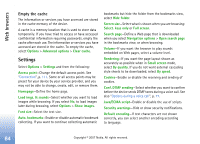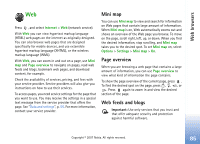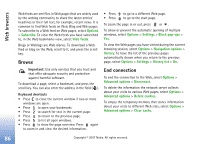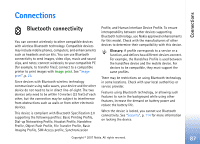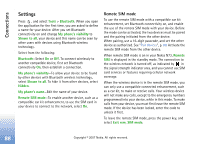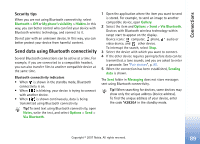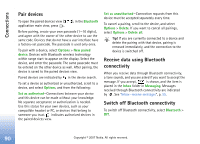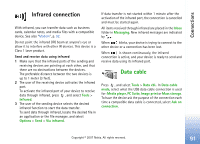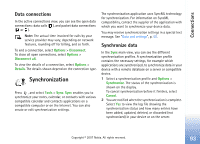Nokia hf-3 User Guide - Page 98
Security tips, Send data using Bluetooth connectivity
 |
UPC - 758478002407
View all Nokia hf-3 manuals
Add to My Manuals
Save this manual to your list of manuals |
Page 98 highlights
Connections Security tips When you are not using Bluetooth connectivity, select Bluetooth > Off or My phone's visibility > Hidden. In this way, you can better control who can find your device with Bluetooth wireless technology, and connect to it. Do not pair with an unknown device. In this way, you can better protect your device from harmful content. Send data using Bluetooth connectivity Several Bluetooth connections can be active at a time. For example, if you are connected to a compatible headset, you can also transfer files to another compatible device at the same time. Bluetooth connectivity indicators • When is shown in the standby mode, Bluetooth connectivity is on. • When is blinking, your device is trying to connect with another device. • When is shown continuously, data is being transmitted using Bluetooth connectivity. Tip! To send text using Bluetooth connectivity, open Notes, write the text, and select Options > Send > Via Bluetooth. 1 Open the application where the item you want to send is stored. For example, to send an image to another compatible device, open Gallery. 2 Select the item and Options > Send > Via Bluetooth. Devices with Bluetooth wireless technology within range start to appear on the display. Device icons: computer, phone, audio or video device, and other device. To interrupt the search, select Stop. 3 Select the device with which you want to connect. 4 If the other device requires pairing before data can be transmitted, a tone sounds, and you are asked to enter a passcode. See "Pair devices", p. 90. 5 When the connection has been established, Sending data is shown. The Sent folder in Messaging does not store messages sent using Bluetooth connectivity. Tip! When searching for devices, some devices may show only the unique address (device address). To find the unique address of your device, enter the code *#2820# in the standby mode. Copyright © 2007 Nokia. All rights reserved. 89