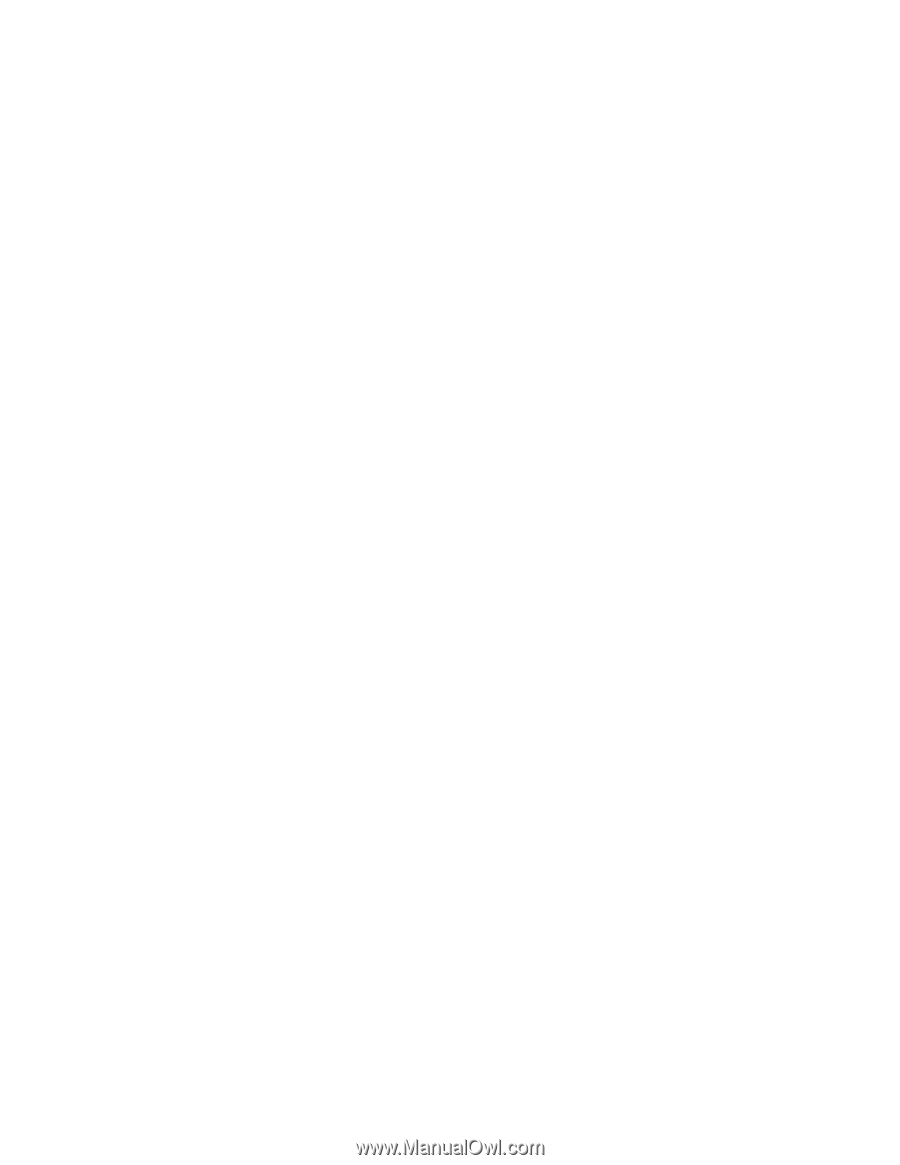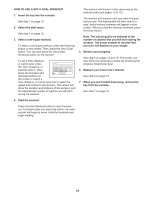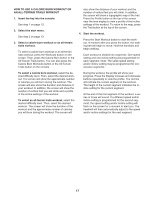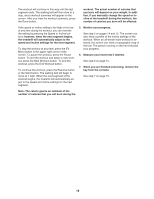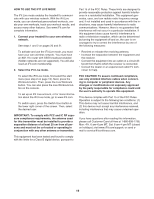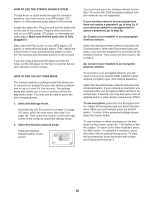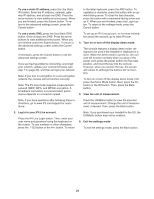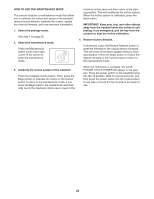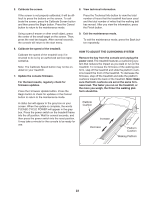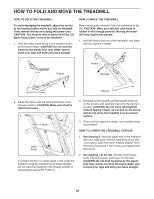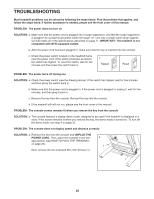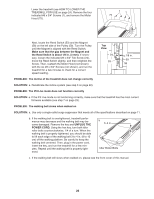NordicTrack 1750 Treadmill English Manual - Page 21
secured WEP, WPA, and WPA2 encryption.
 |
View all NordicTrack 1750 Treadmill manuals
Add to My Manuals
Save this manual to your list of manuals |
Page 21 highlights
To use a static IP address, press the Use Static IPs button. Enter the IP address, netmask, gateway IP address, and at least one DNS. Press the arrow buttons to view additional entry boxes. When you are finished, press the Submit button. To return to the advanced settings screen, press the Cancel button. to the letter keyboard, press the ABC button. To capitalize a character, press the button with an upward-facing arrow. To clear the last character, press the button with a backward-facing arrow and an X. When you are finished, press the Login button. To return to the settings mode, press the Cancel button. To use a static DNS, press the Use Static DNS button. Enter at least one DNS. Press the arrow buttons to view additional entry boxes. When you are finished, press the Submit button. To return to the advanced settings screen, press the Cancel button. If necessary, press the Cancel button to exit the advanced settings screen. If you are having problems connecting, unencrypt your network, update your console firmware (see step 7 on page 23), and then encrypt your network. Note: If you turn on encryption on a non-encrypted network, the console will not function correctly. Note: The iFit Live mode supports unsecured and secured (WEP, WPA, and WPA2) encryption. A broadband connection is recommended; performance depends on connection speed. To set up an iFit Live account, or for more information about the account, go to www.iFit.com. 4. Turn on or turn off the display demo mode. The console features a display demo mode, designed to be used if the treadmill is displayed in a store. While the demo mode is turned on, the console will function normally when you plug in the power cord, press the power switch into the reset position, and insert the key into the console. However, when you remove the key, the screen will remain lit, although the buttons will not function. To turn on or turn off the display demo mode, first press the Demo Mode button. Next, press the On button or the Off button. Then, press the Back button. 5. View the unit of measurement. Note: If you have questions after following these instructions, go to www.iFit.com/support for assistance. Press the US/Metric button to view the selected unit of measurement. Change the unit of measurement, if desired. Then, press the Back button. 3. Log in to your iFit Live account. Press the iFit Live Login button. Then, enter your user name and password using the keyboard on the screen. To use numbers or other characters, press the .?123 button or the #+= button. To return Note: If you purchased your treadmill in the US, the US/Metric button may not be enabled. 6. Exit the settings mode. To exit the settings mode, press the Back button. 21