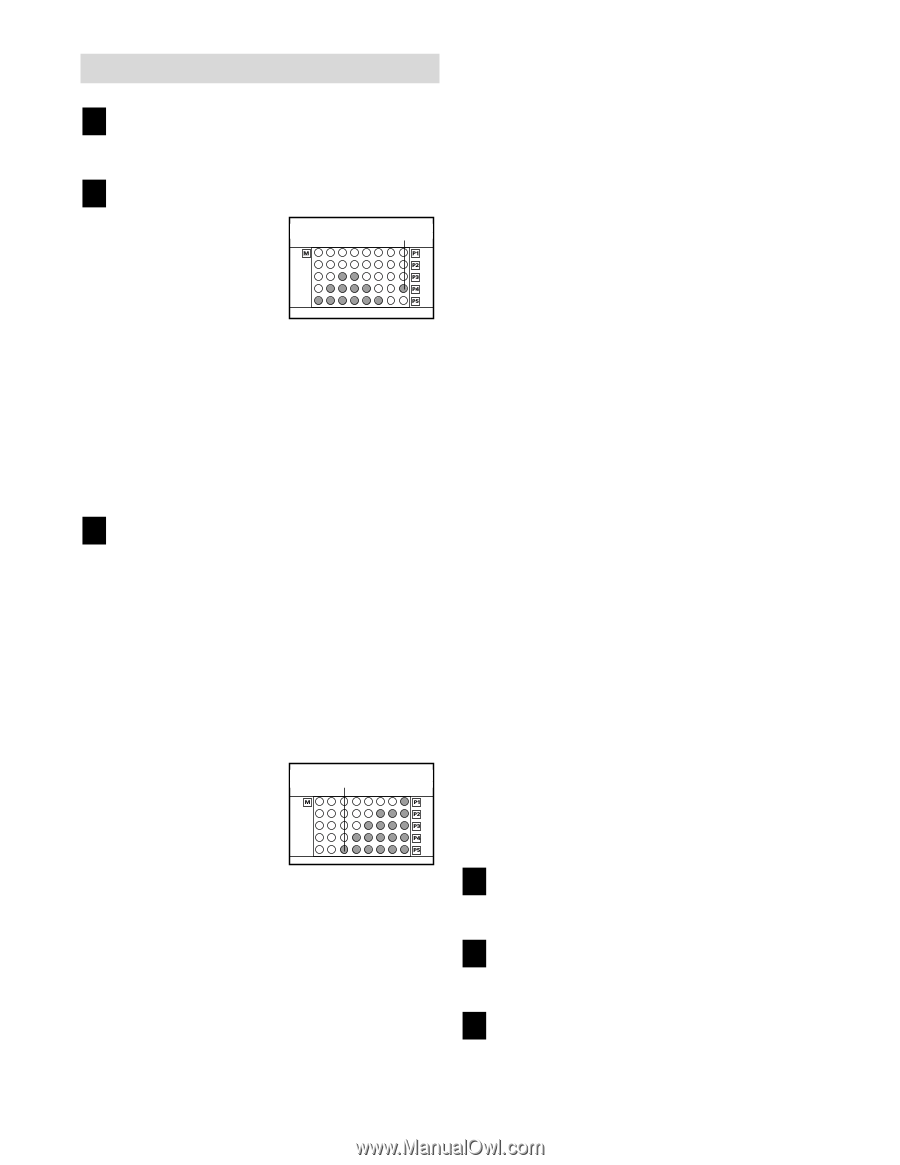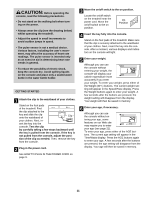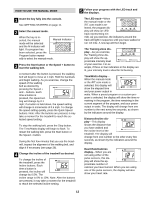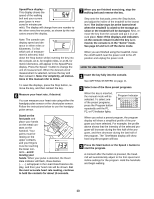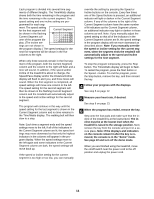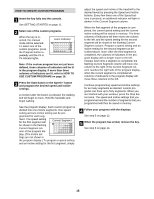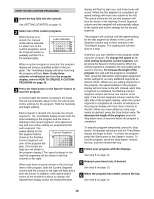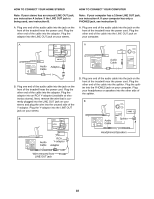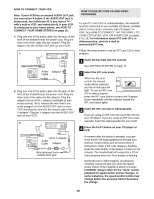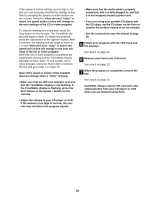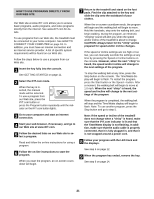NordicTrack 2500r Treadmill Uk Manual - Page 16
display, refer to HOW TO CREATE A CUSTOM
 |
View all NordicTrack 2500r Treadmill manuals
Add to My Manuals
Save this manual to your list of manuals |
Page 16 highlights
HOW TO USE CUSTOM PROGRAMS 1 Insert the key fully into the console. See GETTING STARTED on page 11. 2 Select one of the custom programs. When the key is inserted, the manual mode will be selected. To select one of the custom programs, press the Program button repeatedly until the P4 or P5 indicator lights. Learn Indicator When a custom program is selected, the program display will show a simplified profile of the program. The Time/Watts display will show how long the program will last. Note: If only three columns of indicators are lit in the program display, refer to HOW TO CREATE A CUSTOM PROGRAM on page 15. 3 Press the Start button or the Speed + button to start the program. A moment after the button is pressed, the treadmill will automatically adjust to the first speed and incline settings for the program. Hold the handrails and begin walking. Each program is divided into several one-minute segments. The Time/Watts display shows both the time remaining in the program and the time re- maining in the current segment. One speed set- ting and one incline setting are programmed for each segment. The speed setting for the first segment will be Current Segment shown in the flashing Current Segment col- umn of the program dis- play. (The incline set- tings are not shown in the program display.) The speed settings for the next five segments will be shown in the five columns to the right. When only three seconds remain in the first segment of the program, both the Current Segment column and the column to the right will flash and a tone will sound. In addition, if the speed and/or incline of the treadmill is about to change, the Speed/Pace display and/or the Distance/Incline display will flash to alert you, and three tones will sound. When the first segment is completed, all speed settings will move one column to the left. The speed setting for the second segment will then be shown in the flashing Current Segment column and the treadmill will automatically adjust to the speed and incline settings for the second segment. The program will continue until the speed setting for the last segment is shown in the Current Segment column and no time remains in the Time/Watts display. The walking belt will then slow to a stop. If desired, you can redefine to the program whilst using the program. To change the speed or incline setting during the current segment, simply press the Speed or Incline buttons. When the current segment is completed, the new setting will be saved in memory. To increase the length of the program, first wait until the program is completed. Then, press the Start button and program speed and incline settings for as many additional segments as desired. (Note: Whilst you are adding segments to the program, the speed settings in the program display will not move to the left. Instead, each time a segment is completed, the flashing Current Segment column will move one column to the right. If the Current Segment column reaches the right side of the program display, when the current segment is completed all columns of indicators in the program display will move three columns to the left.) When you have added as many segments as desired, press the Stop button twice. To decrease the length of the program, press the Stop button twice at any time before the program is completed. To stop the program temporarily, press the Stop button. All displays will pause and the Time/Watts display will begin to flash. To restart the program, press the Start button or the Speed + button. To end the program, press the Stop button, remove the key, and then reinsert the key. 4 Follow your progress with the displays. See step 5 on page 12. 5 Measure your heart rate, if desired. See step 6 on page 13. 6 When the program has ended, remove the key. See step 6 on page 14. 16