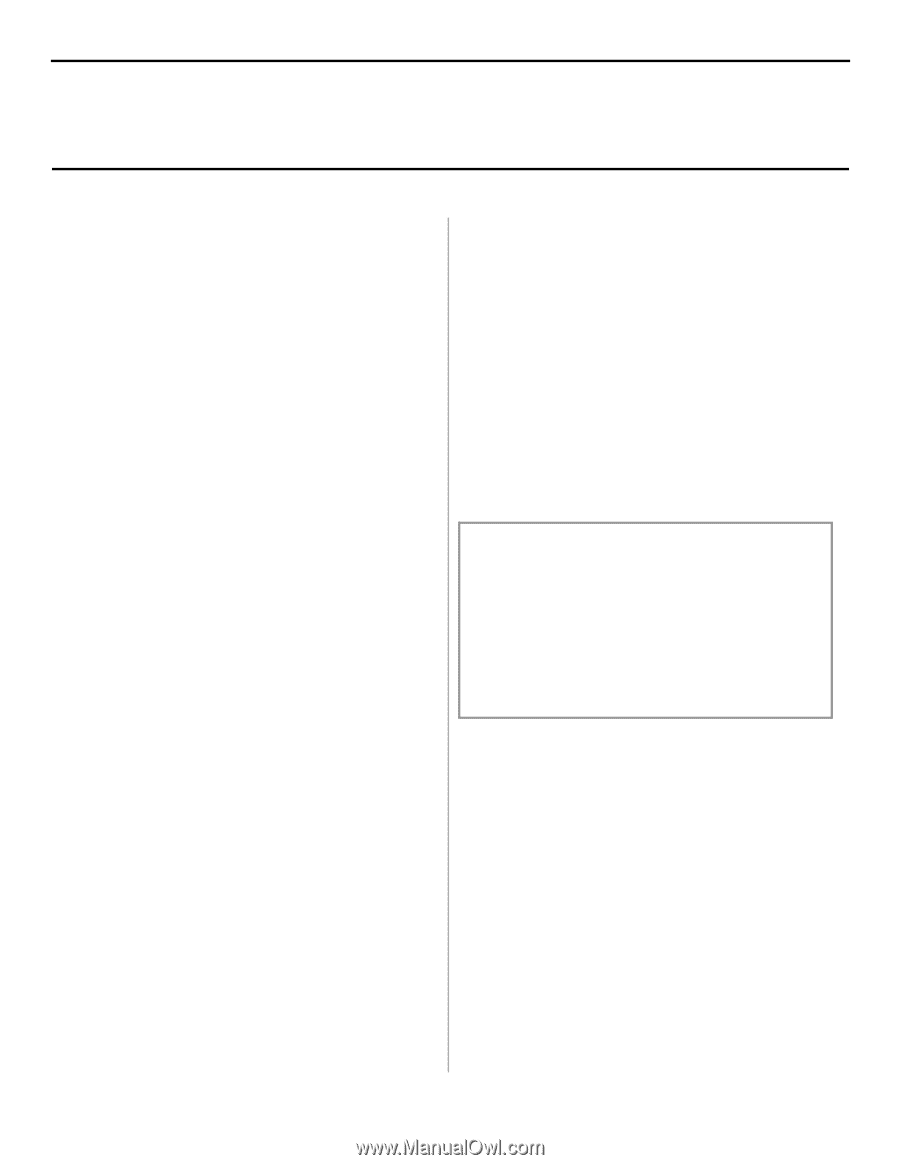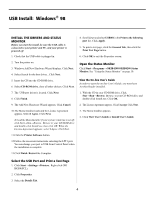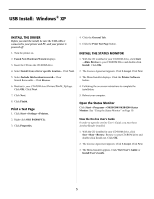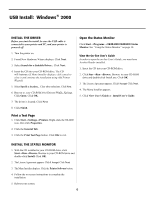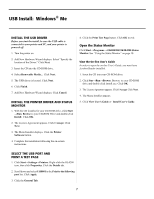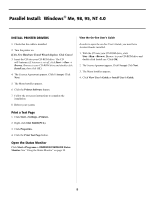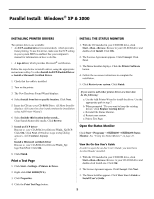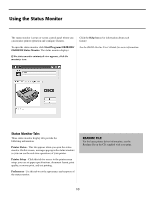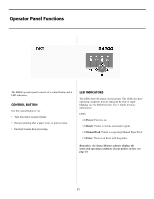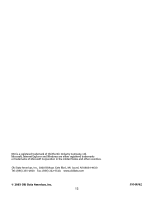Oki B4200 Guide: Software Installation B4200 (American English) - Page 9
Parallel Install, Windows, XP & 2000 - manual
 |
View all Oki B4200 manuals
Add to My Manuals
Save this manual to your list of manuals |
Page 9 highlights
Parallel Install: Windows® XP & 2000 INSTALLING PRINTER DRIVERS INSTALL THE STATUS MONITOR Two printer drivers are available: • An ECP-enabled driver (recommended), which provides faster printing. To use this driver, make sure the ECP setting in your system BIOS is enabled. See your computer's manual for information on how to do this. • A logo driver, which provides Microsoft® certification. Follow the steps below to install a driver, using the appropriate instructions in Step 7 to either Install An ECP-Enabled Driver or Install a Microsoft Certified Driver. 1. Check that the cable is installed. 2. Turn on the printer. 3. The New Hardware Found Wizard displays. 4. Select Install from list or specific location. Click Next. 5. Insert the CD into your CD-ROM Drive. (If Menu Installer displays, click cancel to close it and continue the installation using Add Printer Wizard.) 6. Select Include this location in the search... Clear Search Removable media. Click Browse. 7. Install an ECP driver Browse to your CD-ROM drive\Drivers\Win2k_Xp\ECP. Click OK. Click Next. If Windows Logo testing dialog appears, click Continue Anyway. or Install a Microsoft certified driver Browse to your CD-ROM drive\Drivers\Win2k_Xp\ logo\WinXP.inf. Click OK 8. Click Finish. Print a Test Page 1. Click Start→Settings→Printers & Faxes. 2. Right-click OKI B4200(PCL). 3. Click Properties. 1. With the CD installed in your CD-ROM drive, click Start→Run→Browse. Browse to your CD-ROM drive and double-click Install. Click OK. 2. The License Agreement appears. Click I Accept. Click Next. 3. The Menu Installer displays. Click the Printer Software button. 4. Follow the on-screen instructions to complete the installation. 5. Click Restart your system. Click Finish. If you want to add either printer driver at a later date do the following: a. Use the Add Printer Wizard to install the driver. Use the appropriate path in step 7. b. When prompted "Do you want to keep the existing driver," click Replace existing driver. c. Reinstall the Status Monitor. d. Restart your system. e. Print a Test Page. Open the Status Monitor Click Start→Programs→ OKIB4200→OKIB4200 Status Monitor. See "Using the Status Monitor" on page 10. View the On-line User's Guide In order to open the on-line User's Guide, you must have Acrobat Reader installed. 1. With the CD installed in your CD-ROM drive, click Start→Run→Browse. Browse to your CD-ROM drive and double-click Install.exe. Click OK. 2. The License Agreement appears. Click I Accept. Click Next. 3. The Menu Installer appears. Click View User's Guide or Install User's Guide. 4. Click the Print Test Page button. 9