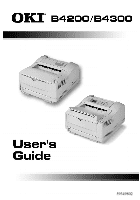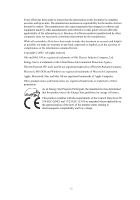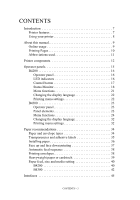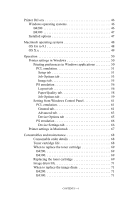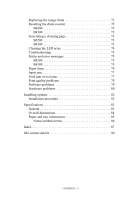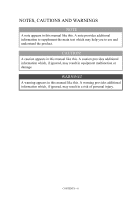Oki B4200 Guide: User's B4200/B4300
Oki B4200 Manual
 |
View all Oki B4200 manuals
Add to My Manuals
Save this manual to your list of manuals |
Oki B4200 manual content summary:
- Oki B4200 | Guide: User's B4200/B4300 - Page 1
> 1 59349802 - Oki B4200 | Guide: User's B4200/B4300 - Page 2
this guide will Oki Electric Industry Company, Ltd. Energy Star is a trademark of the United States Environmental Protection Agency. Hewlett-Packard, HP, and LaserJet are registered trademarks of Hewlett-Packard Company. Microsoft, MS-DOS and Windows are registered trademarks of Microsoft Corporation - Oki B4200 | Guide: User's B4200/B4300 - Page 3
8 About this manual 9 Online usage 9 Printing Pages 10 Abbreviations used 11 Printer components 12 Operator panels 15 B4200 16 Operator panel 16 LED indicators 16 Control button 17 Status Monitor 18 Menu functions 21 Changing the display language 22 Printing menu settings 22 B4300 23 - Oki B4200 | Guide: User's B4200/B4300 - Page 4
tab 65 PS emulation 66 Device Settings tab 66 Printer settings in Macintosh 67 Consumables and maintenance 68 Consumable order details 68 Toner cartridge life 68 When to replace the toner cartridge 69 B4200 69 B4300 69 Replacing the toner cartridge 69 Image drum life 71 When to replace - Oki B4200 | Guide: User's B4200/B4300 - Page 5
a cleaning page 73 B4200 73 B4300 73 Cleaning the LED array 74 Troubleshooting 75 Status and error messages 75 B4200 75 B4300 75 Paper Jams 76 Input jam 77 Feed jam or exit jam 77 Print quality problems 78 Software problems 79 Hardware problems 80 Installing options 82 Installation - Oki B4200 | Guide: User's B4200/B4300 - Page 6
additional information to supplement the main text which may help you to use and understand the product. CAUTION! A caution appears in this manual like this. A caution provides additional information which, if ignored, may result in equipment malfunction or damage. WARNING! A warning appears in this - Oki B4200 | Guide: User's B4200/B4300 - Page 7
SIDM emulations Additionally, the following optional features are also available: > 10/100 BASE-TX Network Interface Card: to make the B4300 network compatible > 16MB RAM DIMM: to extend the main memory of your printer and speed up the processing of large files > 32MB RAM DIMM: to extend the main - Oki B4200 | Guide: User's B4200/B4300 - Page 8
3 DIMM: to add PostScript emulation to the B4300. Cannot be added in conjunction with extra flash memory. USING YOUR PRINTER To help you get the most from your printer, the manufacturer has provided a variety of supporting materials of which this manual is one example. A summary of these materials - Oki B4200 | Guide: User's B4200/B4300 - Page 9
accessories as your printing needs evolve. > Installation Guides: accompany consumable items and optional accessories to describe how to install them. > Online Help: online information associated with the printer driver software. See my okidata.com. This manual has been written using more than one - Oki B4200 | Guide: User's B4200/B4300 - Page 10
From the toolbar, select [File], then [Print] (or press the Ctrl + P keys). 2. Choose which pages you wish to print: (a) [All pages], for the entire manual. (b) [Current page] for the page at which you are looking. (c) [Pages from] and [to] for the range of pages you specify by entering their page - Oki B4200 | Guide: User's B4200/B4300 - Page 11
PS PSE RAM SIDM Meaning Control dots per inch Dual In-line Memory Module network card installed Light Emitting Diode Manual Feed Tray Multi-purpose Tray Network Interface Card Printer Control Language PostScript (emulation) PostScript Emulation Random Access Memory Serial Impact Dot Matrix ABOUT - Oki B4200 | Guide: User's B4200/B4300 - Page 12
printers look similar from the outside. The important components are identified in the representations below. 1. Operator panel (B4300 shown) 2. Top paper exit bin (150 sheets, face down) 3. Top cover release button 4. Top paper exit bin extension 5. Top paper exit bin extension paper guide 6. Paper - Oki B4200 | Guide: User's B4200/B4300 - Page 13
10. LED array 11. Image drum 12. Manual feed tray (single sheet) (shown in closed position) 13. Paper feed tray (250 sheets) 14. Toner cartridge 15. Fuser unit 16. Top cover 16 10 11 · ¯ 15 12 13 14 PRINTER COMPONENTS > 13 - Oki B4200 | Guide: User's B4200/B4300 - Page 14
18. Cooling fan 19. USB interface connection 20. Parallel interface connection 21. Second paper tray (optional) connection 22. Network card (not available on B4200, optional on B4300) 23. RS232 serial interface card (optional on B4300 only) 24 23 22 17 18 21 20 19 PRINTER COMPONENTS > 14 - Oki B4200 | Guide: User's B4200/B4300 - Page 15
of the operator panels on the B4200 and B4300 printers. It is useful to describe the Status Monitor software at this point as it provides the B4200 status information and the equivalent of the menu control panel on the B4300. (See "Printer Drivers" for installation of the Status Monitor.) OPERATOR - Oki B4200 | Guide: User's B4200/B4300 - Page 16
LEDs indicate Power On, Ready, Manual feed and Error. LED INDICATORS The LED indicators show the status of the printer and have five operating conditions as printer is turned on. Ready LED (green) > Indicator on - the printer is on-line and ready to receive data. > Indicator off - the printer is - Oki B4200 | Guide: User's B4200/B4300 - Page 17
has been suspended. x The image drum requires changing or toner is low. The printer is receiving and processing data during printing or the printer is resetting itself. The printer is requesting manual paper feed. x There is a printing error, problem with paper or a cover open. x There is a minor - Oki B4200 | Guide: User's B4200/B4300 - Page 18
reset to the default settings. STATUS MONITOR After installing the printer driver software, the Status Monitor is then installed to indicate what is happening to the printer when it is being used. (See the chapter entitled "Printer Drivers.") This Status Monitor is also used to control and change - Oki B4200 | Guide: User's B4200/B4300 - Page 19
Click on the window maximize button and the view expands to include the Printer Setup and Preferences tabs. Printer Setup Tab Selecting this tab provides access to the Printer Menu button, which, when selected, enables configuration of the printer settings via a series of tabs OPERATOR PANELS > 19 - Oki B4200 | Guide: User's B4200/B4300 - Page 20
), smoothing and darkness. 4. Economy: set power save delay, toner save, auto eject time, manual timeout, low toner action and jam recovery. 5. Test Print: print demo page, printer menu setting list, a list of available fonts, and clean the printer. 6. Memory: set raster buffer (normally set to auto - Oki B4200 | Guide: User's B4200/B4300 - Page 21
you of a condition that requires your attention, e.g. toner low. MENU FUNCTIONS The printer menu settings made from the Status Monitor can be printer drivers. However, several of the driver settings can be left at "Printer Setting," which will then default to the settings entered in these printer - Oki B4200 | Guide: User's B4200/B4300 - Page 22
about the B4300 printer. Note, however, that the RS232 Menu and Network Menu do not apply to the B4200 printer. CHANGING THE DISPLAY LANGUAGE Carry out the following instructions to change the language that is displayed in the Status Monitor. 1. Start the Status Monitor. 2. Select the Printer Setup - Oki B4200 | Guide: User's B4200/B4300 - Page 23
PANEL The B4300 operator panel consists of a menu driven control panel, an LCD display and a LED indicator. PANEL ELEMENTS 1. Ready indicator (green). ON - ready to receive data. FLASHING indicates processing data or error. 2. Liquid crystal display. (LCD) panel. Two rows of up to 8 alphanumeric - Oki B4200 | Guide: User's B4200/B4300 - Page 24
the printer to ONLINE status. When pressed with DATA PRESENT displayed, it forces the printer to print out the remaining data in the printer. printer drivers. However, several of the driver settings can be left at "Printer Setting", which will then default to the settings entered in these printer - Oki B4200 | Guide: User's B4200/B4300 - Page 25
a quick method of listing various items stored within the printer. INFORMATION MENU item PRINT MENU MAP PRINT FILE LIST PRINT This menu provides adjustment of various print job related functions. PRINT MENU item COPIES MANUAL PAPER IN AUTOTRAY TRAY SEQ SIZE CHK DPI MODE TNR SAVE ORIENT LINES/PG EDT - Oki B4200 | Guide: User's B4200/B4300 - Page 26
MEDIUM INCH 8.5 11.0 Remarks When tray 2 is installed When tray 2 is installed When tray 2 is installed System configuration menu This menu adjusts general printer settings to suit the way you prefer to work. SYSTEM CONFIGURATION MENU Item PWR SAVE EMULATE PARA PROT USB PROT NW PROT Default 15 - Oki B4200 | Guide: User's B4200/B4300 - Page 27
Default OFF ENGLISH Remarks PCL emulation This menu controls the printer's PCL emulation. PCL MENU Item FONT SRC FONT No NORMAL ON Remarks Not displayed in default setup PPR Emulation This menu controls the printer's PPR emulation. PPR MENU Item PITCH CONDENSE CHAR SET SYMBOL LETTER O ZERO - Oki B4200 | Guide: User's B4200/B4300 - Page 28
0.0 INCH 0.0 INCH DISABLE SAME Remarks FX Emulation This menu controls the printer's FX emulation. FX EMULATION Item PITCH CHAR SET SYMBOL LETTER O ZERO Parallel menu This menu controls the operation of the printer's parallel data interface. PARALLEL MENU Item PARALLEL BI-DIRCT ECP Default ENABLE ENABLE - Oki B4200 | Guide: User's B4200/B4300 - Page 29
I-PRIME OFF REC Default NARROW IN DISABLE DISABLE Remarks Only when PSE is installed RS232C menu This menu controls the operation of the printer's RS232C data interface. RS232C MENU Item RS232C FLOW CTL BAUDRATE DATABITS PARITY MIN. BUSY OFF REC Default ENABLE DTR HI 9600 8 BITS NONE 200mSEC - Oki B4200 | Guide: User's B4200/B4300 - Page 30
the operation of the printer's USB data interface. USB MENU Item USB SOFT RST SPEED OFF REC Default ENABLE DISABLE 480Mbps DISABLE Remarks Only when PSE is installed Network menu This menu controls the operation of the printer's 10Base-T/100Base-TX network interface. NETWORK MENU Item TCP/IP - Oki B4200 | Guide: User's B4200/B4300 - Page 31
Default 0.00 inch 0.00 inch 2 1 5 CENTER Remarks Only when Tray 2 is installed Maintenance menu This menu provides access to various printer maintenance functions. MAINTENANCE MENU Item EEPROM RESET DRUM COUNT RESET PWR SAVE SETTINGS DARKNESS CLEANING PAGE Default ENABLE 0 0 Remarks OPERATOR - Oki B4200 | Guide: User's B4200/B4300 - Page 32
need to know how soon you will need them. USAGE MENU Item DRUM LIFE TONER Default Remarks REMAINING % 6K= % 2.5K= % CHANGING THE DISPLAY LANGUAGE Carry out the following instructions to change the language that is displayed on the printer's LCD panel. 1. Press the Online button to return the - Oki B4200 | Guide: User's B4200/B4300 - Page 33
3. Press the Item button until the display prompts you to print the menu map. 4. Press the Select button to print the menu map. 5. Press the Online button to return the printer to online status when the menu map is printed. OPERATOR PANELS > 33 - Oki B4200 | Guide: User's B4200/B4300 - Page 34
paper with a Sheffield (smoothness) rating of 250 or less. If in doubt, please ask your paper supplier. > Use envelopes designed for use in laser type printers. > The use of heavily laid or textured paper will seriously affect the life of the image drum. > Do not use very smooth, shiny/glossy paper - Oki B4200 | Guide: User's B4200/B4300 - Page 35
recommends the following guidelines when selecting transparencies and adhesive labels for use in your printer: > Always use manual feed. > Always use rear output. > Media must be designed for use in laser printers or photocopiers and must be able to withstand 200°C for 0.1 sec. > Do not use media - Oki B4200 | Guide: User's B4200/B4300 - Page 36
to help prevent paper jams. 1. Remove the paper tray from the bottom of the printer and place plain paper in the tray, keeping the level of the paper in the tray below the guide arrowheads shown on the paper guides (1) 1 3 4 2 NOTE Load letterhead paper face down and top edge towards the front of - Oki B4200 | Guide: User's B4200/B4300 - Page 37
support forwards or backwards as necessary 3. Adjust the paper guides (1). It is important to adjust the paper guides printer). The paper exit bin on the top of the printer driver settings. Paper is stacked in reverse order, capacity 50 sheets of 20 lb. paper. Always use this tray and the manual - Oki B4200 | Guide: User's B4200/B4300 - Page 38
exit tray (1) until it locks and lift out the paper guide (2). 2 1 3 2. Pull down the manual feed tray (3) and adjust the paper guides to the width of the envelope. 3. Insert the envelope, flap down and to the left, until the printer grips it. 4. Set envelope size and landscape orientation in your - Oki B4200 | Guide: User's B4200/B4300 - Page 39
tray to the top output stack involves two complete U-turns. This may sometimes cause very heavyweight paper or cardstock to jam or misfeed. Use the manual feed (multi-purpose) tray to feed this type of paper and the rear paper exit to collect printed output. This gives a nearly straight paper path - Oki B4200 | Guide: User's B4200/B4300 - Page 40
not to fuse fully into heavyweight paper. NOTE Although media properties can be set in the printer driver for particular jobs, when filling a tray with media it is recommended that you manually set the printer to match the media as described here. B4200 The print quality for different types of paper - Oki B4200 | Guide: User's B4200/B4300 - Page 41
3. Start the Status Monitor. 4. Click on [Printer Setup] tab - [Printer Menu] button - [Paper tab] - [Manual Feed] button. Adjust the media type to Transparency and the paper size to the size of the transparency being used. 5. Click on the [Apply] button, [ - Oki B4200 | Guide: User's B4200/B4300 - Page 42
a guide only. Some software applications require the paper feed, size and media settings to be selected from within the application (page setup). > Although media properties can be set in the printer driver for particular jobs, it is recommended that when filling a tray with media you manually set - Oki B4200 | Guide: User's B4200/B4300 - Page 43
> When using the manual feed tray, the paper size has to be selected. 1. Press the Online button to return the printer to offline status. 2. Press the Online button to return the printer to ONLINE status. 6. Select the correct paper settings in the printer driver before printing the file. Media type - Oki B4200 | Guide: User's B4200/B4300 - Page 44
weight is displayed, then press the Select button. A plus (+) appears next to the selected paper type or weight. 5. Press the Online button to return the printer back to online status. Select the correct paper settings in the printer driver before printing the file. PAPER RECOMMENDATIONS > 44 - Oki B4200 | Guide: User's B4200/B4300 - Page 45
only on the B4300) 5. If you are connecting your printer directly to a standalone computer proceed to the chapter entitled "Printer Drivers." If your printer is to be installed as a network printer, please refer to the relevant section in the User's Guide for the network interface card for further - Oki B4200 | Guide: User's B4200/B4300 - Page 46
-ROM. Please refer to the readme file on this CD for the latest information on printer driver installation. NOTE For step by step instructions, see the Software Installation Guide included with your printer. WINDOWS OPERATING SYSTEMS B4200 > Windows XP parallel and all USB installations: Install the - Oki B4200 | Guide: User's B4200/B4300 - Page 47
B4300 USB installation and Windows XP Parallel interface only: Install the printer drivers using Windows Add Printer Wizard feature. Windows 2K, Me, 98, 95, NT Parallel only: 1. With Windows running, insert the printer driver CD-ROM into your CD-ROM drive. 2. If the CD does not run automatically, - Oki B4200 | Guide: User's B4200/B4300 - Page 48
SYSTEMS For B4300 printers with the PostScript 3 Emulation option installed. OS 8.6 TO 9.1 1. Place the OKI CD-ROM in your CD-ROM drive. 2. Double-click the OKI CD icon that appears on the desktop. 3. Open the MAC folder. Click MAC➝B4300 Mac Installer. 4. Double-click the B4300 Mac Installer - Oki B4200 | Guide: User's B4200/B4300 - Page 49
below: 6. Select MAC OS X.x from the dropdown menu located in the left corner. Click Install. 7. In the Menu Installer, select MAC OS X.x Driver from the dropdown box. Click Install. 8. Select your printer model, click OK. Click Continue. 9. When the installation is complete, click Quit. Add the - Oki B4200 | Guide: User's B4200/B4300 - Page 50
printer models. PS emulation is available as on option on the B4300 model. PRINTER SETTINGS IN WINDOWS NOTE The illustrations in this guide and you print documents from Windows, the settings in the Windows printer driver will override those settings in the operator panel and Status Monitor menus - Oki B4200 | Guide: User's B4200/B4300 - Page 51
also click on the appropriate part of the screen graphic to select your preferred tray. If you select manual, the Weight selection box becomes visible. You can leave the setting at Printer Setting or select as required. 3. A variety of document finishing options can be selected, such as normal one - Oki B4200 | Guide: User's B4200/B4300 - Page 52
4. If you have changed some printing preferences before and saved them as a set, you can recall them to avoid having to set them individually each time you need them. 5. A single on-screen button restores the default settings. OPERATION > 52 - Oki B4200 | Guide: User's B4200/B4300 - Page 53
of the page image is done in the computer leaving little processing for the printer to do, although the file size may be large. In Vector mode, file sizes may be smaller and so transmission over a network, for example, may be faster. These effects are more pronounced for graphics printing than - Oki B4200 | Guide: User's B4200/B4300 - Page 54
5. You can set a degree of toner saving for particular print jobs. 6. You can select up to 999 copies to print consecutively, although you will need to reload the paper tray during - Oki B4200 | Guide: User's B4200/B4300 - Page 55
by setting the size of dots used in the halftone screen. 3. Set this control to print greyscale effects in black without dithering. 4. You can manually adjust lightness (the higher the setting the lighter the print) and contrast (the higher the setting the greater the contrast). OPERATION > 55 - Oki B4200 | Guide: User's B4200/B4300 - Page 56
PS emulation (for B4300 printers with the PS emulation option installed) The tabs available are the Layout Tab, the Paper/Quality Tab and the Job Options Tab. Layout tab 1 2 3 4 1. Page - Oki B4200 | Guide: User's B4200/B4300 - Page 57
the required printed paper size. 2. You can substitute another font for TrueType Font. 3. You can set other document options as required, including PostScript options and printer features. OPERATION > 57 - Oki B4200 | Guide: User's B4200/B4300 - Page 58
Paper/Quality tab You can set the paper source or leave it as automatic selection and by using the Advanced button you have access to the same set of options as described above for the Layout Tab. OPERATION > 58 - Oki B4200 | Guide: User's B4200/B4300 - Page 59
Fine setting prints at 600 x 1200dpi. This option requires the most printer memory and takes the longest to print. > The Normal setting prints at marking documents as draft, confidential, etc. 3. You can set a degree of toner saving for particular print jobs. 4. You can select up to 999 copies to - Oki B4200 | Guide: User's B4200/B4300 - Page 60
7. A single on-screen button restores the default settings. OPERATION > 60 - Oki B4200 | Guide: User's B4200/B4300 - Page 61
FROM WINDOWS CONTROL PANEL When you open the driver properties window directly from Windows, rather than from . General tab 1 2 3 1. This area lists some of the main features of your printer, including optional items. 2. This button opens the same windows as described earlier for items which - Oki B4200 | Guide: User's B4200/B4300 - Page 62
3. This button prints a test page to ensure that your printer is working. NOTE The above features are provided by the Windows 2000 operating system and will vary with other operating systems. OPERATION > 62 - Oki B4200 | Guide: User's B4200/B4300 - Page 63
a lot of time for further computation in the middle of printing, causing the print job to pause for more than a short period, the printer could prematurely assume that the document has finished. Selecting this option would prevent that situation, but printing will be completed a little later, as - Oki B4200 | Guide: User's B4200/B4300 - Page 64
sheet, are available, depending on your printer. For normal printing keep this option enabled. If compatibility problems occur you can disable the feature. However, these advanced options may then not be available, even though the hardware might support - Oki B4200 | Guide: User's B4200/B4300 - Page 65
10. You can design and specify a separator page that prints between documents. This is particularly useful on a shared printer to help each user find their own documents in the output stack. NOTE The above features are provided by the Windows 2000 operating system and - Oki B4200 | Guide: User's B4200/B4300 - Page 66
PS emulation (for B4300 printers with PS emulation installed) The main tabs are the General Tab, Advanced Tab and Device of font settings depending on your application. 3. You can set which optional upgrades are installed on your printer. See the chapter entitled "Installing options." OPERATION > 66 - Oki B4200 | Guide: User's B4200/B4300 - Page 67
PRINTER SETTINGS IN MACINTOSH Refer to the readme file on the drivers CD, and the online help provided in the driver software. OPERATION > 67 - Oki B4200 | Guide: User's B4200/B4300 - Page 68
maintenance. CONSUMABLE ORDER DETAILS Item Toner, B4200 Toner, B4300 Image drum Life 2,500 letter @ 5% 6,000 letter @ 5% 25,000 letter pages* Order No. 42103001 42102901 42102801 * typical for continuous printing Please always use genuine Oki consumables. TONER CARTRIDGE LIFE How long your - Oki B4200 | Guide: User's B4200/B4300 - Page 69
LED indicator slowly blinks when toner is low. After Toner Low displays, the printer will print about 100 more pages then display Toner Empty and stop printing. Printing will resume after a new toner cartridge has been installed. B4300 When the toner is running low, TONER LOW is displayed in the - Oki B4200 | Guide: User's B4200/B4300 - Page 70
the colored lever on the right side of the toner cartridge towards the front of the printer to close the cartridge then remove the used toner cartridge. 3. Follow the installation instructions on or inside the box containing the new toner cartridge to install the new cartridge. 4. Gently wipe the - Oki B4200 | Guide: User's B4200/B4300 - Page 71
life, a CHANGE DRUM message is displayed in the printer Status Monitor. Also, the Error LED indicator slowly when the print becomes faint or begins to deteriorate. B4300 When the drum reaches 90% of its life, DRUM It is recommended that you change the toner cartridge and clean the LED array at the - Oki B4200 | Guide: User's B4200/B4300 - Page 72
printer's top cover fully. WARNING! If the printer has been powered on, the fuser may be hot. This area is clearly labeled. Do not touch. 2. Remove the used image drum and toner cartridge. 3. Follow the installation instructions counter. B4300 1. Press the Online button to return the printer to off - Oki B4200 | Guide: User's B4200/B4300 - Page 73
on line by pressing the Control button. 6. If subsequent printing appears faded or uneven, try replacing the toner cartridge. B4300 1. Press the Online button to return the printer to off-line status. 2. Open the manual feed tray and insert a sheet of letter size plain paper between the paper - Oki B4200 | Guide: User's B4200/B4300 - Page 74
grips the paper and prints a cleaning page. 7. Return the printer on line by pressing the Online button. 8. If subsequent printing appears faded or uneven, try replacing the toner cartridge. CLEANING THE LED ARRAY Clean the LED array whenever a new toner cartridge is installed or if there are faded - Oki B4200 | Guide: User's B4200/B4300 - Page 75
TROUBLESHOOTING STATUS AND ERROR MESSAGES Your printer has been designed to give you helpful status feedback not only during normal operation, but also if a printing problem the Preferences tab in the Status Monitor. B4300 The LCD on the printer operator panel provides the self-explanatory status and - Oki B4200 | Guide: User's B4200/B4300 - Page 76
in this guide on use of print media, and you keep the media in good condition prior to use, your printer should give years of reliable service. However, exit completely from the printer. A typical message indicates an exit jam and advises you to open the top cover for access. TROUBLESHOOTING > 76 - Oki B4200 | Guide: User's B4200/B4300 - Page 77
scratch the green drum surface. 4. Remove any jammed sheets from the paper path. 5. Re-install the image drum complete with toner cartridge, ensuring that it correctly locates into the slots on each side of the printer. 6. Close the top cover and press down to latch it closed. TROUBLESHOOTING > 77 - Oki B4200 | Guide: User's B4200/B4300 - Page 78
the image drum, close the top cover and switch the printer on. Remove the jammed paper from the exit when the exit toner to stick to background. Change paper to a smoother laser bond or use a humidifier. Page prints all black. Hardware problem. Contact service toner level. TROUBLESHOOTING > 78 - Oki B4200 | Guide: User's B4200/B4300 - Page 79
or fusing unit Contact service. problem. Toner cartridge is not correctly installed. Toner low. Install toner cartridge correctly. Replace toner cartridge. Dirty rollers; toner Replace image drum and toner. dropped inside printer or Contact service. image drum problem. Is toner low? Replace - Oki B4200 | Guide: User's B4200/B4300 - Page 80
software documentation for more information. Symptom Printing is garbled. Printer's output is below rated speed. Size of top margin increases with each page printed. Problem Solution Incorrect driver is installed. Install an appropriate driver. Much of the printing delays will be caused by - Oki B4200 | Guide: User's B4200/B4300 - Page 81
Symptom Problem Solution Printer is on but must warm up before a job is printed. Power Save mode is set on to conserve energy. The fuser must heat up before you can begin printing the next job. To eliminate warm up delay, change Power Save setting TROUBLESHOOTING > 81 - Oki B4200 | Guide: User's B4200/B4300 - Page 82
INSTALLING OPTIONS The following options are available to extend the performance of your printer: > 10/100 BASE-TX Network Interface Card: to make the B4300 network compatible > 16MB RAM DIMM: to extend the main memory of your printer and speed up the processing of large files > 32MB RAM DIMM: to - Oki B4200 | Guide: User's B4200/B4300 - Page 83
Paper output Paper output capacity at 20 lb (80g/m²) Printer life Consumables See the following section entitled "Overall Dimensions" 16 MB B4300, expandable to 48MB A4, A5, A6, B5, Letter, Legal 13, Legal 14, Executive, Custom, Envelopes (5 types) Automatic feeding via paper trays Manual feeding - Oki B4200 | Guide: User's B4200/B4300 - Page 84
OVERALL DIMENSIONS 14.0" 355mm 24.3" 607.5mm 15.6" 395mm 7.9" 200mm SPECIFICATIONS > 84 - Oki B4200 | Guide: User's B4200/B4300 - Page 85
PAPER AND TRAY INFORMATION Feed and ejection methods vary depending on the type, size and thickness of medium used. Use the chart below and the notes/symbols/terms on the following page for initial guidance. (Minor variations to settings may be necessary depending on user setup and environmental - Oki B4200 | Guide: User's B4200/B4300 - Page 86
It is not possible to use custom paper sizes with the PS emulation driver. 3. Tray 2 can accommodate paper with width of 5.83 to 8.5 1 Paper Tray 2 (optional) Manual Feed Tray Face Up printing from the rear of the printer Face Down printing from the top of the printer Width, Length in mm Light - Oki B4200 | Guide: User's B4200/B4300 - Page 87
72 Input paper jam 77 installed options Windows 47 Installing Paper 36 installing drivers Windows 46 Installing paper 36 interface network 45 parallel 45 serial 45 USB 45 L Labels 35 LCD B4300 23 LED array 74 LED indicators B4200 16 legal size paper 37 M Maintenance Cleaning LED array - Oki B4200 | Guide: User's B4200/B4300 - Page 88
21 B4300 24 menu settings B4200 22 B4300 32 Menus FX menu 28 Information menu 25 Maintenance menu 31 Media menu 26 Memory menu 31 Network menu Print quality problems 78 Print settings how to save 52 printer components 12 Printer default settings Windows defaults 61 printer features 7 - Oki B4200 | Guide: User's B4200/B4300 - Page 89
63 status & error messages B4200 75 B4300 75 status monitor 18 support materials 9 T Toner Cartridge life 68 how to replace 69 Replacing 69 Troubleshooting Hardware problems 80 Paper jams 76 Print quality problems 78 Software problems 79 U user's guide printing 10 viewing 9 W Watermark - Oki B4200 | Guide: User's B4200/B4300 - Page 90
avez besoin d'une assistance plus approfondie ou si vous avez des questions Consultez notre site Web: http://www.okidata.com Aux États-Unis et au Canada, appelez le: 1-800-OKI-DATA (1-800-654-3282) 24 heures par jour, 7 jours sur 7 Si necesita más asistencia o tiene preguntas Visite nuestro sitio
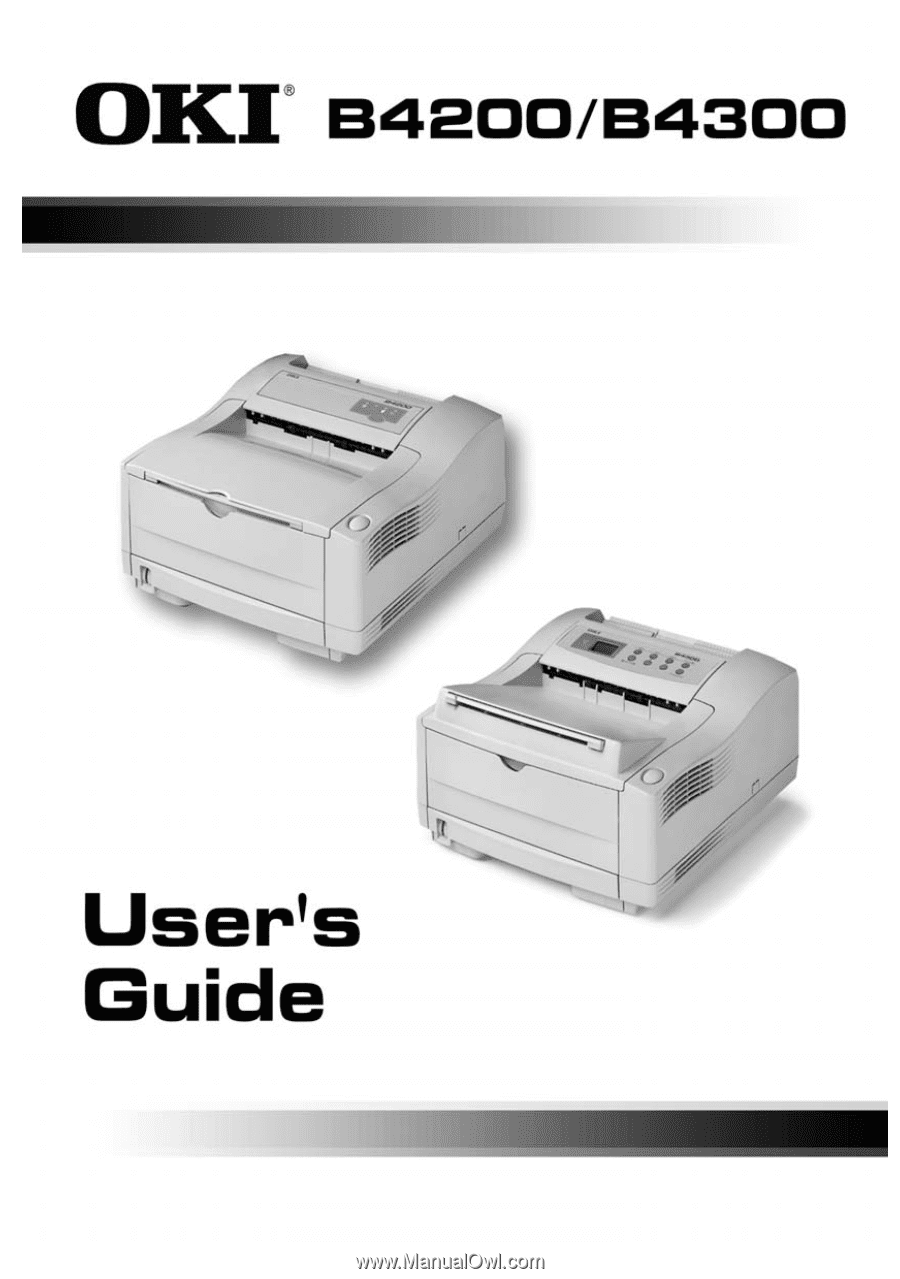
59349802