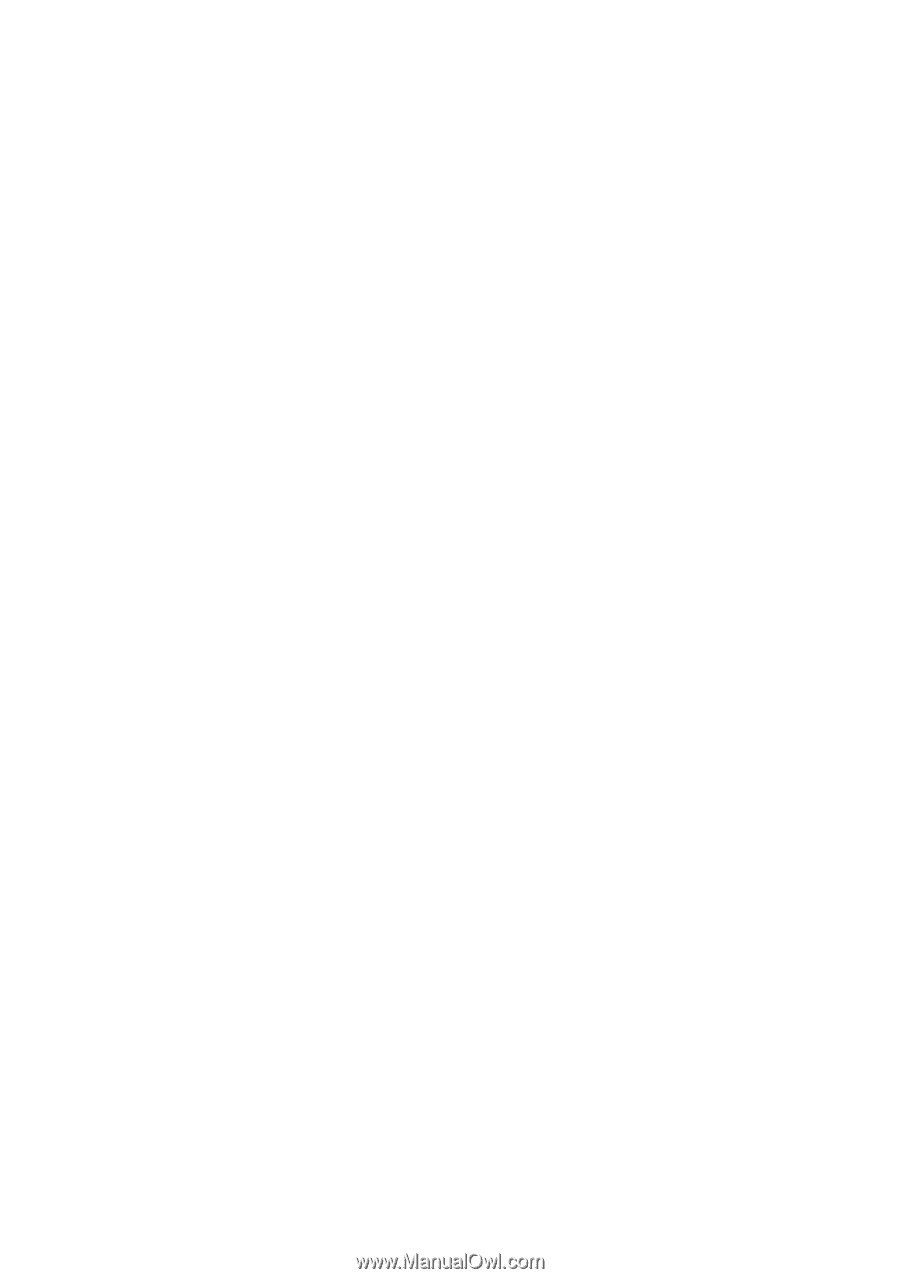Oki B4200 Guide: User's B4200/B4300 - Page 48
Macintosh operating systems, For B4300 printers with the PostScript 3 Emulation option installed. - oki printer
 |
View all Oki B4200 manuals
Add to My Manuals
Save this manual to your list of manuals |
Page 48 highlights
MACINTOSH OPERATING SYSTEMS For B4300 printers with the PostScript 3 Emulation option installed. OS 8.6 TO 9.1 1. Place the OKI CD-ROM in your CD-ROM drive. 2. Double-click the OKI CD icon that appears on the desktop. 3. Open the MAC folder. Click MAC➝B4300 Mac Installer. 4. Double-click the B4300 Mac Installer icon, then click Continue. 5. Select Classic Easy Install from the dropdown box in the left corner. Click Install. 6. Select your printer model. Click OK. 7. When installation is complete, click Quit. Create the Desktop Printer for USB 1. Mac OS 9.0.4 only: Double-click the Apple LaserWriter Software folder on your local hard drive. Mac OS 9.1 only: Navigate to applications Mac OS 9➝Utilities 2. Double-click the Desktop Printer Utility icon. 3. Highlight Printer (USB) under Create Desktop. 4. In the drop-down box, select LaserWriter 8 and click OK. 5. Under PostScript Printer Description (PPD) file, click Change. 6. Make sure the Printer Descriptions folder is selected in the dropdown box. 7. Highlight your OKI printer model, then click Select. 8. Under USB Printer Selection, Click Change. 9. Highlight the OKI printer model you have, click OK. 10. Click Create. Click Save. PRINTER DRIVERS > 48