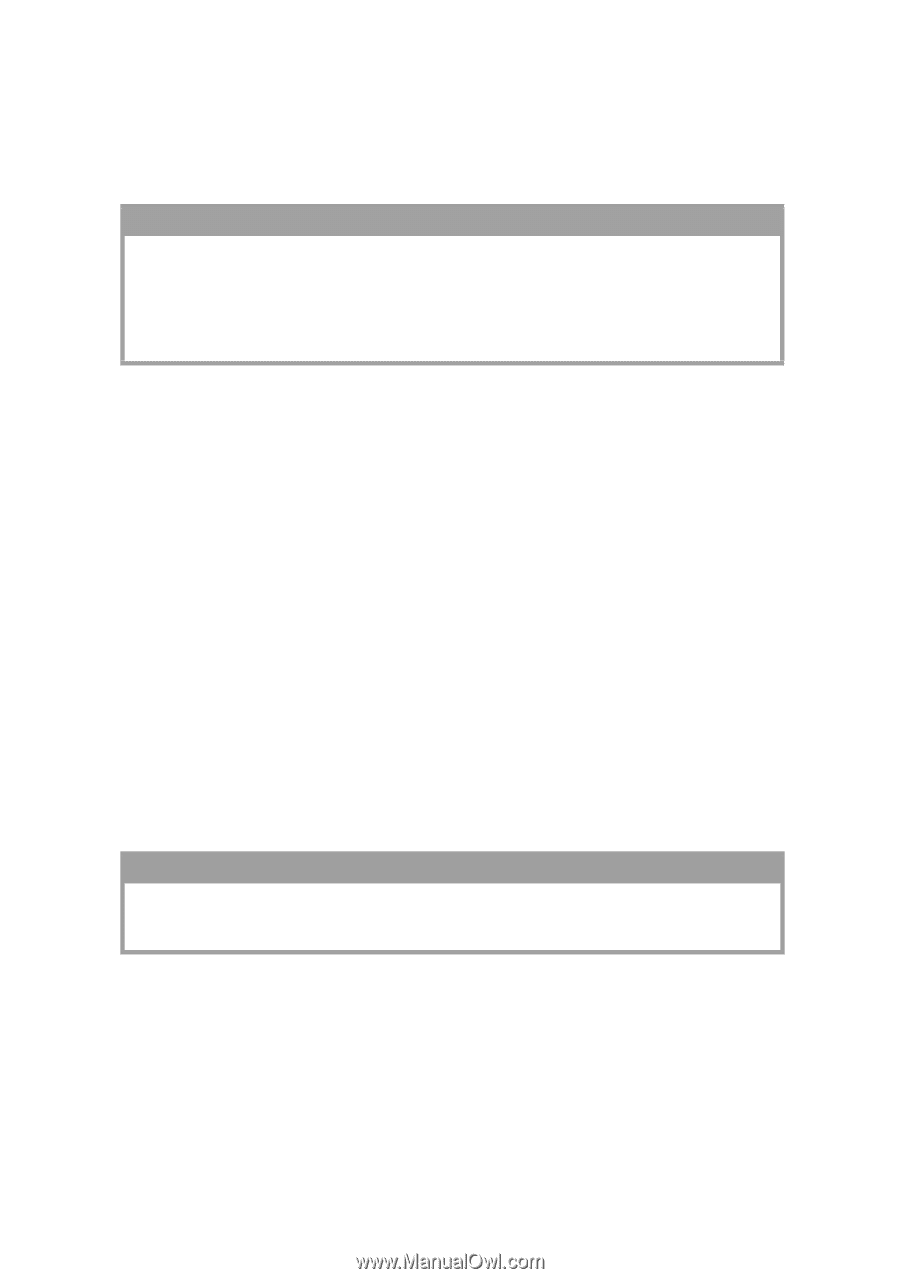Oki B4200 Guide: User's B4200/B4300 - Page 43
CAUTION, press the Select button.
 |
View all Oki B4200 manuals
Add to My Manuals
Save this manual to your list of manuals |
Page 43 highlights
Paper size Set the paper size as follows. NOTE > When using paper trays, standard paper sizes are recognized automatically with CASSETTE SIZE (default setting) selected. Paper size need only be set for custom paper sizes. > When using the manual feed tray, the paper size has to be selected. 1. Press the Online button to return the printer to offline status. 2. Press the Menu button until PRINT MENU is displayed, then preset Select button. 3. Press either Item (+) or (-) button repeatedly until EDIT SIZE is displayed. 4. Press either Value (+) or (-) button until the required paper size is displayed, then press the Select button. A plus (+) appears next to the selected paper size. 5. Press the Online button to return the printer to ONLINE status. 6. Select the correct paper settings in the printer driver before printing the file. Media type and weight Set media type and weight as follows: CAUTION! If media type or media weight are not correctly set, print quality deteriorates and the fuser roller may be damaged. 1. Press the Online button to return the printer to off-line status. 2. Press the Menu button until MEDIA MENU is displayed, then press the Select button. 3. Press the Item (+) or (-) button until MEDIA TYPE or MEDIA WEIGHT for the required tray is displayed. PAPER RECOMMENDATIONS > 43