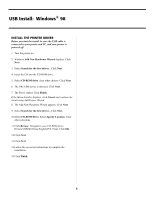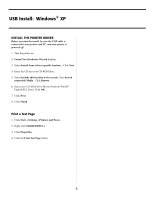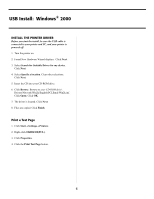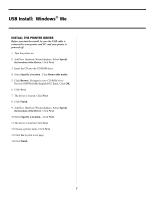Oki B4300 Guide: Software Installation B4300 (American English) - Page 9
Parallel Install, Windows, XP & 2000
 |
View all Oki B4300 manuals
Add to My Manuals
Save this manual to your list of manuals |
Page 9 highlights
Parallel Install: Windows® XP & 2000 CHOOSE A PRINTER DRIVER 4. Insert the CD into your CD-ROM Drive. If you do not require a logo-certified driver and you want the benefit of faster throughput, follow the instructions to Install An ECP-Enabled Driver. You must also enable the ECP setting in your system BIOS. See your computer's manual for information on how to enable ECP. If your setup requires a logo-certified driver follow the instructions to Install a Logo Driver. 5. Select Install from list or specific location. Click Next. 6. Select Include this location in the search... Clear Search Removable Media. Click Browse. 7. Navigate to your CD-ROM drive\Drivers\ Network\WinXP\English\PCL Emul. Click OK. 8. Click Next. INSTALL AN ECP-ENABLED DRIVER 1. Check that the cable is installed. 9. Click Finish. 2. Turn on the printer. 3. The New Hardware Found Wizard displays. Print a Test Page 1. Click Start®Settings®Printers. 4. Insert the CD into your CD-ROM Drive. 2. Right-click OKIB4300(PCL). 5. Select Install from list or specific location. Click Next. 3. Click Properties. 6. Select Include this location in the search... Clear Search Removable Media. Click Browse. 4. Click the Print Test Page button. 7. Navigate to your CD-ROM drive\ Drivers\Parallel\WinXP(orWin2k)\English\PCL Emul. Click OK. 8. Click Next. 9. Windows Logo testing dialog appears. Click Continue Anyway. Installation begins. 10.Click Finish. 11. Verify that the ECP setting in your system BIOS is enabled. INSTALL A LOGO DRIVER 1. Check that the cable is installed. 2. Turn on the printer. 3. The New Hardware Found Wizard displays. 9