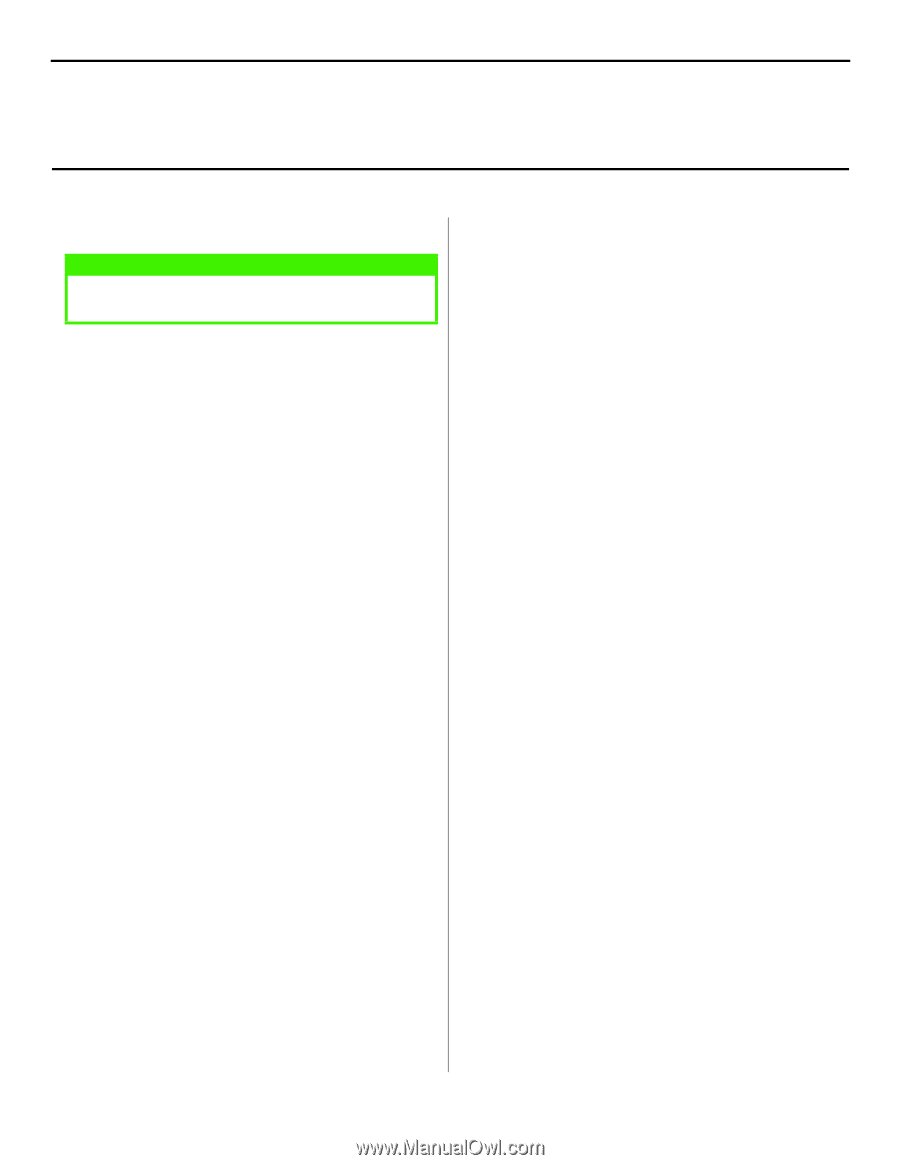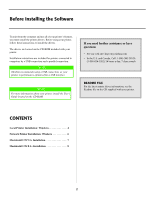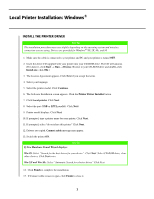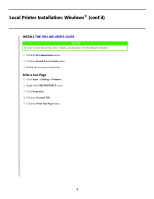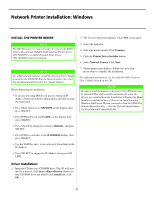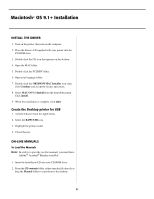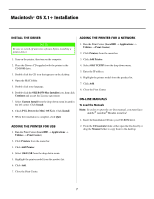Oki B4350n Guide: Software Installation B4350, B4350n (American English) - Page 7
Macintosh, OS X.1+ Installation - b4350 pcl driver
 |
View all Oki B4350n manuals
Add to My Manuals
Save this manual to your list of manuals |
Page 7 highlights
Macintosh® OS X.1+ Installation INSTALL THE DRIVER NOTE Be sure to switch off antivirus software before installing a printer driver. 1. Turn on the printer, then turn on the computer. 2. Place the Drivers CD supplied with the printer in the CD-ROM drive. 3. Double-click the CD icon that appears on the desktop. 4. Open the MAC folder. 5. Double-click your language. 6. Double-click the OKI B4350 Mac Installer icon, then click Continue and accept the License agreement. 7. Select Custom Install from the drop-down menu located in the left corner. Click Install. 8. Check PCL Driver for MAC OS X.1+. Click Install. 9. When the installation is complete, click Quit. ADDING THE PRINTER FOR USB 1. Run the Print Center (Local HD → Applications → Utilities → Print Center). 2. Click Printers from the menu bar. 3. Click Add Printer. 4. Select OKI USB from the drop down menu. 5. Highlight the printer model from the product list. 6. Click Add. 7. Close the Print Center. ADDING THE PRINTER FOR A NETWORK 1. Run the Print Center (Local HD → Applications → Utilities → Print Center). 2. Click Printers from the menu bar. 3. Click Add Printer. 4. Select OKI TCP/IP from the drop down menu. 5. Enter the IP address. 6. Highlight the printer model from the product list. 7. Click Add. 8. Close the Print Center. ON-LINE MANUALS To Load the Manuals Note: In order to open the on-line manual, you must have Adobe® Acrobat® Reader installed. 1. Insert the Installation CD into your CD-ROM drive. 2. From the CD contents folder, either open the file directly or drag the Manual folder to copy them to the desktop. 7