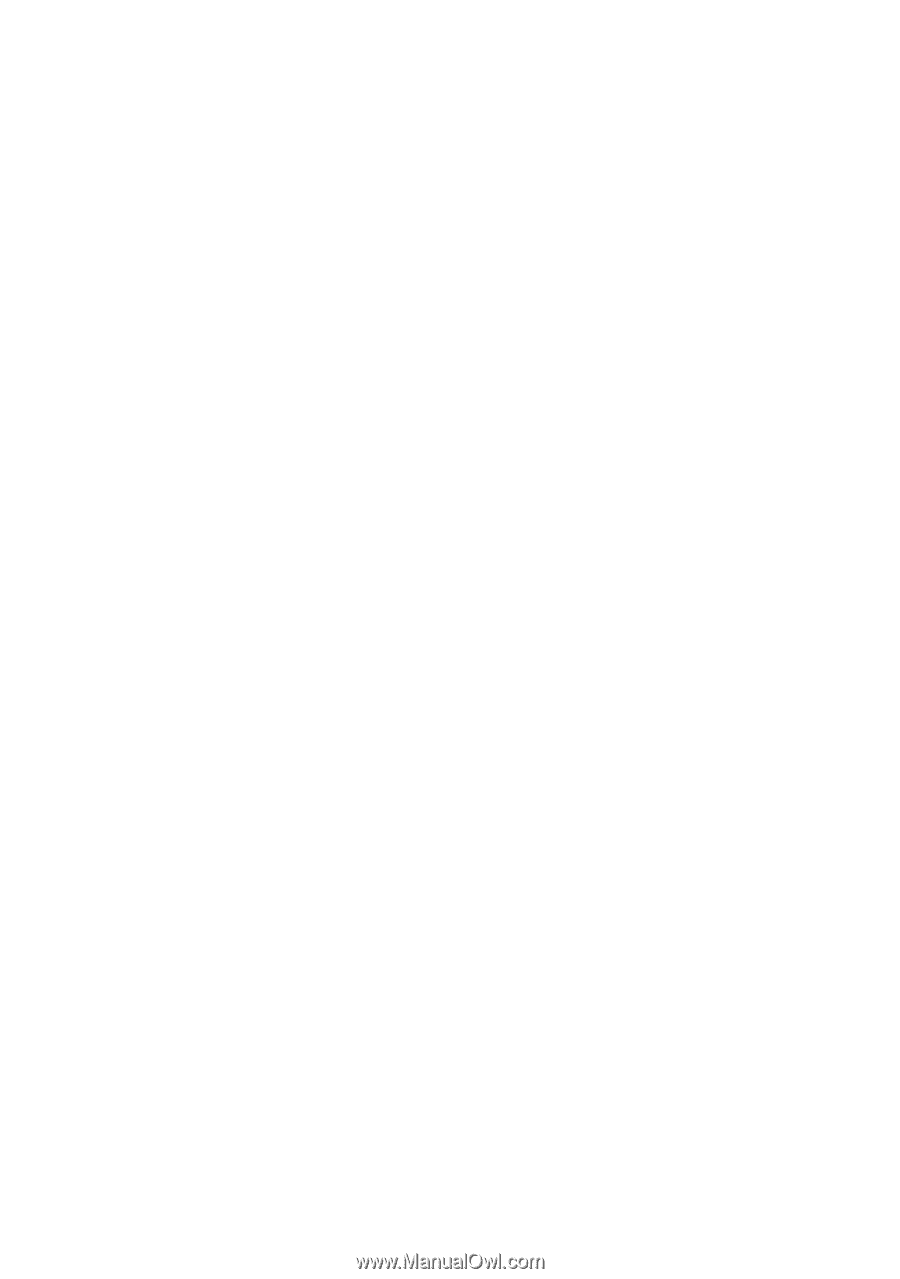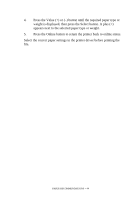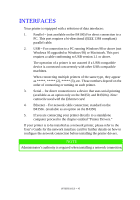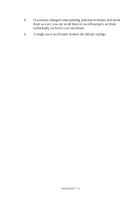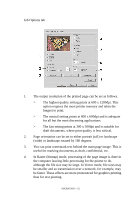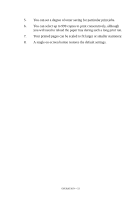Oki B4350n Guide: User's, B4100, B4250, B4350, B4350n (American English) - Page 48
MACINTOSH OS X.1+, Install the Driver, Adding the Printer for USB - b4350 pcl driver
 |
View all Oki B4350n manuals
Add to My Manuals
Save this manual to your list of manuals |
Page 48 highlights
MACINTOSH OS X.1+ INSTALL THE DRIVER 1. Turn on the printer, then turn on the computer. 2. Place the Drivers CD supplied with the printer in the CD-ROM drive. 3. Double-click the CD icon that appears on the desktop. 4. Open the MAC folder. Double-click PCLDRV. 5. Double-click your language. 6. Double-click the OKI B4350 Mac Installer icon, then click Continue and accept the License agreement. 7. Select Custom Install from the drop-down menu located in the left corner. Click Install. 8. Check PCL Driver for MAC OS X.1+. Click Install. 9. When the installation is complete, click Quit. ADDING THE PRINTER FOR USB 1. Run the Print Center (Local HD → Applications →Utilities → Print Center). 2. Click Printers from the menu bar. Click Add Printer. 3. Select OKI USB from the drop down menu. 4. Highlight your printer model from the product list. Click Add. 5. Close the Print Center. ADDING THE PRINTER FOR A NETWORK 1. Run the Print Center (Local HD → Applications →Utilities → Print Center). 2. Click Printer from the menu bar. Click Add Printer. 3. Select OKI TCP/IP from the drop down menu. 4. Enter the IP Address. 5. Highlight your printer model. Click Add. Close the Print Center. PRINTER DRIVERS > 48