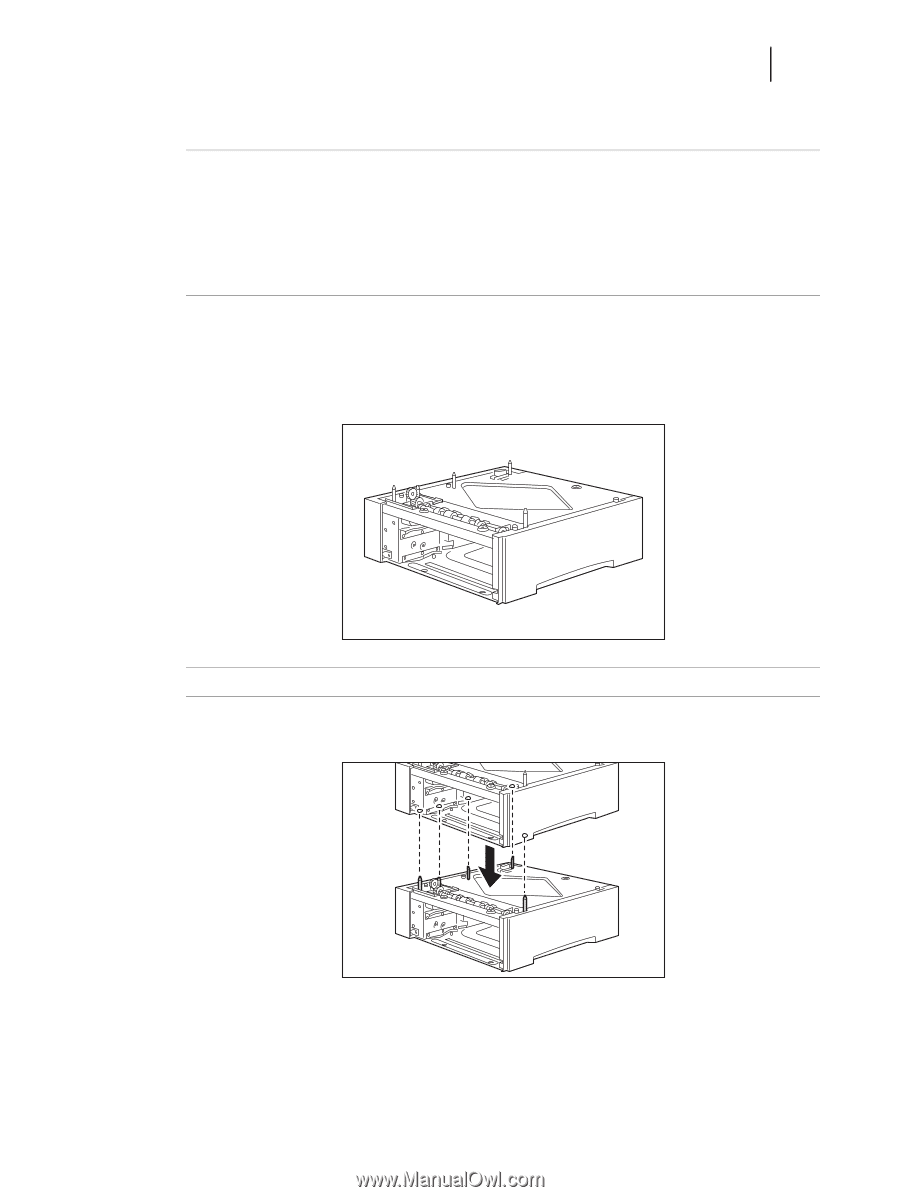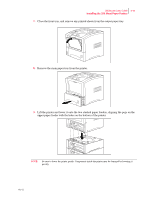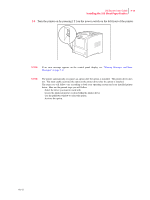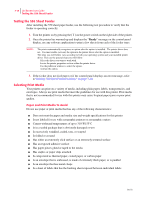Oki B6100n B6100 User's Guide - Page 141
Installing Two Paper Feeders, board inserts. Set aside the small plastic bags
 |
View all Oki B6100n manuals
Add to My Manuals
Save this manual to your list of manuals |
Page 141 highlights
Oki B6100 User Guide 7-9 Installing the 550 Sheet Paper Feeders Installing Two Paper Feeders NOTE: The printer automatically recognizes an option after the option is installed. The printer driver does not. You must enable (activate) the option in the printer driver after the option is installed. The steps you will follow vary according to both your operating system and your installed printer driver. Here are the general steps you will follow. Select the driver you want to work with. Locate the printer properties section within the printer driver. Use the pulldown window to select the option. Activate the option. Use the following procedure to install two paper feeders: 1. Remove the paper feeders from their packaging and remove any packing tape or cardboard inserts. Set aside the small plastic bags, each containing three thumbscrews. 2. Place one paper feeder on a sturdy, level surface. NOTE: Do not move the printer when the paper feeder is installed. 3. Align the three holes on the bottom of the upper feeder with the three stubs on the lower feeder, and place the upper paper feeder on top of the lower paper feeder. Oct 02