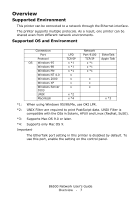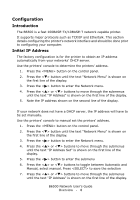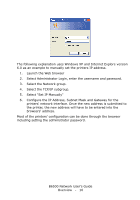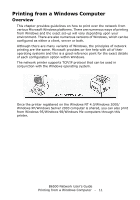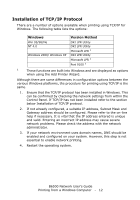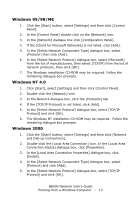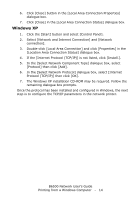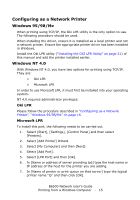Oki B6500 Guide: Network User's, B6500 (English Network User's Guide) - Page 10
Con the IP Address, Subnet Mask and Gateway for the, Select the TCP/IP subgroup.
 |
View all Oki B6500 manuals
Add to My Manuals
Save this manual to your list of manuals |
Page 10 highlights
B6500_NUG_2.jpg The following explanation uses Windows XP and Internet Explore version 6.0 as an example to manually set the printers IP address. 1. Launch the Web browser 2. Select Administrator Login, enter the username and password. 3. Select the Network group. 4. Select the TCP/IP subgroup. 5. Select "Set IP Manually" 6. Configure the IP Address, Subnet Mask and Gateway for the printers' network interface. Once the new address is submitted to the printer, the new address will have to be entered into the browsers' address. Most of the printers' configuration can be done through the browser including setting the administrator password. B6500 Network User's Guide Overview - 10
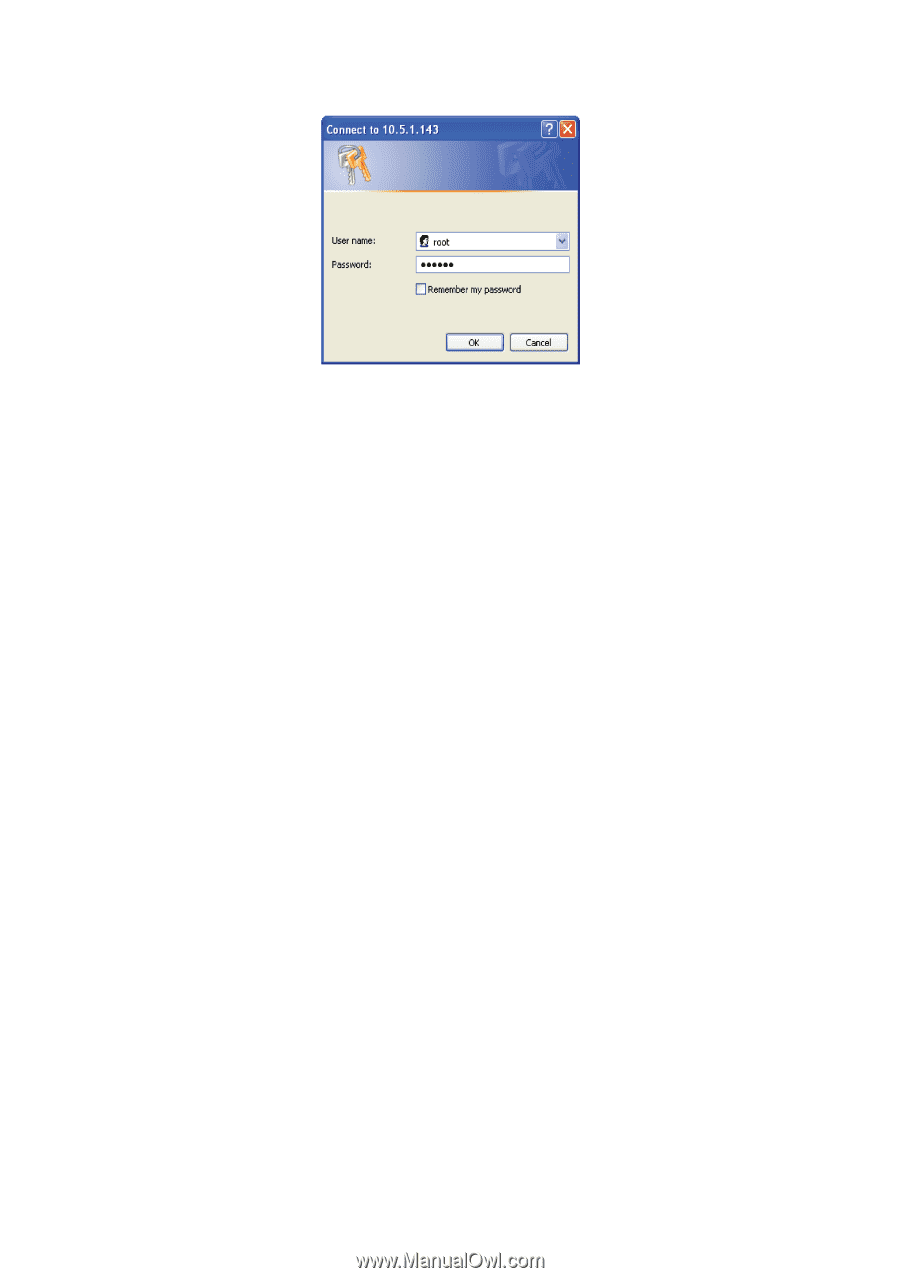
B6500 Network User’s Guide
Overview - 10
B6500_NUG_2.jpg
The following explanation uses Windows XP and Internet Explore version
6.0 as an example to manually set the printers IP address.
1.
Launch the Web browser
2.
Select Administrator Login, enter the username and password.
3.
Select the Network group.
4.
Select the TCP/IP subgroup.
5.
Select "Set IP Manually"
6.
Configure the IP Address, Subnet Mask and Gateway for the
printers' network interface. Once the new address is submitted to
the printer, the new address will have to be entered into the
browsers' address.
Most of the printers' configuration can be done through the browser
including setting the administrator password.