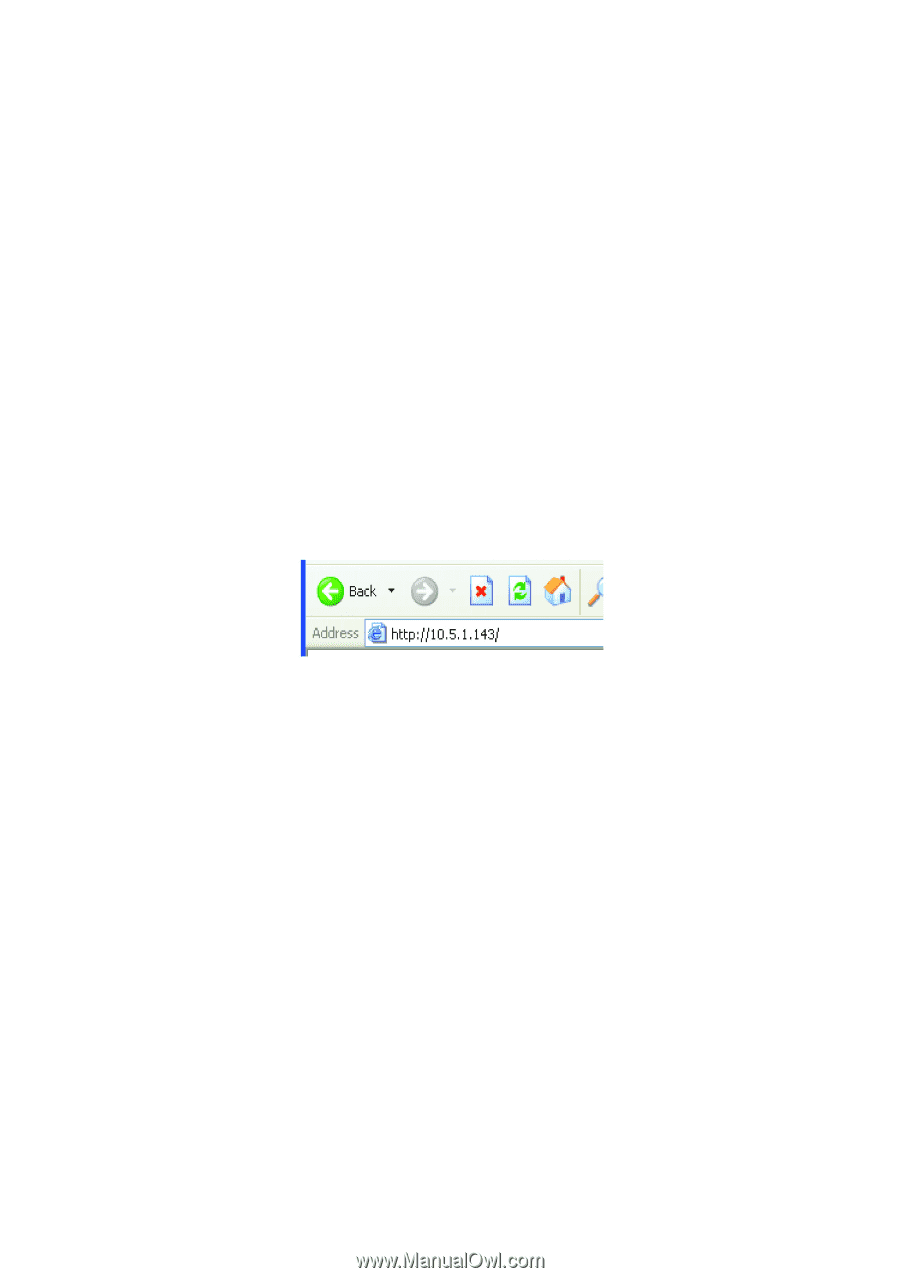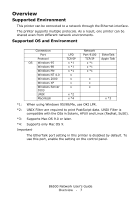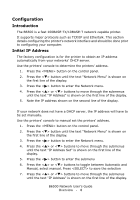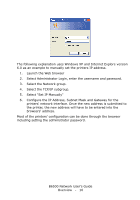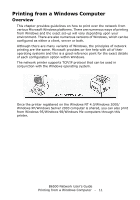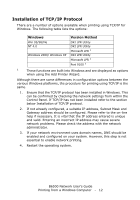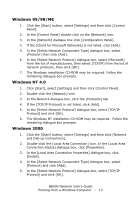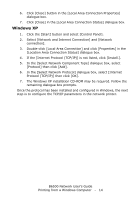Oki B6500 Guide: Network User's, B6500 (English Network User's Guide) - Page 9
Printer Setup Using a Browser - default password
 |
View all Oki B6500 manuals
Add to My Manuals
Save this manual to your list of manuals |
Page 9 highlights
8. Press the button to enter the submenu 9. The first set of numbers blinks. Press the or buttons to scroll to the desired number. Press the button to save the current set of numbers and move to the next set. Repeat the procedure for each set of numbers. When the last set of numbers is set, press to save the IP address. 10. Repeat steps 7 through 9 to set the Subnet Mask. 11. Repeat steps 7 through 9 to set the Gateway Address. Printer Setup Using a Browser If the printer is connected to the network using TCP/IP, its settings can be configured using a Web browser such as Internet Explorer or FireFox. Refer to the relevant manuals for details on how to launch and use the browser. Set the browsers address to the IP address found in the prior section. B6500_NUG_1.jpg The network addresses used in this manual are shown as examples only. Use the address found in the prior section. To apply configuration changes using a Web browser, select the Administrator Login. You will be prompted for a username and password. The username is [root] and the default password is the last six digits of the Ethernet MAC address. The MAC address can be found on the Network Summary page. Note that the password is case sensitive and letters should be entered in upper case. B6500 Network User's Guide Overview - 9