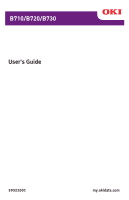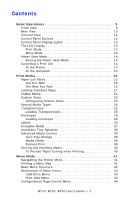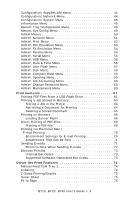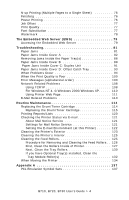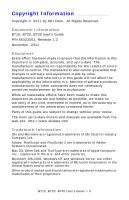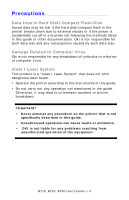Oki B710dn User Guide
Oki B710dn Manual
 |
View all Oki B710dn manuals
Add to My Manuals
Save this manual to your list of manuals |
Oki B710dn manual content summary:
- Oki B710dn | User Guide - Page 1
B710/B720/B730 User's Guide 59322001 my.okidata.com - Oki B710dn | User Guide - Page 2
14 Exiting the Power Save Mode 14 Cancelling a Print Job 14 At the Printer 14 At the Computer 14 Print Media 15 Paper Exit Paths 15 Top 40 To Prevent Paper Curling when Printing 40 Menu Mode 41 Navigating the Printer Menu 41 Printing a Menu Map 41 Basic Menu Structure 42 Explanation of - Oki B710dn | User Guide - Page 3
71 Points to Note When Sending E-mails 72 Barcode Printing 73 Internal Bar Codes 73 Supported Software-Generated Bar Codes 73 Driver-Set Print Features 74 Manual Feed from Tray 1 74 Collating 74 2-Sided Printing/Duplex 75 Cover Sheet 75 Fit to Page 75 B710, B720, B730 User's Guide > 3 - Oki B710dn | User Guide - Page 4
XP. . . . . . 110 Using Printer Web Page 111 E-Mail Related Problems 113 Routine Maintenance 114 Replacing the Drum/Toner Cartridge 114 Replacing the Drum/Toner Cartridge 115 Printing Reports/Lists 120 Checking the Printer Status via E-mail 121 About Mail Notice Service 121 Settings for Mail - Oki B710dn | User Guide - Page 5
OKI Data. All Rights Reserved Document Information B710, B720, B730 User's Guide guide are subject to change without prior notice. The most up-to-date drivers and manuals are available from the web site: http://www.okidata.com Trademark Information Oki and Microline are registered trademarks of Oki - Oki B710dn | User Guide - Page 6
data loss. Damage Related to Computer Virus Oki is not responsible for any breakdown of units due to infection of computer virus. Class I Laser System This product is a "Class I Laser System" that does not emit dangerous laser beam. • Operate the printer according to the instructions in this guide - Oki B710dn | User Guide - Page 7
which you should read. Note Indicates additional information on operations or features. Caution Indicates instructions which you should follow to avoid damage to the printer. WARNING Indicates instructions which you should follow to avoid possible injury. B710, B720, B730 User's Guide > 7 - Oki B710dn | User Guide - Page 8
instruments This list is not inclusive and no liability is assumed for either its completeness or accuracy. In case of doubt, contact your legal counsel. B710, B720, B730 User's Guide > 8 - Oki B710dn | User Guide - Page 9
1, 150 sheets 5 Tray 2, 550 sheets 6 Paper meter (amount of paper left in Tray 2) 7 Power switch 8 Paper stopper for letter or A4 paper 9 Host USB Port B710, B720, B730 User's Guide > 9 - Oki B710dn | User Guide - Page 10
Rear View 1 Power cord connector 2 Parallel connector 3 Network connector 4 USB connector 5 Serial connector 6 Duplex unit connector 7 Ventilation holes B710, B720, B730 User's Guide > 10 - Oki B710dn | User Guide - Page 11
the toner and the photosensitive drum. cartridge 2 Transfer roll Transfers the toner image on the surface of the cartridge photosensitive drum to the paper. 3 Fuser unit Fixes the toner on the paper. Do not touch this when using the printer as it is hot. B710, B720, B730 User's Guide > 11 - Oki B710dn | User Guide - Page 12
screen listings. Press to switch back and forth between on-line (Ready to Print) and Off-line status. When Off-line, the machine cannot receive data or process printing. Print mode: press to cancel printing. Menu mode: press to exit Menu Mode. Press for more information regarding error messages on - Oki B710dn | User Guide - Page 13
• Port receiving data (USB, Net, LPT or Serial) • Driver (PCL, PS or XL) • Toner Status bar. Menu Mode For configuring settings related to the printer. This screen appears when you press the button. For more information on the menu mode, see page 41. B710, B720, B730 User's Guide > 13 - Oki B710dn | User Guide - Page 14
the printer enters Power Save mode is 5 minutes. This time can be changed using the printer menu Power Save Mode The printer automatically exits from Power Save mode once it receives data or if any key be printed. At the Computer Double-click the printer icon at the bottom right of the taskbar in - Oki B710dn | User Guide - Page 15
Print Media Paper Exit Paths Before sending a job to the printer, make sure you have the correct exit path engaged. Top Exit Path The default path is the top exit bin (1). Printed pages exit face down. B710, B720, B730 User's Guide > 15 - Oki B710dn | User Guide - Page 16
use the rear exit, be sure the exit lever (1) is pushed up and the extension tray (2) is pulled out. See page 24 for more information. B710, B720, B730 User's Guide > 16 - Oki B710dn | User Guide - Page 17
80 g/m2) Plain 20 lb. US Bond (75 g/m2) Plain 1. Pull the tray out and place it on a flat surface. 2. If installed, remove the lid. B710, B720, B730 User's Guide > 17 - Oki B710dn | User Guide - Page 18
3. If the base plate of the paper tray is raised, push it down. 4. When loading paper longer than A4 size, slide the left and right lock tabs in the paper tray outwards to unlock them. B710, B720, B730 User's Guide > 18 - Oki B710dn | User Guide - Page 19
5. Hold the grip of the paper tray and pull its extendable part to the front until it reaches its maximum. 6. Squeeze the length guide and slide it to the desired paper size (1). Squeeze the right width guide and slide it to the desired paper size (2). B710, B720, B730 User's Guide > 19 - Oki B710dn | User Guide - Page 20
exceeding the maximum fill line or the maximum capacity allowed. 8. Firmly close the lid of the paper tray and push the tray completely into the printer. Important! If the lid is not firmly closed, the paper can become misaligned. B710, B720, B730 User's Guide > 20 - Oki B710dn | User Guide - Page 21
the control panel. *2:Requires the paper size settings be done on the control panel and the printer driver. *3:Print quality on the part of the paper that extends beyond 14 inches (356 mm) cannot moisture such as water, rain or vapor. For details, contact service. B710, B720, B730 User's Guide > 21 - Oki B710dn | User Guide - Page 22
3 and 4 - Minimum: 3.9 x 5.8 inches (98 x 148 mm) - Maximum: 8.5 x 14 inches (216 x 356 mm). • Minimum for duplexing or output to Offset Catch Tray: 3.5 x 5.5 inches (89 x 140 mm). B710, B720, B730 User's Guide > 22 - Oki B710dn | User Guide - Page 23
the printer driver, printer failure. This is especially true if you configure a bigger size when using a narrow width paper. Note To return to standard paper size settings, select [Auto]. The printer will automatically detect the size and orientation of the loaded paper. B710, B720, B730 User's Guide - Oki B710dn | User Guide - Page 24
using Thick1 or Thick2, try using Thick3 for better results. Note: The fuser temperature progression (lowest to highest) is: Transparency > Thin > Thick3 > Normal > Thick1 > Thick2 B710, B720, B730 User's Guide > 24 - Oki B710dn | User Guide - Page 25
well with this printer. Transparency Size Xerox 3R2780 Xerox 3R98202 3M CG3300 Letter A4 Letter Note: Transparencies with white frames and full-color transparencies cannot be used. Loading Transparencies 1. Make sure the rear exit (1) is open and selected. B710, B720, B730 User's Guide > 25 - Oki B710dn | User Guide - Page 26
2. Remove the tray from the printer. 3. If installed, remove the lid. B710, B720, B730 User's Guide > 26 - Oki B710dn | User Guide - Page 27
4. Remove all paper from a tray before loading transparencies. 5. Fan the stack of new transparencies before putting them in the tray. B710, B720, B730 User's Guide > 27 - Oki B710dn | User Guide - Page 28
6. Adjust the paper guides to fit the transparencies. 7. Insert the transparencies into the tray. B710, B720, B730 User's Guide > 28 - Oki B710dn | User Guide - Page 29
creases on them. 8. Insert the tray firmly into the printer. 9. Using the Operator Panel or Embedded Web Server tray to be used. 10. In the printer driver or the computer application program, select Transparency . Envelopes Envelopes that are supported by this printer. Paper name Size Paper - Oki B710dn | User Guide - Page 30
and possibly damage your printer. Envelopes can be printed from all trays. Usable standard sizes: • COM10 • COM9 • C5 • Monarch • DL All other envelope sizes must be defined as custom size. Loading envelopes 1. Make sure the rear exit (1) is open and selected. B710, B720, B730 User's Guide > 30 - Oki B710dn | User Guide - Page 31
2. Remove the tray from the printer. 3. If installed, remove the lid. 4. Remove all paper from a tray. B710, B720, B730 User's Guide > 31 - Oki B710dn | User Guide - Page 32
guides to fit the envelopes and place the envelopes face up in the center of the tray as shown. Important! • Place envelopes in the tray with the printing side up (flap side down). • All envelope sizes except C5 should be placed with the top toward the right side of the printer printer. printer driver - Oki B710dn | User Guide - Page 33
. Labels Common brands of labels that are supported by this printer. Label Xerox 3R97408 Xerox 3R96178 Xerox V860 laser printers. The heat from the fuser can melt some adhesives and possibly damage your printer. 1. Make sure the rear exit (1) is open and selected. B710, B720, B730 User's Guide - Oki B710dn | User Guide - Page 34
2. Remove the tray from the printer. 3. If installed, remove the lid. 4. Remove all paper from the tray before loading labels. B710, B720, B730 User's Guide > 34 - Oki B710dn | User Guide - Page 35
5. If needed, adjust the guides to fit the label sheets. 6. Insert the label sheets in the tray. B710, B720, B730 User's Guide > 35 - Oki B710dn | User Guide - Page 36
printed facing up and the top of the sheets to be fed into the printer first. • Do not load more than 100 label sheets in Tray 1 line marked inside the tray. 7. Reinstall the lid and insert the tray firmly into the printer. 8. Use the Operator Panel Menu to select the Label Media Type and size for - Oki B710dn | User Guide - Page 37
. • Fuji Xerox full-color transparencies (example: V556, V558, V302) • Paper exclusively for ink-jet printer use • Paper that is too thick or thin • Paper that has been printed on before (including color paper. • Labels that do not fully cover the adhesive backing B710, B720, B730 User's Guide > 37 - Oki B710dn | User Guide - Page 38
selection, the display wil prompt you to load the media. If you prefer, you can configure the printer to automatically select a tray with media of the nearest or larger size instead. To do this, enable Auto Resize in the printer menu under Admin Setup > Print Menu. B710, B720, B730 User's Guide > 38 - Oki B710dn | User Guide - Page 39
put in the tray and selected in your driver is the correct size and type for the print job. This allows you to switch between paper sizes easily without configuring custom paper sizes at the printer. It is up you to load the correct media in the designated tray. B710, B720, B730 User's Guide > 39 - Oki B710dn | User Guide - Page 40
and Handling Media To help prevent paper jams, poor print quality and printer breakdown, it is important to observe the following recommendations when storing paper: important to follow the manufactures orientation instruction to "Print this side first " Example: B710, B720, B730 User's Guide > 40 - Oki B710dn | User Guide - Page 41
in the printer menu. 1. Press to go into the menu mode. 2. Press the Down Arrow button until Information Menu is highlighted. 3. Press . 4. Press the Down Arrow button until Print Menu Map is highlighted. 5. Press twice. The Menu Map prints. B710, B720, B730 User's Guide > 41 - Oki B710dn | User Guide - Page 42
• Sys Config Menu Admin Setup • Network Menu • Print Menu • PCL Emulation • FX Emulation • Parallel Menu • Serial Menu • USB Menu • Date/Time Menu • Flash Menu • Disk Menu • Compact Flash Menu • Spooling Menu • Job Accounting • Change Password • Maintenance Menu B710, B720, B730 User's Guide > 42 - Oki B710dn | User Guide - Page 43
user flash memory unless a Compact Flash or Hard Disk option is installed. To print a PDF file form a USB flash drive, see page 61. Print Jobs Menu This menu is used to access print jobs stored in the printer. For information on printing stored jobs, see page 63. B710, B720, B730 User's Guide - Oki B710dn | User Guide - Page 44
Low, Empty OK, Low, Empty OK, Low, Empty OK, Low, Empty 0% to 100% (percentage of toner remaining.) Configuration\ Network Menu For setting printer network parameters. • Printer Name • IP Address • Subnet Mask • Gateway Address • Network Address • Network Version B710, B720, B730 User's Guide > 44 - Oki B710dn | User Guide - Page 45
User Flash (flash memory installed) • Disk (if hard disk drive is installed) • Compact Flash (if compact flash is installed) Information Menu Provides printouts of printer Fonts Print PS Fonts Print FX Fonts Description Prints a report of printer usage. Prints the menu map. Prints a report of the - Oki B710dn | User Guide - Page 46
Envelope DL Envelope, Com10 Envelope, Monarch Envelope, Com9 Envelope, Oficio, Legal13, Legal14, A4, Custom Note: Tray2 Auto-Sense must be off to use this feature. B710, B720, B730 User's Guide > 46 - Oki B710dn | User Guide - Page 47
- 11.00 - 14.00 inches (148 - 356 mm) Note: Tray3 Paper Size must set to Custom to use this feature Tray4 Auto-sense On Off B710, B720, B730 User's Guide > 47 - Oki B710dn | User Guide - Page 48
to use this feature 5.83 - 11.00 - 14.00 inches (148 - 356 mm) Note: Tray4 Paper Size must set to Custom to use this feature B710, B720, B730 User's Guide > 48 - Oki B710dn | User Guide - Page 49
. Submenus Power Save Time Wait Timeout Toner Low Jam Recovery Language Display Contrast Print 120 5 - 9999 seconds Default is 20 Continue, Stop On, Off English, and other supported languages 1 to 5 Default is 3 On, Off 1 to 7, Default is 4 0 8 Enable, Disable B710, B720, B730 User's Guide > 49 - Oki B710dn | User Guide - Page 50
Admin Menu. A password is needed to enter these menus. Note The factory default password is "aaaaaa". The password (1 to 12 characters) should be entered using one of two methods: Method 1 For each character in the password have been entered, press . B710, B720, B730 User's Guide > 50 - Oki B710dn | User Guide - Page 51
Admin\ Network Menu Default Disable Enable, Disable Enable, Disable Enable, Disable Automatic, Manual (user-specified) (user-specified) (user-specified) Execute Enable, Disable Enable, Disable Enable, Disable is 80 Auto-Sense, 802.3, Ethernet II, 802.2 SNAP, 802.2 B710, B720, B730 User's Guide > 51 - Oki B710dn | User Guide - Page 52
Admin\ Print Menu Note Settings made in the printer driver when printing a job will override these settings. Default settings are in bold face type. Submenus Personality Copies Duplex Duplex Bind Auto Resize Media Check Resolution Toner 3, Tray 4 Enable, Disable B710, B720, B730 User's Guide > 52 - Oki B710dn | User Guide - Page 53
0001 0000 to 9999, Default is 0004 0000 to 9999, Default is 0005 0000 to 9999, Default is 0006 0000 to 9999, Default is 0007 B710, B720, B730 User's Guide > 53 - Oki B710dn | User Guide - Page 54
Admin\ FX Emulation Menu Default settings are in bold face type. inch 0 inch, 0.1 inch, 0.2 inch ...1.0 inch Fit To Letter Text Height Disable, Enable Same, Diff Admin\ Parallel Menu Default settings are in bold face type. Submenus Parallel Bi-Direction PS Protocol Available Settings Enable, - Oki B710dn | User Guide - Page 55
Admin\ Serial Menu Default settings are in bold face type. Submenus Serial Baud Rate Data Bits Stop Bits Parity DTR Ready/Busy DTR On/Off DTR Error RTS Ready/Busy RTS On/Off Off, On Off, On Off, On Off, On Off, On Off, On High, Low High, Low Off, On ASCII, RAW B710, B720, B730 User's Guide > 55 - Oki B710dn | User Guide - Page 56
in bold face type. Submenus USB PS Protocol Available Settings Enabled, Disabled ASCII, RAW Admin\ Date & Time Menu Default settings are in bold face type. Submenus Month Day Year 59, Default is current minute 0 - 59 -12 through + 12, Default is 0 0, 30 On, Off B710, B720, B730 User's Guide > 56 - Oki B710dn | User Guide - Page 57
or directory from the User Flash. Format Usr Flash Reformats the User Flash. Flash Summary Prints a page containing information about the installed User Flash. Important! All files on the User Flash will be deleted if the Format User Flash function is selected. B710, B720, B730 User's Guide > 57 - Oki B710dn | User Guide - Page 58
Admin\ Disk Menu Note This menu appears only when the optional hard disk drive is installed. Submenus Description Data Security When set to ON, as data is deleted, the location where the data was stored is overwritten by random data. When set to OFF, the data . B710, B720, B730 User's Guide > 58 - Oki B710dn | User Guide - Page 59
bold face type. SubMenu Start Spooling Stop Spooling Playback Delete Destination Available Settings Spool and Print, Spool Only, Off Yes, No USB, Parallel, Serial, Network User Flash, Disk, Compact Flash User Flash, Disk, Compact Flash B710, B720, B730 User's Guide > 59 - Oki B710dn | User Guide - Page 60
to Factory Default. Saves the current menu setup for recall at a later time. Restores the saved Menu setting If enabled, all configuration changes require the password. If enabled, gives the printer the ability to read and print files from a connected USB drive. B710, B720, B730 User's Guide > 60 - Oki B710dn | User Guide - Page 61
control panel. 1. Put the PDF to be printed on any USB flash drive in either the root directory or a subdirectory. 2. Press to make sure the printer is not in "Power Save" mode. 3. Plug the flash drive into the Host USB connector on the operator panel. B710, B720, B730 User's Guide > 61 - Oki B710dn | User Guide - Page 62
1). To enter a different number of copies, use the numeric keypad. 8. When ready, press to process the file for printing. 9. After printing is complete, the printer will return to the [Ready to Print] state and you may remove the USB flash drive. B710, B720, B730 User's Guide > 62 - Oki B710dn | User Guide - Page 63
print file in the printer, then go to the printer and use your password to retrieve it for printing printer for printing at a later time which you specify. See the Help screens in the printer driver for information on using it to store documents in the printer. B710, B720, B730 User's Guide - Oki B710dn | User Guide - Page 64
password. As each digit is entered the display will automatically advance to the next digit. To go back a digit, press (left arrow). When all 6 digits have been entered, "Select Jobs" displays. Stored jobs associated with the PIN value appear on the display. B710, B720, B730 User's Guide - Oki B710dn | User Guide - Page 65
Press to access the printer menu. 2. With Print Jobs Menu highlighted, press . 3. Use the printer's keypad to enter your 6-digit password. 4. Press . 5. Use the up and down arrow keys to highlight the job you wish to delete. 6. Press . B710, B720, B730 User's Guide > 65 - Oki B710dn | User Guide - Page 66
(216 mm) wide can be printed from Tray 1. Loading Banner Paper 1. Pull out Tray 1 and place it on a flat surface. 2. If installed, remove the lid. B710, B720, B730 User's Guide > 66 - Oki B710dn | User Guide - Page 67
3. If the base plate of the paper tray is raised, push it down. 4. Slide the left and right lock tabs in the paper tray outwards to unlock them. B710, B720, B730 User's Guide > 67 - Oki B710dn | User Guide - Page 68
5. Hold the grip of the paper tray and pull its extendable part to the front until it reaches its maximum. 6. Squeeze the right width guide (1) and slide it to the banner width. B710, B720, B730 User's Guide > 68 - Oki B710dn | User Guide - Page 69
PDF files directly, you can send the PDF using any method of file transmission such as DOS Copy or using a utility to send it directly to Port 9100 on a TCP connected printer. You can also use the Oki PC based utility for printing PDF files directly to the printer. B710, B720, B730 User's Guide - Oki B710dn | User Guide - Page 70
When sending the PDF file to the printer using the lpr command, printing will be done with the defaults set at the control panel, including the may cause disruptions in your network. Always ask your network administrator to configure e-mail environment settings. B710, B720, B730 User's Guide > 70 - Oki B710dn | User Guide - Page 71
of the attached file is not "tif" or "pdf", it may not print correctly. > A maximum 31 documents can be attached. 2. Enter the printer's e-mail address in the address column. 3. Send the e-mail. The printer will print the e-mail automatically after receiving it. B710, B720, B730 User's Guide > 71 - Oki B710dn | User Guide - Page 72
of e-mails via SMTP. Detailed adjustments with the provider are required in such cases. • When setting up the e-mail configuration in an environment where MTA support is set up in private segments, match the operating configuration. B710, B720, B730 User's Guide > 72 - Oki B710dn | User Guide - Page 73
Printing Bar Codes are supported for PCL5. Internal Bar Codes • Code 128 • Code 3 of 9 • Interleaved 2 of 5 • UPC/EAN • Postnet Supported Software-Generated Bar Codes • UPC/EAN • Code 128 • EAN/UCC 128 • PostNet • Interleaved 2 of 5 • Code 39 • Codabar • Code93. B710, B720, B730 User's Guide > 73 - Oki B710dn | User Guide - Page 74
in the printer menu or using the Embedded Web Server. Manual Feed from Tray 1 Tray 1 can be set for manual feed in the Printer Properties in the driver. When Tray 1 is set to Manual mode, the total number of copies of each page before proceeding to the next page. B710, B720, B730 User's Guide > 74 - Oki B710dn | User Guide - Page 75
standard on Models B710dn, B720dn and B730dn; optional on Models B710n, B720n and B730n). You can use two-sided printing to produce a document in the form of a small book. Cover Sheet The printer enables you to you have chosen a document style of N-Up or Pamphlet. B710, B720, B730 User's Guide > 75 - Oki B710dn | User Guide - Page 76
print multiple pages on a single sheet when printing a multi-page document. This can save paper and is handy for draft reviews. You can print one, two, four, six, eight, nine, or sixteen pages per sheet. Finishing You can add a large version of the printed page. B710, B720, B730 User's Guide > 76 - Oki B710dn | User Guide - Page 77
600 dpi for normal printing or 1200 dpi for high quality mode. • Toner Save: This prints everything with less print density. Font Substitution This feature allows you to substitute TrueType fonts with printer fonts. You can also set the TrueType font output type. B710, B720, B730 User's Guide > 77 - Oki B710dn | User Guide - Page 78
appears in your choice of the background of all pages or only the first page. Predefined COPY, DRAFT, and CONFIDENTIAL watermarks are provided in the driver. You can view these by clicking on their name in the Watermark Pane of the Watermark Window. You can edit their settings or the settings - Oki B710dn | User Guide - Page 79
when the printer is connected to the network. Accessing the Embedded Web Server To access the EWS, you need the printer's IP address. The IP address is located in the Menu Map on the first page under the heading "Network" (to print a Menu Map, see page 41). B710, B720, B730 User's Guide > 79 - Oki B710dn | User Guide - Page 80
The EWS home page for the Model B730 printer is shown below. The various functions are accessed through the menu on the left side of the page. B710, B720, B730 User's Guide > 80 - Oki B710dn | User Guide - Page 81
impossible to see, do not try to remove it by yourself. Doing so can cause injuries or burns. Turn off the printer immediately, and contact your dealer for service. D A B C A Top Cover B Back Cover C (Optional) Duplex Unit Cover D (Optional) Offset Catch Tray Cover B710 B720 B730 User's Guide > 81 - Oki B710dn | User Guide - Page 82
Paper Jams Inside Cover A A 1. If the optional offset catch tray is installed, lift it out of the way. B710 B720 B730 User's Guide > 82 - Oki B710dn | User Guide - Page 83
2. Open Cover A. 3. Holding the drum/toner cartridge by the grip, remove it from the printer (1). B710 B720 B730 User's Guide > 83 - Oki B710dn | User Guide - Page 84
4. Turn the roll (2) and remove any jammed paper inside. 5. Put the drum/toner cartridge back in the printer. B710 B720 B730 User's Guide > 84 - Oki B710dn | User Guide - Page 85
6. Close Cover A. 7. If installed, lower the offset catch tray to its original position. Caution If you continue to print with the offset catch tray folded, this may cause a paper jam. Always use the printer with the tray open. B710 B720 B730 User's Guide > 85 - Oki B710dn | User Guide - Page 86
Removing Jams Inside the Paper Tray(s) 1. Pull out all paper trays and remove any wrinkled paper. B710 B720 B730 User's Guide > 86 - Oki B710dn | User Guide - Page 87
2. Examine the inside of the printer and remove any jammed pieces of paper. 3. Push the paper tray(s) completely back into the printer. B710 B720 B730 User's Guide > 87 - Oki B710dn | User Guide - Page 88
4. Open and close cover A. Doing this will clear the error message. B710 B720 B730 User's Guide > 88 - Oki B710dn | User Guide - Page 89
Paper Jams Inside Cover B B 1. Remove the rear tray. WARNING! The fuser unit is hot. You may get burned if you touch it directly. B710 B720 B730 User's Guide > 89 - Oki B710dn | User Guide - Page 90
2. Raise the lever as shown in the diagram and open the cover B (1). Then open the cover of the fuser unit (2),indicated by a small green label with a black star, and remove any jammed paper. 3. Close the fuser unit and Cover B. 4. Replace the rear tray. B710 B720 B730 User's Guide > 90 - Oki B710dn | User Guide - Page 91
Paper Jams Inside Cover C: Duplex Unit C 1. Remove the rear tray. B710 B720 B730 User's Guide > 91 - Oki B710dn | User Guide - Page 92
2. Push up the lever shown in the diagram to open the cover. Then remove the jammed paper. 3. Close the cover and replace the rear tray. B710 B720 B730 User's Guide > 92 - Oki B710dn | User Guide - Page 93
Paper Jams Inside Cover D: Offset Catch Tray D 1. Open the Offset Catch Tray cover and pull out the jammed paper. 2. Close the cover. B710 B720 B730 User's Guide > 93 - Oki B710dn | User Guide - Page 94
Occur Before treating the problem as a printer breakdown, refer to the following table and check the printer condition again. WARNING • Never open or remove printer covers that are secured with screws unless specifically instructed in the user guide. A high voltage component can cause electric - Oki B710dn | User Guide - Page 95
supports bidirectional communication? The printer has printer. Reduce the complexity of the print job. Turn off the power and check the connection of the interface cable. Check the port status of the interface. Check the computer environment, such as the printer driver. B710 B720 B730 User's Guide - Oki B710dn | User Guide - Page 96
turning on the printer? There may be a problem with the image. This printer is printing with for service. Press . In the future, be sure to turn on the computer power before turning on the printer. printer driver. See the Online Help for the printer driver B710 B720 B730 User's Guide > 96 - Oki B710dn | User Guide - Page 97
for the printer driver. Change the printing method for TrueType fonts in [Specify Font] on the [Detailed Settings] tab of the printer driver. See the Online Help for the printer driver. Set the length guide and the right width guide in the correct positions. See page 19. B710 B720 B730 User's Guide - Oki B710dn | User Guide - Page 98
surface. Set the length guide and right width guide in the correct positions. See page 19. Clean the feed roll. See page 125. Remove the paper in the feed tray, fan it, then load it again. Replenish paper only when all the sheets in the tray are used up. B710 B720 B730 User's Guide > 98 - Oki B710dn | User Guide - Page 99
Place the printer on a stable surface. Close cover A securely. Push the paper tray completely into the printer. Turn off the power and remove any foreign objects inside the printer. If the object cannot be removed unless the printer is disassembled, contact service. B710 B720 B730 User's Guide > 99 - Oki B710dn | User Guide - Page 100
or damaged. Replace with a new drum/toner cartridge. See page 115. The paper feed rout contains excess toner. Print a few pages to remove the excess toner. The drum/toner cartridge is defective or damaged. Replace with a new drum/toner cartridge. See page 115. B710 B720 B730 User's Guide > 100 - Oki B710dn | User Guide - Page 101
. Replace with a new drum/toner cartridge. See page 115. This may be due to breakdown of high voltage power. Contact service. The paper is damp. Replace with paper from a new ream. The paper used is not suitable. Load the correct type of paper. See pages 21 and 37. B710 B720 B730 User's Guide > 101 - Oki B710dn | User Guide - Page 102
right width guide in the correct positions. See page 19. The type of transparency or envelope loaded cannot be used in this printer. Load the correct type. See pages 25 and 29. Check that the paper type on the printer driver or the control panel is correctly set. B710 B720 B730 User's Guide > 102 - Oki B710dn | User Guide - Page 103
PORT Cmd Bad Target Str Bad TEntry CMD Call Service Cancel Job Canceling Job Clock Not Set Close Duplexer Target Entry command. Help message used for service-type errors. Confirmation prompt used when CANCEL cover is open. Defective Code Flash - user forced into Firmware Upgrade. Bad command format. - Oki B710dn | User Guide - Page 104
Option Installed Displayed during Power-on Initialization. Recovery action displayed when tray needs to be inserted Recovery message displayed for ROS failure. Call for service. Un-specific "Load Paper" prompt. A user prompt that paper needs to be put into Tray 1. B710 B720 B730 User's Guide > 104 - Oki B710dn | User Guide - Page 105
user prompt that paper needs to be put into Tray 4. Face Up Tray Failure. Displayed for Main Motor Failure. Used for error/warning when Maintenance is required (replace fuser/rollers/etc.) Paper jam detected inside the printer Tray 2 has no paper Tray 3 has no paper B710 B720 B730 User's Guide > 105 - Oki B710dn | User Guide - Page 106
when Tray 4 is missing Installed USB Flash Device is not supported The file format used on the installed USB Flash Drive is not supported. String used to describe FLASH used for USER storage. Printer has completed processing data, but has not detected end-of-job. B710 B720 B730 User's Guide > 106 - Oki B710dn | User Guide - Page 107
Message Warming Up Write Condition/Reason/Action Displayed when printer is "Warming Up". Status display for file status "Write xx" (where xx is percentage received). B710 B720 B730 User's Guide > 107 - Oki B710dn | User Guide - Page 108
. "Unable to print (NetworkError)" is displayed. Action Connect this printer directly to the network connecting the computer. Ask your network system administrator to check the network for errors. Turn on the printer. None (Printing will be resumed automatically). B710 B720 B730 User's Guide > 108 - Oki B710dn | User Guide - Page 109
displayed and then check available free space. After deleting unnecessary files to increase the free space available, select [Pause] from the [Documents] menu of the [Printers] window to enable printing to restart. B710 B720 B730 User's Guide > 109 - Oki B710dn | User Guide - Page 110
capacity of [LPD Spool] and compare it with the print data which was sent in the single print instruction. Check if an error is displayed on the control panel. at one time. Turn the printer off, then on. Select the same transport protocol as that of the computer. B710 B720 B730 User's Guide > 110 - Oki B710dn | User Guide - Page 111
proxy server. Refer to: • Online Help for the web browser Wait for a while as instructed. If the problem persists, refresh the Web browser. If nothing happens, check if the printer is working properly. Are you using the supported OS and Web browser? Check whether the OS and web browser you are using - Oki B710dn | User Guide - Page 112
Reason/Action Clicking the [Submit] button prompts messages such as "no data" or "the server has returned invalid or unrecognizable response". Are the user name and password correct? Enter the correct user name and password. Turn the printer off, then on. g B710 B720 B730 User's Guide > 112 - Oki B710dn | User Guide - Page 113
explains how to troubleshoot problems when the mail notification services and E-mail Printing features are used. Symptom Reason/Action Cannot perform Email printing. During E-mail printing, the attached PDF file was not printed. During mail notification services, the printer status was not - Oki B710dn | User Guide - Page 114
Replace Drum/ Toner Cartridge Note • If you continue to print with a worn-out drum/toner cartridge, it may affect the functions of this printer, such as the print quality. • You can set whether to stop printing when the drum/ toner cartridge is due for replacement. B710 B720 B730 User's Guide > 114 - Oki B710dn | User Guide - Page 115
if your hands or clothes are stained with it. • It is recommended to use the drum/toner cartridge within 1 year after opening it. Replacing the Drum/Toner Cartridge 1. If the optional offset catch tray is installed, lift it out of the way. 2. Turn the printer off. B710 B720 B730 User's Guide > 115 - Oki B710dn | User Guide - Page 116
3. Remove any output paper and open cover A. Caution! Do not touch any parts inside the printer. 4. Hold the drum/toner cartridge by the grip and pull it out slowly. Discard it in accordance with local regulations. B710 B720 B730 User's Guide > 116 - Oki B710dn | User Guide - Page 117
as shown in the diagram. Important! • If the toner is not evenly spread out, the print quality may be reduced. Also, there may be operating noise or the interior of the cartridge may be damaged during operation. • Do not touch the surface of the photosensitive drum. B710 B720 B730 User's Guide > 117 - Oki B710dn | User Guide - Page 118
horizontally. The tape might break if it is pulled out diagonally. • After the seal has been pulled out, do not shake or bump the drum/toner cartridge. 7. Hold the drum/toner cartridge by the grip and insert it into the slot inside the printer. B710 B720 B730 User's Guide > 118 - Oki B710dn | User Guide - Page 119
touch any parts inside the printer. • Ensure that the drum/toner cartridge is firmly set. • After opening cover A, remove any dust or stains inside the printer with a dry clean cloth. paper jam. Always use the printer with the tray down. 10. Turn the printer back on. B710 B720 B730 User's Guide > 119 - Oki B710dn | User Guide - Page 120
Summary • Print PCL Fonts • Print PS Fonts • Print FX Fonts 4. With the report highlighted, press . Execute appears. 5. Press to print the report. The printer returns to the Ready to Print state. B710 B720 B730 User's Guide > 120 - Oki B710dn | User Guide - Page 121
or confirm) from the computer (set in driver). Printer status is set through the printers Web Server Off-line Consumable message Toner low / toner out Paper low / paper out Paper Jam Cover open Stacker error Mass storage error Recoverable error Service call required Settings for Mail Notice - Oki B710dn | User Guide - Page 122
printer to reboot. Item Item to be set Description Maintenance > Services Option Mail Notice Service Select [Enable]. Network > General Settings Administrator E-mail Address (recommended setting), Printer , POP User Name, POP User Password, SMTP Sending - Oki B710dn | User Guide - Page 123
Clean the exterior of the printer about once a month. Important! • Do not spray the detergent directly on the printer. The liquid detergent may enter the printer through a gap and cause problems. • Never use cleaning agents other than water or neutral detergent. B710 B720 B730 User's Guide > 123 - Oki B710dn | User Guide - Page 124
1. Wipe the parts with a wet but well-wrung soft cloth, then wipe it dry with another soft cloth. 2. For stubborn stains, moisten a soft cloth with a small amount of neural detergent, and gently wipe the stain off. B710 B720 B730 User's Guide > 124 - Oki B710dn | User Guide - Page 125
paper jams or replacing the drum/toner cartridge, inspect the inside of the printer before closing cover A. WARNING • yourself. To avoid injuries or burns, switch off the printer immediately, and contact service. • Remove any remaining pieces of paper. • Remove B710 B720 B730 User's Guide > 125 - Oki B710dn | User Guide - Page 126
with a wet but well-wrung soft cloth. 3. Hold the roller with the short tab (1) to the right and slowly push it back onto the shaft. B710 B720 B730 User's Guide > 126 - Oki B710dn | User Guide - Page 127
, and push the feed roll completely in so that the short tab fits into the slot of the shaft. First, Clean the Rollers Inside of Printer 1. If the optional offset catch tray is installed, lift it out of the way. 2. Turn the printer off. B710 B720 B730 User's Guide > 127 - Oki B710dn | User Guide - Page 128
3. Open Cover A. 4. Hold the drum/toner cartridge by the grip and remove it. Set it on a piece of paper to keep it from dirtying the tabletop. B710 B720 B730 User's Guide > 128 - Oki B710dn | User Guide - Page 129
5. Locate and clean the feed rollers (see cleaning procedure on page 126). 6. Hold the drum/toner cartridge by the grip and insert it into the printer. B710 B720 B730 User's Guide > 129 - Oki B710dn | User Guide - Page 130
7. Close cover A securely. 8. If installed, lower the offset catch tray to its original position. Next, Clean the Tray Rollers 1. Pull the paper trays out of the printer. B710 B720 B730 User's Guide > 130 - Oki B710dn | User Guide - Page 131
on page 126). 3. If you have optional paper trays installed, leave the trays outside the printer and proceed to the next section. 4. If you do NOT have any optional paper trays installed, push the paper trays back into the printer and turn the printer back on. B710 B720 B730 User's Guide > 131 - Oki B710dn | User Guide - Page 132
to access the tray module rollers (at the back) for cleaning. Illustration 1 below is a view of the optional tray module removed from the printer to illustrate the location of the feed rollers. 2. Follow the procedure on page 126 to remove and clean the feed roller for each optional tray - Oki B710dn | User Guide - Page 133
3. Push the paper trays back into the printer and turn the printer back on. B710 B720 B730 User's Guide > 133 - Oki B710dn | User Guide - Page 134
or optional A4 universal tray is installed, uninstall it before moving the printer. If these are not fixed securely to the printer, they may fall to the ground and cause injuries. 1. Press the power switch of this printer to the position to switch the power off. B710 B720 B730 User's Guide > 134 - Oki B710dn | User Guide - Page 135
in the tray. Note Keep the paper wrapped and away from humidity and dirt. 5. Push the paper tray completely into the printer. 6. Open cover A. Important! Do not touch parts inside the printer. 7. Hold the drum/toner cartridge by the grip and pull it out slowly. B710 B720 B730 User's Guide > 135 - Oki B710dn | User Guide - Page 136
/toner cartridge back into its original bag or wrap it with a thick cloth to prevent it from being exposed to strong light. 8. Close cover A securely. 9. Lift the printer and move it gently. Note If the printer is to be moved over a long distance, pack it inside a box. B710 B720 B730 User's Guide - Oki B710dn | User Guide - Page 137
26U:PC-775 2010Z:SERCROAT 1 9N:ISO L9 2009Z:GREEK-737 2008Z:ARABIC 864 8U:Roman 8 0N:ISO 8859-1 2N:ISO 8859-2 5N:ISO 8859-5 B710, B720, B730 User's Guide > 137
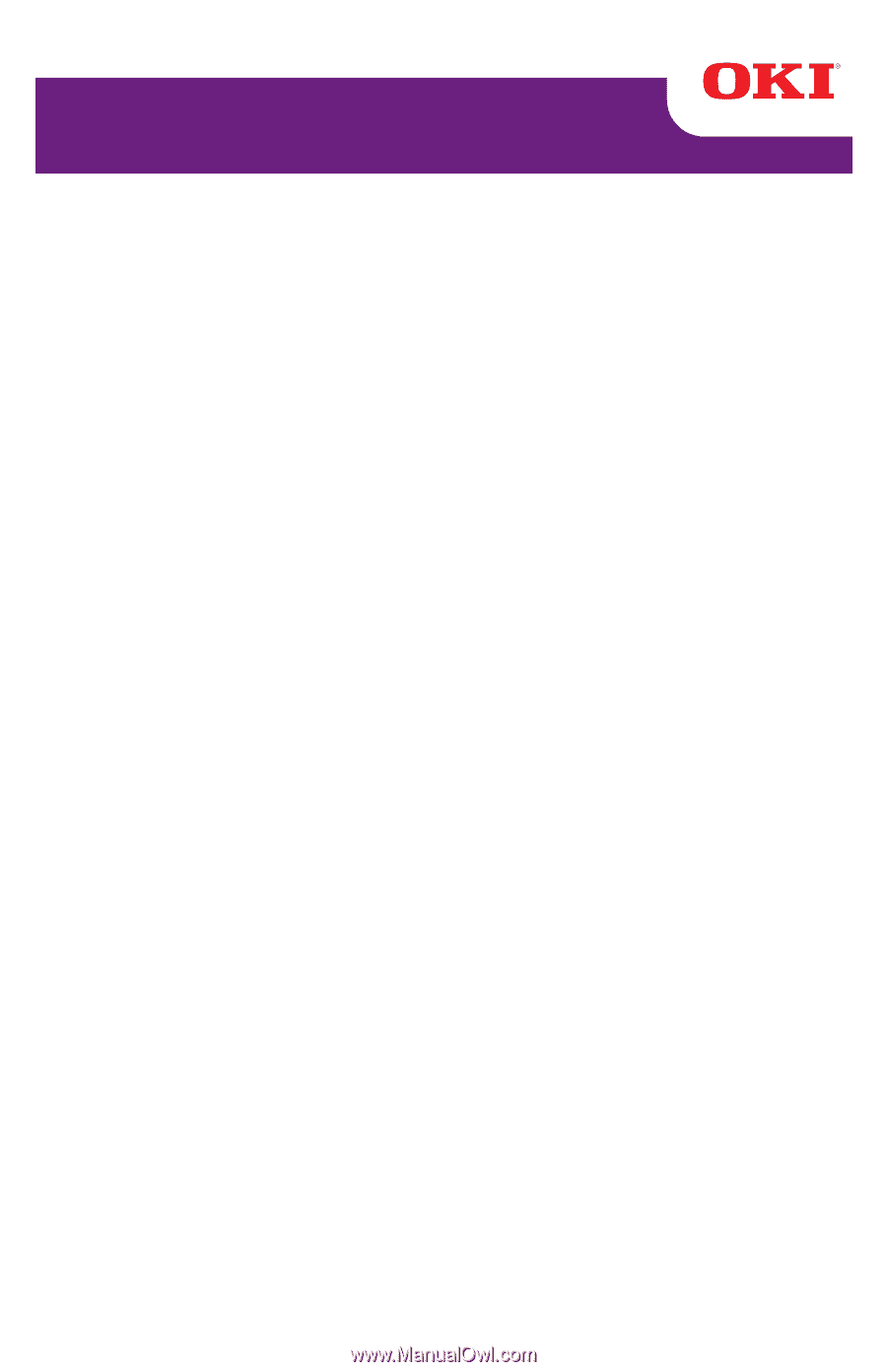
User’s Guide
59322001
my.okidata.com
B710/B720/B730