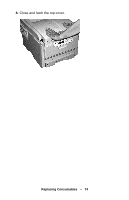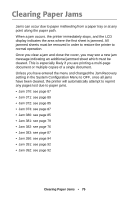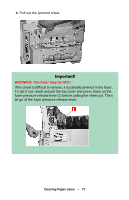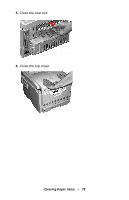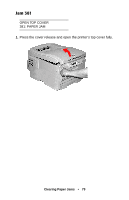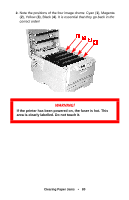Oki C5200ne User's Guide - Page 75
Clearing Paper Jams
 |
View all Oki C5200ne manuals
Add to My Manuals
Save this manual to your list of manuals |
Page 75 highlights
Clearing Paper Jams Jams can occur due to paper misfeeding from a paper tray or at any point along the paper path. When a jam occurs, the printer immediately stops, and the LCD display indicates the area where the first sheet is jammed. All jammed sheets must be removed in order to restore the printer to normal operation. Once you clear a jam and close the cover, you may see a new jam message indicating an additional jammed sheet which must be cleared. This is especially likely if you are printing a multi-page document or multiple copies of a single document. Unless you have entered the menu and changed the Jam Recovery setting in the System Configuration Menu to OFF, once all jams have been cleared, the printer will automatically attempt to reprint any pages lost due to paper jams. • Jam 370: see page 87 • Jam 371: see page 89 • Jam 372: see page 85 • Jam 373: see page 87 • Jam 380: see page 85 • Jam 381: see page 79 • Jam 382: see page 76 • Jam 383: see page 87 • Jam 390: see page 94 • Jam 391: see page 92 • Jam 392: see page 92 Clearing Paper Jams • 75