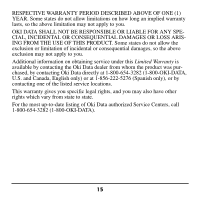Oki C5400 Memory DIMM Installation Instructions - Page 13
Change the Memory Setting in the Drivers - c5400n driver
 |
View all Oki C5400 manuals
Add to My Manuals
Save this manual to your list of manuals |
Page 13 highlights
Change the Memory Setting in the Driver(s) Windows® Postscript Emulation Driver, C5300/C5400n 1. Click Start → Settings → Printers [Printers and Faxes for XP]. 2. Right click the appropriate printer icon, then click Properties. Windows XP, 2000 and NT 4.0: a. Click the Device Settings tab. b. Scroll down to Installable Options and click Memory Configuration. c. Select the new total memory installed* from the drop-down list. Windows Me: a. Click the Device Options tab. b. Scroll down to Installable Options and click Memory Configuration. c. Select the new total memory installed* from the drop-down list. Windows 98: a. Click the Device Options tab. b. Scroll down to Installable Options and click VMOptions. c. Select the new total memory installed* from the drop-down list. 3. Click OK, then close the Printers (Printers and Faxes) dialog box. * New DIMM + 64 MB 11