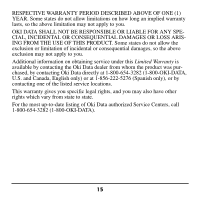Oki C5400 Memory DIMM Installation Instructions - Page 15
Mac OS X.2, Mac OS X.3
 |
View all Oki C5400 manuals
Add to My Manuals
Save this manual to your list of manuals |
Page 15 highlights
Mac OS X.2 1. Activate Print Center from Local Hard Drive → Applications → Utilities → Print Center. 2. Highlight the printer name and select from the menu Printers → Show Info. 3. Next to Memory Configuration, click on the drop drown menu to select the total installed available memory (new DIMM + 64 MB resident) to enable the option. 4. Click Apply Changes and exit to the desktop. Mac OS X.3+ 1. Activate the Printer Setup Utility from Local Hard Drive → Applications → Utilities → Printer Setup Utility. 2. Highlight the printer name and select from the menu Printers → Show Info. 3. Next to Memory Configuration, click on the drop drown menu to select the total installed available memory (new DIMM + 64 MB resident) to enable the option. 4. Click Apply Changes and exit to the desktop. 13