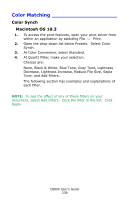Oki C8800n C8800 User Guide (Amer Eng) - Page 234
From the [CMYK Profile Type] menu, select [CMYK Input
 |
View all Oki C8800n manuals
Add to My Manuals
Save this manual to your list of manuals |
Page 234 highlights
Mac OS X If you are using a source CMYK document, use the following printer driver settings to perform a CMYK Ink Simulation: 1. Choose [File] → [Print]. 2. From the [Printer] menu, select your printer model. 3. Select [Printer Features]. 4. From the [Feature Sets] menu, select [Color Options]. 5. From the [Color Mode] menu, select [Graphic Pro]. 6. From the [Feature Sets] menu, select [Color - Graphic Pro 1]. 7. From the [Color Matching Task] menu, select [ICC Profile Color Matching]. Use the [Preserve Black] option to keep the original gray component (K channel) information. If [Preserve Black] is disabled, the gray components may be printed using a mixture of CMYK toner, instead of just K (black) toner. 8. From the [Feature Sets] menu, select [Color - Graphic Pro 2]. 9. From the [CMYK Profile Type] menu, select [CMYK Input Profile]. 10. From the [CMYK Input Profile source], select the CMYK Input profile that corresponds to the device you are trying to match such as a SWOP or Euroscale Press. If you have another CMYK Ink profile that you wish to use, select it here as the appropriate "CMYK Source x" profile. Remember that the names "CMYK Source 1", etc., relate to the number assigned to the profile using Profile Assistant. See "Using Profile Assistant" on page 222. 11. From the [Feature Sets] menu, select [Color - Graphic Pro 3]. 12. From the [Printer Output Profile] menu, select your printer profile. If [Auto] is selected, the factory default profiles that are embedded in the printer will be used. If you have created a printer profile yourself using profile creation software, select it here and choose a rendering intent. C8800 User's Guide 234