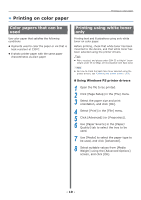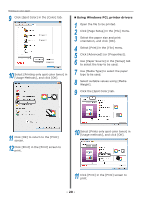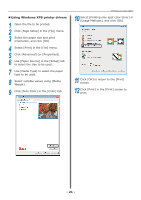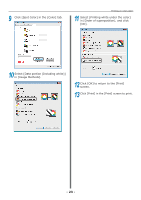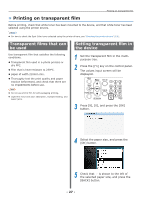Oki C911dn C911dn/C931dn/C941dn Separate Spot Color Guide - Page 22
Printing white under color (Spot Color overprint function), Using Mac OS X PS printer, drivers
 |
View all Oki C911dn manuals
Add to My Manuals
Save this manual to your list of manuals |
Page 22 highlights
Printing on color paper „„Using Mac OS X PS printer drivers 1 Open the file to be printed. 2 Click [Page Setup] in the [File] menu. 3 Select the paper size and print orientation using the page setup dialog box, and click [OK]. 4 Select [Print] in the [File] menu. 5 Use the [Source] panel to select the tray to be used. 6 Click the [Feed] tab in the [Print Options] panel, and select suitable values using [Media Type] and [Media Weight]. 7 Select [Prints only spot color toner] in [Usage Methods] in the [Spot Color] panel. 8 Click [Print] to print. Printing white under color (Spot Color overprint function) If printing on color paper, print the base using white toner, and then overprint using colors (CMYK). Note zz This function cannot be used with envelopes or postcards (except for Japanese Double Postcards and 4-Ren Hagaki). zz This function cannot be used with GSM under 52 to 64g/m2 (ream weight under 45 to 55kg), or paper with GSM 321 to 360g/m2 (ream weight 256 to 309kg). zz Custom size is compatible with papers with widths from 99.0 to 330.0mm, and lengths from 180 to 483.0mm. zz Clear toner is not compatible with this function. „„Using Windows PS printer drivers 1 Open the file to be printed. 2 Click [Page Setup] in the [File] menu. 3 Select the paper size and print orientation, and click [OK]. 4 Select [Print] in the [File] menu. 5 Click [Advanced] (or [Properties]). 6 Use [Paper Source] in the [Paper/ Quality] tab to select the tray to be used. 7 Use [Media] to select the paper type to be used, and click [Advanced]. 8 Select suitable values from [Media Weight] using the [Advanced Options] screen, and click [OK]. - 22 -