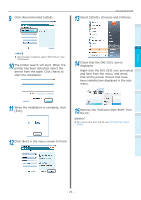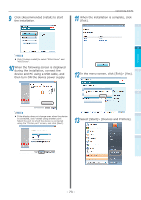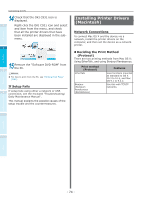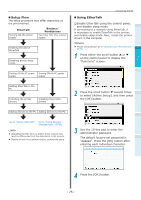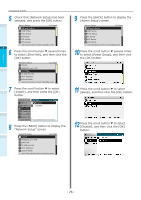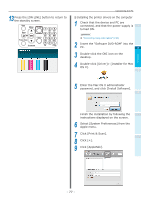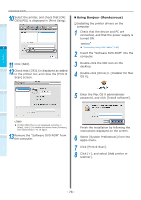Oki C941dn C911dn/C931dn/C941dn Basic User's Guide - Page 76
Network Setup screen., Admin Setup] screen.
 |
View all Oki C941dn manuals
Add to My Manuals
Save this manual to your list of manuals |
Page 76 highlights
Before use Setting Up Printing Connecting the PC 5 Check that [Network Setup] has been selected, and press the [OK] button. 1 Admin Setup 1/2 Page 1 Network Setup 2 USB Setup 3 Print Setup 4 PS Setup 5 PCL Setup 6 XPS Setup Use Online button to return to standby screen 2 6 Press the scroll button several times to select [EtherTalk], and then click the [OK] button. Network Setup 1/1 Page 1 TCP/IP 3 2 NetBIOS over TCP 3 EtherTalk 4 IP Address Set 5 IPv4 Address 6 Subnet Mask Use Online button to return to standby screen 4 7 Press the scroll button to select [Enable], and then press the [OK] button. Network SetupEtherTalk 1/1 Page 1 1 TCP/IP Enable 2 2 NetBIOS over TCDPisable 3 EtherTalk 4 IP Address Set 5 IPv4 Address 6 Subnet Mask Use Online buttoUnsetoOrneltiunrenbtuotsttoanntdobryetsucrneen 8 Press the [BACK] button to display the "Network Setup" screen. Network Setup 1/2 Page 1 TCP/IP 2 NetBIOS over TCP 3 EtherTalk 4 IP Address Set 5 IPv4 Address 6 Subnet Mask Use Online button to return to standby screen 9 Press the [BACK] button to display the [Admin Setup] screen. Admin Setup 1/2 Page 1 Network Setup 2 USB Setup 3 Print Setup 4 PS Setup 5 PCL Setup 6 XPS Setup Use Online button to return to standby screen 10 Press the scroll button several times to select [Power Setup], and then click the [OK] button. 11 Press the scroll button to select [Sleep], and then click the [OK] button. 12 Press the scroll button to select [Disable], and then click the [OK] button. Basic Device Operations Appendix Index - 76 -