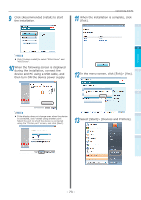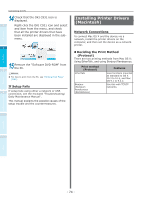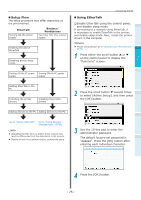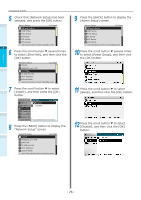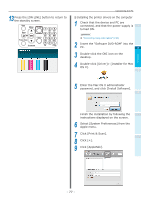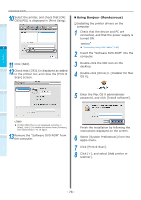Oki C941dn C911dn/C931dn/C941dn Basic User's Guide - Page 78
Using Bonjour Rendezvous, C931PS] is displayed in [Print Using].
 |
View all Oki C941dn manuals
Add to My Manuals
Save this manual to your list of manuals |
Page 78 highlights
Before use Setting Up Printing Connecting the PC 10 Select the printer, and check that [OKI C931(PS)] is displayed in [Print Using]. 1 2 11 Click [Add]. 3 12 Check that [C931] is displayed as added to the printer list, and close the [Print & Scan] screen. „„Using Bonjour (Rendezvous) ‰‰Installing the printer drivers on the computer 1 Check that the device and PC are connected, and that the power supply is turned ON. Reference "Connecting Using LAN Cables" (P.63) 2 Insert the "Software DVD-ROM" into the computer. 3 Double-click the OKI icon on the desktop. 4 Double-click [Driver]> [Installer for Mac OS X]. 4 5 Enter the Mac OS X administrator password, and click [Install software]. Note If [OKI C931(PS)] is not displayed correctly in [Kind], click [-] to delete the device from [Printers], and repeat Steps 7 to 10 again. 13 Remove the "Software DVD-ROM" from the computer. Finish the installation by following the instructions displayed on the screen. 6 Select [System Preferences] from the Apple menu. 7 Click [Print & Scan]. 8 Click [+], and select [Add printer or scanner]. Basic Device Operations Appendix Index - 78 -