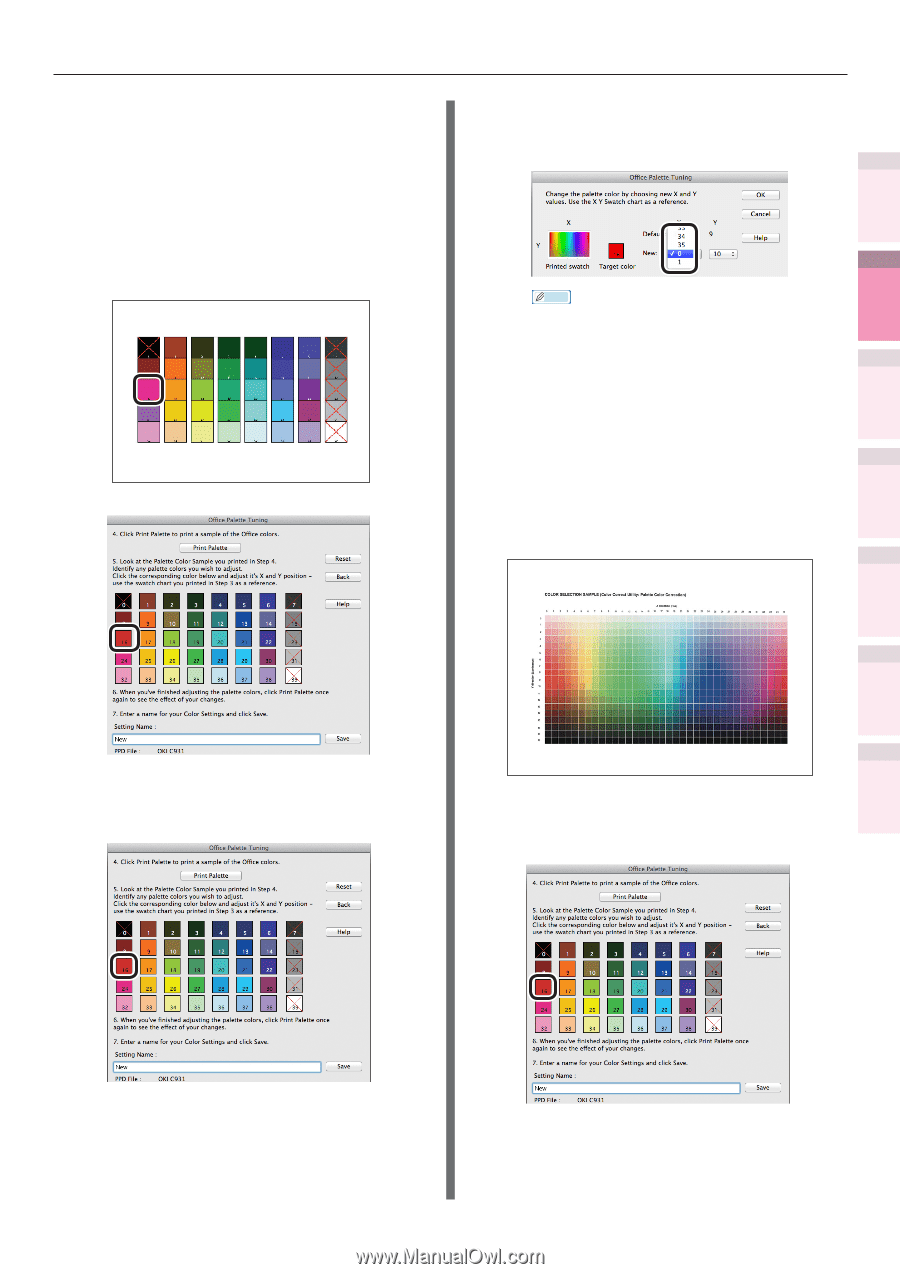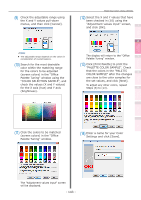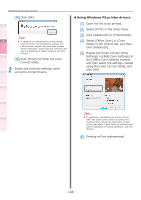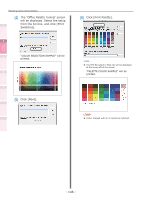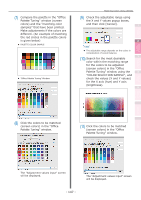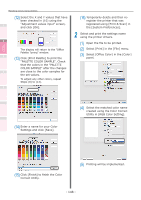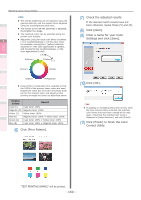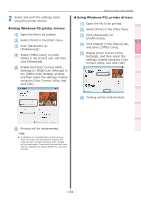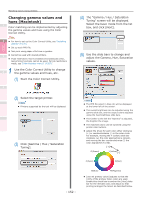Oki C941dn C911dn/C931dn/C941dn Advanced User's Guide - Page 147
Palette Tuning window., Check the adjustable range using
 |
View all Oki C941dn manuals
Add to My Manuals
Save this manual to your list of manuals |
Page 147 highlights
Convenient print functions Matching Colors Using Utility Software (7) Compare the palette in the "Office Palette Tuning" window (screen colors) and the "matching color samples" that have been printed. Make adjustments if the colors are different. (An example of matching the red circles in the palette colors is given below) zz PALETTE COLOR SAMPLE zz "Office Palette Tuning" Window Matching Colors Using Utilities (9) Check the adjustable range using the X and Y values popup boxes, and then click [Cancel]. 1 2 Memo zz The adjustable range depends on the colors in consideration of overall balance. (10) Search for the most desirable 3 color within the matching range for the colors to be adjusted (screen colors) in the "Office Palette Tuning" window using the 4 "COLOR SELECTION SAMPLE", and check the values (X and Y values) for the X axis (hue) and Y axis (brightness). 5 Appendix Index (8) Click the colors to be matched (screen colors) in the "Office Palette Tuning" window. (11) Click the colors to be matched (screen colors) in the "Office Palette Tuning" window. Network Setup Checking and Changing Printer Settings Using the Control Panel The "Adjustment values input" screen will be displayed. The "Adjustment values input" screen will be displayed. - 147 -