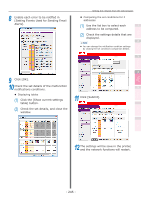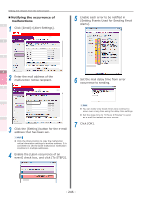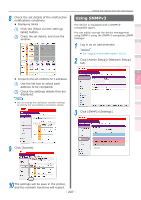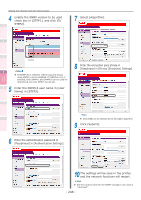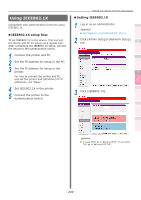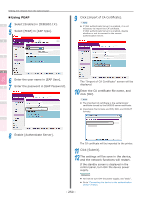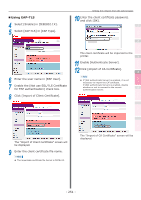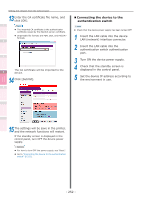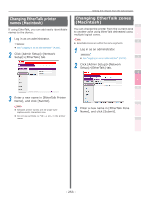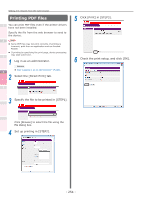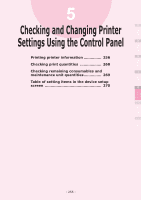Oki C941dn C911dn/C931dn/C941dn Advanced User's Guide - Page 250
Using PEAP, Select [PEAP] in [EAP Type].
 |
View all Oki C941dn manuals
Add to My Manuals
Save this manual to your list of manuals |
Page 250 highlights
Convenient print functions Matching Colors Using Utility Software Setting the network from the web browser „„Using PEAP 1 4 Select [Enable] in [IEEE802.1X]. 5 Select [PEAP] in [EAP Type]. 2 9 Click [Import of CA Certificate]. Memo zz If [Not authenticate Server] is enabled, it is not necessary to import the CA certificate. If [Not authenticate Server] is enabled, disable whether or not to connect to the correct authentication server. 3 4 6 Enter the user name in [EAP User]. 5 7 Enter the password in [EAP Password]. The "Import of CA Certificate" screen will be displayed. 10 Enter the CA certificate file name, and click [OK]. Memo zz The imported CA certificate is the authenticator certificate issued by the RADIUS server certificate. zz Importable file formats are PEM, DER, and PKCS#7 formats. Network Setup Checking and Changing Printer Settings Using the Control Panel Appendix Index 8 Enable [Authenticate Server]. The CA certificate will be imported to the printer. 11 Click [Submit]. 12 The settings will be save in the device, and the network functions will restart. If the standby screen is displayed in the control panel, turn OFF the device power supply. Reference zz For how to turn OFF the power supply, see "Basic". zz Go to "Connecting the device to the authentication switch" (P.252). - 250 -