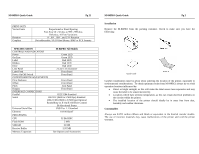Oki M84Pro Quick Start Guide
Oki M84Pro Manual
 |
View all Oki M84Pro manuals
Add to My Manuals
Save this manual to your list of manuals |
Oki M84Pro manual content summary:
- Oki M84Pro | Quick Start Guide - Page 1
-ID (Thailand) Co., Ltd SATO Shanghai Co., Ltd SATO America, Inc. SATO Europe NV SATO Deutchland GmbH SATO Polska SP Z O.O. SATO UK Ltd SATO Rotterdam Logistic Center SATO Malaysia Electronics Manufacturing Sdn. Bhd. SATO Labelling Malaysia Electronics Sdn.Bhd. High-Performance M-84PRO Quick Guide - Oki M84Pro | Quick Start Guide - Page 2
65) 6273 6011 Sales Hotline : (65) 6276 2722; Service Hotline : (65) 6273 6455 Email : [email protected] Website : www.satoworldwide.com © Copyright 2003 SATO Asia Pacific Pte. Ltd. Warning : This equipment complies with the requirements in Part 15 of FCC rules for a Class A computing device - Oki M84Pro | Quick Start Guide - Page 3
. Label Rewinder External Option that rewinds onto a roll after they are printed. Label Cutter An attachment allowing labels to be cut at specified intervals. Controlled through programming. Coax/Twinax Interface Coax/Twinax Plug-In Interface module. Coax interface emulates an IBM 3287-2 printer - Oki M84Pro | Quick Start Guide - Page 4
Transmit/Receive Setting 11 Printer Set up 12 Troubleshooting 13 Initial Checklist 13 Using the IEEE1284 Parallel Setting 13 Using the RS232C Serial Interface 14 Using the Universal Serial Bus (USB) Interface 15 Using the LAN Ethernet Interface 15 Error Signals 18 M-84PRO Specifications - Oki M84Pro | Quick Start Guide - Page 5
temperature, as this can create electrical problems on the circuits within the printer. • The installed location of the printer should ideally be in areas free from dust, humidity and sudden vibrations. Consumables Always use SATO carbon ribbons and labels or equivalent in the thermal transfer - Oki M84Pro | Quick Start Guide - Page 6
Label Roll Guide M-84PRO Quick Guide Pg 20 M-84PRO Specifications General Printer Specifications SPECIFICATION PRINT Method Speed (User Selectable) Print Module (Dot Size) Resolution Maximum Print Width Maximum Print Length MEDIA Minimum Width Minimum Length Continuous Tear-Off Cutter Dispense - Oki M84Pro | Quick Start Guide - Page 7
Pg 19 M-84PRO Quick Guide Pg 4 Error Blinks Ribbon End Download Error R/W Error Mem Full Error CopyCard/ Format R/W Error No Card Error Mem Full Error 3 Short 3 Short 3 Short Ribbon End Download Error Card Copy or Format Error 1. Needs new ribbon roll 2. Ribbon sensor needs adjustment 1. Read - Oki M84Pro | Quick Start Guide - Page 8
printer. The Print Head Assembly is spring-loaded and will automatically open as soon as the Head Latch is disengaged. 3. Loosen the Label Edge Guide and push it to the outside of the printer to give the maximum label width. 4. Remove the Label Roll Guide. Pg 5 M-84PRO Quick Guide Pg 18 ERROR - Oki M84Pro | Quick Start Guide - Page 9
Check the individual protocol troubleshooting sections provided with the Ethernet Plug-In Interface Module for additional causes of intermittent printer problems. 5. If using roll labels (or tags), load the roll onto the Label Supply Spindle so that the printing side of the label faces upwards as - Oki M84Pro | Quick Start Guide - Page 10
4. Make sure that you are not trying to perform an illegal operation, such as attempting to print a label larger than the printer can handle. 5. Check the individual protocol troubleshooting sections provided with the Ethernet Interface Module for additional causes of intermittent printer problems. - Oki M84Pro | Quick Start Guide - Page 11
SATO-USB device. 5. Verify that it does not have any errors next to it. If it shows an error, remove the device and then reinstall it. 6. Reboot the PC and the Printer. 7. Consult the Windows Troubleshooting guide or contact technical support for further assistance. Using the LAN Ethernet Interface - Oki M84Pro | Quick Start Guide - Page 12
speeds. The older Serial Interface Modules will work, but at a reduced capability. 4. Check for obvious errors in the data stream. Is the data properly framed with the A and Z commands? See the Programming Reference if necessary. 5. If after sending your job to the printer, it only "beeps - Oki M84Pro | Quick Start Guide - Page 13
Quick Guide Pg 10 Troubleshooting Initial Checklist 1. Is the printer powered up and ON-LINE? 2. Is the ERROR light on the front panel off? If this light is on, it may mean the Print Head Assembly or the Label Hold-Down is not closed and latched in position. 3. Are the LABEL and RIBBON - Oki M84Pro | Quick Start Guide - Page 14
Quick Guide Pg 12 Printer Set Up Print Mode Selection (DSW2-1) - Selects between direct thermal printing on thermally sensitive paper and thermal transfer printing using a ribbon. Sensor Type Selection (DSW2-2) - Selects between the use of a label gap or a reflective EyeMark detector. Head Check

(HQ)
SATO International Pte. Ltd.
(Japan)
SATO Corporation
(Singapore)
SATO Asia Pacific Pte. Ltd.
(Malaysia)
SATO Auto-ID Malaysia Sdn. Bhd.
(Thailand)
SATO Auto-ID (Thailand) Co., Ltd
(China)
SATO Shanghai Co., Ltd
(USA)
SATO America, Inc.
(Belgium)
SATO Europe NV
(Germany)
SATO Deutchland GmbH
(Poland)
SATO Polska SP Z O.O.
(UK)
SATO UK Ltd
(Holland)
SATO Rotterdam Logistic Center
Factory
:
(Malaysia)
SATO Malaysia Electronics Manufacturing Sdn. Bhd.
(Malaysia)
SATO Labelling Malaysia Electronics Sdn.Bhd.
High-Performance
M-84PRO
Quick Guide