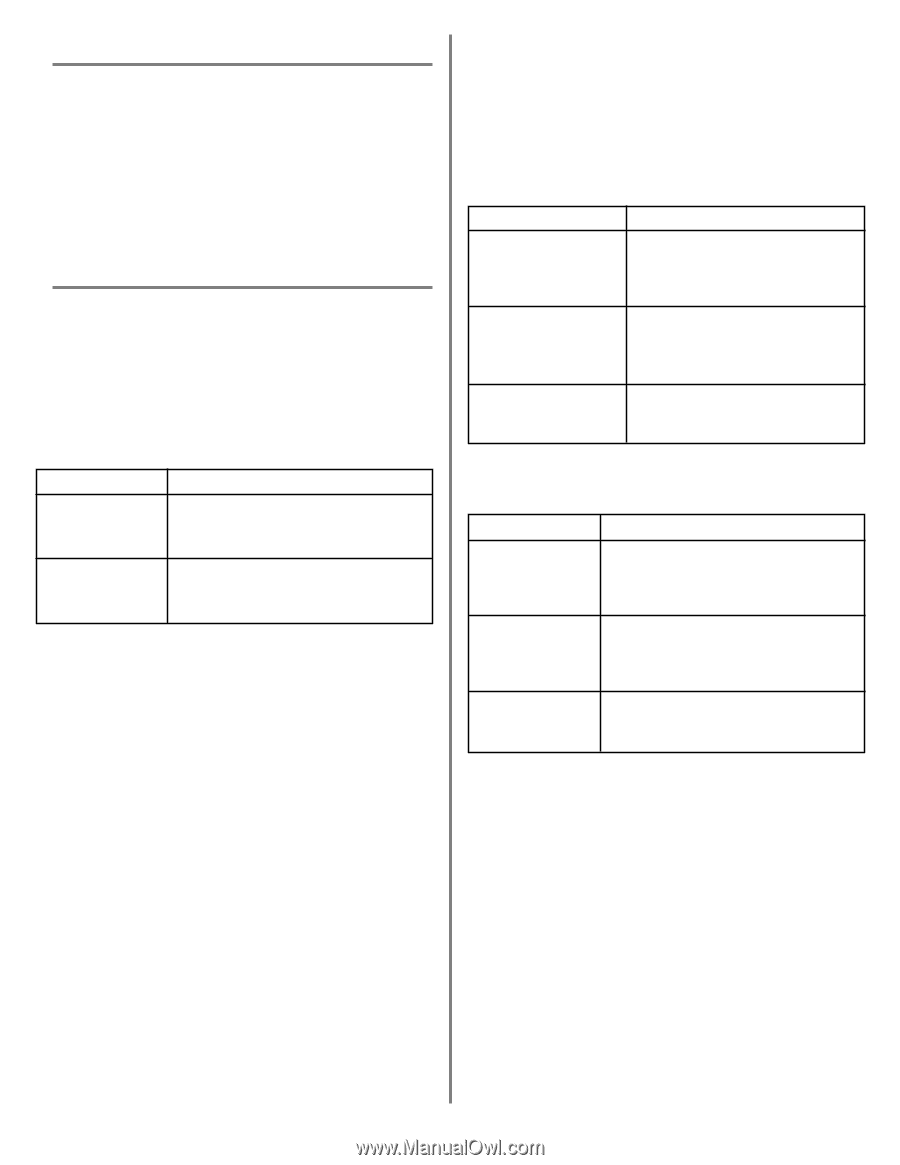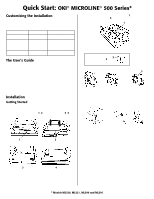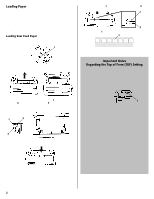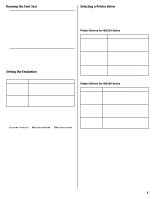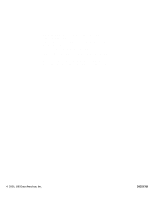Oki ML591 ML500 Series Quick Start - Page 3
Running the Font Test, Setting the Emulation, Selecting a Printer Driver - okidata driver download
 |
View all Oki ML591 manuals
Add to My Manuals
Save this manual to your list of manuals |
Page 3 highlights
Running the Font Test Caution! Wide Models ML521 & ML591: If you are using 8½"-wide paper, switch to wide paper or make sure the paper width for the path you are using is set to 8". Otherwise, the test will print on the platen, which may damage the printer. To change the setting: Hold SHIFT and press SEL. Press LF/GROUP until you see the paper path you are using. Press FF/LOAD/ITEM until Page Width appears. Press TEAR/SET to change the setting to 13.6". Hold SHIFT and press SEL to exit the Menu. See "Menu Mode" under "Section 3: Using Your Printer" in the on-line User's Guide for more information. 1 Make sure paper is loaded. 2 Turn the printer off. 3 Press and hold the LF key while turning the printer back on. A sample of available typefaces will print, then the test will end automatically. Setting the Emulation Your printer has three emulations: Models ML520, ML51 ML590, ML591 Emulations • IBM® Proprinter III-factory setting • Epson® FX • Okidata MICROLINE Standard • Epson® LQ-factory setting • IBM Proprinter • IBM AGM To set your printer to the appropriate emulation: 1 Make sure paper is loaded. 2 Press SHIFT + SEL to enter the Menu mode. 3 Press TEAR repeatedly until the emulation you wish to select prints in the right-hand column, e.g.: Printer Control Emulation Mode IBM Proprinter 4 Press SHIFT + SEL to save your setting and exit the Menu mode. Selecting a Printer Driver ! See your software documentation for instructions on how to install a printer driver. Before you can use your printer, you must select the correct printer driver in your software. If you select the wrong driver, you will see strange characters, incorrect fonts, etc. Printer Drivers for ML520 Series Emulation IBM Proprinter III (factory setting) Select Driver* Okidata ML 520/1 IBM IBM Proprinter III IBM Proprinter II IBM Proprinter Epson FX Okidata ML 520/1 Epson Epson FX850/1050 Epson FX86/286 Epson FX Okidata MICROLINE Standard Okidata Microline 520/521 Okidata Microline 320/321 Okidata Microline 292/293 * Select a driver from as close to the top of the list as possible. Printer Drivers for ML590 Series Emulation Select Driver* Epson LQ (factory setting) Okidata ML 590/1 Epson Epson LQ 870/1170 Epson LQ 800/1000 Epson LQ 2500 IBM Proprinter Okidata ML 590/1 IBM IBM Proprinter X24e/XL24e IBM Proprinter X24/XL24 IBM Proprinter IBM X24e AGM/ XL24e AGM` Use only when you've selected an IBM Proprrinter X24e/SL24e driver and you need to use Epson LQ high densiy graphics. * Select a driver from as close to the top of the list as possible. ! You can obtain the Oki Data drivers by downloading them from the web site at http://www.okidata.com. 3