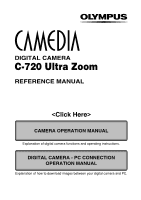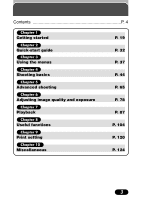Olympus C-720 C-720 Ultra Zoom Reference Manual (5 MB)
Olympus C-720 - Camedia 3MP Digital Camera Manual
 |
UPC - 072874309558
View all Olympus C-720 manuals
Add to My Manuals
Save this manual to your list of manuals |
Olympus C-720 manual content summary:
- Olympus C-720 | C-720 Ultra Zoom Reference Manual (5 MB) - Page 1
DIGITAL CAMERA C-720 Ultra Zoom REFERENCE MANUAL CAMERA OPERATION MANUAL Explanation of digital camera functions and operating instructions. DIGITAL CAMERA - PC CONNECTION OPERATION MANUAL Explanation of how to download images between your digital camera and PC. - Olympus C-720 | C-720 Ultra Zoom Reference Manual (5 MB) - Page 2
C-720 Ultra Zoom REFERENCE MANUAL Ⅲ Thank you for purchasing an Olympus digital camera. Before you start to use your new camera, please read these instructions carefully to enjoy optimum performance and a longer service life. Keep this manual in a safe place for future reference. Ⅲ We recommend that - Olympus C-720 | C-720 Ultra Zoom Reference Manual (5 MB) - Page 3
and customer protection. "CE" mark cameras are intended for sales in Europe. For customers in North and South America For customers in USA Declaration of Conformity Model Number : C-720 Ultra Zoom Trade Name : OLYMPUS Responsible Party : Olympus America Inc. Address : 2 Corporate Center - Olympus C-720 | C-720 Ultra Zoom Reference Manual (5 MB) - Page 4
Contents P. 4 Chapter 1 Getting started Chapter 2 Quick-start guide Chapter 3 Using the menus Chapter 4 Shooting basics Chapter 5 Advanced shooting Chapter 6 Adjusting image quality and exposure Chapter 7 Playback Chapter 8 Useful functions Chapter 9 Print setting Chapter - Olympus C-720 | C-720 Ultra Zoom Reference Manual (5 MB) - Page 5
indications - Memory gauge & battery check 16 Memory gauge 16 Battery check 16 How to use this manual 17 Chapter Card basics 25 Inserting/Removing the card 26 Power on/off 27 Card check 28 Date/time setting 29 Adjusting the diopter 31 Holding the camera 31 Chapter 2 Quick-start guide - Olympus C-720 | C-720 Ultra Zoom Reference Manual (5 MB) - Page 6
47 Shutter speed setting - Shutter priority shooting 48 Aperture & Shutter speed setting - Manual shooting 49 Using My Mode 50 How to use the shutter button 50 Focusing 51 still pictures 54 Recording movies 56 Zoom - Telephoto/Wide-angle shooting 58 Digital zoom 59 Chapter 4 5 - Olympus C-720 | C-720 Ultra Zoom Reference Manual (5 MB) - Page 7
metering - Selecting the metering area 65 AE lock - Locking the exposure 66 Macro mode setting - Taking close-up pictures 68 Self-timer shooting 70 Sequential shooting 71 Sequential shooting & AF Sequential shooting 71 Auto bracketing - Shooting pictures sequentially with a different exposure - Olympus C-720 | C-720 Ultra Zoom Reference Manual (5 MB) - Page 8
Creating black & white or sepia-toned pictures 97 Resizing pictures 98 Protect 99 Erasing pictures 100 Single-frame erase 100 All-frame erase 101 Formatting cards 102 Playback on a TV 103 Chapter 7 7 - Olympus C-720 | C-720 Ultra Zoom Reference Manual (5 MB) - Page 9
Contents Useful functions 104 All reset - Saving the camera's settings 104 Custom button 105 Setting the custom Monitor brightness adjustment 114 Turning off the beep sound 114 Rec View 115 Sleep timer 116 Battery save mode 116 File name 117 Pixel Mapping 119 Print setting 120 How - Olympus C-720 | C-720 Ultra Zoom Reference Manual (5 MB) - Page 10
Chapter 10 Contents Miscellaneous 124 Troubleshooting 124 User maintenance 131 After use 131 Cleaning the camera 131 Error codes 132 Menu maps 134 Menu functions & factory default settings 137 Modes & Shooting functions 138 Specifications 140 Glossary of terms 142 Index 145 9 - Olympus C-720 | C-720 Ultra Zoom Reference Manual (5 MB) - Page 11
Names of parts Camera Zoom lever (W/T) (P. 58) Index display/Close-up playback lever ( / ) (P. 93, 95) Flash switch ( ) (P. Monitor (P. 12) Flash mode button ( / ) (P. 62) Protect button ( ) (P. 99) Card access lamp (P. 51) AE lock button (P. 66) Custom button ( ) (P. 105) Rotation button - Olympus C-720 | C-720 Ultra Zoom Reference Manual (5 MB) - Page 12
Names of parts Self-timer lamp (P. 70) Flash (P. 62) Camera (Cont.) Card cover (P. 26) Lens DC-IN jack (P. 23) USB connector VIDEO OUT jack (P. 103) Strap eyelet (P. 19) Connector cover (P. 103) Battery compartment lock (P. 21) Tripod socket Battery compartment cover (P. 21) 11 - Olympus C-720 | C-720 Ultra Zoom Reference Manual (5 MB) - Page 13
Names of parts Viewfinder/Monitor indications - Shooting information The INFO setting on the menu allows you to select how much information to display. ~ Information display (P. 113) The indications - Olympus C-720 | C-720 Ultra Zoom Reference Manual (5 MB) - Page 14
Names of parts Viewfinder/Monitor indications - Shooting information (Cont.) 12 3 8 4 9 $ % ^ 5 & 6 7 0 ! @ ISO 100 # Items 7 Record mode 8 Memory gauge 9 Battery check 0 AE lock ! Drive mode @ White balance # ISO $ Green lamp % Flash stand-by Camera movement warning Flash charge ^ Flash - Olympus C-720 | C-720 Ultra Zoom Reference Manual (5 MB) - Page 15
Names of parts Viewfinder/Monitor indications - Playback information INFO setting on the menu allows you to select how much information to display. ~ Information display (P. 113) Still picture playback - Olympus C-720 | C-720 Ultra Zoom Reference Manual (5 MB) - Page 16
Viewfinder/Monitor indications - Playback information (Cont.) Movie playback information Names of parts HQ SIZE: 320x240 20 When INFO is set to OFF '02.09.12 12:30 FILE: 100-0020 When INFO is set to ON Items 1 - Olympus C-720 | C-720 Ultra Zoom Reference Manual (5 MB) - Page 17
Names of parts Viewfinder/Monitor indications - Memory gauge & battery check Memory gauge The memory gauge lights when you take a picture. When the gauge is lit, the camera is storing a picture on the SmartMedia card. The memory gauge indication changes as shown below depending on the shooting - Olympus C-720 | C-720 Ultra Zoom Reference Manual (5 MB) - Page 18
How to use this manual The instructions in this manual use a series of numbers for each operating procedure and button/dial illustration. Follow these numbers in order when operating the camera. Example 1 If a button is shown in black, press it as part of the step. Chapter 4 Shooting mode setting - Olympus C-720 | C-720 Ultra Zoom Reference Manual (5 MB) - Page 19
How to use this manual (Cont.) Example 2 Shows the modes that the function can be used with. You can set the mode dial to any of the positions shown. Chapter 8 - Olympus C-720 | C-720 Ultra Zoom Reference Manual (5 MB) - Page 20
other end of the string through the string loop. 2 Thread the strap through the camera's strap eyelet. It can only enter from the Monitor monitor side. A 3 Thread the strap A through the string loop (attached to the lens cap in step 1). 4 Thread the rest of the strap (which you will have around - Olympus C-720 | C-720 Ultra Zoom Reference Manual (5 MB) - Page 21
through the ring while pulling on the Ring strap to keep it from loosening. Stopper Note ● Be careful with the strap when you carry the camera, as the strap can easily catch on stray objects, causing serious damage. ● Attach the strap correctly as shown so that the - Olympus C-720 | C-720 Ultra Zoom Reference Manual (5 MB) - Page 22
cannot be re-charged. ● Do not peel the label on a CR-V3 lithium battery pack. 1 Make sure the camera is turned off; ● The monitor is off. ● The viewfinder is off. ● The lens is not extended. 2 Slide the battery compartment lock on the battery compartment cover in the direction of . 3 Slide the - Olympus C-720 | C-720 Ultra Zoom Reference Manual (5 MB) - Page 23
battery pack Since the CR-V3 lithium battery pack has an exceptionally long service life, it is convenient when traveling. The CR-V3 lithium battery pack cannot be charged. Ⅵ Rechargeable batteries Olympus NiMH batteries are rechargeable and economical. In addition, the low-temperature resistance - Olympus C-720 | C-720 Ultra Zoom Reference Manual (5 MB) - Page 24
to save power. Ⅵ AC adapter An optional Olympus CAMEDIA-brand AC adapter allows you to power your digital camera from a common AC wall outlet. Be sure to use the specified AC adapter. An AC adapter is useful for time-consuming tasks such as image downloads. Use an AC adapter designed to operate on - Olympus C-720 | C-720 Ultra Zoom Reference Manual (5 MB) - Page 25
•Repeated auto-focus by depressing the shutter button halfway. •Repeated power zoom adjustments. •When the monitor is in the playback mode for an 's instructions before use. ● When using an AC adapter, power is supplied to the camera by the AC adapter even if batteries are loaded in the camera. - Olympus C-720 | C-720 Ultra Zoom Reference Manual (5 MB) - Page 26
card ● Optional Olympus CAMEDIA-brand cards (4 MB - 128 MB; all cards except 2MB) ● Commercially-available 3 V (3.3 V) cards (4 MB - 128 MB; all cards except 2MB) Note ● 2 MB cards cannot be used. ● Commercially-available 5 V cards cannot be used. ● This camera may not recognize a non-Olympus card - Olympus C-720 | C-720 Ultra Zoom Reference Manual (5 MB) - Page 27
basics (Cont.) Inserting/Removing the card 1 Make sure the camera is turned off; ● The monitor is off. ● The viewfinder is off. ● The lens is not extended. 2 Open the card cover. 3 Ⅵ Inserting the card Insert the card as far as it will go in the direction shown in the illustration. ● There is an - Olympus C-720 | C-720 Ultra Zoom Reference Manual (5 MB) - Page 28
default setting, "Y/M/D" appears on the monitor (~ P. 29). Lens cap Power switch TIPS ● To save battery power, the camera automatically enters the Sleep mode after about 1 minute of non-operation. The camera activates again as soon as you touch the zoom lever or mode dial, etc. Sleep time interval - Olympus C-720 | C-720 Ultra Zoom Reference Manual (5 MB) - Page 29
automatically. Indications TIPS There is no card in the camera or the card is not locked into place. T Insert a card. If a card is already inserted, remove it and insert it again. Card error indication There is a problem with the card. T Use a different card. FORMAT CAUTION ERASING ALL YES NO - Olympus C-720 | C-720 Ultra Zoom Reference Manual (5 MB) - Page 30
● Be sure to take off the lens cap before you turn the camera on (P. 27). 2 Press . (P. 37) ● The monitor turns on automatically and the top menu appears. button 3 Press Ñ on the arrow pad to select . Arrow pad CARD SETUP 4 When is selected on the screen, press Ññ to select the date format - Olympus C-720 | C-720 Ultra Zoom Reference Manual (5 MB) - Page 31
To move back to the previous setting, press É. SELECT SET GO The first two digits of the year cannot be changed. SELECT SET GO 7 Press . ● For starts when you press the button. 8 To turn the camera off, press the POWER switch. ● The lens retracts. Note ● The current settings stay the same even - Olympus C-720 | C-720 Ultra Zoom Reference Manual (5 MB) - Page 32
Holding the camera Hold the camera firmly with both hands while keeping your elbows at your sides to prevent the camera from moving. Keep your fingers and the strap away from the lens and flash. Correct Horizontal grip Vertical grip Flash Lens Top view Do not hold this part of the lens. 31 - Olympus C-720 | C-720 Ultra Zoom Reference Manual (5 MB) - Page 33
Quick-start guide Chapter 2 Taking still pictures 1 Remove the lens cap. Set the mode dial to and press the POWER switch. P/A/S/M 2 Point the camera towards a subject while viewing through the viewfinder. Flash switch Power switch Card access lamp 3 To focus on the subject, press the shutter - Olympus C-720 | C-720 Ultra Zoom Reference Manual (5 MB) - Page 34
P/A/S/M Chapter 2 Recording movies 1 Remove the lens cap. Set the mode dial to the POWER switch. and press 2 Point the camera towards a subject while viewing through the viewfinder. Power switch Card access lamp 3 Press the shutter button halfway. ● When the subject is in focus, the green lamp - Olympus C-720 | C-720 Ultra Zoom Reference Manual (5 MB) - Page 35
lever Turning the zoom lever towards T: Enlarges the picture (P. 93). W: Displays multiple pictures at the same time (P. 95). Press to avoid accidentally erasing images. To cancel protection, press again (P. 99). Protect mark HQ Note ● If the camera is not operated for over 3 minutes when the - Olympus C-720 | C-720 Ultra Zoom Reference Manual (5 MB) - Page 36
MOVIE PLAYBACK screen appears. To exit the movie playback mode and return to the MOVIE PLAY screen, press Ññ to select EXIT, then press . Note ● The card access lamp blinks while movie data is being accessed. This may take a few seconds. 35 - Olympus C-720 | C-720 Ultra Zoom Reference Manual (5 MB) - Page 37
. ● To cancel erasure, press ñ on the arrow pad to select NO, and press or the button. 4 Press to erase the picture. Note ● Make sure the card is not write-protected. If the card is write-protected, you will not be able to erase pictures. 36 - Olympus C-720 | C-720 Ultra Zoom Reference Manual (5 MB) - Page 38
grouped according to function under 4 tabs. ● Select the CAMERA, PICTURE, CARD or SETUP tab by pressing Ññ. The menu for the selected tab menu appears. SET CARD PICTURE CAM SET CARD PIC CAMERA TIFF WB SHQ SHARPNESS HQ Tab CONTRAST SQ1 SQ2 ISO AUTO P/A/S/M P BKT 1.0 x3 DIGITAL ZOOM OFF 37 - Olympus C-720 | C-720 Ultra Zoom Reference Manual (5 MB) - Page 39
a tab and menu. Press í. press í. P/A/S/M top menu CAMERA tab SET CARD PIC CAMERA ISO MODE MENU WB ISO AUTO P/A/S/M P BKT 1.0 x3 DIGITAL ZOOM OFF ˙ PICTURE tab ¥ Pressing É returns to the tab selection. SET CARD PICTURE CAM CAM: CAMERA Functions for shooting: selecting drive modes, using - Olympus C-720 | C-720 Ultra Zoom Reference Manual (5 MB) - Page 40
selection. ALL RESET INFO REC VIEW MY MODE SETUP OFF ON ˙ ¥ SETUP CARD PIC CAM ALL RESET INFO REC VIEW MY MODE SETUP OFF ON Note ● Not selected depend on the status of the camera and the settings. For example, in the mode, you cannot select 2 in 1 in the CAMERA tab category. ● If you press - Olympus C-720 | C-720 Ultra Zoom Reference Manual (5 MB) - Page 41
top menu (for movies) MOVIE PLAY INFO MODE MENU DIGITAL ZOOM ISO CARD SETUP WB MOVIE PLAY INFO Sets the date and time. P. 29 The optical zoom can be extended to a maximum of approx. 24x. P. 59 Selects ISO sensitivity (based on normal camera film). P. 82 Sets the record mode. P. 78 Formats - Olympus C-720 | C-720 Ultra Zoom Reference Manual (5 MB) - Page 42
. Sets the conditions for Auto bracketing. The maximum optical zoom (8x) can be extended even more by the 3x digital zoom, making possible up to approx. 24x zoom. Allows panorama pictures to be taken with Olympus CAMEDIA-brand card. Combines two pictures taken in succession and stores them as - Olympus C-720 | C-720 Ultra Zoom Reference Manual (5 MB) - Page 43
CARD tab CARD SETUP Formats cards. P. 102 SETUP tab ALL RESET INFO REC VIEW MY MODE SETUP SLEEP FILE NAME PIXEL MAPPING BATTERY SAVE SHORT CUT CUSTOM BUTTON Selects whether to keep the current camera to a card. Customizes settings, which are activated in the mode. Sets the sleep timer. Chooses - Olympus C-720 | C-720 Ultra Zoom Reference Manual (5 MB) - Page 44
sepia-toned pictures. Makes the file size smaller. P. 97 P. 97 P. 98 CARD tab CARD SETUP Formats cards (FORMAT), or erases all images in the card (ALL ERASE). P. 102 SETUP tab ALL RESET Selects whether to keep the current camera settings when you turn off the power. Turns off the beep sound - Olympus C-720 | C-720 Ultra Zoom Reference Manual (5 MB) - Page 45
lens P/A/S/M automatically extends. ● P/A/S/M mode setting: In the top menu, select MODE MENU T CAMERA T P/A/S/M T P, A, S or M. Press . Press again to cancel the menu. ~ "How to use the menu" (P. 38) Full-auto shooting Allows you to take still pictures using NO special functions or manual - Olympus C-720 | C-720 Ultra Zoom Reference Manual (5 MB) - Page 46
setting" (P. 47) Aperture (F value) is decreased. Aperture (F value) is increased. ●S (Shutter priority shooting) Allows you to set the shutter speed manually. The camera sets the aperture automatically. Set the shutter speed according to the subject and the type of picture you want. ~ "Shutter - Olympus C-720 | C-720 Ultra Zoom Reference Manual (5 MB) - Page 47
and shutter speed manually. To check the is turned on in the mode. Settings such as aperture value, zoom position, etc. can be customized. In the mode, you can select exposure 110) Movie record Allows you to record movies. The camera sets the aperture and shutter speed automatically. Focus and exposure - Olympus C-720 | C-720 Ultra Zoom Reference Manual (5 MB) - Page 48
Aperture priority shooting Mode dial setting 1 In the top menu, select MODE MENU T CAMERA T P/A/S/M T A. Press . Press again to cancel the menu. ~ "How provide The aperture setting is unsuitable for optimum exposure. optimum exposure. Zoom position Value Wide (W) f2.8* - f7.1 Tele (T) f3.4* - Olympus C-720 | C-720 Ultra Zoom Reference Manual (5 MB) - Page 49
4 Shooting mode setting - Mode dial (Cont.) Shutter speed setting - Shutter priority shooting Mode dial setting 1 In the top menu, select MODE MENU T CAMERA T P/A/S/M T S. Press . Press again to cancel the menu. ~ "How to use the menu" (P. 38) 2 To set a faster shutter speed, press Ñ. To set - Olympus C-720 | C-720 Ultra Zoom Reference Manual (5 MB) - Page 50
Cont.) Aperture & Shutter speed setting - Manual shooting Mode dial setting 1 In the top menu, select MODE MENU T CAMERA T P/A/S/M T M. Press . Press sec. * Open-aperture (the widest aperture setting) depends on the zoom position. Ⅵ Exposure differential ● The difference (ranging from -3.0 to - Olympus C-720 | C-720 Ultra Zoom Reference Manual (5 MB) - Page 51
to use the menu" (P. 38) Note ● Although the settings you are using can be saved, the zoom position you are currently using will not be saved. How to use the shutter button 1 Point the camera towards the subject. Place the AF target mark on the subject while viewing through the viewfinder. Press - Olympus C-720 | C-720 Ultra Zoom Reference Manual (5 MB) - Page 52
To stop recording, press the shutter button all the way again. ● The card access lamp blinks and the camera starts storing the movie on the card. You cannot record another movie until the card access lamp stops blinking. Card access lamp Focusing Auto focus When you place the AF target mark on - Olympus C-720 | C-720 Ultra Zoom Reference Manual (5 MB) - Page 53
certain types of conditions auto focus may not work properly. If you run into problems, try the procedure below. Conditions 1, 2 and 5 Auto focus may not work in the viewfinder on an object that is the same distance from the camera as the subject, then half-press the shutter button to lock focus - Olympus C-720 | C-720 Ultra Zoom Reference Manual (5 MB) - Page 54
Press the shutter button (exposure) is also locked and the halfway to lock the focus. green lamp lights. 2 Compose your picture (point the camera towards the subject) while keeping the shutter button pressed halfway. 3 Press the shutter button all the way. TIPS ● The green lamp blinks - Olympus C-720 | C-720 Ultra Zoom Reference Manual (5 MB) - Page 55
locked, the green lamp lights. ● To warn you of camera shake, will blink. In this case, press the (flash) switch to pop up the flash (P. memory gauge lights, the card access lamp blinks, and the camera begins storing pictures on the card. ● Number of still pictures that can be stored on a 16 MB card - Olympus C-720 | C-720 Ultra Zoom Reference Manual (5 MB) - Page 56
turn on. T If the camera is not used for over 30 sec., the monitor turns off. If you operate the shutter button or zoom lever, the monitor turns on hard, the camera may move and pictures may come out blurred. ● Recorded pictures will be saved on the card regardless of whether the camera is turned - Olympus C-720 | C-720 Ultra Zoom Reference Manual (5 MB) - Page 57
Chapter 4 Recording movies Mode dial setting 1 Point the camera towards a subject, and place the subject on the AF target. ● When the mode dial is set to , the total recording time is shown. Total recording time depends on the memory capacity of the card. 2 Press the shutter button all the way to - Olympus C-720 | C-720 Ultra Zoom Reference Manual (5 MB) - Page 58
. TIPS ● Shooting is not possible. T Shooting is not possible while the camera is saving pictures to the card. When the memory gauge goes off, you can take another shot. Note ● During movie recording, the flash and optical zoom cannot be used. To use zoom, set DIGITAL ZOOM to ON (P. 59). 57 - Olympus C-720 | C-720 Ultra Zoom Reference Manual (5 MB) - Page 59
-angle shooting Telephoto/Wide-angle shooting is possible at up to 8x magnification (optical zoom limit, equivalent to 40 mm-320 mm on a 35 mm camera). By combining the digital zoom with the 8x optical zoom, zoom magnification up to approx. 24x is possible. Shoot a wider view picture (wide-angle - Olympus C-720 | C-720 Ultra Zoom Reference Manual (5 MB) - Page 60
: In the top menu, select MODE MENU T CAMERA T DIGITAL ZOOM T ON. Press . Press again to cancel the menu. ~ "How to use the menu" (P. 38) 2 Press the zoom lever towards T. ● The zoom bar appears. Zoom area Indicates digital zoom Indicates optical zoom Digital zoom ON The cursor moves on the - Olympus C-720 | C-720 Ultra Zoom Reference Manual (5 MB) - Page 61
-flashes. The subject's eyes appear red. Note ● After the pre-flash, it takes about 1 second before the shutter is released, so do not move the camera and hold it firmly after the pre-flash. ● Effectiveness may be limited if the subject is not looking directly at the preflashes, or if the - Olympus C-720 | C-720 Ultra Zoom Reference Manual (5 MB) - Page 62
in low-light situations when in the flash off mode, the use of a tripod is recommended to prevent your pictures from being blurred by camera movement. Night scene flash & Night scene with red-eye reduction flash Designed for slow shutter speeds. Normally, when shooting with a flash, shutter speeds - Olympus C-720 | C-720 Ultra Zoom Reference Manual (5 MB) - Page 63
after the selection screen is displayed, the selection screen disappears. ● To de-activate the flash (Flash Off mode ), push the flash back into the camera. 3 Press the shutter button halfway. ● When the flash is ready to fire, the (flash stand-by) mark lights. 4 Press the shutter button all the - Olympus C-720 | C-720 Ultra Zoom Reference Manual (5 MB) - Page 64
locks at its current level. This helps prevent camera movement problems (shutter speeds that are too slow can cause blur). However, if the zoom magnification is increased, the camera will increase the locked shutter speed accordingly. Zoom position & Shutter speed W (max.): 1/30 sec., T (max - Olympus C-720 | C-720 Ultra Zoom Reference Manual (5 MB) - Page 65
include small subjects, distant backgrounds, or situations when increased contrast is desired. Mode dial setting In the top menu, select MODE MENU T CAMERA T . To increase the light emission, press Ñ. To decrease the light emission, press ñ. To complete the setting, press . ~ "How to use the menu - Olympus C-720 | C-720 Ultra Zoom Reference Manual (5 MB) - Page 66
. (spot metering) or ● The indications change as follows (if all modes are available): When selecting/When shooting OFF/ No indication / (Digital ESP) / / ~ Macro mode (P. 68) Spot metering ● If is not pressed within 2 seconds after the selection screen is displayed, the selection - Olympus C-720 | C-720 Ultra Zoom Reference Manual (5 MB) - Page 67
from the setting that would normally apply to the image you want to shoot. Mode dial setting 1 In the top menu, select MODE MENU T CAMERA T P/A/S/M T select P, A or S. Press . Press again to cancel the menu. ~ "How to use the menu" (P. 38) 2 Compose the picture where you want to lock the - Olympus C-720 | C-720 Ultra Zoom Reference Manual (5 MB) - Page 68
is on the screen. Quit the menu (P. 38). ● AE lock has been canceled T You turned the mode dial to change the camera's mode. T The camera's power was turned off or the camera entered sleep mode. T The spot metering/macro mode, drive mode or flash mode is changed. T You pressed to display the menu - Olympus C-720 | C-720 Ultra Zoom Reference Manual (5 MB) - Page 69
to the subject (within 0.1 m - 0.6 m (0.3 ft - 1.9 ft)). With the zoom lever is pressed to the maximum W position, you can fill the entire frame with your subject modes are available): When selecting/When shooting OFF/ No indication / (Digital ESP) / / Macro mark ● If is not pressed within - Olympus C-720 | C-720 Ultra Zoom Reference Manual (5 MB) - Page 70
- Taking close-up pictures (Cont.) Supported working range Normal (except macro) : W : 0.1 m to ∞ (0.3 ft to ∞) T : 1.0 m to ∞ (3.2 ft to ∞) Macro : W : 0.1 m to 0.6 m (0.3 ft to 1.9 ft) T : 1.0 m to 2.0 m (3.2 ft to 6.5 ft) Factory default setting: Digital ESP Note ● (Macro) mode setting - Olympus C-720 | C-720 Ultra Zoom Reference Manual (5 MB) - Page 71
even if All Reset is set to OFF (P. 104). ● The self-timer mode is canceled automatically when shooting is finished. ● In the mode, the camera automatically stops shooting when it goes over the maximum recording time. ● If self-timer shooting is attempted in the , , , P/A/S/M or mode, single-frame - Olympus C-720 | C-720 Ultra Zoom Reference Manual (5 MB) - Page 72
shooting) / : Sequential shooting & AF Sequential shooting (See below.) / : Sequential shooting & AF Sequential shooting (See below.) / : Self-timer shooting (P. 70) BKT/BKT : Auto bracketing (P. 72) Sequential shooting & AF Sequential shooting Sequential shooting : Shoots pictures - Olympus C-720 | C-720 Ultra Zoom Reference Manual (5 MB) - Page 73
are locked at the first frame. Ex: When BKT is set to ±1.0, x3 Mode dial setting 1 In the top menu, select MODE MENU T CAMERA T BKT. Press í. ~ "How to use the menu" (P. 38) 2 Press Ññ to select the exposure differential between each frame (±0.3, ±0.7, ±1.0), then press í. BKT 0.3 x3 0.7 x5 - Olympus C-720 | C-720 Ultra Zoom Reference Manual (5 MB) - Page 74
Chapter 5 Sequential shooting (Cont.) 3 Press Ññ to select the number of frames to shoot (x3, x5), then press . ● In some combinations of picture size and record mode, only x3 is available. BKT 0.3 x3 0.7 x5 1.0 SELECT GO 4 Press the DRIVE button repeatedly until BKT appears. ● If you do - Olympus C-720 | C-720 Ultra Zoom Reference Manual (5 MB) - Page 75
sequential shooting. ● If there is not enough space available on the card for the number of frames you have set during auto bracketing, you and the battery check blinks during sequential shooting, shooting stops and the camera starts saving the pictures you have taken. Whether or not all of - Olympus C-720 | C-720 Ultra Zoom Reference Manual (5 MB) - Page 76
CAMEDIAbrand cards and CAMEDIA Master software. (Non-Olympus cards do not support this feature.) Panorama shooting lets you connect images with overlapping edges into a single panoramic image, using the provided CAMEDIA Master software. Mode dial setting 1 In the top menu, select MODE MENU T CAMERA - Olympus C-720 | C-720 Ultra Zoom Reference Manual (5 MB) - Page 77
for the first picture. ● You cannot adjust the zoom after the first picture. ● Panorama shooting is possible for OLYMPUS CAMEDIA-brand SmartMedia cards. ● The camera itself cannot connect panorama pictures. To connect each picture, the CAMEDIA Master software is necessary. ● Your computer's memory - Olympus C-720 | C-720 Ultra Zoom Reference Manual (5 MB) - Page 78
Allows you to combine two pictures taken in succession and store them as a single picture. Mode dial setting 1 In the top menu, select MODE MENU T CAMERA T 2 IN 1. ~ "How to use the menu" (P. 38) 2 Press í. ● The two-in-one picture mode is set. 3 Take the first shot. ● The subject will be on - Olympus C-720 | C-720 Ultra Zoom Reference Manual (5 MB) - Page 79
a computer, web-site editing, etc.). To see how large SmartMedia memory capacity is under various conditions (such as different resolutions, compressions, or , file sizes are smaller, so more images can be saved to a card. SQ1 SQ2 The most compressed modes. SQ2 has 3 resolutions available. Select - Olympus C-720 | C-720 Ultra Zoom Reference Manual (5 MB) - Page 80
Record Modes The memory capacity listed here Low compression 1984x1488 1600x1200 1280x960 Normal JPEG 1024x768 640x480 Memory capacity in # of shots 16MB 32MB 1 3 24 49 26 52 39 79 99 199 Movie Record Modes Memory capacity in sec. per movie Record mode Resolution 8MB or over - Olympus C-720 | C-720 Ultra Zoom Reference Manual (5 MB) - Page 81
Chapter 6 Record Mode (Cont.) Mode dial setting 1 : In the top menu, select T SHQ, HQ, SQ1 or SQ2. ● In these shooting modes, resolution cannot be selected. SQ2: 640 x 480 : In the top menu, select T HQ or SQ. ~ "How to use the menu" (P. 38) 2 Press . Mode dial setting 1 In the top menu, - Olympus C-720 | C-720 Ultra Zoom Reference Manual (5 MB) - Page 82
(such as 1024x768), the picture only takes up part of the screen. ● Compression rate: In record modes image will be. ● File format (P. 79): This camera saves images with either TIFF or JPEG formats. In Motion JPEG (mov) format). Note ● The card memory capacity listed in the table is approximate (P. 79 - Olympus C-720 | C-720 Ultra Zoom Reference Manual (5 MB) - Page 83
Mode dial setting P/A/S/M : In the top menu, select MODE MENU T CAMERA T ISO. Select the most suitable ISO from the options listed below. Press instead of via MODE MENU. : In the top menu, select MODE MENU T CAMERA T ISO. Select the most suitable ISO from the options listed below. Press . Press - Olympus C-720 | C-720 Ultra Zoom Reference Manual (5 MB) - Page 84
you are shooting in dark conditions without a flash, ISO automatically increases; otherwise the shutter speed will be reduced, possibly resulting in blurred images due to camera movement. ● If a subject is too far away for the flash illumination to reach it when the ISO is set to AUTO, the ISO is - Olympus C-720 | C-720 Ultra Zoom Reference Manual (5 MB) - Page 85
to make fine changes to the present exposure setting. In some situations, you may get better results when the exposure that the camera sets is compensated (adjusted) manually. You can adjust between +/-2.0 in 1/3 steps. When the setting is changed, you can check the result on the monitor. Mode dial - Olympus C-720 | C-720 Ultra Zoom Reference Manual (5 MB) - Page 86
Chapter 6 White Balance Color reproduction differs depending on the lighting conditions. For instance, when daylight, the setting sun, or indoor lighting are reflected on white paper, the shade of white produced will be slightly different for each. By setting the WB (white balance), you can achieve - Olympus C-720 | C-720 Ultra Zoom Reference Manual (5 MB) - Page 87
Chapter 6 Sharpness This function adjusts the sharpness of images. You can select one of the following three options: NORMAL : Image outlines are sharp. This makes it ideal for printing. SOFT : Image outlines are softer. This makes it ideal for editing images on a computer. HARD : The outlines of - Olympus C-720 | C-720 Ultra Zoom Reference Manual (5 MB) - Page 88
previous picture. Displays the next picture. Jumps to the picture 10 frames ahead. Quick View This function lets you play back pictures while the camera is in the shooting mode. This is useful when you want to check shooting results quickly. Every picture and function available in playback mode - Olympus C-720 | C-720 Ultra Zoom Reference Manual (5 MB) - Page 89
7 Slide-Show This function displays pictures from the card one after another, as if you are watching a recommended when running a slide-show for long periods of time. If batteries are being used, the camera will end the slide-show after about 30 minutes and enter sleep mode. ● The slide-show - Olympus C-720 | C-720 Ultra Zoom Reference Manual (5 MB) - Page 90
on the MOVIE PLAY screen. Note ● When playing back a movie, access time will vary depending on the length and record mode of the movie. The card access lamp blinks while movie data is being accessed. 89 - Olympus C-720 | C-720 Ultra Zoom Reference Manual (5 MB) - Page 91
the entire movie. FRAME BY FRAME: FRAME BY FRAME Plays back the movie manually one frame at a time. EXIT EXIT: To play back other movies, Press to start your choice. ● When FRAME BY FRAME is selected, follow the instructions below. ● When EXIT is selected, the MOVIE PLAY screen appears. To exit, - Olympus C-720 | C-720 Ultra Zoom Reference Manual (5 MB) - Page 92
on the MOVIE PLAY screen. ● The INDEX screen appears. INDEX screen ● The card access lamp blinks while the INDEX movie is being accessed. ● " CARD FULL" (P. 132) appears if there O K is not enough memory left on the card to display the index. CANCEL 3 Press Ññ to select OK or CANCEL OK - Olympus C-720 | C-720 Ultra Zoom Reference Manual (5 MB) - Page 93
interval between automatically selected frames varies depending on the recording time of the movie. ● Each index consists of 9 frames. ● INDEX is not available when the card is protected or when " CARD FULL" appears (indicating insufficient memory). 92 - Olympus C-720 | C-720 Ultra Zoom Reference Manual (5 MB) - Page 94
. Mode dial setting 1 With the arrow pad, select the picture you want to enlarge. ● Pictures with the mark cannot be enlarged. 2 Turn the zoom lever toward T ( ). ● When a picture is enlarged are displayed. Press the arrow corresponding to the direction you want to view. The enlarged picture is - Olympus C-720 | C-720 Ultra Zoom Reference Manual (5 MB) - Page 95
you want to rotate a picture. For example, pictures taken with the camera held vertically are also oriented vertically (i.e. longer vertically than horizontally). With pictures cannot be rotated: Protected pictures; Pictures on a card with a write-protect seal; Pictures taken with other cameras. 94 - Olympus C-720 | C-720 Ultra Zoom Reference Manual (5 MB) - Page 96
the best ones. The number of pictures shown can be 4, 9, or 16 (see the next page). In the single-frame playback mode (P. 87), press the zoom lever to W ( ). Index display (9-frame) Pictures, including the one displayed in the single-frame playback mode, appear in the index display. Ⅵ How to use - Olympus C-720 | C-720 Ultra Zoom Reference Manual (5 MB) - Page 97
Chapter 7 Index Display (Cont.) TIPS ● How to view a full-size picture from the index TSelect the picture with the arrow pad, then press the zoom lever toward T. Selecting the Number of Pictures This function lets you change the number of pictures in an index display. Mode dial setting 1 In the - Olympus C-720 | C-720 Ultra Zoom Reference Manual (5 MB) - Page 98
white or sepia BLACK & WHITE and saves them as new files on the card. CANCEL: CANCEL Cancels black and white conversion. To edit other pictures instead screen returns to normal display. ● " CARD FULL" (P. 132) appears if there is not enough memory left on the card to save the resulting image. 97 - Olympus C-720 | C-720 Ultra Zoom Reference Manual (5 MB) - Page 99
132) appears if there is not enough memory left on the card to save the resulting image. Note ● In the following cases, is not available: - Movie - Pictures processed on a PC - When the card is protected or when " CARD FULL" appears (indicating there is no memory left). - If the size of the selected - Olympus C-720 | C-720 Ultra Zoom Reference Manual (5 MB) - Page 100
the ALL ERASE (all-frame erase) function, but they can be deleted with the FORMAT (format) function. ● Protection cannot be applied to pictures stored on a card with a writeprotect adhesive seal. 99 - Olympus C-720 | C-720 Ultra Zoom Reference Manual (5 MB) - Page 101
also be erased. This can be done either one frame at a time or to all the pictures in the card. Note ● It is not possible to erase protected pictures or pictures stored on a card that has a write-protect seal. ● Once erased, pictures cannot be restored. Single-Frame Erase This function only erases - Olympus C-720 | C-720 Ultra Zoom Reference Manual (5 MB) - Page 102
7 Erasing Pictures (Cont.) All-Frame Erase This function erases all still pictures and movies on the card, except protected ones (P. 99). Mode dial setting 1 In the top menu, select MODE MENU T CARD T CARD SETUP T ALL ERASE. ~ "How to use the menu" (P. 38) 2 Press . ● The ALL ERASE screen is - Olympus C-720 | C-720 Ultra Zoom Reference Manual (5 MB) - Page 103
you format a card. Formatting prepares cards to receive data. Olympus CAMEDIA-brand cards are highly recommended for use with this camera. If you are going to use non-OLYMPUS cards or cards formatted by other devices such as a computer, you must format them with the camera before use. Cards can be - Olympus C-720 | C-720 Ultra Zoom Reference Manual (5 MB) - Page 104
refer to your TV's instruction manual. 4 Select an camera is connected to a TV. ● The image may appear off-center on the TV screen. This is due to the TV's adjustment settings. ● When images are compressed in order to fit the entire image on a TV screen, a black frame is placed in the blank parts - Olympus C-720 | C-720 Ultra Zoom Reference Manual (5 MB) - Page 105
function lets you choose whether or not the camera saves its current settings. OFF: The settings 47, 49) F2.8 (P. 64) ±0 SHUTTER (P. 48) (P. 84) ZOOM (P. 59) FLASH MODE (P. 60) (P. 65) DRIVE (P. 71) 1/500 ±0 40mm AUTO OFF DIGITAL ZOOM (P. 59) (for still pictures) (P. 78) WB (P. 85) SHARPNESS - Olympus C-720 | C-720 Ultra Zoom Reference Manual (5 MB) - Page 106
below can be set to the custom button on the camera. This makes it easy to jump to frequently-used functions (P. 66) (factory default setting) INFO (P. 113) ISO sensitivity (P. 82) P/A/S/M (P. 44 - 46) Digital zoom (P. 59) Record mode (P. 78) White balance (P. 85) Settings - OFF, ON AUTO, 100, 200 - Olympus C-720 | C-720 Ultra Zoom Reference Manual (5 MB) - Page 107
Chapter 8 Custom Button (Cont.) Using the Custom Button Mode dial setting 1 Press the (custom) button. ● The function currently set to the custom button appears. 2 Set following the below: Ex: When INFO is set to the custom button. INFO OFF INFO ON Press this button. Press to select ON - Olympus C-720 | C-720 Ultra Zoom Reference Manual (5 MB) - Page 108
go to frequently-used functions. Shortcut menu ISO MODE MENU WB Available Menu Items ISO (P. 82) P/A/S/M (P. 44 - 46) (P. 64) BKT (P. 72) DIGITAL ZOOM (P. 59) PANORAMA (P. 75) 2 in 1 (P. 77) (for still pictures) (P. 78) WB (P. 85) SHARPNESS (P. 86) CONTRAST (P. 86) Settings AUTO, 100, 200, 400 - Olympus C-720 | C-720 Ultra Zoom Reference Manual (5 MB) - Page 109
Chapter 8 Shortcut (Cont.) Setting the Shortcut Menu Assign settings to the A, B and C positions on the top menu. A B MODE MENU C Mode dial setting 1 In the top menu, select MODE MENU T SETUP T SHORT CUT. Press í. ~ "How to use the menu" (P. 38) ● The SHORT CUT screen appears. ● The A, B, and - Olympus C-720 | C-720 Ultra Zoom Reference Manual (5 MB) - Page 110
SET CARD PIC CAMERA Chapter 8 Shortcut (Cont.) Using the Shortcut Menu Mode dial item. Ex: When DIGITAL ZOOM is set to the A shortcut. Press this button. DIGITAL ZOOM MODE MENU WB ISO P/A/S/M BKT DIGITAL ZOOM Pressing Ñ takes you directly to the DIGITAL ZOOM setting screen. Factory default - Olympus C-720 | C-720 Ultra Zoom Reference Manual (5 MB) - Page 111
Chapter 8 SETUP CARD PIC CAM MY MODE SETUP Your favorite settings can be saved in MY MODE SETUP. When the mode dial is set to , your customized settings are activated. When the camera is in the P/A/S/M mode, you can also save some of the settings you are using in MY MODE SETUP. The - Olympus C-720 | C-720 Ultra Zoom Reference Manual (5 MB) - Page 112
aperture on the CUSTOM screen. CUSTOM screen CUSTOM P/A/S/M P FNo SHUTTER Press í to go to the aperture setting screen. CUSTOM P/A/S/M FNo SHUTTER ZOOM 40mm ZOOM Press to save the setting. The monitor then returns to the previous screen. Increases the value Decreases the value 6 When you - Olympus C-720 | C-720 Ultra Zoom Reference Manual (5 MB) - Page 113
40mm AUTO OFF AUTO DIGITAL ZOOM (P. 59) (for still pictures) (P. 78) WB (P. 85) SHARPNESS (P. 86) CONTRAST (P. 86) LCD*2 OFF HQ AUTO NORMAL NORMAL OFF *1 In the mode, available zoom positions are 40mm/100mm/180mm/250mm/320mm (these numbers are based on a 35 mm camera). *2 This sets the monitor - Olympus C-720 | C-720 Ultra Zoom Reference Manual (5 MB) - Page 114
Chapter 8 Information display Lets you select the amount of shooting information displayed in the shooting or playback mode. When it is set to OFF, only a small amount of information is displayed. For details on each piece of information displayed, see pages 12 to 15. Mode dial setting P/A/S/M : - Olympus C-720 | C-720 Ultra Zoom Reference Manual (5 MB) - Page 115
Chapter 8 Monitor brightness adjustment Adjusts the brightness of the monitor/viewfinder. When the monitor is OFF: Adjusts only the viewfinder's brightness. When the monitor is ON: Adjusts the monitor's brightness, causing identical changes in the viewfinder at the same time. (When the monitor is - Olympus C-720 | C-720 Ultra Zoom Reference Manual (5 MB) - Page 116
you have just taken. Pressing the shutter button halfway at any time displays the image the camera is currently aimed at. Ⅵ OFF The image being recorded onto the card is not displayed. Instead, the subject the camera is currently pointing at is displayed. This is useful when you want to prepare your - Olympus C-720 | C-720 Ultra Zoom Reference Manual (5 MB) - Page 117
when using an AC adapter. ● If a slide-show lasts more than 30 minutes, the camera automatically enters the sleep mode. Battery save mode Saves battery power during shooting: ● Regardless of the sleep timer setting, the viewfinder will turn off if no operations are performed for 30 seconds. ● The - Olympus C-720 | C-720 Ultra Zoom Reference Manual (5 MB) - Page 118
for you when transferring images to a computer. Ⅵ RESET When RESET is selected, the file number and folder number are reset every time a new card is inserted in the camera. The folder number returns to No. 100, and the file number returns to No. 0001. This is useful when grouping files on separate - Olympus C-720 | C-720 Ultra Zoom Reference Manual (5 MB) - Page 119
Chapter 8 SETUP CARD PIC CAM File name (Cont.) Mode dial setting 1 In the top menu, select maximum number (999/9999)... The number of storable pictures becomes 0, even if the card is not full yet. No more pictures can be taken. Replace the card with a new one. Note ● In the , , , , or mode, - Olympus C-720 | C-720 Ultra Zoom Reference Manual (5 MB) - Page 120
8 Pixel Mapping The Pixel Mapping feature allows the camera to check and adjust the CCD and image processing circuit 02.01.01 00:00 2 Press í. ● START appears. SLEEP FILE NAME PIXEL MAPPING START SETUP CARD PIC CAM 3 Press . ● A progress bar appears during Pixel Mapping. ● When Pixel Mapping - Olympus C-720 | C-720 Ultra Zoom Reference Manual (5 MB) - Page 121
printing service labs or a personal DPOF-compatible printer. Ⅵ Printing on an Olympus CAMEDIA P-400, P-330N(E) or P-200 digital printer: If you insert a card with Print Reserve data into the printer, printing is possible without using a computer. For more details, refer to the printer's instructions - Olympus C-720 | C-720 Ultra Zoom Reference Manual (5 MB) - Page 122
supports the Design rule for Camera File system/DCF. ● DPOF reservations set by another device cannot be changed by this camera. Make changes using the original device. ● If a card status. ● This camera cannot be directly connected to printers such as the Olympus P-300 digital printer. ● Not all - Olympus C-720 | C-720 Ultra Zoom Reference Manual (5 MB) - Page 123
Press . ● The PRINT ORDER screen appears. PRINT ORDER SETTING PRINT ORDERED RESET KEEP EXIT SELECT GO If Print Reserve data is already stored on the card, the PRINT ORDER SETTING screen appears giving you the choice of resetting the data or keeping it. ● RESET cancels all Print reserve data. If - Olympus C-720 | C-720 Ultra Zoom Reference Manual (5 MB) - Page 124
Chapter 9 Applying print reserve to a card (Cont.) 4 Press Ññ to set x (number of prints). ● Up to 10 can be set. 0 cancels Print reserve. Increases the number. 2 HQ '02.12.23 21:56 - Olympus C-720 | C-720 Ultra Zoom Reference Manual (5 MB) - Page 125
Miscellaneous Chapter 10 Troubleshooting POSSIBLE CAUSES CORRECTIVE ACTION REF. PAGE The camera does not turn on or function computer. 6 Operate the camera (press the shutter button, turn the mode dial, etc.) P. 21 P. 27 P. 21 - - P. 27 The card access lamp and self-timer lamp blink at the - Olympus C-720 | C-720 Ultra Zoom Reference Manual (5 MB) - Page 126
the shutter button is pressed. 1 The mode dial is set to . 2 The memory gauge is full. 3 The flash has not finished charging. 4 The card access lamp blinks after shooting in the mode. 5 There is a problem with the card. 6 The card is full. 7 The batteries ran out of power. 8 The viewfinder/monitor - Olympus C-720 | C-720 Ultra Zoom Reference Manual (5 MB) - Page 127
Chapter 10 Troubleshooting (Cont.) POSSIBLE CAUSES CORRECTIVE ACTION REF. PAGE The date recorded with the image data is wrong. 1 The date is not set. 2 The camera has been left for too long with the batteries removed and the date/time setting was canceled. 1 Set the date. The clock adjustment - Olympus C-720 | C-720 Ultra Zoom Reference Manual (5 MB) - Page 128
Chapter 10 Troubleshooting (Cont.) POSSIBLE CAUSES CORRECTIVE ACTION REF. PAGE Pictures you have already taken do not appear on the monitor. 1 The camera is in the shooting mode. 2 There is no picture on the card. 3 There is a problem with the card. 4 The camera is connected to a TV. 5 The - Olympus C-720 | C-720 Ultra Zoom Reference Manual (5 MB) - Page 129
shutter button was pressed. 2 The AF target mark was not on the subject. 3 The lens is dirty. 4 The shutter button was pressed while standing in front of the camera in the self-timer mode. 1 Hold the camera correctly, and press the shutter button. 2 Position the AF target mark on the subject, or - Olympus C-720 | C-720 Ultra Zoom Reference Manual (5 MB) - Page 130
Troubleshooting (Cont.) POSSIBLE CAUSES CORRECTIVE ACTION The picture is too bright. 1 The flash mode was set to the Fill-in flash mode. 2 The subject was excessively illuminated. 1 Select a flash mode other than the Fill-in flash mode. 2 Adjust the exposure compensation or change the camera - Olympus C-720 | C-720 Ultra Zoom Reference Manual (5 MB) - Page 131
Chapter 10 Troubleshooting (Cont.) POSSIBLE CAUSES CORRECTIVE ACTION The picture has obscured edge(s). 1 The lens was partly blocked by a finger or the strap. 1 Hold the camera correctly, keeping your fingers and the strap away from the lens. REF. PAGE P. 31 Halation produces unnatural - Olympus C-720 | C-720 Ultra Zoom Reference Manual (5 MB) - Page 132
cloth. If you have used your camera at the beach, use a cloth dampened with fresh water. Monitor and viewfinder: Wipe gently with a soft cloth. Lens: Blow dust off the lens with a blower brush (commercially available), then wipe gently with lens cleaning paper. Card: Wipe gently with a soft cloth - Olympus C-720 | C-720 Ultra Zoom Reference Manual (5 MB) - Page 133
contacts with a clean tissue and insert it again. If the problem is still not corrected, the card cannot be used. The recorded image cannot be played back with this camera. Download the image to a personal computer and use image processing software to view it. If that cannot be done, the image - Olympus C-720 | C-720 Ultra Zoom Reference Manual (5 MB) - Page 134
card cover is open. Close the card cover. CARD-COVER OPEN Other indications The battery is dead. The camera stops working. The card access lamp and self-timer lamp blink at the same time. Install either new or freshly charged batteries. Consult your nearest Olympus dealer or customer support - Olympus C-720 | C-720 Ultra Zoom Reference Manual (5 MB) - Page 135
Top menu MODE MENU modes Tab CAMERA PICTURE Function ISO (P. 82) P/A/S/M (P. 44) (P. 64) BKT (P. 72) DIGITAL ZOOM (P. 59) PANORAMA (P. 75) 2 IN 1 (P. 77) (P. 78) ISO (P. 82) (P. 78) WB (P. 85) CARD SETUP WB (P. 85) SHARPNESS (P. 86) CONTRAST (P. 86) CARD SETUP (P. 102) ALL RESET (P. 104) INFO - Olympus C-720 | C-720 Ultra Zoom Reference Manual (5 MB) - Page 136
(P. 114) PIXEL MAPPING (P. 119) (P. 114) (P. 29) BATTERY SAVE (P. 116) mode Top menu MODE MENU Tab CAMERA CARD SETUP DIGITAL ZOOM (P. 59) (P. 78) WB (P. 85) Function ISO (P. 82) CARD SETUP (P. 102) ALL RESET (P. 104) (P. 114) PIXEL MAPPING (P. 119) (P. 114) (P. 29) BATTERY SAVE (P. 116) Setting - Olympus C-720 | C-720 Ultra Zoom Reference Manual (5 MB) - Page 137
SETUP *1 (P. 88) MOVIE PLAY *2 (P. 89) INFO (P. 113) Function BLACK & WHITE (P. 97) SEPIA (P. 97) (P. 98) CARD SETUP (P. 102) ALL RESET (P. 104) (P. 114) (P. 114) (P. 29) (P. 96) MOVIE PLAYBACK (P. 90) INDEX (P. 91) *1 Not displayed during movie playback. *2 Not displayed during still picture - Olympus C-720 | C-720 Ultra Zoom Reference Manual (5 MB) - Page 138
Menu functions & factory default settings Chapter 10 Mode Function P/A/S/M ISO P/A/S/M BKT DIGITAL ZOOM - - - - - HQ P : AUTO A/S/M: 100 AUTO - P - ע0 - ע1.0/x3 - OFF - HQ, 1984 x 1488 (when SQ2 is selected, 640 x 480 is factory HQ (320x240) - default setting.) WB - Olympus C-720 | C-720 Ultra Zoom Reference Manual (5 MB) - Page 139
Mode" setting - "My Mode" shooting - Zoom ߛ Digital zoom - Auto focus ߛ Focus lock ߛ Auto ߛ Red-eye Reduction - Flash Fill-in - Night Scene - Night Scene With Red-eye - Reduction Flash intensity control - Spot metering - AE lock - Macro shooting - Self-timer shooting - Olympus C-720 | C-720 Ultra Zoom Reference Manual (5 MB) - Page 140
ߛ Preset white balance - , ,, Sharpness setting - Contrast setting - Custom button setting - Short cut setting - Information display - All reset - Beep - Rec view - Monitor brightness adjustment - Sleep timer - Battery save mode - File name setting - Pixel mapping - Olympus C-720 | C-720 Ultra Zoom Reference Manual (5 MB) - Page 141
system Still Movie Memory No. of storable pictures (When a 16 MB card is used) No. of effective pixels Image pickup device Recording image resolutions Lens Photometric system Aperture Shutter speed Still Movie Viewfinder Monitor Digital camera (for shooting and displaying) Digital recording, JPEG - Olympus C-720 | C-720 Ultra Zoom Reference Manual (5 MB) - Page 142
, alkaline batteries or lithium batteries. AC adapter (optional) Manganese (zinc-carbon) batteries cannot be used. 107.5 mm x 76 mm x 77.5 mm (4.2" x 3.0" x 3.1") 315 g (0.7 lb) (without batteries/card) SPECIFICATIONS ARE SUBJECT TO CHANGE WITHOUT ANY NOTICE OR OBLIGATION ON THE - Olympus C-720 | C-720 Ultra Zoom Reference Manual (5 MB) - Page 143
Charge-coupled Device) This converts light passing through the lens into electrical signals. On this camera, light is picked up at 3,34 million points and conventional, non-digital photography.) This system is in contrast to still video and digital photography. DCF (Design rule for Camera File system - Olympus C-720 | C-720 Ultra Zoom Reference Manual (5 MB) - Page 144
digital cameras. By entering which images to print and the number of copies of each, the user can automatically have the desired images printed by a printer or print lab that supports the DPOF format. Eclipsing (Vignetting) This refers to when an object obscures part through the lens (aperture). - Olympus C-720 | C-720 Ultra Zoom Reference Manual (5 MB) - Page 145
shot using this camera are recorded onto the SmartMedia card in JPEG format when the Record mode is set to SHQ, HQ or SQ. By downloading these images to a personal computer, users can edit them using graphics application software or view the images using an Internet web browser. M (Manual) Mode The - Olympus C-720 | C-720 Ultra Zoom Reference Manual (5 MB) - Page 146
47 Arrow pad 34, 38 Auto focus 51 B Battery 21 Beep 114 Black & white 97 C CAMEDIA Master 75 Card format 102 Close-up playback 93 Custom button ( 10 D Date/time settings 29 DCF 2 Digital ESP metering 65 DPOF 120 DRIVE button 10 E Erase button 10 Exposure 47 Exposure - Olympus C-720 | C-720 Ultra Zoom Reference Manual (5 MB) - Page 147
Chapter 10 Index (Cont.) Q Quick view 87 R Record mode 78 Resizing pictures 98 Rotation button 10 S Self-timer shooting 70 Sepia 97 Sequential shooting 71 Shooting modes 44 Shutter button 50 Shutter speed 48 Single-frame erase 100 Sleep mode 27 Slide-show - Olympus C-720 | C-720 Ultra Zoom Reference Manual (5 MB) - Page 148
pm (Monday to Friday) ET E-Mail: [email protected] Olympus software updates can be obtained at: http://olympus.com/digital/ Adobe [Photoshop] Support Adobe software updates and technical information can be obtained at: http://www.adobe.com/support/ OLYMPUS OPTICAL CO. (EUROPA) GMBH. Premises/Goods - Olympus C-720 | C-720 Ultra Zoom Reference Manual (5 MB) - Page 149
DIGITAL CAMERA PERSONAL COMPUTER DIGITAL CAMERA - PC CONNECTION OPERATION MANUAL How to use your PC to get the most from images taken with your digital camera. Thank you for purchasing an Olympus digital camera. This manual provides instructions on how to install the USB driver. To ensure correct - Olympus C-720 | C-720 Ultra Zoom Reference Manual (5 MB) - Page 150
explains in detail how to connect your Olympus digital camera to a computer. Read it carefully and keep it in a safe place for future reference. About this manual The information contained in this manual may be subject to change without notice. For the latest information on the product, please - Olympus C-720 | C-720 Ultra Zoom Reference Manual (5 MB) - Page 151
Windows INDEX Flowchart 4 Identifying the OS 6 Windows (98/Me/2000/XP 8 Macintosh (OS 9/X 23 Downloading image files using other OS (For other OS users 31 3 Macintosh - Olympus C-720 | C-720 Ultra Zoom Reference Manual (5 MB) - Page 152
Me/2000/XP MacOS 9.0 - 9.1/OS X (10.0) * For OS 8.6, see below. Installing the USB driver for Windows 98 (p.9) Connecting the camera to the computer using the provided USB cable (Windows p.11, Mac p.24) Confirming the computer recognizes the camera (p.14) Downloading image files (Windows p.17 - Olympus C-720 | C-720 Ultra Zoom Reference Manual (5 MB) - Page 153
etc.); CAMEDIA Master software; or other software. For details on using commercial graphics applications, refer to their instruction manuals. • QuickTime is needed for playing back movies. QuickTime is included on the provided software CD. • If you want to process images, make sure to download them - Olympus C-720 | C-720 Ultra Zoom Reference Manual (5 MB) - Page 154
Identifying the OS Identify the OS on your computer before connecting the camera. How to identify the OS depends on the computer. Windows 1 Double-click the "My Computer" icon on your desktop. When the "My computer" icon is not on your desktop, click "Control Panel" from the "Start" - Olympus C-720 | C-720 Ultra Zoom Reference Manual (5 MB) - Page 155
. Confirm that your system is Windows 98, 98 SE, Me, 2000 Professional or Windows XP, then press "OK" to close the window. Identifying the OS If your OS is Windows 98/98 SE, proceed to "Installing the USB driver for Windows 98" ( p.9). Users running Windows Me/2000/XP p.11 Users running other OS - Olympus C-720 | C-720 Ultra Zoom Reference Manual (5 MB) - Page 156
remaining battery power. Installing the USB driver for Windows 98 (When using Windows 98/98 SE 9 Connecting the camera to the computer 11 Confirming the computer recognizes the camera 14 Confirming the USB driver is installed 15 Downloading images to your computer 17 Disconnecting the - Olympus C-720 | C-720 Ultra Zoom Reference Manual (5 MB) - Page 157
. If your OS is Windows Me/2000/XP, skip the procedure below as the USB driver will be automatically installed. Proceed to "Connecting the camera to the computer" ( p.11). 1 Insert the provided software CD into your CD-ROM drive. 2 The Olympus Windows Installer should automatically launch. Click - Olympus C-720 | C-720 Ultra Zoom Reference Manual (5 MB) - Page 158
98/98 SE) 3 Click "Continue". The installation of the USB driver will start. 4 Click "OK" to restart your computer and the installation is complete. 5 When the computer has restarted, installation is complete. If the Olympus Windows Installer screen appears, click "Close" and remove the CD-ROM from - Olympus C-720 | C-720 Ultra Zoom Reference Manual (5 MB) - Page 159
USB port on your computer as shown below. Look for this mark. Terminal Windows USB port The location of the USB port varies depending on the computer. For details, refer to your computer's manual. 2 After making sure that the camera is turned off, connect the end of the USB cable to the USB - Olympus C-720 | C-720 Ultra Zoom Reference Manual (5 MB) - Page 160
a mode Set the mode dial to . (If the camera has a power switch as well as a mode dial, turn the power switch to ON.) Lens barrier Lamp (monitor) button Mode dial Camera with a mode (Camera setup/connection mode) Set the mode dial to to turn the camera on. Mode dial Power switch Windows 12 - Olympus C-720 | C-720 Ultra Zoom Reference Manual (5 MB) - Page 161
" to bypass the Microsoft Scanner and Camera Wizard. You may then use a more advanced image viewing/editing program such as Olympus CAMEDIA Master software. For detailed instructions on downloading, refer to the CAMEDIA Master software user's guide. When the camera is connected to the computer, none - Olympus C-720 | C-720 Ultra Zoom Reference Manual (5 MB) - Page 162
users running Windows XP, click "My Computer" from the "Start" menu. 2 Make sure the "Removable Disk" icon appears in the window. There may already be other "Removable Disk" icons for other devices, such as a removable media drive or USB SmartMedia Reader/ Writer. In this case, the digital camera is - Olympus C-720 | C-720 Ultra Zoom Reference Manual (5 MB) - Page 163
installed If the computer does not recognize the camera as a Removable Disk, follow the procedure below to check whether the USB driver has been fully installed. 1 Open "My Computer" and double-click the "Control Panel" icon. For users running Windows XP, open "Control Panel" from the "Start" menu - Olympus C-720 | C-720 Ultra Zoom Reference Manual (5 MB) - Page 164
you cannot find the "OLYMPUS Digital Camera", turn the camera off, disconnect the camera from the computer and start again. Users running Windows 98/98 SE start again from "Confirming the USB driver is installed", and Users running Window Me/2000/XP start from "Connecting the camera to the computer - Olympus C-720 | C-720 Ultra Zoom Reference Manual (5 MB) - Page 165
that the AC adapter is correctly connected or that the batteries are not running low. the card (there is no card in the camera or there is a problem with the card) Check that you can play back pictures stored on the card on the monitor of your digital camera. 3 Double-click the "Dcim" folder. 17 - Olympus C-720 | C-720 Ultra Zoom Reference Manual (5 MB) - Page 166
Windows Downloading images to your computer 4 Double-click the "100olymp" folder. Image files (JPEG files) with files names such as "P1010001.jpg" are displayed. • The camera automatically assigns folder names and file names according to the following rules. Folder name File name (Example) ( - Olympus C-720 | C-720 Ultra Zoom Reference Manual (5 MB) - Page 167
to open the image with software that supports JPEG or TIFF images files, such as Paint Shop Pro, Photoshop or CAMEDIA Master software. The lamp on the right of the viewfinder or the card access lamp blinks while the image is being copied. Never open the card cover on the camera, load or remove the - Olympus C-720 | C-720 Ultra Zoom Reference Manual (5 MB) - Page 168
computer If your OS is Windows Me/2000, proceed to "Windows Me/2000/XP" ( p.21). Windows 98 1 Make sure that the lamp on the right of the viewfinder or the card access lamp is not blinking. Some camera models have either a lamp on the right of the viewfinder or a card access lamp, and the location - Olympus C-720 | C-720 Ultra Zoom Reference Manual (5 MB) - Page 169
Windows Me/2000/XP 1 Make sure that the lamp on the right of the viewfinder or the card access lamp is not blinking. Some camera models have either a lamp on the right of the viewfinder or a card access lamp, and the location varies depending on the model. Refer to your camera's reference manual - Olympus C-720 | C-720 Ultra Zoom Reference Manual (5 MB) - Page 170
click "OK". 5 Remove the USB cable from the camera. 6 Remove the USB cable from your computer. Windows If the window returns the following message when you click "Unplug or Eject Hardware", first make sure that no image data is being downloaded from the camera, and then remove the USB cable. 22 - Olympus C-720 | C-720 Ultra Zoom Reference Manual (5 MB) - Page 171
are not displayed correctly. Images in the camera cannot be opened without first downloading them. etc. For more details, visit the Olympus web site. Connecting the camera to the computer 24 Downloading images to your computer 26 Disconnecting the camera from your computer 30 23 Macintosh - Olympus C-720 | C-720 Ultra Zoom Reference Manual (5 MB) - Page 172
, connect the end of the USB cable to the USB connector on the camera. The location of the USB connector or multi connector varies depending on the camera model. Refer to the camera manual for details. Camera with a USB connector Computer Rectangular terminal Smaller terminal USB port USB cable - Olympus C-720 | C-720 Ultra Zoom Reference Manual (5 MB) - Page 173
and an "Untitled" icon appears on the desktop. If you cannot find this icon, turn off the camera and connect again. Mac OS X When the computer has recognized the camera, the Apple Image Capture software automatically launches. p.29 When the camera is connected to the computer, none of the - Olympus C-720 | C-720 Ultra Zoom Reference Manual (5 MB) - Page 174
a problem with the card) Check that you can play back pictures on the monitor of your camera. the USB cable (the camera is not properly connected to the computer by the USB cable). Apple "File Exchange" extension is not enabled. • Please refer to your Apple operating system manual for instructions - Olympus C-720 | C-720 Ultra Zoom Reference Manual (5 MB) - Page 175
Downloading images to your computer Image files (JPEG files) with files names such as "P1010001.JPG" are displayed. • The camera automatically assigns folder names and file names according to the following rules. Folder name (Example) File name (Example) Serial number Month / Day / Serial - Olympus C-720 | C-720 Ultra Zoom Reference Manual (5 MB) - Page 176
to open the image with software that supports JPEG or TIFF images files, such as Paint Shop Pro, Photoshop or CAMEDIA Master software. The lamp on the right of the viewfinder or the card access lamp blinks while the image is being copied. Never open the card cover on the camera, load or remove the - Olympus C-720 | C-720 Ultra Zoom Reference Manual (5 MB) - Page 177
"File > Close" and exit the Apple Image Capture software. At this time, the camera is indicated as "unlabeled". If you use the Apple Image Capture software, images downloaded to your computer and transferred back to a card may not play back on the camera or may have other problems. 29 Macintosh - Olympus C-720 | C-720 Ultra Zoom Reference Manual (5 MB) - Page 178
of the viewfinder or the card access lamp is not blinking. Lamp 2 Drag the "untitled" icon on the desktop to "Trash". 3 Make sure that the lamp on the right of the viewfinder or the card access lamp is not blinking. Lamp 4 Remove the USB cable from the camera. 5 Remove the USB cable from - Olympus C-720 | C-720 Ultra Zoom Reference Manual (5 MB) - Page 179
following? No • Windows 98 • Windows 2000 • Windows Me • Windows XP • Mac OS 9/X Connect the camera directly to your computer using the provided USB cable. Use the optional USB SmartMedia reader/writer. *Certain card readers may not be compatible with Mac OS X. Check the Olympus website for - Olympus C-720 | C-720 Ultra Zoom Reference Manual (5 MB) - Page 180
888-553-4448 (Toll-free) Our phone customer support is available from 8 am to 10 pm (Monday to Friday) ET E-Mail: [email protected] Olympus software updates can be obtained at: http://olympus.com/digital/ Adobe [Photoshop] Support Adobe software updates and technical information can be obtained at
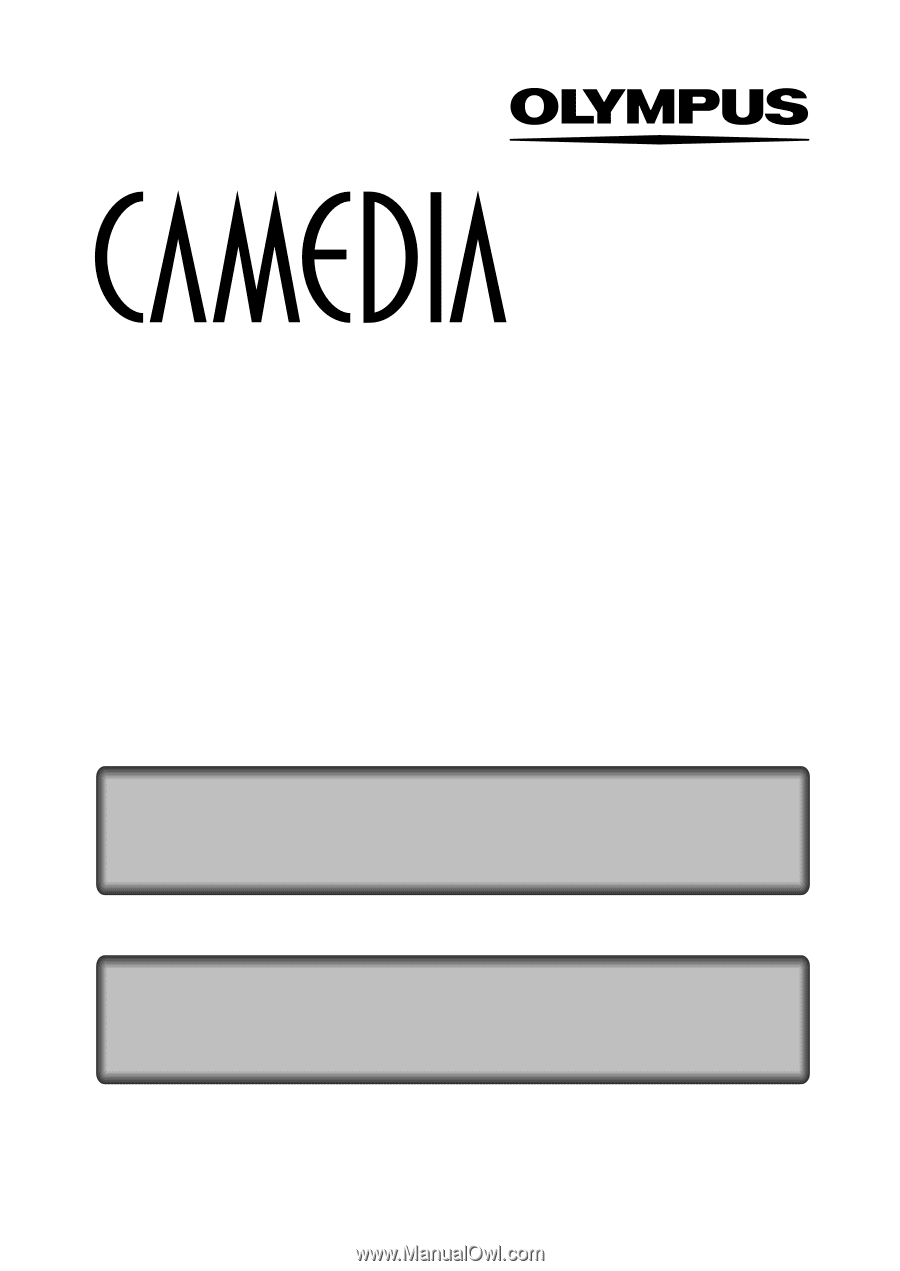
CAMERA OPERATION MANUAL
DIGITAL CAMERA
REFERENCE MANUAL
<Click Here>
C-720 Ultra Zoom
DIGITAL CAMERA - PC CONNECTION
OPERATION MANUAL
Explanation of digital camera functions and operating instructions.
Explanation of how to download images between your digital camera and PC.