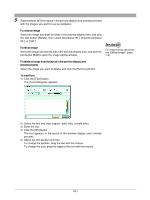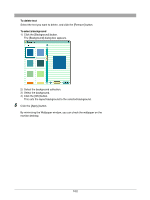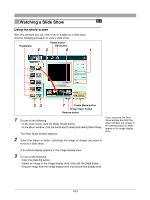Olympus C-720 Camedia Master 4.1 Instruction Manual (4.9MB) - Page 104
To change the sequence of images, To rotate an image, To edit an image, To delete an image, Show
 |
UPC - 072874309558
View all Olympus C-720 manuals
Add to My Manuals
Save this manual to your list of manuals |
Page 104 highlights
4 Repeat step 3 , to arrange the images you want to view in sequence in the preview display area. To change the sequence of images In the preview display area, drag an image to a new position to change the order. To rotate an image Select the image you want to rotate in the preview display area, and click the tool button [Rotate], then select [Clockwise 90˚], [Counterclockwise 90˚], or [180˚]. To edit an image Select the image you want to edit in the preview display area, and click the tool button [Edit] to open the image editing window. To delete an image In the preview display area, select the image you want to delete, and click the [Remove] button. For image editing operations, see "Editing Images" (page 114). 5 Set the following items as required. • Show Time Select either the duration for each image ("Frame Duration") in seconds or the total duration for all of the images ("Total Duration") If you select [Total Duration], the time for each frame is calculated automatically, by dividing by the number of in minutes, and set the time. For repeat playback, check the [Loop frames. continuously] box. • Transition Select the transition effect from the following. Wipe Down Wipe Right Vertical Blind Horizontal Blind Barn Vertical Barn Horizontal Rectangle Circle Division (8 × 8) Random • Sound Select [Linked Sound] (when the image files have linked sound files, each played once with the corresponding image), or [Select File] (endless loop background sound for the whole slide show; multiple sound files can be specified). To use the sound functions, your computer must have a speaker and sound card installed. For more details, refer to the operating instructions provided with your • Details computer. To display the file name or shooting date, check the corresponding box. 104