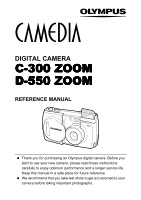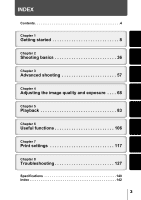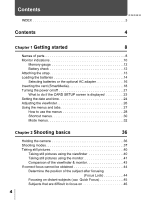Olympus D-550 D-550 Zoom Reference Manual (4.8MB)
Olympus D-550 - Camedia 3MP Digital Camera Manual
 |
UPC - 050332138131
View all Olympus D-550 manuals
Add to My Manuals
Save this manual to your list of manuals |
Olympus D-550 manual content summary:
- Olympus D-550 | D-550 Zoom Reference Manual (4.8MB) - Page 1
DIGITAL CAMERA C-300 ZOOM D-550 ZOOM REFERENCE MANUAL CAMERA OPERATION MANUAL Explanation of digital camera functions and operating instructions. DIGITAL CAMERA - PC CONNECTION OPERATION MANUAL Explanation of how to download images between your digital camera and PC. - Olympus D-550 | D-550 Zoom Reference Manual (4.8MB) - Page 2
DIGITAL CAMERA C-300 ZOOM D-550 ZOOM REFERENCE MANUAL Thank you for purchasing an Olympus digital camera. Before you start to use your new camera, please read these instructions carefully to enjoy optimum performance and a longer service life. Keep this manual in a safe place for future reference. - Olympus D-550 | D-550 Zoom Reference Manual (4.8MB) - Page 3
cameras are intended for sales in Europe. For customers in North and South America For customers in USA Declaration of Conformity Model Number : C-300 ZOOM/D-550 ZOOM Trade Name : OLYMPUS Responsible Party : Olympus in Canada This Class B digital apparatus meets all requirements of the - Olympus D-550 | D-550 Zoom Reference Manual (4.8MB) - Page 4
36 Chapter 3 Advanced shooting 57 Chapter 4 Adjusting the image quality and exposure . . . . 68 Chapter 5 Playback 83 Chapter 6 Useful functions 106 Chapter 7 Print settings 117 Chapter 8 Troubleshooting 127 Specifications 140 Index 142 3 - Olympus D-550 | D-550 Zoom Reference Manual (4.8MB) - Page 5
Contents 4 Chapter 1 Getting started 8 Names of parts 8 Monitor indications 10 Memory gauge 12 Battery check 12 Attaching the strap 13 Loading the batteries 14 Selecting batteries or the optional AC adapter 16 Inserting the card (SmartMedia 18 Turning the power on/off 21 What to do if - Olympus D-550 | D-550 Zoom Reference Manual (4.8MB) - Page 6
Contents Night scene mode 47 Recording movies 49 Zooming in on a subject (Optical zoom/Digital zoom 51 Using the optical zoom 51 Using the digital zoom 52 Using the flash 54 Chapter 3 Advanced shooting 57 Taking close-up pictures (Macro mode 57 Using the self-timer 59 Selecting the - Olympus D-550 | D-550 Zoom Reference Manual (4.8MB) - Page 7
102 Creating an index 102 Editing movies 104 Chapter 6 Useful functions 106 Turning the beep sound off (Beep sound 106 Formatting (Card setup 107 Viewing a picture immediately after shooting (Rec View 109 Saving the settings (All Reset 110 Displaying shooting information 112 Adjusting - Olympus D-550 | D-550 Zoom Reference Manual (4.8MB) - Page 8
138 List of items by shooting mode 139 Specifications 140 Index 142 Indications used in this manual l Important information on factors which may lead to a malfunction or operational problems. Also warns of operations that should be absolutely avoided. Useful information and hints that will - Olympus D-550 | D-550 Zoom Reference Manual (4.8MB) - Page 9
Shutter button Zoom lever Self-timer lamp Flash Pops up when you open the lens barrier. Getting started Lens barrier Turns the camera on and off in the shooting mode. Lens Extends automatically when you open the lens barrier. VIDEO OUT jack Card cover 8 DC-IN jack USB connector Connector - Olympus D-550 | D-550 Zoom Reference Manual (4.8MB) - Page 10
button Names of parts AF button Flash mode button 1 Self-timer button Diopter adjustment dial Viewfinder Monitor Battery compartment lock Arrow pad (OK/Menu) button (Monitor) button Turns the camera on and off in the playback mode. Turns the monitor on and off in the shooting mode. Tripod - Olympus D-550 | D-550 Zoom Reference Manual (4.8MB) - Page 11
15 16 17 Ref. Page p.37 p.12 p.41 Flash stand-by (Lights up) 4 Camera movement warning/ Flash charge (Blinks) p.41 5 Flash mode , , p.54 6 AF , p.45,57 7 Spot metering p.61 8 Self-timer p.59 9 Memory gauge p.12 10 Number of storable still pictures/Seconds remaining 16/16" p.41 - Olympus D-550 | D-550 Zoom Reference Manual (4.8MB) - Page 12
indications Playback mode 1 2 Still picture 32 4 5 6 7 8 9 10 Movie 11 3 4 5 1 7 9 10 Indication Ref. Page 1 Print reservation, Number of prints × 2 p.117 2 Battery check , p.12 3 Protect p.92 4 Record mode 3:2, SHQ, HQ, SQ, TIFF p.68 5 Number of pixels 1984×1488, 1984×1312, 1600 - Olympus D-550 | D-550 Zoom Reference Manual (4.8MB) - Page 13
the lit area goes off completely. • Movie recording ends automatically when the memory gauge is full. Battery check If the remaining battery power is low, the battery check indication on the monitor changes as follows while the camera is turned on. Lights up (Green) Remaining power level: high - Olympus D-550 | D-550 Zoom Reference Manual (4.8MB) - Page 14
3 Pull the strap tight, making sure that it is securely fastened and does not come loose. • Be careful with the strap when you carry the camera, as it can easily catch on stray objects, causing serious damage. • Attach the strap correctly as shown above so that the - Olympus D-550 | D-550 Zoom Reference Manual (4.8MB) - Page 15
using AA (R6) batteries When using CR-V3 lithium battery packs Battery insertion direction mark There is a mark showing the correct way to insert the AA batteries on the bottom of the camera. When using lithium battery packs, insert them so that the "CAMEDIA" label on each battery is facing the - Olympus D-550 | D-550 Zoom Reference Manual (4.8MB) - Page 16
compartment cover shut, press the mark firmly and push in the direction shown in the illustration. 6 Slide the battery compartment lock from to . If the camera is left for about 1 hour with the batteries removed, the date and time settings will revert to the factory default settings. 15 - Olympus D-550 | D-550 Zoom Reference Manual (4.8MB) - Page 17
to operate on the AC voltage in the area the camera is being used. Consult your nearest Olympus Camera AC adapter dealer or service center for details. The power will be drawn from the AC adapter even if there are batteries in the camera. The batteries in the camera will not be recharged. 16 - Olympus D-550 | D-550 Zoom Reference Manual (4.8MB) - Page 18
Getting started Loading the batteries • Manganese (zinc-carbon) batteries cannot be used. • If the batteries become exhausted when the camera is connected to a PC for a long time while powered by the batteries and you are downloading images from the camera, the image data may be lost or 1 damaged. - Olympus D-550 | D-550 Zoom Reference Manual (4.8MB) - Page 19
standard card • Optional Olympus CAMEDIA-brand cards (4 MB - 128 MB) • Commercially available 3 V (3.3 V) cards (4 MB - 128 MB) • 2 MB cards cannot be used. • Commercially available 5 V cards cannot be used. • This camera may not recognize a non-Olympus card (such as a 3 V (3.3 V)), or a card that - Olympus D-550 | D-550 Zoom Reference Manual (4.8MB) - Page 20
shown in the illustration. There is an arrow inside the card cover, indicating the direction in which the card should be inserted. 4 Close the card cover securely until it clicks. Press the card cover from the front of the camera to close. The card cover cannot be closed by pressing from the side - Olympus D-550 | D-550 Zoom Reference Manual (4.8MB) - Page 21
started Inserting the card (SmartMedia) Removing the card Hold the card with your fingertips and pull it out in the direction of the arrow. 1 Never open the card cover, or remove the card or the batteries while the camera is turned on. Doing so could destroy all data on the card. Destroyed data - Olympus D-550 | D-550 Zoom Reference Manual (4.8MB) - Page 22
camera turns off. (The monitor also turns off.) Press the flash down until it locks into place to close it. To save battery power, the camera turn off. The camera activates again as soon as you lightly press the shutter button or zoom lever. Whenever possible, turn the camera off when you do - Olympus D-550 | D-550 Zoom Reference Manual (4.8MB) - Page 23
open the card cover, remove the card or the batteries, or connect or disconnect the AC adapter while the camera is turned on. Doing so could destroy all data on the card. Destroyed data cannot be restored. When changing the card, be sure to turn the camera off before opening the card cover. 22 - Olympus D-550 | D-550 Zoom Reference Manual (4.8MB) - Page 24
%SEtUP POWER%OFF SELECt FORMAt GO Note that all existing data stored on the card is erased when the card is formatted. To turn the camera off To format the card CARD%SEtUP POWER%OFF SELECt FORMAt GO FORMAt CAUtION ERASING%ALL YES NO SELECt GO Press on the arrow pad to select POWER OFF - Olympus D-550 | D-550 Zoom Reference Manual (4.8MB) - Page 25
MENU. 4 Press to select the SETUP tab, then press . SETUP tab 5 Press to select , then press . The green frame moves to the selected item. SEtUP CARD PIC CAM ESP/ MODE MENU Top menu ALL RESEt REC VIEW FILE NAME PIXEL MAPPING SEtUP - Olympus D-550 | D-550 Zoom Reference Manual (4.8MB) - Page 26
field. Press to move back to the previous setting field. 8 The first two digits of the "Y" are fixed. SELECt Repeat the above steps until the date SEt lens barrier. The camera turns off. If the camera is left for about 1 hour with the batteries removed, or if the battery power is exhausted, - Olympus D-550 | D-550 Zoom Reference Manual (4.8MB) - Page 27
easier to use, adjust the viewfinder to match the eyesight (visual acuity) of the person who will be using the camera. 1 Open the lens barrier fully. 1 The flash pops up and the lens extends. 2 While looking through the viewfinder, slowly turn the diopter adjustment dial. 3 Stop - Olympus D-550 | D-550 Zoom Reference Manual (4.8MB) - Page 28
the monitor. The functions of this camera are set from the menus. This CAMERA, PICTURE, CARD and SETUP tabs. Select the desired tab on the left of the screen by pressing . SEt CARD PIC CAMERA 3:2 1984*1312 SHQ 1984*1488 HQ 1984*1488 SQ 1024*768 CANCEL SELECt GO Tabs DRIVE ISO DIGItAL ZOOM - Olympus D-550 | D-550 Zoom Reference Manual (4.8MB) - Page 29
select a tab, then press to display the menu. CAMERA tab SEt CARD PIC CAMERA ESP/ MODE MENU DRIVE ISO DIGItAL ZOOM PANORAMA 2 IN 1 PICTURE tab WB To return to select a tab, press . SEt CARD PICtURE CAM CARD tab CARD%SEtUP SEt CARD PIC CAM SEtUP CARD PIC CAM SETUP tab ALL RESEt REC VIEW - Olympus D-550 | D-550 Zoom Reference Manual (4.8MB) - Page 30
to display the available setting selections. SEt CARD PIC CAMERA DRIVE ISO DIGItAL ZOOM PANORAMA 2 IN 1 4 Press to select the setting. 1 To complete setting, press . Getting started SEt CARD PIC CAMERA SEt CARD PIC CAMERA DRIVE ISO DIGItAL ZOOM PANORAMA 2 IN 1 The green frame moves to - Olympus D-550 | D-550 Zoom Reference Manual (4.8MB) - Page 31
Getting started Using the menus and tabs Shortcut menus Shooting mode 1 When the still picture shooting mode is selected ESP/ MODE MENU When the movie recording mode is selected ESP/ MODE MENU ESP/ Selects the area of the image that will be used to determine exposure or image brightness from - Olympus D-550 | D-550 Zoom Reference Manual (4.8MB) - Page 32
Getting started Playback mode When a still picture is played back INFO MODE%MENU ERASE Using the menus and tabs When a movie is played back 1 MOVIE%PLAY INFO MODE%MENU ERASE Displays all recorded pictures in slideshow fashion. MOVIE PLAY MOVIE PLAYBACK INDEX EDIT Plays back a movie. - Olympus D-550 | D-550 Zoom Reference Manual (4.8MB) - Page 33
, 100, 200, 400. p.73 Extends the maximum optical zoom, making possible up to approximately 10x zoom shooting with the digital zoom p.52 function. Allows panorama pictures to be taken with Olympus CAMEDIA-brand p.64 SmartMedia cards. Lets you combine two still pictures taken in succession - Olympus D-550 | D-550 Zoom Reference Manual (4.8MB) - Page 34
the menus and tabs SEtUP CARD PIC CAM CAMERA tab ALL RESEt PICTURE tab CARD tab REC VIEW 1 SETUP tab FILE NAME PIXEL MAPPING CARD tab CARD SETUP SETUP tab ALL RESET REC VIEW FILE NAME PIXEL MAPPING Formats a card. p.107 Selects whether to save the current camera settings when you turn - Olympus D-550 | D-550 Zoom Reference Manual (4.8MB) - Page 35
Protects pictures from accidental erasure. Rotates pictures 90 degrees clockwise or counterclockwise. Stores printing information required for DPOF printers on the card. p.92 p.89 p.117 Creates black and white pictures. p.96 Creates sepia-toned pictures. p.97 Makes the file size smaller. p.98 - Olympus D-550 | D-550 Zoom Reference Manual (4.8MB) - Page 36
Getting started Using the menus and tabs PLAY tab EDIT tab CARD tab SETUP tab SETUP tab ALL RESET SEtUP CARD EDIt PLAY ALL%RESEt 1 Selects whether to save the current camera settings when you turn off the power. Turns the beep sound (used for warnings, etc.) on and off. Selects the number of - Olympus D-550 | D-550 Zoom Reference Manual (4.8MB) - Page 37
firmly with both hands while keeping your elbows at your sides to prevent the camera from moving. When taking pictures in the vertical position, hold the camera so that the flash is at the top. 2 Correct grip: Horizontal grip Vertical grip 9 9 Incorrect grip: Shooting basics Keep your fingers - Olympus D-550 | D-550 Zoom Reference Manual (4.8MB) - Page 38
mode. The shooting modes can be combined with the various setting selections in the Shortcut Menus and Mode Menu. 1 Open the lens barrier fully. The camera turns on in the shooting mode. 2 2 Press . The monitor turns on and the screen for selecting the shooting mode (virtual dial) is displayed - Olympus D-550 | D-550 Zoom Reference Manual (4.8MB) - Page 39
basics MOVIE SELECt GO SELF PORtRAIt SELECt GO NIGHt SCENE SELECt GO PROGRAM AUTO (Factory default setting) When taking still pictures, the camera adjusts the flash, metering and other functions to the chosen settings. PORTRAIT Suitable for taking a portrait-style shot of a person. This - Olympus D-550 | D-550 Zoom Reference Manual (4.8MB) - Page 40
and the camera changes. You cannot record movies with sound. "Recording movies" ( p.49) Refer to "List of items by shooting mode" ( settings for each mode. p.139) for details of the • Sequential shooting and AF Sequential shooting are not available in Night Scene mode. • The digital zoom and - Olympus D-550 | D-550 Zoom Reference Manual (4.8MB) - Page 41
. The flash pops up and the lens extends. 2 Position the AF target mark over the subject in the viewfinder. When the distance from the camera to the subject is less than 0.8 m/2.6 ft, select the macro mode. "Taking close-up pictures (Macro mode)" ( p.57) 3 Press the shutter button gently - Olympus D-550 | D-550 Zoom Reference Manual (4.8MB) - Page 42
again. "If correct focus cannot be obtained" ( p.44) • When the camera is too close to the subject, the green lamp blinks. "Taking close-up mode (p.37) AF target mark (p.10) No. of storable still pictures (p.69) Memory gauge (p.12) Flash stand-by/Flash charge (p.10) This indicates the same status - Olympus D-550 | D-550 Zoom Reference Manual (4.8MB) - Page 43
the memory gauge goes off to take another picture. "Memory gauge" ( p.12) • The monitor is used for checking the image composition. Camera movement is pressed hard, the camera may move and pictures may come out blurred. • Never open the card cover, remove the batteries or disconnect the AC adapter - Olympus D-550 | D-550 Zoom Reference Manual (4.8MB) - Page 44
is a occur easily and subjects little different from the may be difficult to see in picture that the camera bright/dark places. The actually records. monitor uses more battery power than the viewfinder. Tips Use the viewfinder for Use the monitor when you general snapshots need to know - Olympus D-550 | D-550 Zoom Reference Manual (4.8MB) - Page 45
you cannot position the AF target mark on it, you can focus the camera on another point at roughly the same distance (focus lock) and take . When shooting a hard-to-focus subject or a fast-moving subject, point the camera at an object about the same distance away as the subject. 3 Half-press the - Olympus D-550 | D-550 Zoom Reference Manual (4.8MB) - Page 46
. If correct focus cannot be obtained Shutter button • When the camera is too close to the subject, the green lamp blinks. "Taking difficult to focus on a subject in the distance. 1 Open the lens barrier fully. The camera turns on in the shooting mode. ). Use this function when it is 2 Press . - Olympus D-550 | D-550 Zoom Reference Manual (4.8MB) - Page 47
shot and then take the picture. If the subject has no vertical lines, hold the camera vertically and focus the camera using the focus lock function by pressing the shutter button halfway, then return the camera to the horizontal position while keeping the button half-pressed and take the picture - Olympus D-550 | D-550 Zoom Reference Manual (4.8MB) - Page 48
Night scene mode The pictures above illustrate the difference between the two modes and do not represent actual shots. 1 Open the lens barrier fully. The camera turns on in the shooting mode. 2 Press . The monitor turns on and the screen for selecting the shooting mode is displayed. 47 - Olympus D-550 | D-550 Zoom Reference Manual (4.8MB) - Page 49
be activated. The green and orange lamps will blink during processing. The processing will take the same amount of time as the exposure time. • The camera can be moved during noise reduction processing, but shots cannot be taken. • The factory default setting in Night scene mode is the auto flash - Olympus D-550 | D-550 Zoom Reference Manual (4.8MB) - Page 50
. "Creating an index" ( p.102) 1 Open the lens barrier fully. The camera turns on in the shooting mode. 2 2 Press . The monitor turns on and is closed. The mark and the total recordable time depending on the card memory capacity are displayed on the monitor. 4 Record the movie while observing - Olympus D-550 | D-550 Zoom Reference Manual (4.8MB) - Page 51
takes longer to store movies than still pictures. 2 • The seconds remaining varies depending on the record mode and the amount of space available on the card. • You cannot record movies with sound. Shooting basics 50 - Olympus D-550 | D-550 Zoom Reference Manual (4.8MB) - Page 52
in on a subject (Optical zoom/Digital zoom) Telephoto and wide-angle shooting are possible at 2.8× (36 mm - 100 mm on a 35 mm camera) magnification using the optical zoom. By combining the optical zoom with the digital zoom, you can obtain a zoom magnification equivalent to approximately 10× max - Olympus D-550 | D-550 Zoom Reference Manual (4.8MB) - Page 53
Press to select DIGITAL ZOOM, then press . 5 Press to select ON, then press . The digital zoom is set. To close the menu, press again. SEt CARD PIC CAMERA SEt CARD PIC CAMERA DRIVE ISO DIGItAL ZOOM PANORAMA 2 IN 1 DRIVE ISO DIGItAL ZOOM PANORAMA 2 IN 1 DRIVE ISO DIGItAL ZOOM PANORAMA 2 IN - Olympus D-550 | D-550 Zoom Reference Manual (4.8MB) - Page 54
section of the zoom indicator indicates the optical zoom. If the digital zoom is set to ON, a red section appears on the zoom indicator. When you reach the limit of the optical zoom, the digital zoom is enabled. • Pictures taken with the digital zoom may appear grainy. • Camera movement is likely - Olympus D-550 | D-550 Zoom Reference Manual (4.8MB) - Page 55
effect you want to achieve. 1 Open the lens barrier fully. The camera turns on in the shooting 2 mode. 2 Press . The current picture. • The flash working range is approximately 3.4 m/11.2 ft. • The camera returns to the auto-flash mode (factory default setting) when the lens barrier is closed - Olympus D-550 | D-550 Zoom Reference Manual (4.8MB) - Page 56
phenomenon. The subject's eyes appear red. • After the first pre-flash, it takes about 1 second before the shutter is released. Hold the camera firmly to avoid camera movement. • Effectiveness may be limited if the subject is not looking directly at the pre-flashes, or if the shooting range is too - Olympus D-550 | D-550 Zoom Reference Manual (4.8MB) - Page 57
selected in low light situations when in the flash off mode, the use of a tripod is recommended to prevent your pictures from being blurred by camera movement. 56 - Olympus D-550 | D-550 Zoom Reference Manual (4.8MB) - Page 58
of 0.2 - 0.8 m/ 0.7 - 2.6 ft. If you take a close-up picture of a subject at this distance using the normal shooting mode, it will take more time for the camera to focus on the subject. Focusing is much faster in macro mode. 3 Normal shooting 1 Open the lens barrier fully. The - Olympus D-550 | D-550 Zoom Reference Manual (4.8MB) - Page 59
barrier is closed. "Saving the settings (All Reset)" ( p.110) • In the macro mode, keep a minimum distance of 0.2 m - 0.8 m/0.7 ft - 2.6 ft between the camera and the subject. When the camera is too close to the subject, the green lamp blinks. • If you use the flash in macro shooting, shadows may be - Olympus D-550 | D-550 Zoom Reference Manual (4.8MB) - Page 60
self-timer This function is useful for taking pictures with yourself included in the photograph. Fix the camera securely on a tripod or stable surface for selftimer shooting. 1 Open the lens barrier fully. The camera turns on in the shooting mode. 2 Press . The monitor turns on and the current self - Olympus D-550 | D-550 Zoom Reference Manual (4.8MB) - Page 61
Using the self-timer 4 Press the shutter button fully. The self-timer lamp lights up for approximately 10 seconds, then starts blinking. After blinking for 2 seconds with a beep sound, the picture is taken. Self-timer lamp • The self-timer mode is canceled automatically after taking one picture 3 - Olympus D-550 | D-550 Zoom Reference Manual (4.8MB) - Page 62
may appear dark if the picture is taken with the normal metering value (Digital ESP metering). In this case, by changing the metering area to the center the AF target mark on your subject in the viewfinder. The camera returns to ESP (factory default setting) when the lens barrier is closed. "Saving - Olympus D-550 | D-550 Zoom Reference Manual (4.8MB) - Page 63
the shooting mode. • Open the lens barrier fully. • Press . Press to select MODE MENU. Press to select the CAMERA tab, then press . SEt CARD PIC CAMERA DRIVE ISO DIGItAL ZOOM PANORAMA 2 IN 1 Press press . to select DRIVE, then SEt CARD PIC CAMERA DRIVE ISO DIGItAL ZOOM PANORAMA 2 IN 1 62 - Olympus D-550 | D-550 Zoom Reference Manual (4.8MB) - Page 64
sequentially (Sequential shooting/AF Sequential shooting) 5 Press to select or SEt CARD PIC CAMERA , then press . Sequential shooting or AF Sequential shooting is set. To close the menu, press again. DRIVE ISO DIGItAL ZOOM AF PANORAMA 6 Take the pictures. 2 IN 1 Press the shutter button - Olympus D-550 | D-550 Zoom Reference Manual (4.8MB) - Page 65
can take advantage of panorama shooting with the Olympus CAMEDIAbrand SmartMedia card. (Non-Olympus cards do not support this feature.) Panorama shooting lets you connect pictures with overlapping edges into a single panoramic picture, using the CAMEDIA Master software. 1 Display the top menu in the - Olympus D-550 | D-550 Zoom Reference Manual (4.8MB) - Page 66
is pressed or the lens • The panorama mode is only available with Olympus CAMEDIA-brand SmartMedia cards. • Exposure and white balance are set by the first picture. Do format. • The camera itself cannot edit panorama pictures. To connect each picture, the CAMEDIA Master software is necessary. 65 - Olympus D-550 | D-550 Zoom Reference Manual (4.8MB) - Page 67
then press . 4 Press to select 2 IN 1, then press . The two-in-one picture mode is set and the monitor turns on automatically. SEt CARD PIC CAMERA SEt CARD PIC CAMERA Picture when played back DRIVE ISO DIGItAL ZOOM PANORAMA 2 IN 1 DRIVE ISO DIGItAL ZOOM PANORAMA 2 IN 1 Advanced shooting 66 - Olympus D-550 | D-550 Zoom Reference Manual (4.8MB) - Page 68
when is pressed or the lens barrier is closed. • During two-in-one picture shooting, the sequential shooting function is disabled. • When the battery power is exhausted ( indicator is displayed), the flash will automatically turn off. • Press to cancel the two-in-one picture mode after the - Olympus D-550 | D-550 Zoom Reference Manual (4.8MB) - Page 69
For details of the record modes, resolutions and number of images storable on the card, refer to the table on the next page. The numbers in the table higher than SHQ and the file size is smaller, more images can be saved to a card. • Use this mode when you want to edit images on a PC or print them - Olympus D-550 | D-550 Zoom Reference Manual (4.8MB) - Page 70
NORMAL uses standard compression Movie record modes Total recording time that can be stored on one card (seconds) Record mode Resolution SmartMedia capacity 16 MB HQ 320×240 (15 frames/sec.) shot with the Video cable connected, their maximum recording time may be different from this table. 69 - Olympus D-550 | D-550 Zoom Reference Manual (4.8MB) - Page 71
Selecting the image quality and size (Record mode) 1 2 3 4 4 Display the top menu in the shooting mode. • Open the lens barrier fully. • Press . Press to select . Press to select one of the record modes, then press . The record modes for still pictures are 3:2, SHQ, HQ, SQ and TIFF, and for - Olympus D-550 | D-550 Zoom Reference Manual (4.8MB) - Page 72
Selecting the image quality and size (Record mode) If you select TIFF Press then press to select the resolution, . CANCEL tIFF 1984*1488 1600*1200 1280* 960 1024* 768 SELECt GO tIFF 640 * 480 CANCEL SELECt GO To set the record mode and close the menu, press again. 4 5 Take the picture. • - Olympus D-550 | D-550 Zoom Reference Manual (4.8MB) - Page 73
rate In record modes other than TIFF, image data are compressed. The higher the compression rate, the less clear the image. File format This camera saves images with either TIFF or JPEG formats. In record modes other than TIFF, images are compressed in the JPEG format. The compression rate also - Olympus D-550 | D-550 Zoom Reference Manual (4.8MB) - Page 74
• Press . 4 2 Press to select MODE MENU. 3 Press to select the CAMERA tab, then press . SEt CARD PIC CAMERA DRIVE ISO DIGItAL ZOOM PANORAMA 2 IN 1 4 Press press . to select ISO, then SEt CARD PIC CAMERA DRIVE ISO DIGItAL ZOOM PANORAMA 2 IN 1 Adjusting the image quality and exposure 73 - Olympus D-550 | D-550 Zoom Reference Manual (4.8MB) - Page 75
: AUTO, 100, 200 or 400, then press . The ISO value is set. To close the menu, press again. 6 Take the picture. SEt CARD PIC CAMERA DRIVE ISO DIGItAL ZOOM PANORAMA 2 IN 1 AUtO 100 200 400 The ISO value returns to AUTO (factory default setting) when the lens barrier is closed. "Saving the - Olympus D-550 | D-550 Zoom Reference Manual (4.8MB) - Page 76
to make fine changes to the automatic exposure setting. In some situations, you may get better results when the exposure that the camera sets is compensated (adjusted) manually. You can adjust the brightness in the range of ±2.0 in 0.5 steps. Often bright subjects (such as snow) will turn out darker - Olympus D-550 | D-550 Zoom Reference Manual (4.8MB) - Page 77
Varying the image brightness (Exposure compensation) 3 Press to select the exposure compensation value. Select a [ + ] value to brighten the image or a [ - ] value to darken the image. CANCEL + ±%0 SELECt GO 4 4 5 +%2.0 - Press . CANCEL SELECt GO When set to +2.0 The exposure - Olympus D-550 | D-550 Zoom Reference Manual (4.8MB) - Page 78
in the shooting mode. • Open the lens barrier fully. 4 • Press . 2 Press to select MODE MENU. 3 Press to select the PICTURE tab, then press . WB SEt CARD PICtURE CAM 4 Press to select WB, then press . WB Adjusting the image quality and exposure SEt - Olympus D-550 | D-550 Zoom Reference Manual (4.8MB) - Page 79
of the white balance modes: AUTO, , , or , then press . The white balance is set. To close the menu, press again. 6 Take the picture. SEt CARD PICtURE CAM WB AUtO • The white balance setting returns to AUTO (factory default setting) when the lens barrier is closed. "Saving the settings (All - Olympus D-550 | D-550 Zoom Reference Manual (4.8MB) - Page 80
in the shooting mode. • Open the lens barrier fully. • Press . 2 Press to select MODE MENU. 4 3 Press to select the PICTURE tab, then press . WB SEt CARD PICtURE CAM 4 Press press . to select , then WB AUtO NORMAL NORMAL Adjusting the image quality and exposure SEt - Olympus D-550 | D-550 Zoom Reference Manual (4.8MB) - Page 81
one of the sharpness settings: HARD, NORMAL or SOFT, then press . The sharpness is set. To close the menu, press again. 6 Take the picture. SEt CARD PICtURE CAM WB HARD NORMAL SOFt The sharpness setting returns to NORMAL (factory default setting) when the lens barrier is closed. "Saving the - Olympus D-550 | D-550 Zoom Reference Manual (4.8MB) - Page 82
in the shooting mode. • Open the lens barrier fully. • Press . 2 Press to select MODE MENU. 4 3 Press to select the PICTURE tab, then press . WB SEt CARD PICtURE CAM 4 Press press . to select , then WB AUtO NORMAL NORMAL Adjusting the image quality and exposure SEt - Olympus D-550 | D-550 Zoom Reference Manual (4.8MB) - Page 83
of the contrast settings: HIGH, NORMAL or LOW, then press . The contrast is set. To close the menu, press again. 6 Take the picture. SEt CARD PICtURE CAM WB HIGH NORMAL LOW The contrast setting returns to NORMAL (factory default setting) when the lens barrier is closed. "Saving the settings - Olympus D-550 | D-550 Zoom Reference Manual (4.8MB) - Page 84
frames behind. Playback Displays the previous picture. Displays the next picture. Jumps to the picture 10 frames ahead. 3 Press to cancel playback. The monitor and camera turn off. When the camera turns on, the monitor may light for an instant and take a while to show the picture. 83 - Olympus D-550 | D-550 Zoom Reference Manual (4.8MB) - Page 85
1 Press twice quickly (double-click) in the shooting mode. The camera immediately enters the playback mode and displays the last picture taken. (Single enlarge. 2 Press the zoom lever toward . The picture is magnified 1.5 times. The magnification increases each time the zoom lever is pressed. To - Olympus D-550 | D-550 Zoom Reference Manual (4.8MB) - Page 86
pictures" ( p.86) 1 Press with the lens barrier closed. The monitor turns on and displays the last picture taken. (Single-frame playback) 2 Press the zoom lever toward to enter the index display mode. Playback 3 Use the arrow pad to select a frame. 5 The selected picture is highlighted in the - Olympus D-550 | D-550 Zoom Reference Manual (4.8MB) - Page 87
closed. • Press . 2 Press to select MODE MENU. 3 Press to select the SETUP tab, then press . ALL%RESEt SEtUP CARD EDIt PLAY 4 5 Press press . to select , then ALL%RESEt SEtUP CARD EDIt PLAY 5 Press to select 4, 9 or 16, then press . The number of pictures in the index display is - Olympus D-550 | D-550 Zoom Reference Manual (4.8MB) - Page 88
display the top menu while showing a movie, MOVIE PLAY will be displayed instead of . To run a slideshow, display a still picture first. • If batteries are used when running a slide-show and the camera is not operated for about 30 minutes, the power will automatically turn off. Playback 87 - Olympus D-550 | D-550 Zoom Reference Manual (4.8MB) - Page 89
, then connect the Video cable to the VIDEO OUT jack on the camera and to the video input terminal on the TV. VIDEO OUT 2 Turn the TV on and switch to the video input. For details of switching to video input, refer to your TV's instruction manual. 3 Press . 5 The camera turns on in the - Olympus D-550 | D-550 Zoom Reference Manual (4.8MB) - Page 90
pictures Rotating pictures Pictures taken with the camera held vertically are displayed horizontally. In select the PLAY tab, then press . 5 Press press . to select , then OFF 0@ 5 SEt CARD EDIt PLAY 6 Press to select +90° or -90°. The picture is rotated, and displayed vertically. To - Olympus D-550 | D-550 Zoom Reference Manual (4.8MB) - Page 91
, then press . The movie is played back after the orange MOVIE PLAY MOVIE PLAYBACK lamp on the right of the viewfinder blinks INDEX and the camera accesses the movie data. EDIt When the movie reaches the end, the display automatically returns to the CANCEL SELECt GO beginning of the movie - Olympus D-550 | D-550 Zoom Reference Manual (4.8MB) - Page 92
displayed. MOVIE%PLAYBACK PLAYBACK : Plays back the PLAYBACK entire movie again. FRAME%BY%FRAME FRAME BY FRAME : Plays back the EXIt movie manually one SELECt GO frame at a time. EXIT : Leaves the movie playback mode. 6 Press to select the desired operation, then press . Operations - Olympus D-550 | D-550 Zoom Reference Manual (4.8MB) - Page 93
to protect. 3 Press , then press . The mode menu is displayed. 4 Press to select the PLAY tab, then press . SEt CARD EDIt PLAY 5 5 Press press . to select , then SEt CARD EDIt PLAY 6 Press to select ON, then press . OFF The selected picture is protected. ON To close the menu, press - Olympus D-550 | D-550 Zoom Reference Manual (4.8MB) - Page 94
Protecting pictures (Protect) • The indicator is displayed at the top right of the protected picture. • Protection on each picture remains even when the camera is turned off. • Protected pictures cannot be erased by the single-frame/all-frame erase function, but they can be all erased with the - Olympus D-550 | D-550 Zoom Reference Manual (4.8MB) - Page 95
if the picture you want to erase is protected or a write-protect seal is attached to the card. Before erasing, unprotect the picture or remove the write-protect seal from the card. • Once erased, pictures cannot be restored. Check each picture before erasing to avoid accidentally erasing pictures - Olympus D-550 | D-550 Zoom Reference Manual (4.8MB) - Page 96
with the lens barrier closed. • Press . 2 Press to select MODE MENU. 3 Press to select the CARD tab, then press . Erasing pictures CARD%SEtUP SEt CARD EDIt PLAY SEt CARD EDIt PLAY 4 Press . CARD%SEtUP 5 Playback 5 Press to select ALL ERASE, then press . 6 Press to select YES, then - Olympus D-550 | D-550 Zoom Reference Manual (4.8MB) - Page 97
BLACK & WHITE, then press . BLACK%&%WHItE SEPIA SEt CARD EDIt PLAY 6 Press to select BLACK & WHITE, then progress of BLACK%&%WHItE creating the picture, then the camera returns to the playback mode. The black CANCEL stored on a card with a write-protect seal. • You cannot create - Olympus D-550 | D-550 Zoom Reference Manual (4.8MB) - Page 98
3 Press , then press . The mode menu is displayed. SEt CARD EDIt PLAY 4 Press to select the EDIT tab, then press . 5 progress of SEPIA creating the picture, then the camera returns to the playback mode. The sepia- CANCEL stored on a card with a write-protect seal. • You cannot create - Olympus D-550 | D-550 Zoom Reference Manual (4.8MB) - Page 99
. to select the EDIT tab, . to select , then BLACK%&%WHItE SEPIA SEt CARD EDIt PLAY 6 Press to select one of the following sizes, 640 × 480 or bar is displayed showing the progress of 320*240 resizing, then the camera returns to the CANCEL playback mode. EXIt SELECt GO The resized picture - Olympus D-550 | D-550 Zoom Reference Manual (4.8MB) - Page 100
is 320 × 240, you cannot select on the menu. • You cannot resize pictures stored on a card with a write-protect seal. • You cannot resize pictures if there is insufficient memory space on the card. Trimming pictures This function enables you to enlarge part of a recorded picture and store it in - Olympus D-550 | D-550 Zoom Reference Manual (4.8MB) - Page 101
selecting the size of the area you want to trim is displayed. To cancel trimming, select CANCEL and press . 7 Use the arrow pad and the zoom lever to decide the position and size of the area you want to trim. Press to decide the position, and push the - Olympus D-550 | D-550 Zoom Reference Manual (4.8MB) - Page 102
A bar is displayed showing the progress of trimming, then the camera returns to the playback mode. The trimmed picture is stored as cannot trim pictures stored on a card with a write-protect seal. • You cannot trim a picture if there is insufficient memory space on the card. • You can trim a - Olympus D-550 | D-550 Zoom Reference Manual (4.8MB) - Page 103
Creating an index 9 frames extracted from the movie are displayed as an index to show the movie at a glance. Indexes can be stored on the card as still pictures. 1 Press with the lens barrier closed. The monitor turns on. 2 Press to display the desired picture with the indicator, then press - Olympus D-550 | D-550 Zoom Reference Manual (4.8MB) - Page 104
The 9 frames extracted from the movie OK appear as an index display, then the RESEt camera returns to the playback mode. The CANCEL index is stored as a new picture. SELECt GO index of a movie stored on a card with a writeprotect seal. • You cannot create an index if there is insufficient - Olympus D-550 | D-550 Zoom Reference Manual (4.8MB) - Page 105
Editing movies Editing movies This function enables you to edit a movie by erasing frames from the beginning and end of the movie that you do not want. 1 Press with the lens barrier closed. The monitor turns on. 2 Press to display the desired movie with the indicator, then press . The top - Olympus D-550 | D-550 Zoom Reference Manual (4.8MB) - Page 106
movie is stored and the screen returns to the playback mode. • You cannot edit movies with sound which taken by other digital cameras. • You cannot edit movies stored on a card with a write-protect seal. • You cannot select NEW FILE if there is insufficient memory space on the card. Playback 105 - Olympus D-550 | D-550 Zoom Reference Manual (4.8MB) - Page 107
You can turn the volume of the beep sound which is generated during certain camera operations or generated as a warning to OFF. 1 Display the top menu , then press . To close the menu, press again. 6 SEtUP CARD PIC CAM SEtUP CARD PIC CAM ALL RESEt REC VIEW FILE NAME PIXEL MAPPING ALL RESEt ON - Olympus D-550 | D-550 Zoom Reference Manual (4.8MB) - Page 108
-Olympus cards or cards which have been formatted on a PC, you must format them with this camera. All existing data, including protected data, is erased when the card is formatted. Once erased, pictures cannot be restored, so make sure that you do not erase important image data. Download important - Olympus D-550 | D-550 Zoom Reference Manual (4.8MB) - Page 109
from the playback mode. • Never open the card cover or remove the batteries during formatting as this may cause malfunction of the card. • Never connect or disconnect the AC adapter during formatting as this may cause malfunction of the card. • Cards with a write-protect seal cannot be formatted - Olympus D-550 | D-550 Zoom Reference Manual (4.8MB) - Page 110
. 4 Press to select REC VIEW, then press . ALL RESEt SEtUP CARD PIC CAM 5 Press to select ON, then press . Rec View is set. To close the menu, press again. SEtUP CARD PIC CAM REC VIEW FILE NAME 6 PIXEL MAPPING ALL RESEt REC VIEW - Olympus D-550 | D-550 Zoom Reference Manual (4.8MB) - Page 111
Reset) This function lets you choose whether or not the camera saves its current settings when the power is turned off. Press to select OFF, then press . To close the menu, press again. SEtUP CARD PIC CAM SEtUP CARD PIC CAM ALL RESEt REC VIEW FILE NAME PIXEL MAPPING ALL RESEt ON OFF REC VIEW - Olympus D-550 | D-550 Zoom Reference Manual (4.8MB) - Page 112
Saving the settings (All Reset) Functions that All Reset affects Function Monitor Shooting mode DRIVE DIGITAL ZOOM FLASH ESP/ WB AF ISO Factory default setting OFF (PROGRAM AUTO) (for still pictures) OFF (1×) AUTO ±0 ESP AUTO HQ (1984 × 1488 pixels) AF AUTO NORMAL - Olympus D-550 | D-550 Zoom Reference Manual (4.8MB) - Page 113
is OFF When INFO is ON 6 • , and are displayed regardless of whether INFO is set to ON or OFF. • The file number when using a printing service other than DPOF is displayed when INFO is set to ON. "How to print pictures" ( p.117) Useful functions 112 - Olympus D-550 | D-550 Zoom Reference Manual (4.8MB) - Page 114
barrier fully. • Press . 2 Press to select MODE MENU. 3 Press to select the SETUP tab, then press . 4 Press press . to select , then SEtUP CARD PIC CAM Useful functions 5 Press to adjust the brightness while observing the monitor. Pressing brightens the monitor, and pressing darkens it - Olympus D-550 | D-550 Zoom Reference Manual (4.8MB) - Page 115
best for you when transferring images to a PC. File name settings RESET : The file number and folder number are reset every time a new card is inserted in the camera. The folder number returns to No. 100 and the file number returns to No. 0001. This method is useful when grouping files on - Olympus D-550 | D-550 Zoom Reference Manual (4.8MB) - Page 116
. 4 Press to select FILE NAME, then press . 5 Press to select RESET or AUTO, then press . To close the menu, press again. SEtUP CARD PIC CAM SEtUP CARD PIC CAM SEtUP CARD PIC CAM File name ALL RESEt REC VIEW FILE NAME PIXEL MAPPING ALL RESEt REC VIEW FILE NAME PIXEL MAPPING ALL RESEt - Olympus D-550 | D-550 Zoom Reference Manual (4.8MB) - Page 117
to the mode menu. SEtUP CARD PIC CAM REC VIEW FILE NAME PIXEL MAPPING ALL RESEt REC VIEW FILE NAME PIXEL MAPPING StARt • If you accidentally turn the camera off during pixel mapping, start again from Step 1. • Do not remove the batteries or disconnect the AC adapter while pixel mapping - Olympus D-550 | D-550 Zoom Reference Manual (4.8MB) - Page 118
Printing at a photo lab that supports DPOF or printing on a DPOF Olympus CAMEDIA P-400, P-330N(E) or P-200 digital printer If you insert a card containing the print reservation data into the printer, printing is possible without using a PC. For more details, refer to the printer's instruction manual - Olympus D-550 | D-550 Zoom Reference Manual (4.8MB) - Page 119
using the original device. • If a card contains DPOF reservations set by another device, entering reservations using this camera may overwrite the previous reservations. • This camera cannot be directly connected to printers such as the Olympus P-300 digital printer. • Not all functions may be - Olympus D-550 | D-550 Zoom Reference Manual (4.8MB) - Page 120
MENU. 3 Press to select the PLAY tab, SEt CARD EDIt PLAY then press . 4 Press to select , then press . If print reservation data is already stored on the card, the PRINT ORDER SETTING screen appears, giving you the choice of resetting - Olympus D-550 | D-550 Zoom Reference Manual (4.8MB) - Page 121
All-frame reservation 7 Perform each setting. Set the number of prints Press to set the desired number of prints, then press . If you want to continue to set the date/time printing data, press to return to Step 6. * *5 : Increases the number. : Decreases the number. EXIt SELECt GO Set - Olympus D-550 | D-550 Zoom Reference Manual (4.8MB) - Page 122
Press . 2 Press to select MODE MENU. 3 Press to select the PLAY tab, then press . SEt CARD EDIt PLAY 4 Press to select , then press . If print reservation data is already stored on the card, the PRINT ORDER SETTING screen appears, giving you the choice of resetting the data or keeping it - Olympus D-550 | D-550 Zoom Reference Manual (4.8MB) - Page 123
Single-frame reservation 7 Press to select the appropriate item. SINGLE PRINt MORE : Sets the number of prints, END MORE date/time and trim size. → Go to Step 8. CANCEL SINGLE PRINT : Sets single-frame print. The date/time and trim settings are not available. → Go to Step 10. CANCEL - Olympus D-550 | D-550 Zoom Reference Manual (4.8MB) - Page 124
Single-frame reservation Set the date/time printing data Press to select NO, DATE or TIME, then press . NO DATE TIME : The pictures are printed without the date and time. : All the pictures are printed with the shooting date. : All the pictures are printed with the shooting time. Trimming " - Olympus D-550 | D-550 Zoom Reference Manual (4.8MB) - Page 125
: Sets a new trimming size. → Go to Step 3. CANCEL : Cancels the trimming setting and returns to the single- frame reservation screen. Use the arrow pad and zoom lever to decide the trimming position and size. Press to select the trimming position, and press the - Olympus D-550 | D-550 Zoom Reference Manual (4.8MB) - Page 126
area is displayed for one second. 5 Press to select OK, then press . A bar is displayed showing the progress of OK trimming, then the camera returns to the RESEt single-frame reservation screen. CANCEL If you want to perform trimming again, SELECt GO select RESET and press and repeat - Olympus D-550 | D-550 Zoom Reference Manual (4.8MB) - Page 127
Resetting the print reservation data This function allows you to reset all the print reservation data for pictures stored on the card. 1 Display the top menu in the playback mode. • Press with the lens barrier closed. • Press . 2 Press to select MODE MENU. 3 Press to select the PLAY - Olympus D-550 | D-550 Zoom Reference Manual (4.8MB) - Page 128
pictures. Before erasing, download important images to a PC. The card contains no pictures. Record pictures. The selected picture cannot be played back on this camera. Use image processing software on a PC to view it. If that cannot be done, the image file is damaged. 8 Troubleshooting 127 - Olympus D-550 | D-550 Zoom Reference Manual (4.8MB) - Page 129
Error codes CARD%SEtUP POWER%OFF SELECt FORMAt GO The card is not formatted. Format the card. Troubleshooting 8 128 - Olympus D-550 | D-550 Zoom Reference Manual (4.8MB) - Page 130
Troubleshooting If an operation does not work The camera does not turn on or function buttons do not respond. Possible cause Corrective action Ref. Page The power is off. Open the lens barrier fully to turn on the camera. p.21 The batteries are Reload the batteries correctly. p.14 loaded - Olympus D-550 | D-550 Zoom Reference Manual (4.8MB) - Page 131
Troubleshooting The batteries ran out of power during shooting or while the images were being written to the card. (Only the battery check indicator blinks.) The memory gauge is full. A write-protect seal is attached to the card. There is a problem with the card. Replace the batteries with new - Olympus D-550 | D-550 Zoom Reference Manual (4.8MB) - Page 132
pictures NO PICTURE appears on the monitor. on the card. Record pictures. There is a problem with Refer to the "Error codes". the card. The camera is connected to a TV. The monitor does not function when the Video cable is connected to the camera. Ref. Page p.22, 83 p.83 - p.127 p.88 The date - Olympus D-550 | D-550 Zoom Reference Manual (4.8MB) - Page 133
flash mode. The subject was excessively illuminated. Adjust the exposure compensation toward minus (-), or change the camera position toward the subject. Ref. Page p.54 p.75 The picture is too dark. Possible cause The balance to the light source. Ref. Page p.77 p.54 p.77 8 Troubleshooting 132 - Olympus D-550 | D-550 Zoom Reference Manual (4.8MB) - Page 134
0.2 m/0.7 ft from the subject and take the picture. The flash was set to the flash off mode in a lighting condition requiring use of the flash. Camera movement occurs easily with slower shutter speeds. Use a tripod, or hold the camera firmly. Ref. Page p.36 p.57 p.59 Troubleshooting 8 133 - Olympus D-550 | D-550 Zoom Reference Manual (4.8MB) - Page 135
MODE MENU CAMERA PICTURE DRIVE ISO DIGITAL ZOOM PANORAMA* 2 IN 1 WB / / p.62 AUTO/100/200/400 p.73 ON/OFF p.52 p.64 p.66 AUTO/ / / / p.77 ESP/ 8 CARD SETUP CARD SETUP p.75 +1.0/+1.5/+2.0 *PANORAMA cannot be selected in Self-Portrait mode. Troubleshooting 134 - Olympus D-550 | D-550 Zoom Reference Manual (4.8MB) - Page 136
List of menus Shooting mode menus (MOVIE) Top menu Tab Item Setting Ref. Page MODE MENU CAMERA PICTURE ISO DIGITAL ZOOM WB AUTO/100/200/400 p.73 ON/OFF p.52 AUTO/ / / / p.77 ESP/ CARD SETUP CARD SETUP ALL RESET REC VIEW FILE NAME PIXEL MAPPING YES/NO p.107 ON/OFF p.110 ON/OFF - Olympus D-550 | D-550 Zoom Reference Manual (4.8MB) - Page 137
ON/OFF p.92 0°/+90°/-90° p.89 / p.119 BLACK & WHITE BLACK & WHITE/CANCEL p.96 SEPIA SEPIA/CANCEL p.97 640×480/320×240/CANCEL p.98 /CANCEL p.99 CARD SETUP ERASE/ FORMAT p.95,107 ALL RESET ON/OFF p.110 ON/OFF p.106 4/9/16 p.86 p.113 p.24 p.87 p.112 YES/NO p.94 - Olympus D-550 | D-550 Zoom Reference Manual (4.8MB) - Page 138
PLAY CARD SETUP MOVIE PLAY INFO ERASE CARD SETUP ALL RESET ON/OFF ERASE/ ON/OFF p.92 FORMAT p.95,107 p.110 ON/OFF 4/9/16 MOVIE PLAYBACK PLAYBACK/FRAME BY FRAME/EXIT INDEX OK/RESET/CANCEL EDIT OK/RESET/CANCEL YES/NO p.106 p.86 p.113 p.24 p.90 p.102 p.104 p.112 p.94 Troubleshooting 8 137 - Olympus D-550 | D-550 Zoom Reference Manual (4.8MB) - Page 139
sensitivity Digital zoom Panorama shooting 2 in 1 picture White balance (WB) Sharpness ( ) Contrast ( ) TIFF mode SQ mode Playback mode Slideshow playback ( ) Rec View Print reservation ( ) Information display (INFO) Protect ( ) Close-up playback Rotation Index display 8 Camera settings - Olympus D-550 | D-550 Zoom Reference Manual (4.8MB) - Page 140
DIGITAL ZOOM 9 9 9 9 9 - 9 PANORAMA 9 9 9 9 9 9*2 - 2 IN 1 9 9 9 9 9 9 - WB 9 9 9 9 9 9 9 9 9 9 9 9 9 - 9 9 9 9 9 9 - CARD be selected in Movie mode. *2 PANORAMA cannot be selected in Self-Portrait mode. 9 9 - : not available Troubleshooting 139 - Olympus D-550 | D-550 Zoom Reference Manual (4.8MB) - Page 141
Flash charging time Digital camera (for shooting and displaying) Digital recording, TIFF (non-compression), JPEG (in accordance with Design rule for Camera File system (DCF)), Digital Print Order Format (DPOF) QuickTime Motion JPEG support SmartMedia (4 MB - 128 MB) *All cards except 2 MB and - Olympus D-550 | D-550 Zoom Reference Manual (4.8MB) - Page 142
packs Or AC adapter (optional) Manganese (zinc-carbon) batteries cannot be used. 117.5 mm (W) × 66.0 mm (H) × 49.5 mm (D) (4.6" × 2.6" × 2.0") (excluding protrusions) 240 g (0.5 lb) (without batteries or card) SPECIFICATIONS ARE SUBJECT TO CHANGE WITHOUT ANY NOTICE OR OBLIGATION ON THE PART OF - Olympus D-550 | D-550 Zoom Reference Manual (4.8MB) - Page 143
check 12 Battery compartment cover 9 Beep sound 106 Black and white pictures 96 C Camera movement warning . . . . 10 Card 18 Card cover 8 Card setup 23, 107 Close-up playback 84 Connector cover 8 Contrast 81 D Date/time settings 24 DC-IN jack 8 Digital ESP metering 61 Digital zoom 52 - Olympus D-550 | D-550 Zoom Reference Manual (4.8MB) - Page 144
LANDSCAPE - PORTRAIT . . . . . 38 Lens 8 Lens barrier 8 Lithium battery pack 16 M Macro mode 57 Memory gauge 12 Metering 61 Mode 37 Mode menu 27, 32 Monitor 9, 10, -frame shooting 32 Slideshow 87 SmartMedia card 18 Spot metering 61 SQ 68 Strap 13 Strap eyelet 13 Sunlight 77 143 - Olympus D-550 | D-550 Zoom Reference Manual (4.8MB) - Page 145
Index T TIFF 68 Top menu 27 Trimming 99, 124 Tripod socket 9 Tungsten 77 Two-in-one pictures 66 U USB connector 8 V VIDEO OUT jack 8 Viewfinder 9, 40 Virtual dial 41 W White balance 77 Write-protect seal 18 Z Zoom lever 8 144 - Olympus D-550 | D-550 Zoom Reference Manual (4.8MB) - Page 146
888-553-4448 (Toll-free) Our phone customer support is available from 8 am to 10 pm (Monday to Friday) ET E-Mail: [email protected] Olympus software updates can be obtained at: http://olympus.com/digital/ Adobe [Photoshop] Support Adobe software updates and technical information can be obtained at - Olympus D-550 | D-550 Zoom Reference Manual (4.8MB) - Page 147
DIGITAL CAMERA PERSONAL COMPUTER DIGITAL CAMERA - PC CONNECTION OPERATION MANUAL How to use your PC to get the most from images taken with your digital camera. Thank you for purchasing an Olympus digital camera. This manual provides instructions on how to install the USB driver. To ensure correct - Olympus D-550 | D-550 Zoom Reference Manual (4.8MB) - Page 148
explains in detail how to connect your Olympus digital camera to a computer. Read it carefully and keep it in a safe place for future reference. About this manual The information contained in this manual may be subject to change without notice. For the latest information on the product, please - Olympus D-550 | D-550 Zoom Reference Manual (4.8MB) - Page 149
Windows INDEX Flowchart 4 Identifying the OS 6 Windows (98/Me/2000/XP 8 Macintosh (OS 9/X 23 Downloading image files using other OS (For other OS users 31 3 Macintosh - Olympus D-550 | D-550 Zoom Reference Manual (4.8MB) - Page 150
OS X (10.0) * For OS 8.6, see below. Installing the USB driver for Windows 98 (p.9) Connecting the camera to the computer using the provided USB cable (Windows p.11, Mac p.24) Confirming the computer recognizes the camera (p.14) Downloading image files (Windows p.17, Mac p.26) Disconnecting the - Olympus D-550 | D-550 Zoom Reference Manual (4.8MB) - Page 151
etc.); CAMEDIA Master software; or other software. For details on using commercial graphics applications, refer to their instruction manuals. • QuickTime is needed for playing back movies. QuickTime is included on the provided software CD. • If you want to process images, make sure to download them - Olympus D-550 | D-550 Zoom Reference Manual (4.8MB) - Page 152
Identifying the OS Identify the OS on your computer before connecting the camera. How to identify the OS depends on the computer. Windows 1 Double-click the "My Computer" icon on your desktop. When the "My computer" icon is - Olympus D-550 | D-550 Zoom Reference Manual (4.8MB) - Page 153
or Windows XP, then press "OK" to close the window. Identifying the OS If your OS is Windows 98/98 SE, proceed to "Installing the USB driver for Windows 98" ( p.9). Users running Windows Me/2000/XP p.11 Users running other OS p.31 Mac OS (Macintosh) Select "About This Computer" from the Apple - Olympus D-550 | D-550 Zoom Reference Manual (4.8MB) - Page 154
that there is sufficient remaining battery power. Installing the USB driver for Windows 98 (When using Windows 98/98 SE 9 Connecting the camera to the computer 11 Confirming the computer recognizes the camera 14 Confirming the USB driver is installed 15 Downloading images to your computer 17 - Olympus D-550 | D-550 Zoom Reference Manual (4.8MB) - Page 155
XP, skip the procedure below as the USB driver will be automatically installed. Proceed to "Connecting the camera to the computer" ( p.11). 1 Insert the provided software CD into your CD-ROM drive. 2 The Olympus Windows Installer should automatically launch. Click "USB driver for Windows 98". If the - Olympus D-550 | D-550 Zoom Reference Manual (4.8MB) - Page 156
Windows 98/98 SE) 3 Click "Continue". The installation of the USB driver will start. 4 Click "OK" to restart your computer and the installation is complete. 5 When the computer has restarted, installation is complete. If the Olympus Windows Installer screen appears, click "Close" and remove the CD - Olympus D-550 | D-550 Zoom Reference Manual (4.8MB) - Page 157
USB cable to the USB connector on the camera. The location of the USB connector or multi connector varies depending on the camera model. Refer to the camera manual for details. Camera with a USB connector Computer Rectangular terminal Smaller terminal USB port USB cable USB connector Camera - Olympus D-550 | D-550 Zoom Reference Manual (4.8MB) - Page 158
exception of some models which require you to press the (monitor) button. When the camera is turned on, the lamp on the right of the viewfinder lights up. Camera with a mode Set the mode dial to . (If the camera has a power switch as well as a mode dial, turn the power switch to ON - Olympus D-550 | D-550 Zoom Reference Manual (4.8MB) - Page 159
" to bypass the Microsoft Scanner and Camera Wizard. You may then use a more advanced image viewing/editing program such as Olympus CAMEDIA Master software. For detailed instructions on downloading, refer to the CAMEDIA Master software user's guide. When the camera is connected to the computer, none - Olympus D-550 | D-550 Zoom Reference Manual (4.8MB) - Page 160
. In this case, the digital camera is recognized as another "Removable Disk". If you cannot find the icon, the camera and computer are not connected properly. Turn the camera off, disconnect the camera from the computer and connect again, or proceed to "Confirming the USB driver is installed" ( p.15 - Olympus D-550 | D-550 Zoom Reference Manual (4.8MB) - Page 161
is installed If the computer does not recognize the camera as a Removable Disk, follow the procedure below to check whether the USB driver has been fully installed. 1 Open "My Computer" and double-click the "Control Panel" icon. For users running Windows XP, open "Control Panel" from the "Start - Olympus D-550 | D-550 Zoom Reference Manual (4.8MB) - Page 162
Windows Confirming the USB driver is installed 4 Confirm that "OLYMPUS Digital Camera" is in the "Universal Serial Bus Controller" category. If you cannot find the "OLYMPUS Digital Camera", turn the camera off, disconnect the camera from the computer and start again. Users running Windows 98/98 SE - Olympus D-550 | D-550 Zoom Reference Manual (4.8MB) - Page 163
that the AC adapter is correctly connected or that the batteries are not running low. the card (there is no card in the camera or there is a problem with the card) Check that you can play back pictures stored on the card on the monitor of your digital camera. 3 Double-click the "Dcim" folder. 17 - Olympus D-550 | D-550 Zoom Reference Manual (4.8MB) - Page 164
Windows Downloading images to your computer 4 Double-click the "100olymp" folder. Image files (JPEG files) with files names such as "P1010001.jpg" are displayed. • The camera automatically assigns folder names and file names according to the following rules. Folder name File name (Example) ( - Olympus D-550 | D-550 Zoom Reference Manual (4.8MB) - Page 165
image with software that supports JPEG or TIFF images files, such as Paint Shop Pro, Photoshop or CAMEDIA Master software. The lamp on the right of the viewfinder or the card access lamp blinks while the image is being copied. Never open the card cover on the camera, load or remove the batteries, or - Olympus D-550 | D-550 Zoom Reference Manual (4.8MB) - Page 166
on the right of the viewfinder or the card access lamp is not blinking. Some camera models have either a lamp on the right of the viewfinder or a card access lamp, and the location varies depending on the model. Refer to your camera's reference manual. 2 Double-click the "My Computer" icon and right - Olympus D-550 | D-550 Zoom Reference Manual (4.8MB) - Page 167
from your computer 4 Make sure that the lamp on the right of the viewfinder or the card access lamp is not blinking. Lamp 5 Remove the USB cable from the camera. 6 Remove the USB cable from your computer. Windows Windows Me/2000/XP 1 Make sure that the lamp on the right of the viewfinder - Olympus D-550 | D-550 Zoom Reference Manual (4.8MB) - Page 168
3 Click on the message. The "Unplug or Eject Hardware" window appears. 4 When a message appears, click "OK". 5 Remove the USB cable from the camera. 6 Remove the USB cable from your computer. Windows If the window returns the following message when you click "Unplug or Eject Hardware", first - Olympus D-550 | D-550 Zoom Reference Manual (4.8MB) - Page 169
accessing the card in the camera, the camera will turn off in the middle of the operation and this could destroy image files (data). If you are using batteries, make sure that there is sufficient remaining battery power. If you are running Mac OS X, the connection to the computer and downloading the - Olympus D-550 | D-550 Zoom Reference Manual (4.8MB) - Page 170
to the camera manual for details. Camera with a USB connector Computer Rectangular terminal Smaller terminal USB port USB cable Macintosh USB connector Camera with a multi connector Camera's multi connector (USB, A/V OUT) Smaller terminal Rectangular terminal Computer USB cable USB port - Olympus D-550 | D-550 Zoom Reference Manual (4.8MB) - Page 171
and an "Untitled" icon appears on the desktop. If you cannot find this icon, turn off the camera and connect again. Mac OS X When the computer has recognized the camera, the Apple Image Capture software automatically launches. p.29 When the camera is connected to the computer, none of the - Olympus D-550 | D-550 Zoom Reference Manual (4.8MB) - Page 172
a problem with the card) Check that you can play back pictures on the monitor of your camera. the USB cable (the camera is not properly connected to the computer by the USB cable). Apple "File Exchange" extension is not enabled. • Please refer to your Apple operating system manual for instructions - Olympus D-550 | D-550 Zoom Reference Manual (4.8MB) - Page 173
Downloading images to your computer Image files (JPEG files) with files names such as "P1010001.JPG" are displayed. • The camera automatically assigns folder names and file names according to the following rules. Folder name (Example) File name (Example) Serial number Month / Day / Serial - Olympus D-550 | D-550 Zoom Reference Manual (4.8MB) - Page 174
Downloading software that supports JPEG or TIFF images files, such as Paint Shop Pro, Photoshop or CAMEDIA Master software. The lamp on the right of the viewfinder or the card access lamp blinks while the image is being copied. Never open the card cover on the camera, load or remove the batteries - Olympus D-550 | D-550 Zoom Reference Manual (4.8MB) - Page 175
"File > Close" and exit the Apple Image Capture software. At this time, the camera is indicated as "unlabeled". If you use the Apple Image Capture software, images downloaded to your computer and transferred back to a card may not play back on the camera or may have other problems. 29 Macintosh - Olympus D-550 | D-550 Zoom Reference Manual (4.8MB) - Page 176
viewfinder or the card access lamp is not blinking. Lamp 2 Drag the "untitled" icon on the desktop to "Trash". 3 Make sure that the lamp on the right of the viewfinder or the card access lamp is not blinking. Lamp 4 Remove the USB cable from the camera. 5 Remove the USB cable from your computer - Olympus D-550 | D-550 Zoom Reference Manual (4.8MB) - Page 177
• Windows Me • Windows XP • Mac OS 9/X Connect the camera directly to your computer using the provided USB cable. Use the optional USB SmartMedia reader/writer. *Certain card readers may not be compatible with Mac OS X. Check the Olympus website for the most up-to-date compatibility information - Olympus D-550 | D-550 Zoom Reference Manual (4.8MB) - Page 178
888-553-4448 (Toll-free) Our phone customer support is available from 8 am to 10 pm (Monday to Friday) ET E-Mail: [email protected] Olympus software updates can be obtained at: http://olympus.com/digital/ Adobe [Photoshop] Support Adobe software updates and technical information can be obtained at
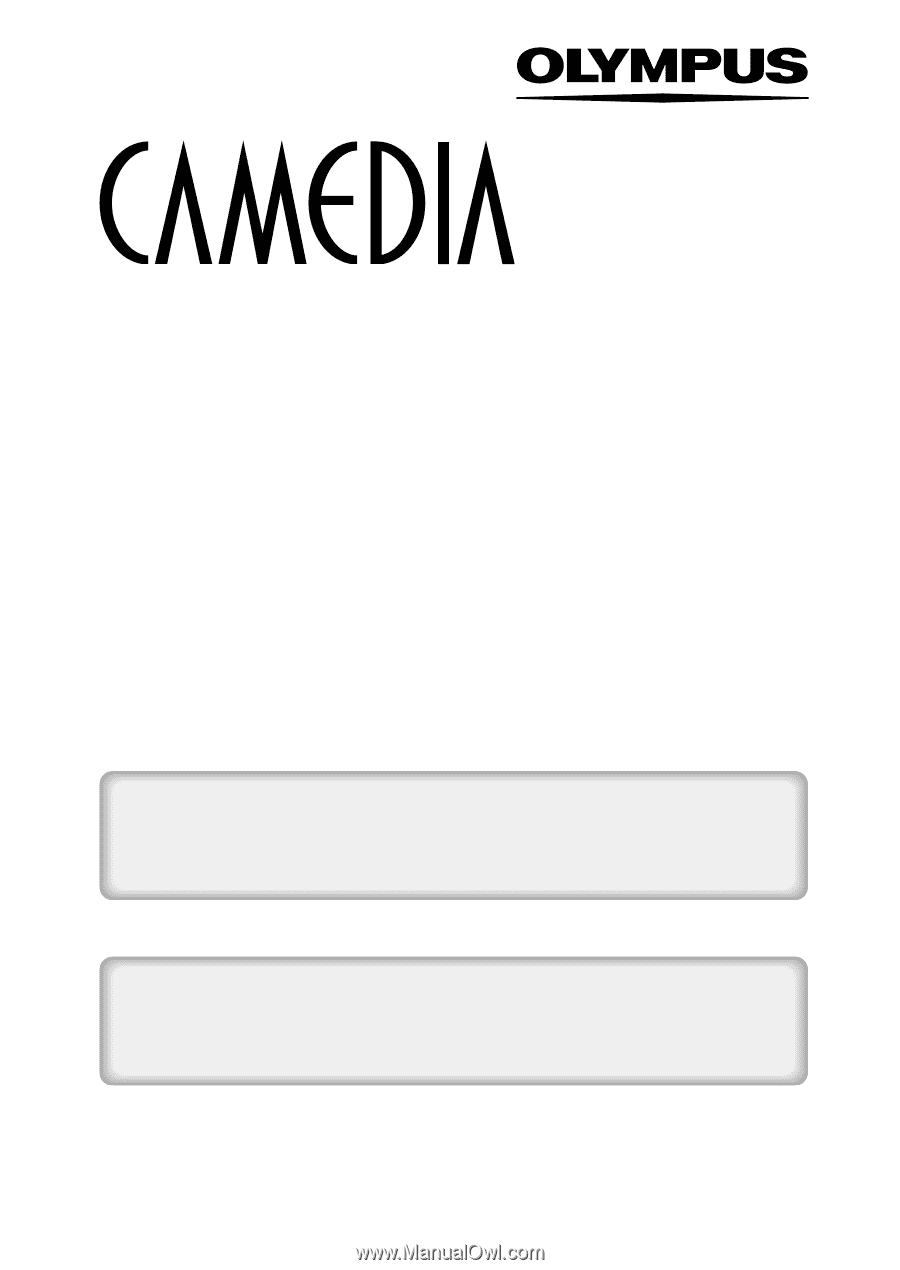
DIGITAL CAMERA
C-300 ZOOM
D-550 ZOOM
REFERENCE MANUAL
<Click Here>
Explanation of digital camera functions and operating instructions.
Explanation of how to download images between your digital camera and PC.
DIGITAL CAMERA - PC CONNECTION
OPERATION MANUAL
CAMERA OPERATION MANUAL